audio ACURA MDX 2022 Owners Manual
[x] Cancel search | Manufacturer: ACURA, Model Year: 2022, Model line: MDX, Model: ACURA MDX 2022Pages: 712, PDF Size: 22.65 MB
Page 346 of 712

345Continued
Features
Customized Features
Use the audio/information screen to customize certain features.
■How to customize
With the power mode in ON, select Settings, then select a setting item.
1Customized Features
When you customize settings:
•Make sure that the vehicle is at a complete stop.
•Put the transmission into (P.
The contents and order of the customized features
may vary depending on th e vehicle’s features.
To customize features detail, refer to the following. 2 Customization flow P. 346
2 List of customizable options P. 353
Audio/Information Screen
22 ACURA MDX-31TYA6000_02.book 345 ページ 2020年11月5日 木曜日 午前11時39分
Page 353 of 712

352
uuCustomized Features u
Features
Rear Only
Reset to Default
Front Only
Full Vehicle
Driver Only
Roof Speaker Volume
Center Speaker Volume
Reset to Default
Roof / Center Volume*
Sound
Speed Volume
Compensation
DTS Neural Surround*
Notifications
Compressed Audio Enhancement*
Treble
Midrange
Bass
Bass / Treble
Center Speaker Volume
Reset to Default
Center Volume*
Reset to Default
Audio Zones & Balance /
Fader*
Reset to DefaultBalance / Fader*
* Not available on all models
22 ACURA MDX-31TYA6000_02.book 352 ページ 2020年11月5日 木曜日 午前11時39分
Page 355 of 712

354
uuCustomized Features u
Features
*1:Default SettingSetup Group Customizable Features Description Selectable Settings
System
Date & TimeSet Time
Zone
Automatic
Time ZoneSets the audio system to automatically
adjust the clock when driving through
different time zones.
On*1/
Off
(Select time
zone)Changes the time zone manually.—
System Units
Changes the speed/distance unit on
the driver information interface, head-
up display
* and audio/information
screen.
Miles*1/ KM (U.S.)
Miles /KM*1 (Canada)
LanguageChanges the display language.English*1/Français /
Español
Factory Data Reset
Resets all the settings to their factory
default.
2 Defaulting All the Settings P. 372
Continue/Cancel
AboutDisplays the Android setting items.—
Advanced
OptionsLocation Access
Selects Off not to allow apps including
the navigation system* to access the
vehicle’s location.On*1/ Off
* Not available on all models
22 ACURA MDX-31TYA6000_02.book 354 ページ 2020年11月5日 木曜日 午前11時39分
Page 361 of 712

360
uuCustomized Features u
Features
*1:Default SettingSetup Group Customizable Features Description Selectable Settings
ConnectionsCabinControlOptions
Cabin-
ControlTurns the Acura CabinControl function
on and off.On*1/
Off
Connection
InformationDisplays the Acura CabinControl
connection information.—
(Device list)Selects functions or deletes a device.—
Display
BrightnessChanges the brightness of the audio/
information screen.—
Display OffTurns the audio/information screen
brightness off.—
Night ModeChanges between the daytime mode
and nighttime mode.
2 Display Setup P. 272
—Day Mode
More
SettingsContrastChanges the contrast of the audio/
information screen.—
Black LevelChanges the black level of the audio/
information screen.—
22 ACURA MDX-31TYA6000_02.book 360 ページ 2020年11月5日 木曜日 午前11時39分
Page 371 of 712
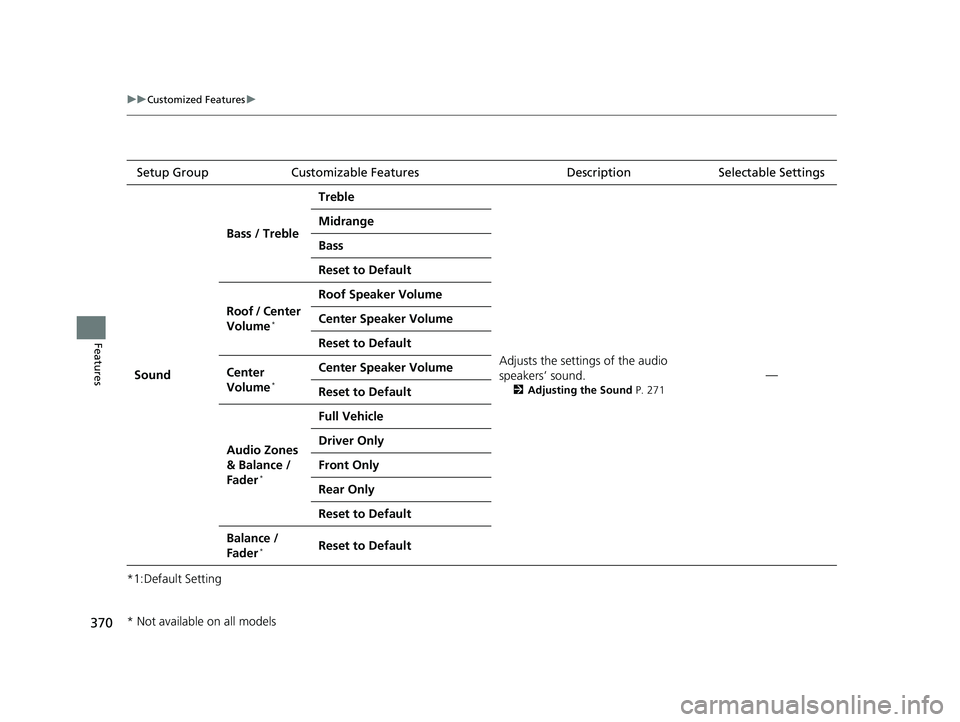
370
uuCustomized Features u
Features
*1:Default SettingSetup Group Customizable Features Description Selectable Settings
Sound Bass / Treble
Treble
Adjusts the settings of the audio
speakers’ sound.
2Adjusting the Sound P. 271
—
Midrange
Bass
Reset to Default
Roof / Center
Volume
*
Roof Speaker Volume
Center Speaker Volume
Reset to Default
Center
Volume
*
Center Speaker Volume
Reset to Default
Audio Zones
& Balance /
Fader
*
Full Vehicle
Driver Only
Front Only
Rear Only
Reset to Default
Balance /
Fader*Reset to Default
* Not available on all models
22 ACURA MDX-31TYA6000_02.book 370 ページ 2020年11月5日 木曜日 午前11時39分
Page 372 of 712
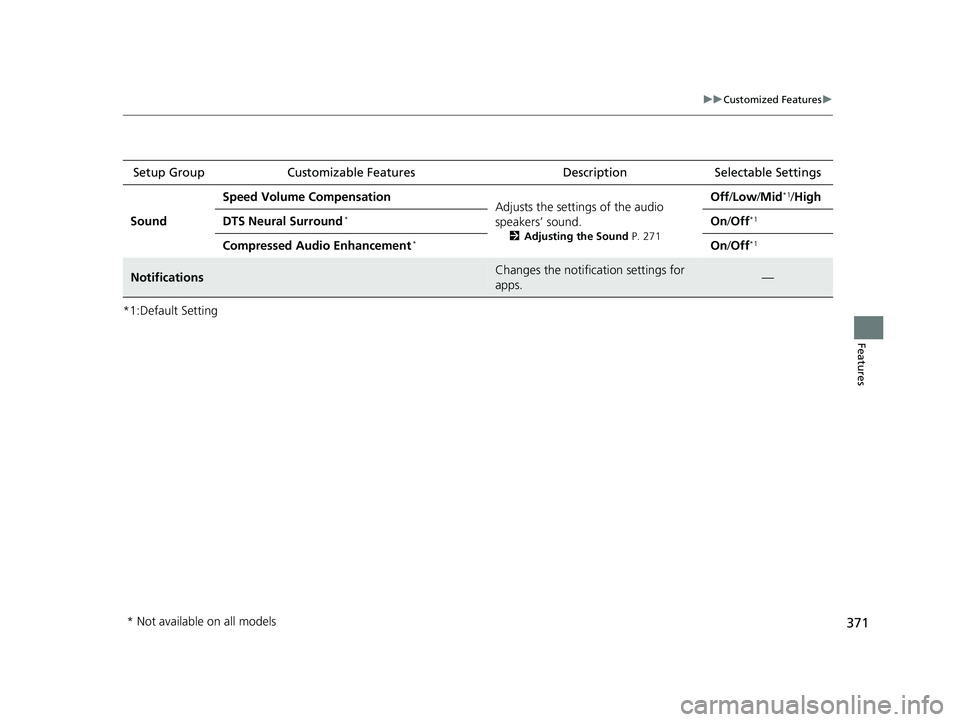
371
uuCustomized Features u
Features
*1:Default SettingSetup Group Customizable Features
Description Selectable Settings
Sound Speed Volume Compensation
Adjusts the settings of the audio
speakers’ sound.
2Adjusting the Sound P. 271
Off/Low /Mid*1/High
DTS Neural Surround
*On /Off*1
Compressed Audio Enhancement*On /Off*1
NotificationsChanges the notification settings for
apps.—
* Not available on all models
22 ACURA MDX-31TYA6000_02.book 371 ページ 2020年11月5日 木曜日 午前11時39分
Page 377 of 712
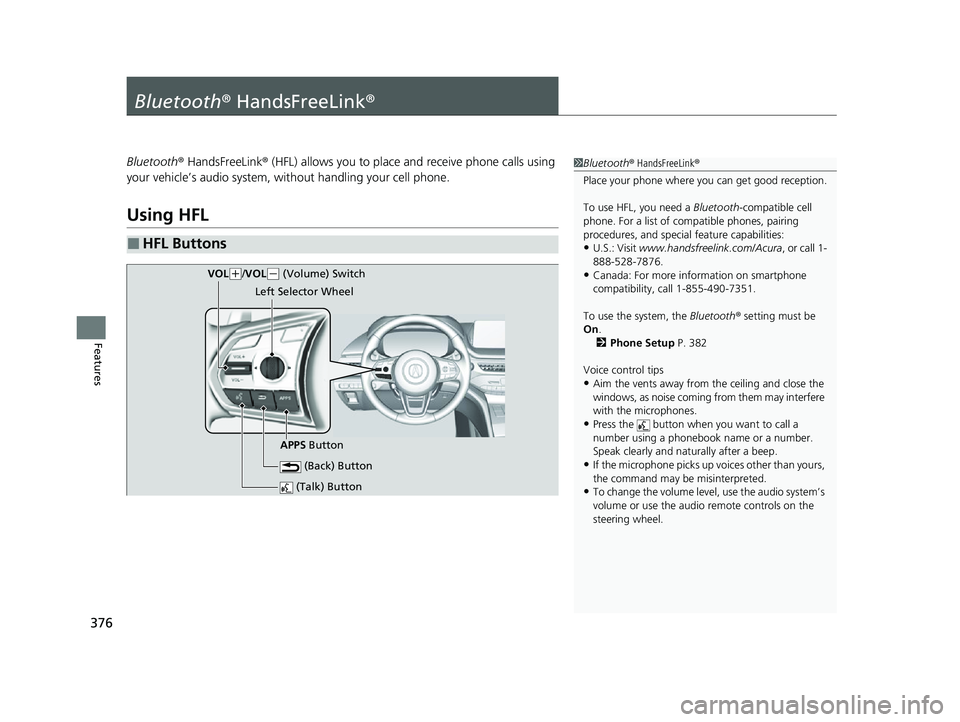
376
Features
Bluetooth® HandsFreeLink ®
Bluetooth® HandsFreeLink ® (HFL) allows you to place and receive phone calls using
your vehicle’s audio system, without handling your cell phone.
Using HFL
■HFL Buttons
1 Bluetooth ® HandsFreeLink ®
Place your phone where y ou can get good reception.
To use HFL, you need a Bluetooth-compatible cell
phone. For a list of compatible phones, pairing
procedures, and special feature capabilities:
•U.S.: Visit www.handsfreelink.com/Acura, or call 1-
888-528-7876.
•Canada: For more info rmation on smartphone
compatibility, call 1-855-490-7351.
To use the system, the Bluetooth® setting must be
On .
2 Phone Setup P. 382
Voice control tips
•Aim the vents away from the ceiling and close the
windows, as noise coming from them may interfere
with the microphones.
•Press the button when you want to call a
number using a phonebook name or a number.
Speak clearly and naturally after a beep.
•If the microphone picks up vo ices other than yours,
the command may be misinterpreted.
•To change the volume level, use the audio system’s
volume or use the audio remote controls on the
steering wheel. (Talk) Button
(Back) Button
VOL( +/VOL(- (Volume) Switch
Left Selector Wheel
APPS Button
22 ACURA MDX-31TYA6000_02.book 376 ページ 2020年11月5日 木曜日 午前11時39分
Page 378 of 712
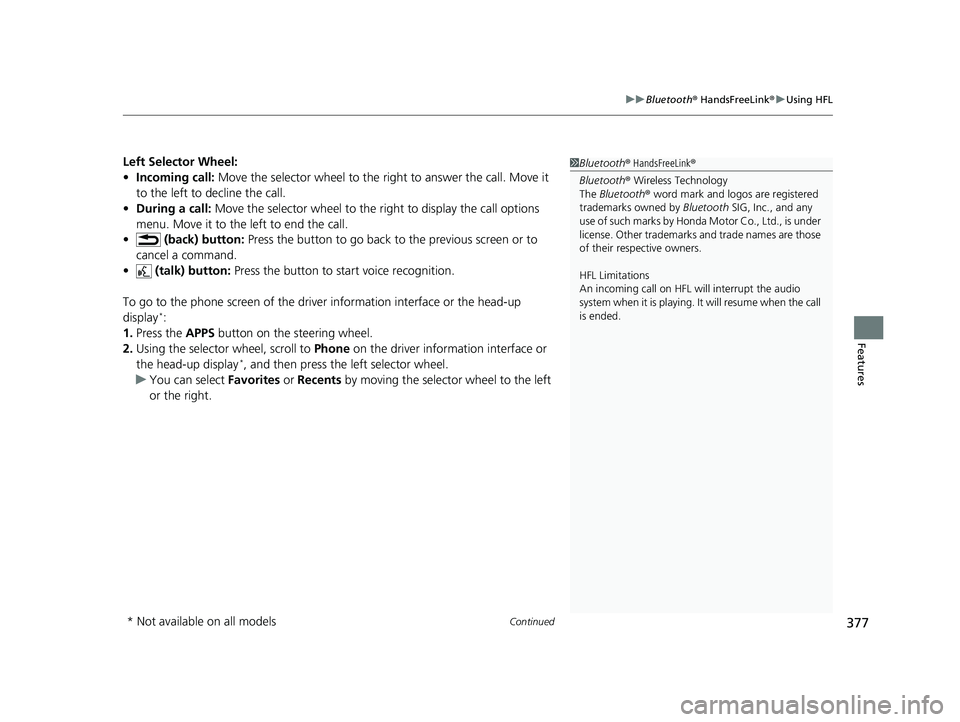
Continued377
uuBluetooth ® HandsFreeLink ®u Using HFL
Features
Left Selector Wheel:
• Incoming call: Move the selector wheel to the right to answer the call. Move it
to the left to decline the call.
• During a call: Move the selector wheel to the ri ght to display the call options
menu. Move it to the left to end the call.
• (back) button: Press the button to go back to the previous screen or to
cancel a command.
• (talk) button: Press the button to start voice recognition.
To go to the phone screen of the driver information interface or the head-up
display
*:
1. Press the APPS button on the steering wheel.
2. Using the selector wheel, scroll to Phone on the driver information interface or
the head-up display
*, and then press the left selector wheel.
u You can select Favorites or Recents by moving the selector wheel to the left
or the right.
1 Bluetooth ® HandsFreeLink ®
Bluetooth ® Wireless Technology
The Bluetooth ® word mark and logos are registered
trademarks owned by Bluetooth SIG, Inc., and any
use of such marks by Honda Motor Co., Ltd., is under
license. Other trademarks and trade names are those
of their respective owners.
HFL Limitations
An incoming call on HFL will interrupt the audio
system when it is playing. It will resume when the call
is ended.
* Not available on all models
22 ACURA MDX-31TYA6000_02.book 377 ページ 2020年11月5日 木曜日 午前11時39分
Page 379 of 712
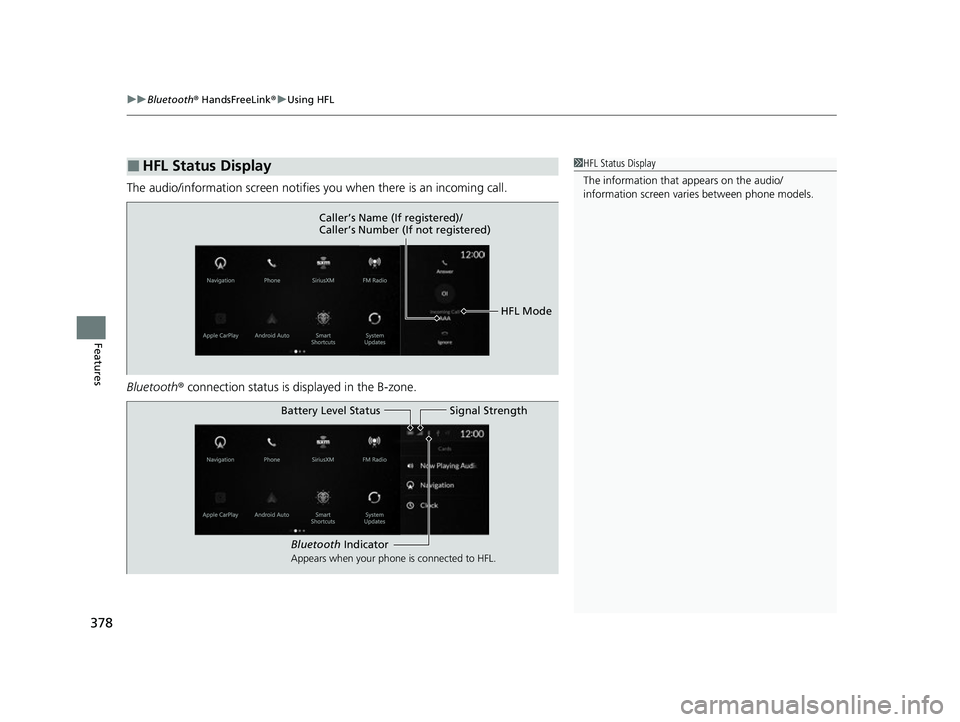
uuBluetooth ® HandsFreeLink ®u Using HFL
378
Features
The audio/information screen notifies you when there is an incoming call.
Bluetooth ® connection status is displayed in the B-zone.
■HFL Status Display1HFL Status Display
The information that appears on the audio/
information screen vari es between phone models.
HFL Mode
Caller’s Name (If registered)/
Caller’s Number (If not registered)
Bluetooth Indicator
Appears when your phone is connected to HFL.
Signal Strength
Battery Level Status
22 ACURA MDX-31TYA6000_02.book 378 ページ 2020年11月5日 木曜日 午前11時39分
Page 384 of 712
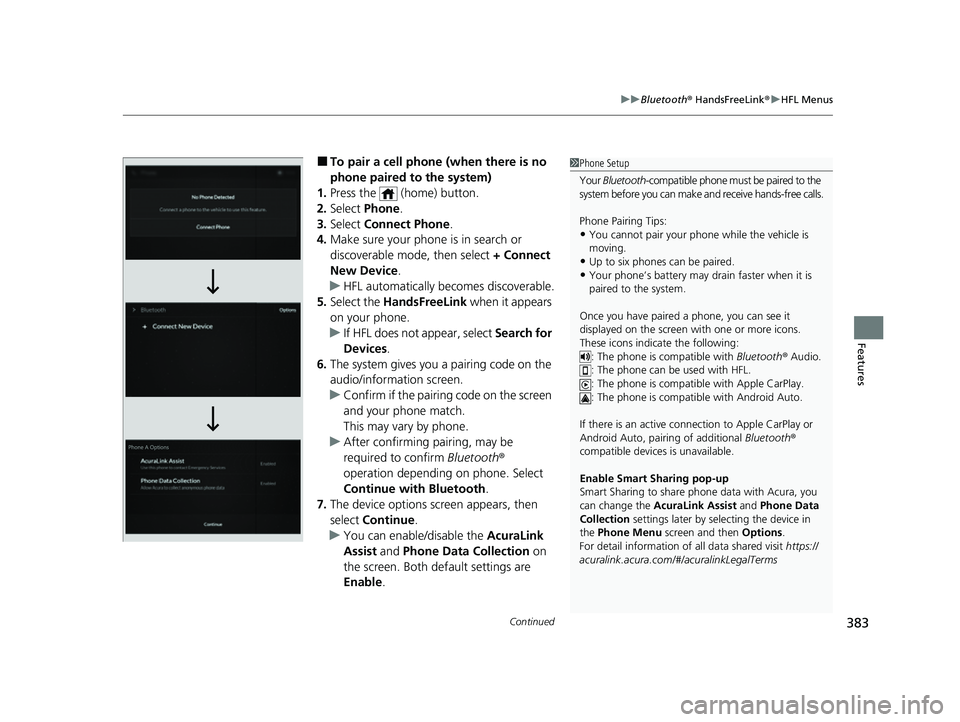
Continued383
uuBluetooth ® HandsFreeLink ®u HFL Menus
Features
■To pair a cell phone (when there is no
phone paired to the system)
1. Press the (home) button.
2. Select Phone.
3. Select Connect Phone .
4. Make sure your phone is in search or
discoverable mode, then select + Connect
New Device .
u HFL automatically becomes discoverable.
5. Select the HandsFreeLink when it appears
on your phone.
u If HFL does not appear, select Search for
Devices.
6. The system gives you a pairing code on the
audio/information screen.
u Confirm if the pairing code on the screen
and your phone match.
This may vary by phone.
u After confirming pairing, may be
required to confirm Bluetooth ®
operation depending on phone. Select
Continue with Bluetooth .
7. The device options sc reen appears, then
select Continue .
u You can enable/disable the AcuraLink
Assist and Phone Data Collection on
the screen. Both default settings are
Enable .1Phone Setup
Your Bluetooth -compatible phone must be paired to the
system before you can make and receive hands-free calls.
Phone Pairing Tips:
•You cannot pair your phone while the vehicle is
moving.
•Up to six phones can be paired.•Your phone’s battery may dr ain faster when it is
paired to the system.
Once you have paired a phone, you can see it
displayed on the screen with one or more icons.
These icons indicate the following: : The phone is compatible with Bluetooth ® Audio.
: The phone can be used with HFL.
: The phone is compatible with Apple CarPlay.
: The phone is compatible with Android Auto.
If there is an active connection to Appl e CarPlay or
Android Auto, pairing of additional Bluetooth®
compatible devices is unavailable.
Enable Smart Sharing pop-up
Smart Sharing to share phone data with Acura, you
can change the AcuraLink Assist and Phone Data
Collection settings later by selecting the device in
the Phone Menu screen and then Options .
For detail information of all data shared visit https://
acuralink.acura.com/#/acuralinkLegalTerms
22 ACURA MDX-31TYA6000_02.book 383 ページ 2020年11月5日 木曜日 午前11時39分