audio ACURA MDX 2022 Owners Manual
[x] Cancel search | Manufacturer: ACURA, Model Year: 2022, Model line: MDX, Model: ACURA MDX 2022Pages: 712, PDF Size: 22.65 MB
Page 390 of 712
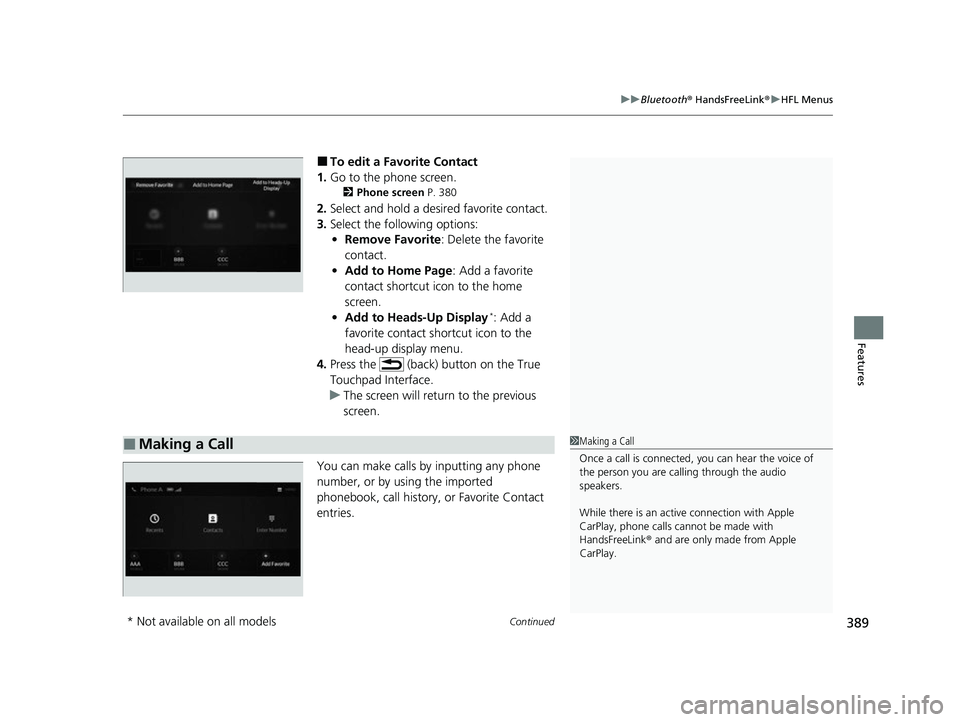
Continued389
uuBluetooth ® HandsFreeLink ®u HFL Menus
Features
■To edit a Favorite Contact
1. Go to the phone screen.
2 Phone screen P. 380
2.Select and hold a desired favorite contact.
3. Select the following options:
• Remove Favorite : Delete the favorite
contact.
• Add to Home Page : Add a favorite
contact shortcut icon to the home
screen.
• Add to Heads-Up Display
*: Add a
favorite contact shortcut icon to the
head-up display menu.
4. Press the (back) button on the True
Touchpad Interface.
u The screen will return to the previous
screen.
You can make calls by inputting any phone
number, or by using the imported
phonebook, call history, or Favorite Contact
entries.
■Making a Call1 Making a Call
Once a call is connected, you can hear the voice of
the person you are call ing through the audio
speakers.
While there is an active connection with Apple
CarPlay, phone calls ca nnot be made with
HandsFreeLink ® and are only made from Apple
CarPlay.
* Not available on all models
22 ACURA MDX-31TYA6000_02.book 389 ページ 2020年11月5日 木曜日 午前11時39分
Page 393 of 712
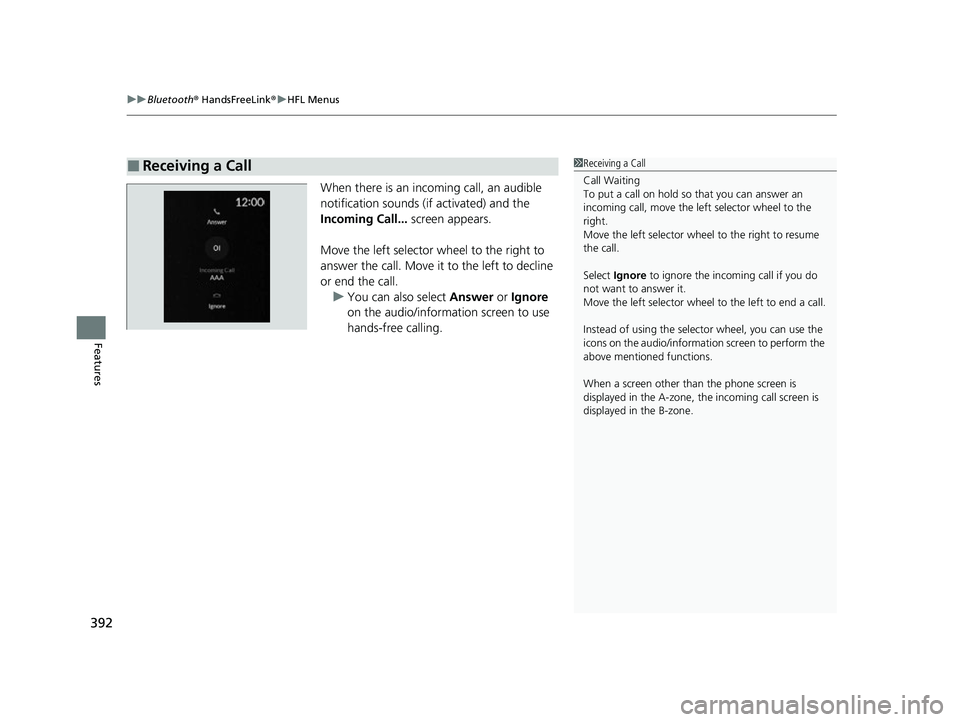
uuBluetooth ® HandsFreeLink ®u HFL Menus
392
Features
When there is an incoming call, an audible
notification sounds (i f activated) and the
Incoming Call... screen appears.
Move the left selector wheel to the right to
answer the call. Move it to the left to decline
or end the call. u You can also select Answer or Ignore
on the audio/information screen to use
hands-free calling.
■Receiving a Call1 Receiving a Call
Call Waiting
To put a call on hold so that you can answer an
incoming call, move the left selector wheel to the
right.
Move the left selector wheel to the right to resume
the call.
Select Ignore to ignore the incoming call if you do
not want to answer it.
Move the left selector wheel to the left to end a call.
Instead of using the selector wheel, you can use the
icons on the audio/informati on screen to perform the
above mentione d functions.
When a screen other than the phone screen is
displayed in the A-zone, th e incoming call screen is
displayed in the B-zone.
22 ACURA MDX-31TYA6000_02.book 392 ページ 2020年11月5日 木曜日 午前11時39分
Page 394 of 712

393
uuBluetooth ® HandsFreeLink ®u HFL Menus
Features
The following options are available during a call.
MUTE: Mute your voice.
TRANSFER TO MOBILE : Transfer a call from the system to your phone.
ENTER NUMBER : Send numbers during a call. This is useful when you call a menu-
driven phone system.
The available options are shown on the lower
half of the screen.
Select the option. u UNMUTE is displayed when the mute
function is on. Select UNMUTE to turn it
off.
u TRANSFER TO VEHICLE is displayed
when the hands-free mode is off. Select
TRANSFER TO VEHICLE to turn the
hands-free mode is on.
■Options During a Call1 Options During a Call
You can select the icons on the audio/information
screen.
22 ACURA MDX-31TYA6000_02.book 393 ページ 2020年11月5日 木曜日 午前11時39分
Page 407 of 712

uuAcuraLink ®u
406
Features
■To link with AcuraLink
You may see the connection guide screen
after launching AcuraLink when there is no
phone connecti on available.
Continue Without Connecting: Displays
the AcuraLink menu screen without phone
connection.
Connect Phone: Displays the Bluetooth®
setup screen.
2 To change the currently paired phone
P. 384
1. Press the (home) button.
2. Select AcuraLink .
1To link with AcuraLink
We recommend that you install AcuraLink app on
your smartphone to make AcuraLink more
functional, contact an Acura dealer, or visit
owners.acura.com (U.S.) or www.acura.ca/owners/
acuralink (Canada).
If you do not connect a phone to AcuraLink, Last Mile
function of AcuraLink app is disabled.
■AcuraLink1 AcuraLink
You can also select AcuraLink from the All Apps
screen. 2 Audio/Information Screen P. 248
AcuraLink
22 ACURA MDX-31TYA6000_02.book 406 ページ 2020年11月5日 木曜日 午前11時39分
Page 412 of 712

Continued411
uuAcuraLink ®u
Features
Connect to the AcuraLink operator when trying to find a destination or for roadside
assistance.
1.Press the LINK button.
u Connection to the operator begins.
2. Talk to the operator.
u To disconnect, select End Call on the
audio/information screen or move to left
the left selector wheel.
■Operator Assistance1 Operator Assistance
Remain attentive to road conditions and driving
during operator assistance.
If you want to add or re new a subscription, call the
Operator Assistance.
1. Press the (home) button.
2. Select AcuraLink .
3. Select MENU .
4. Select AcuraLink Subscriptions.
5. Select Call AcuraLink Support .
Press the (back) button to return to the previous
screen, and then incall screen displayed on the B-
zone.
LINK Button
Audio/information screen when
connected to the AcuraLink
operator
22 ACURA MDX-31TYA6000_02.book 411 ページ 2020年11月5日 木曜日 午前11時39分
Page 415 of 712

414
Features
CabinTalk®*
Your audio system allows your, or the front passenger’s voice to be broadcast to the
second and third row seat’s passengers using the rear speakers.
1.Display the All Apps screen.
2. Select CabinTalk .
u Select to mute your voice.
■How to use
1CabinTalk ®*
You can adjust the speaker volume by turning the
volume knob.
* Not available on all models
22 ACURA MDX-31TYA6000_02.book 414 ページ 2020年11月5日 木曜日 午前11時39分
Page 438 of 712
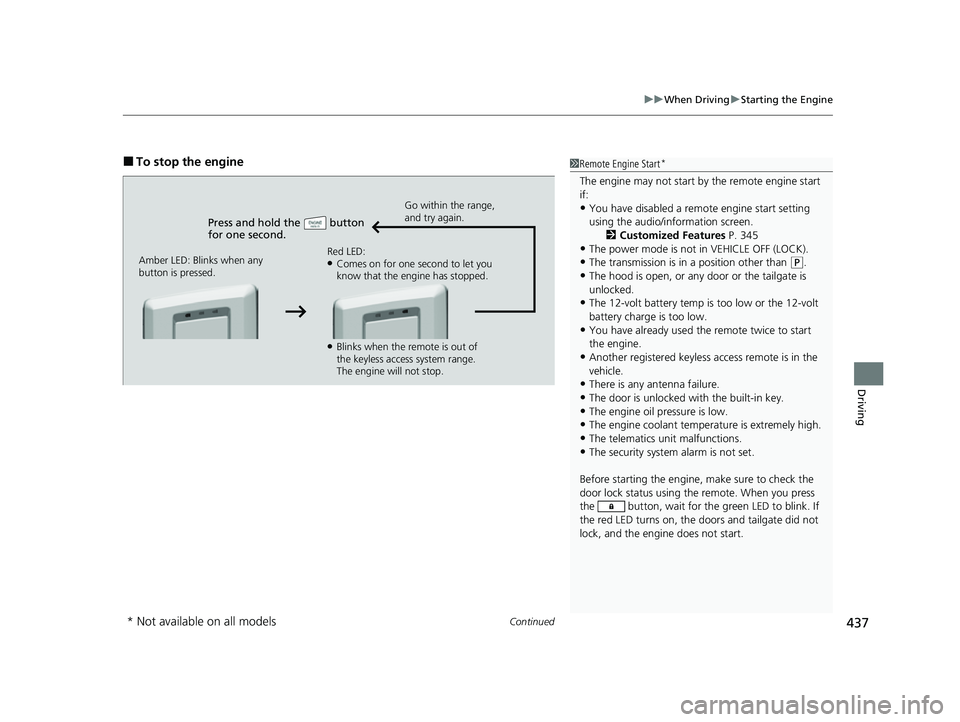
Continued437
uuWhen Driving uStarting the Engine
Driving
■To stop the engine
Press and hold the button
for one second.
Go within the range,
and try again.
Amber LED: Blinks when any
button is pressed. Red LED:
●Comes on for one second to let you
know that the engine has stopped.
●Blinks when the remote is out of
the keyless access system range.
The engine will not stop.
1
Remote Engine Start*
The engine may not start by the remote engine start
if:
•You have disabled a remo te engine start setting
using the audio/information screen. 2Customized Features P. 345
•The power mode is not in VEHICLE OFF (LOCK).
•The transmission is in a position other than (P.
•The hood is open, or any door or the tailgate is
unlocked.
•The 12-volt battery temp is too low or the 12-volt
battery charge is too low.
•You have already used the remote twice to start
the engine.
•Another registered keyless access remote is in the
vehicle.
•There is any antenna failure.
•The door is unlocked with the built-in key.
•The engine oil pressure is low.•The engine coolant temper ature is extremely high.
•The telematics unit malfunctions.
•The security system alarm is not set.
Before starting the engine, make sure to check the
door lock status using the remote. When you press
the button, wait for the green LED to blink. If
the red LED turns on, the doors and tailgate did not
lock, and the engine does not start.
* Not available on all models
22 ACURA MDX-31TYA6000_02.book 437 ページ 2020年11月5日 木曜日 午前11時39分
Page 451 of 712

450
uuWhen Driving uAcura Integrated Dynamics System
Driving
Acura Integrated Dynamics System
Modifies the dynamic character of the vehicl e. There are five modes to select from:
SNOW , COMFORT , NORMAL , SPORT, and INDIVIDUAL .
Turn the Dynamic Mode switch to select SNOW, COMFORT, NORMAL or SPORT .
Press the button to select INDIVIDUAL. The mode you have selected appears on
the audio/information screen.1 Acura Integrated Dynamics System
The mode may not be able to be change when:
•The vehicle is turning
•The VSA ® system is activating
•There is a problem with the engine, transmission,
the brake system, the VSA ®, the EPS, and the SH-
AWD®
*
* Not available on all models
22 ACURA MDX-31TYA6000_02.book 450 ページ 2020年11月5日 木曜日 午前11時39分
Page 452 of 712

451
uuWhen Driving uAcura Integrated Dynamics System
Continued
Driving
■Selecting the Dynamic Mode
Audio/information interface
INDIVIDUAL Setting screen 2 P. 455
Changing modes
alters the screen
on the driver
information
interface.
Dynamic Mode
Switch
Rotate
Push
Press and hold
Press the or button on
the True Touchpad Interface
2 Audio System Basic Operation P. 244
Button
COMFORT
Mode
SNOW
Mode
SPORT Mode
NORMAL
Mode
22 ACURA MDX-31TYA6000_02.book 451 ページ 2020年11月5日 木曜日 午前11時39分
Page 456 of 712

455
uuWhen Driving uAcura Integrated Dynamics System
Continued
Driving
You can customize the INDIVIDUAL settings linked to your current keyless access remo te. Each keyless access remote has it’s own settings.
1. Push and hold the button to enter INDIVIDUAL mode and open the INDIVIDUAL settings.
2Selecting the Dynamic Mode P. 451
2.Drag to highlight the setting catego ry icon and click the A-zone touchpad to display the setting screen.
3. Drag to highlight the desired setting and clic k the A-zone touchpad to change the setting.
u Press the button to return to INDIVIDUAL settings screen.
u Press the button to return to the audio/information screen.
2True Touchpad Interface P. 245
■Customizing the INDIVIDUAL Settings
Swipe to highlight the
setting category icon and
click the A-zone touchpad
INDIVIDUAL Setting screen When Engine is selected
Button
Current setting
22 ACURA MDX-31TYA6000_02.book 455 ページ 2020年11月5日 木曜日 午前11時39分