audio ACURA MDX 2022 Manual PDF
[x] Cancel search | Manufacturer: ACURA, Model Year: 2022, Model line: MDX, Model: ACURA MDX 2022Pages: 712, PDF Size: 22.65 MB
Page 286 of 712
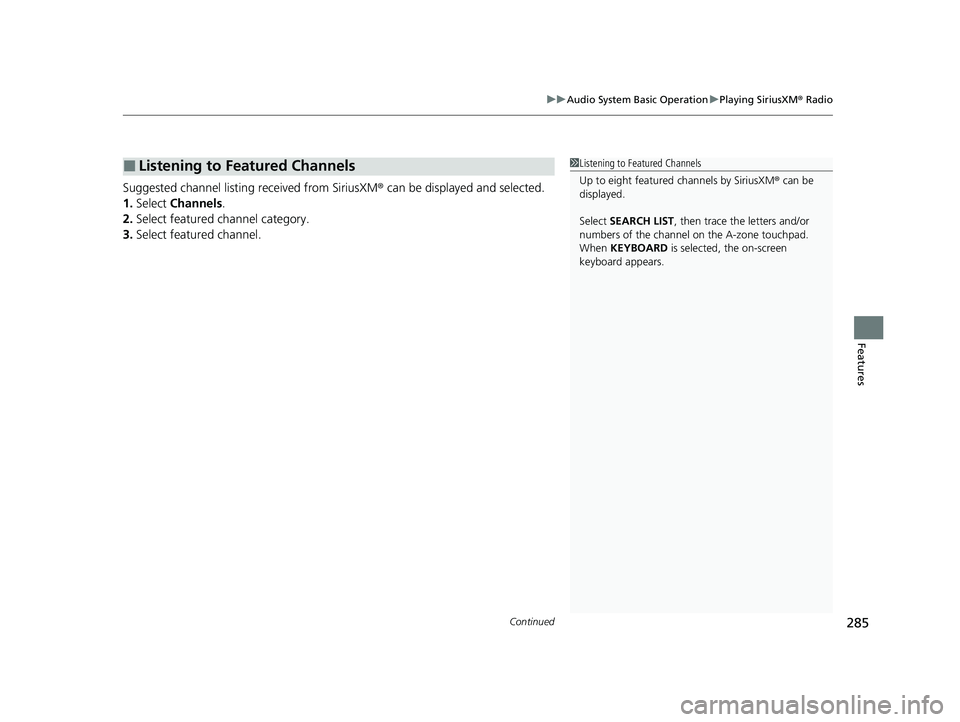
Continued285
uuAudio System Basic Operation uPlaying SiriusXM ® Radio
Features
Suggested channel listing received from SiriusXM ® can be displayed and selected.
1. Select Channels.
2. Select featured channel category.
3. Select featured channel.
■Listening to Featured Channels1Listening to Featured Channels
Up to eight featured channels by SiriusXM® can be
displayed.
Select SEARCH LIST, then trace the letters and/or
numbers of the channel on the A-zone touchpad.
When KEYBOARD is selected, the on-screen
keyboard appears.
22 ACURA MDX-31TYA6000_02.book 285 ページ 2020年11月5日 木曜日 午前11時39分
Page 287 of 712
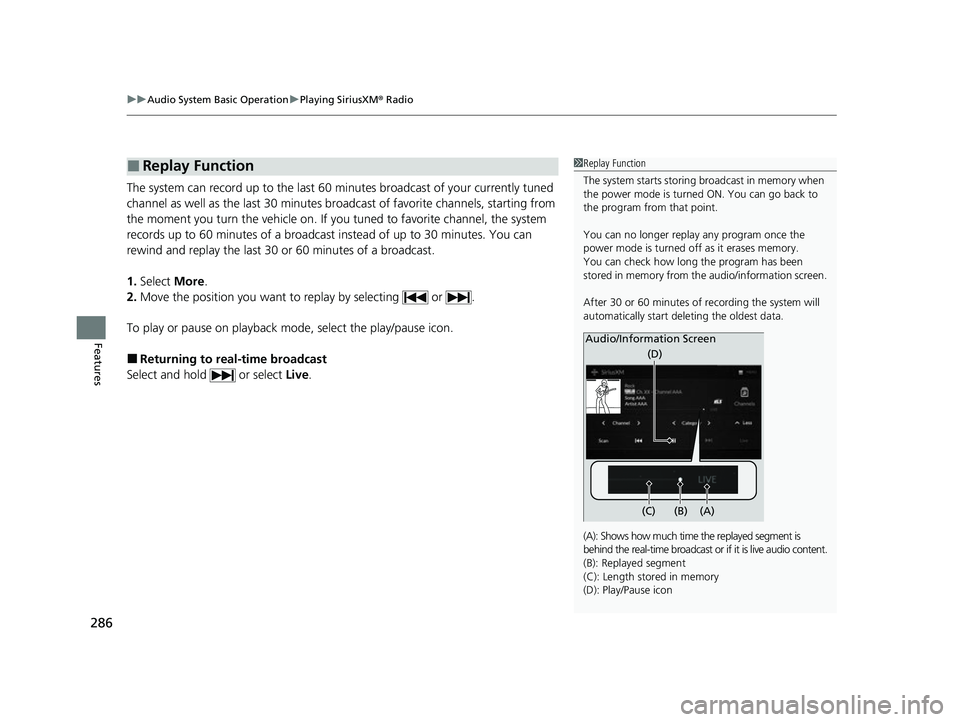
uuAudio System Basic Operation uPlaying SiriusXM ® Radio
286
Features
The system can record up to the last 60 minutes broadcast of your currently tuned
channel as well as the last 30 minutes br oadcast of favorite channels, starting from
the moment you turn the vehicle on. If yo u tuned to favorite channel, the system
records up to 60 minutes of a broadcast instead of up to 30 minutes. You can
rewind and replay the last 30 or 60 minutes of a broadcast.
1. Select More.
2. Move the position you want to replay by selecting or .
To play or pause on playback mo de, select the play/pause icon.
■Returning to real-time broadcast
Select and hold or select Live.
■Replay Function1Replay Function
The system starts storing broadcast in memory when
the power mode is turned ON. You can go back to
the program from that point.
You can no longer repl ay any program once the
power mode is turned off as it erases memory.
You can check how long the program has been
stored in memory from th e audio/information screen.
After 30 or 60 minutes of recording the system will
automatically start deleting the oldest data.
(A): Shows how much time the replayed segment is
behind the real-time br oadcast or if it is live audio content.
(B): Replayed segment
(C): Length stored in memory
(D): Play/Pause icon
Audio/Information Screen
(C) (B) (A)(D)
22 ACURA MDX-31TYA6000_02.book 286 ページ 2020年11月5日 木曜日 午前11時39分
Page 288 of 712
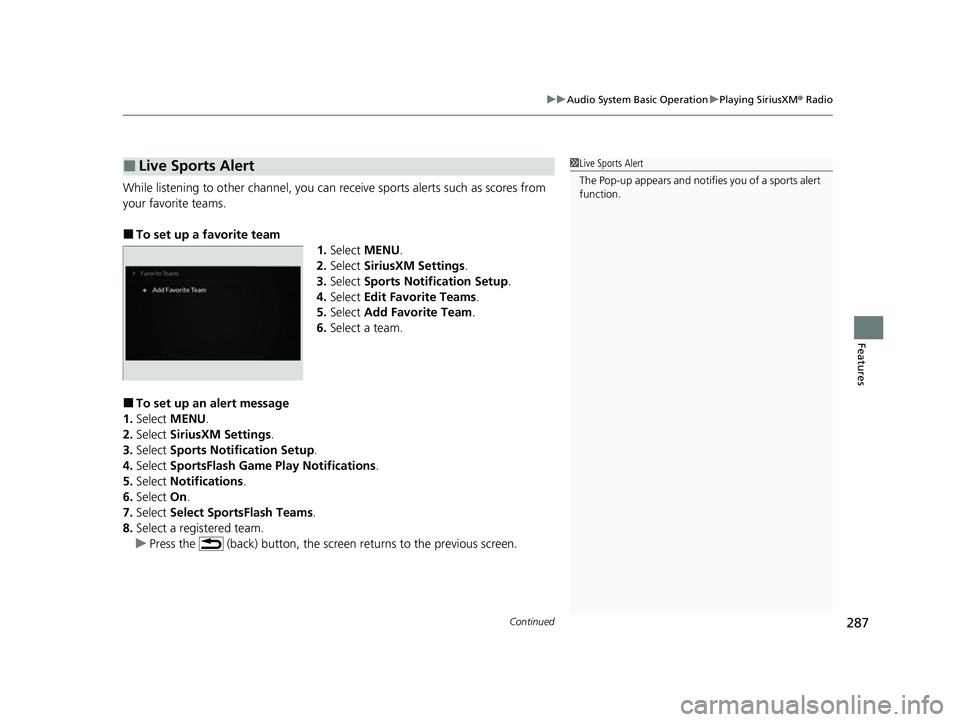
Continued287
uuAudio System Basic Operation uPlaying SiriusXM ® Radio
Features
While listening to other channel, you can re ceive sports alerts such as scores from
your favorite teams.
■To set up a favorite team
1.Select MENU .
2. Select SiriusXM Settings .
3. Select Sports Notification Setup .
4. Select Edit Favorite Teams .
5. Select Add Favorite Team .
6. Select a team.
■To set up an alert message
1. Select MENU .
2. Select SiriusXM Settings.
3. Select Sports Notification Setup .
4. Select SportsFlash Game Pl ay Notifications.
5. Select Notifications .
6. Select On.
7. Select Select SportsFlash Teams .
8. Select a registered team.
u Press the (back) button, the screen returns to the previous screen.
■Live Sports Alert1Live Sports Alert
The Pop-up appears and notifie s you of a sports alert
function.
22 ACURA MDX-31TYA6000_02.book 287 ページ 2020年11月5日 木曜日 午前11時39分
Page 289 of 712
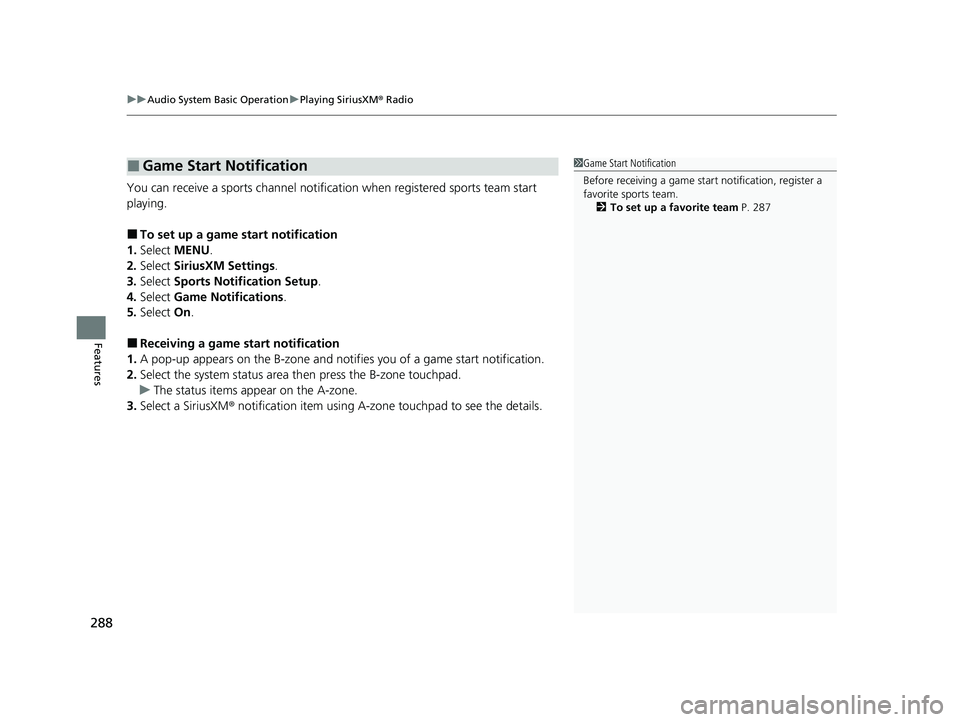
uuAudio System Basic Operation uPlaying SiriusXM ® Radio
288
Features
You can receive a sports channel notificat ion when registered sports team start
playing.
■To set up a game start notification
1. Select MENU .
2. Select SiriusXM Settings .
3. Select Sports Notifi cation Setup.
4. Select Game Notifications .
5. Select On.
■Receiving a game start notification
1. A pop-up appears on the B-zone and notifies you of a game start notification.
2. Select the system status area th en press the B-zone touchpad.
u The status items appear on the A-zone.
3. Select a SiriusXM ® notification item using A-zone touchpad to see the details.
■Game Start Notification1Game Start Notification
Before receiving a game start notification, register a
favorite sports team.
2 To set up a favorite team P. 287
22 ACURA MDX-31TYA6000_02.book 288 ページ 2020年11月5日 木曜日 午前11時39分
Page 290 of 712
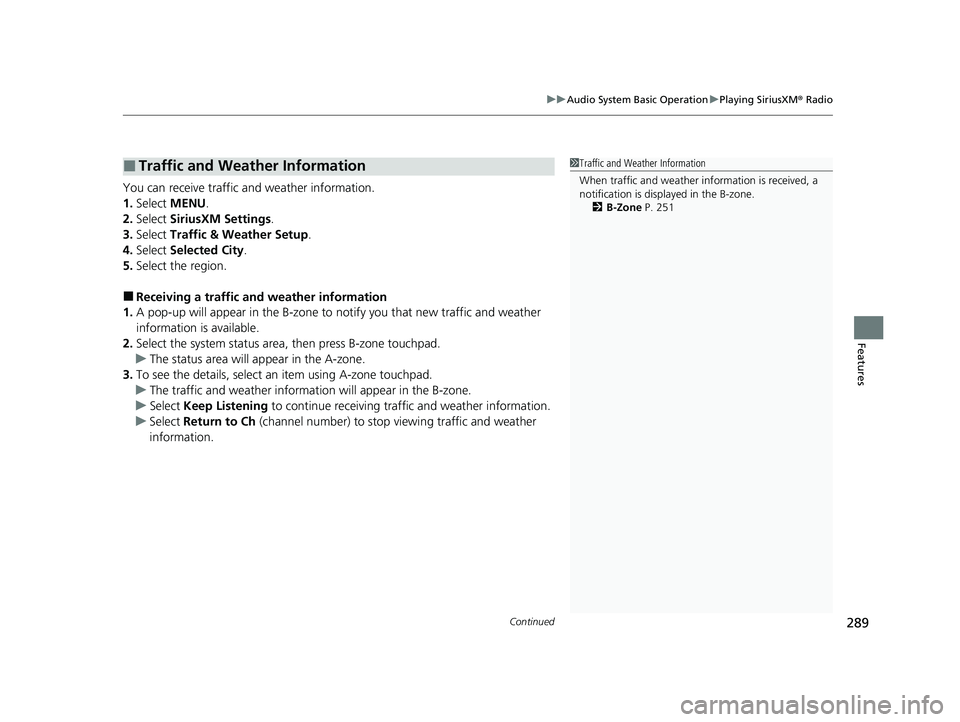
Continued289
uuAudio System Basic Operation uPlaying SiriusXM ® Radio
Features
You can receive traffic and weather information.
1. Select MENU .
2. Select SiriusXM Settings.
3. Select Traffic & Weather Setup.
4. Select Selected City .
5. Select the region.
■Receiving a traffic and weather information
1. A pop-up will appear in the B-zone to notify you that new traffic and weather
information is available.
2. Select the system status area, then press B-zone touchpad.
u The status area will ap pear in the A-zone.
3. To see the details, select an item using A-zone touchpad.
u The traffic and weather information will appear in the B-zone.
u Select Keep Listening to continue receiving traffic and weather information.
u Select Return to Ch (channel number) to stop viewing traffic and weather
information.
■Traffic and Weather Information1 Traffic and Weather Information
When traffic and weather information is received, a
notification is displa yed in the B-zone.
2 B-Zone P. 251
22 ACURA MDX-31TYA6000_02.book 289 ページ 2020年11月5日 木曜日 午前11時39分
Page 291 of 712
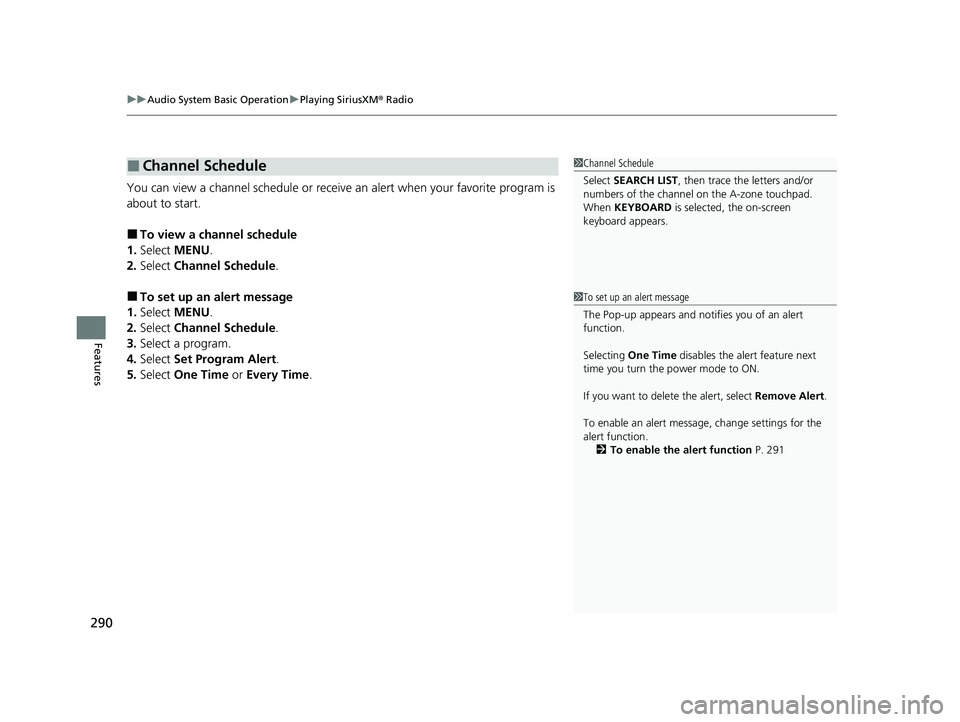
uuAudio System Basic Operation uPlaying SiriusXM ® Radio
290
Features
You can view a channel schedule or receive an alert when your favorite program is
about to start.
■To view a channel schedule
1. Select MENU .
2. Select Channel Schedule .
■To set up an alert message
1. Select MENU .
2. Select Channel Schedule .
3. Select a program.
4. Select Set Program Alert .
5. Select One Time or Every Time .
■Channel Schedule1Channel Schedule
Select SEARCH LIST , then trace the letters and/or
numbers of the channel on the A-zone touchpad.
When KEYBOARD is selected, the on-screen
keyboard appears.
1 To set up an alert message
The Pop-up appears and not ifies you of an alert
function.
Selecting One Time disables the alert feature next
time you turn the power mode to ON.
If you want to delete the alert, select Remove Alert.
To enable an alert message, change settings for the
alert function. 2 To enable the alert function P. 291
22 ACURA MDX-31TYA6000_02.book 290 ページ 2020年11月5日 木曜日 午前11時39分
Page 292 of 712
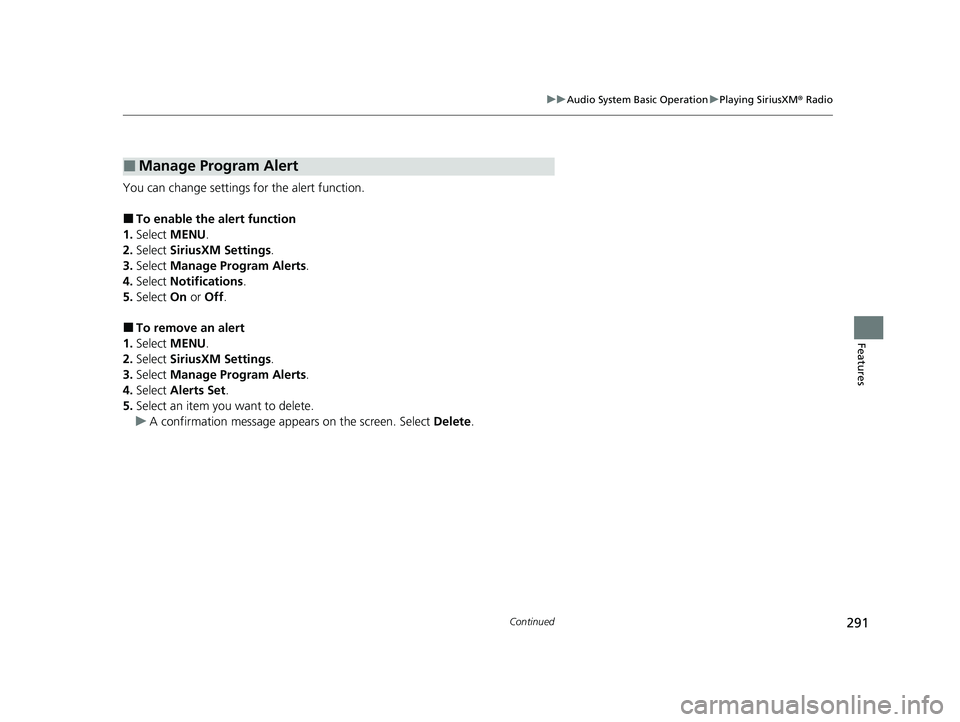
291
uuAudio System Basic Operation uPlaying SiriusXM ® Radio
Continued
Features
You can change settings for the alert function.
■To enable the alert function
1. Select MENU .
2. Select SiriusXM Settings.
3. Select Manage Program Alerts.
4. Select Notifications .
5. Select On or Off .
■To remove an alert
1. Select MENU .
2. Select SiriusXM Settings.
3. Select Manage Program Alerts.
4. Select Alerts Set .
5. Select an item you want to delete.
u A confirmation message appe ars on the screen. Select Delete.
■Manage Program Alert
22 ACURA MDX-31TYA6000_02.book 291 ページ 2020年11月5日 木曜日 午前11時39分
Page 293 of 712
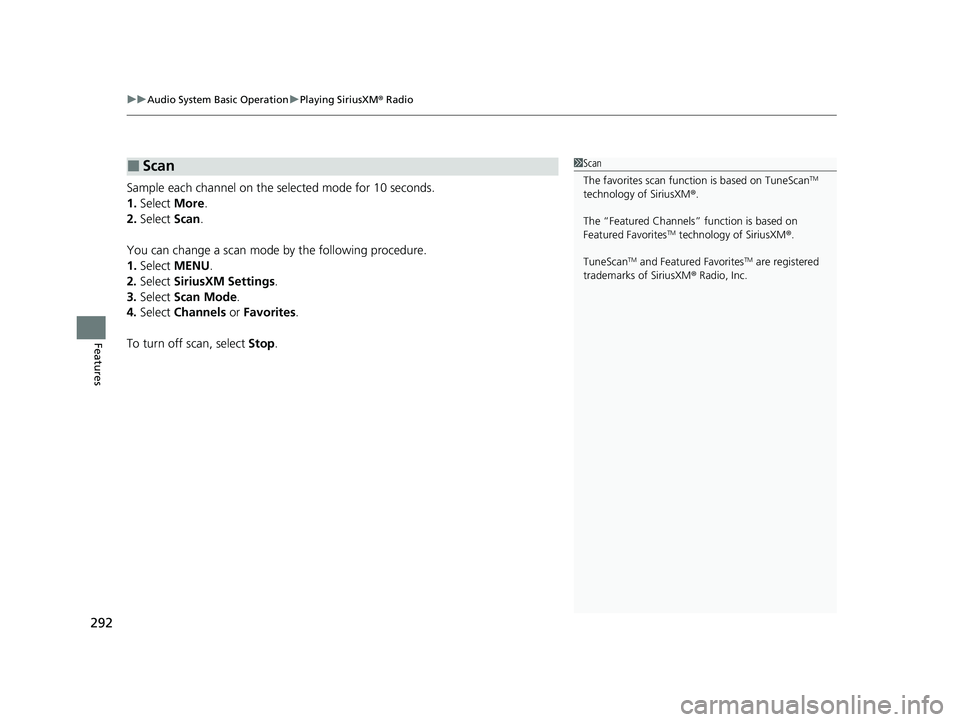
uuAudio System Basic Operation uPlaying SiriusXM ® Radio
292
Features
Sample each channel on the sele cted mode for 10 seconds.
1. Select More.
2. Select Scan.
You can change a scan mode by the following procedure.
1. Select MENU .
2. Select SiriusXM Settings .
3. Select Scan Mode .
4. Select Channels or Favorites .
To turn off scan, select Stop.
■Scan1Scan
The favorites scan func tion is based on TuneScan
TM
technology of SiriusXM ®.
The “Featured Channels ” function is based on
Featured Favorites
TM technology of SiriusXM ®.
TuneScan
TM and Featured FavoritesTM are registered
trademarks of SiriusXM ® Radio, Inc.
22 ACURA MDX-31TYA6000_02.book 292 ページ 2020年11月5日 木曜日 午前11時39分
Page 294 of 712
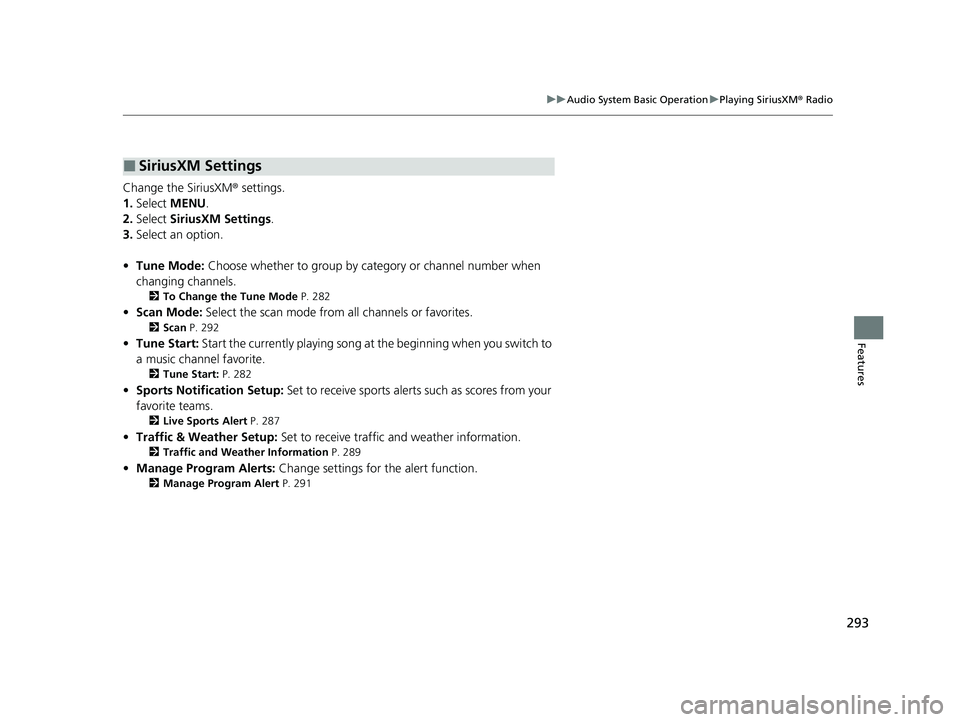
293
uuAudio System Basic Operation uPlaying SiriusXM ® Radio
Features
Change the SiriusXM ® settings.
1. Select MENU .
2. Select SiriusXM Settings.
3. Select an option.
• Tune Mode: Choose whether to group by category or channel number when
changing channels.
2 To Change the Tune Mode P. 282
•Scan Mode: Select the scan mode from all channels or favorites.
2Scan P. 292
•Tune Start: Start the currently playing song at the beginning when you switch to
a music channel favorite.
2 Tune Start: P. 282
•Sports Notification Setup: Set to receive sports alerts such as scores from your
favorite teams.
2 Live Sports Alert P. 287
•Traffic & Weather Setup: Set to receive traffic and weather information.
2Traffic and Weather Information P. 289
•Manage Program Alerts: Change settings for the alert function.
2Manage Program Alert P. 291
■SiriusXM Settings
22 ACURA MDX-31TYA6000_02.book 293 ページ 2020年11月5日 木曜日 午前11時39分
Page 295 of 712
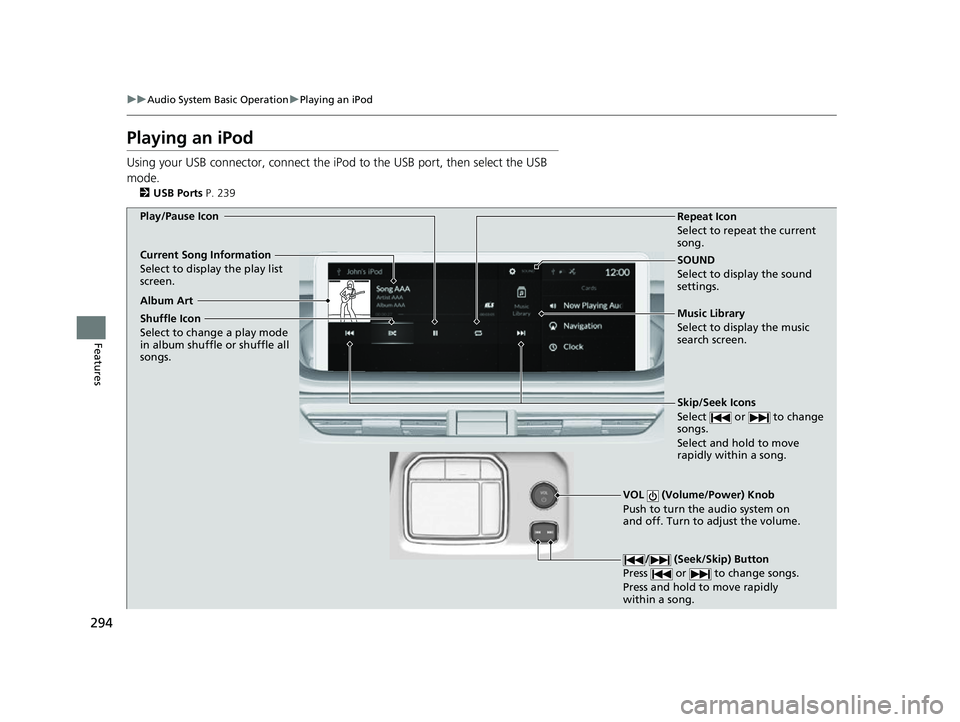
294
uuAudio System Basic Operation uPlaying an iPod
Features
Playing an iPod
Using your USB connector, connect the iPod to the USB port, then select the USB
mode.
2 USB Ports P. 239
SOUND
Select to display the sound
settings.
Music Library
Select to display the music
search screen.
Skip/Seek Icons
Select or to change
songs.
Select and hold to move
rapidly within a song.
VOL (Volume/Power) Knob
Push to turn the audio system on
and off. Turn to adjust the volume.
/ (Seek/Skip) Button
Press or to change songs.
Press and hold to move rapidly
within a song.
Repeat Icon
Select to repeat the current
song.
Shuffle Icon
Select to change a play mode
in album shuffle or shuffle all
songs.
Play/Pause Icon
Album Art
Current Song Information
Select to display the play list
screen.
22 ACURA MDX-31TYA6000_02.book 294 ページ 2020年11月5日 木曜日 午前11時39分