audio ACURA MDX 2022 Service Manual
[x] Cancel search | Manufacturer: ACURA, Model Year: 2022, Model line: MDX, Model: ACURA MDX 2022Pages: 712, PDF Size: 22.65 MB
Page 256 of 712
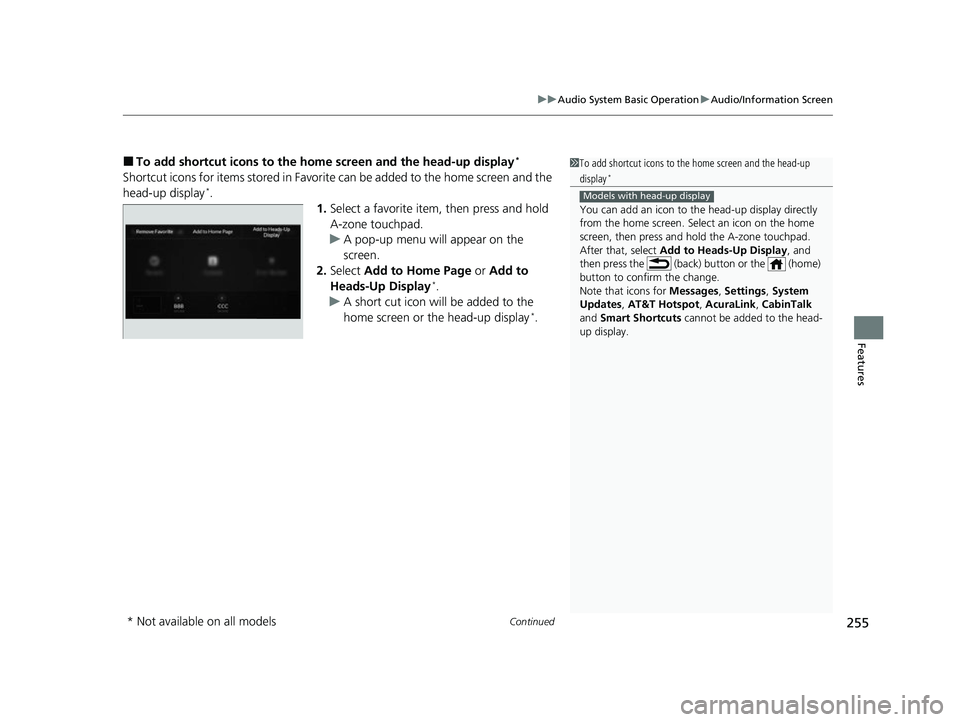
Continued255
uuAudio System Basic Operation uAudio/Information Screen
Features
■To add shortcut icons to the home screen and the head-up display*
Shortcut icons for items stored in Favorite can be added to the home screen and the
head-up display*.
1.Select a favorite item, then press and hold
A-zone touchpad.
u A pop-up menu will appear on the
screen.
2. Select Add to Home Page or Add to
Heads-Up Display
*.
u A short cut icon will be added to the
home screen or the head-up display
*.
1To add shortcut icons to the home screen and the head-up
display*
You can add an icon to the head-up display directly
from the home screen. Select an icon on the home
screen, then press and hold the A-zone touchpad.
After that, select Add to Heads-Up Display, and
then press the (back) button or the (home)
button to confirm the change.
Note that icons for Messages, Settings , System
Updates, AT&T Hotspot , AcuraLink, CabinTalk
and Smart Shortcuts cannot be added to the head-
up display.
Models with head-up display
* Not available on all models
22 ACURA MDX-31TYA6000_02.book 255 ページ 2020年11月5日 木曜日 午前11時39分
Page 257 of 712
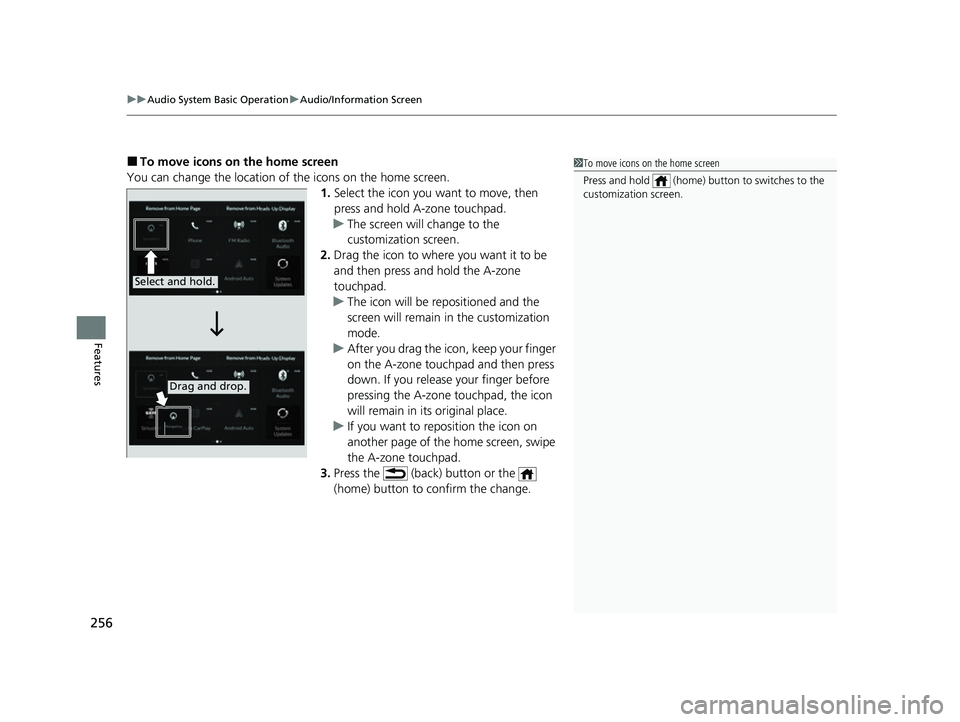
uuAudio System Basic Operation uAudio/Information Screen
256
Features
■To move icons on the home screen
You can change the location of the icons on the home screen. 1.Select the icon you want to move, then
press and hold A-zone touchpad.
u The screen will change to the
customization screen.
2. Drag the icon to where you want it to be
and then press and hold the A-zone
touchpad.
u The icon will be repositioned and the
screen will remain in the customization
mode.
u After you drag the ic on, keep your finger
on the A-zone touchpad and then press
down. If you release your finger before
pressing the A-zone touchpad, the icon
will remain in its original place.
u If you want to reposition the icon on
another page of the home screen, swipe
the A-zone touchpad.
3. Press the (back) button or the
(home) button to confirm the change.1To move icons on the home screen
Press and hold (home) button to switches to the
customization screen.
Select and hold.
Drag and drop.
22 ACURA MDX-31TYA6000_02.book 256 ページ 2020年11月5日 木曜日 午前11時39分
Page 258 of 712
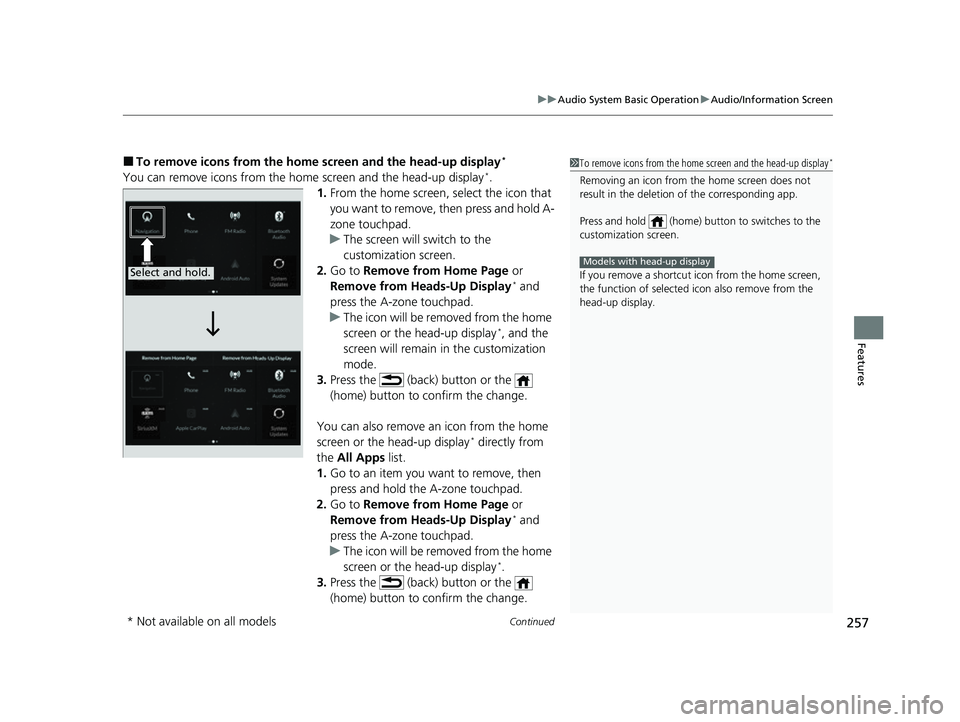
Continued257
uuAudio System Basic Operation uAudio/Information Screen
Features
■To remove icons from the home screen and the head-up display*
You can remove icons from the home screen and the head-up display*.
1. From the home screen, se lect the icon that
you want to remove, then press and hold A-
zone touchpad.
u The screen will switch to the
customization screen.
2. Go to Remove from Home Page or
Remove from Heads-Up Display
* and
press the A-zone touchpad.
u The icon will be removed from the home
screen or the head-up display
*, and the
screen will remain in the customization
mode.
3. Press the (back) button or the
(home) button to confirm the change.
You can also remove an icon from the home
screen or the head-up display
* directly from
the All Apps list.
1. Go to an item you want to remove, then
press and hold the A-zone touchpad.
2. Go to Remove from Home Page or
Remove from Heads-Up Display
* and
press the A-zone touchpad.
u The icon will be removed from the home
screen or the head-up display
*.
3. Press the (back) button or the
(home) button to confirm the change.
1To remove icons from the home screen and the head-up display*
Removing an icon from the home screen does not
result in the deletion of the corresponding app.
Press and hold (home) button to switches to the
customization screen.
If you remove a shortcut icon from the home screen,
the function of selected icon also remove from the
head-up display.
Models with head-up displaySelect and hold.
* Not available on all models
22 ACURA MDX-31TYA6000_02.book 257 ページ 2020年11月5日 木曜日 午前11時39分
Page 259 of 712
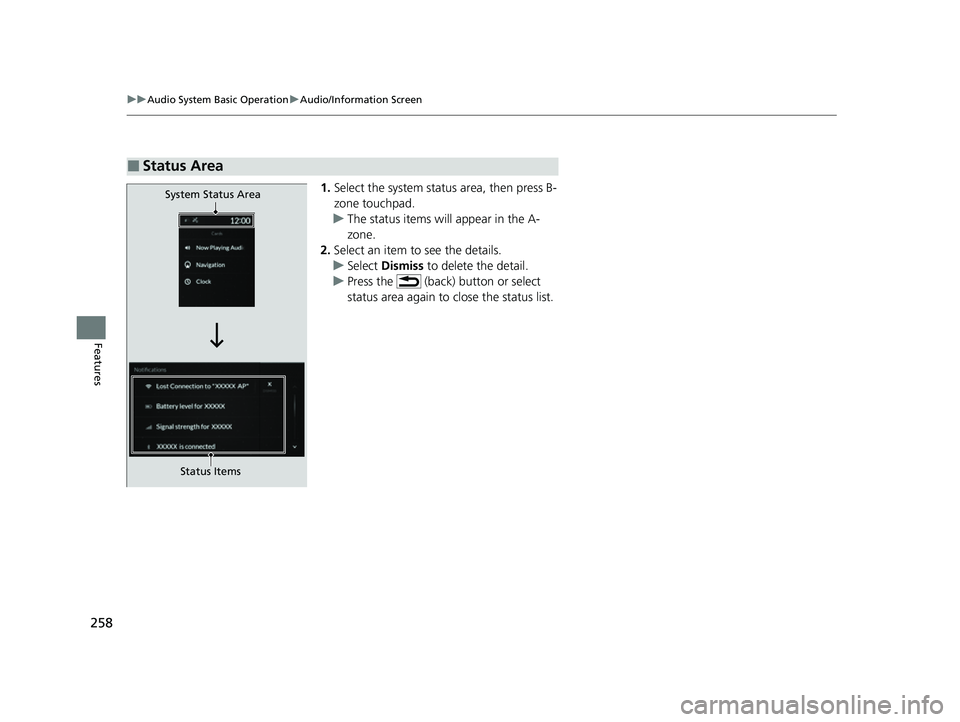
258
uuAudio System Basic Operation uAudio/Information Screen
Features
1. Select the system status area, then press B-
zone touchpad.
u The status items will appear in the A-
zone.
2. Select an item to see the details.
u Select Dismiss to delete the detail.
u Press the (back) button or select
status area again to close the status list.
■Status Area
System Status Area
Status Items
22 ACURA MDX-31TYA6000_02.book 258 ページ 2020年11月5日 木曜日 午前11時39分
Page 260 of 712
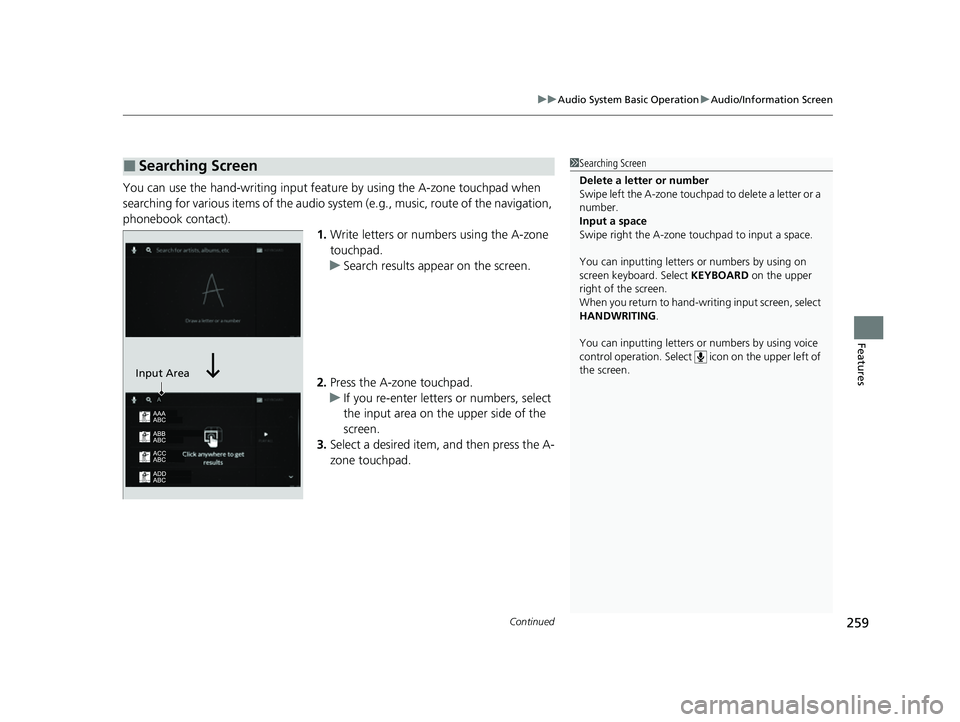
Continued259
uuAudio System Basic Operation uAudio/Information Screen
Features
You can use the hand-writing input feature by using the A-zone touchpad when
searching for various items of the audio system (e.g., music, route of the navigation,
phonebook contact).
1.Write letters or numbers using the A-zone
touchpad.
u Search results appear on the screen.
2. Press the A-zone touchpad.
u If you re-enter letters or numbers, select
the input area on the upper side of the
screen.
3. Select a desired item, and then press the A-
zone touchpad.
■Searching Screen1Searching Screen
Delete a letter or number
Swipe left the A-zone touchpa d to delete a letter or a
number.
Input a space
Swipe right the A-zone touchpad to input a space.
You can inputting letters or numbers by using on
screen keyboard. Select KEYBOARD on the upper
right of the screen.
When you return to hand-wr iting input screen, select
HANDWRITING.
You can inputting letters or numbers by using voice
control operation. Select icon on th e upper left of
the screen.
Input Area
22 ACURA MDX-31TYA6000_02.book 259 ページ 2020年11月5日 木曜日 午前11時39分
Page 261 of 712
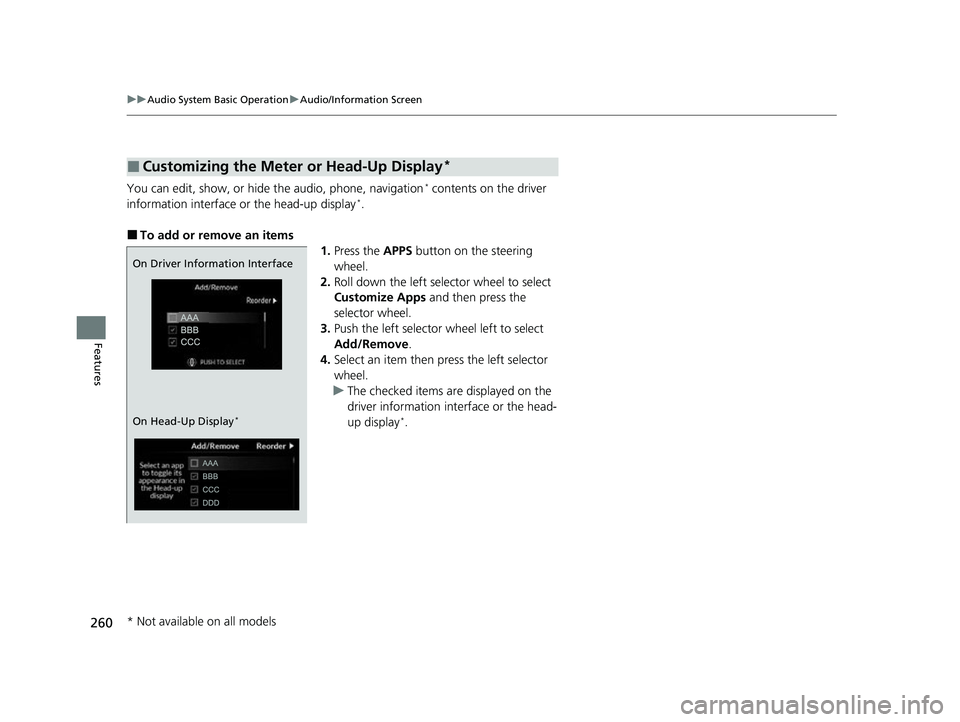
260
uuAudio System Basic Operation uAudio/Information Screen
Features
You can edit, show, or hide the audio, phone, navigation* contents on the driver
information interface or the head-up display*.
■To add or remove an items 1.Press the APPS button on the steering
wheel.
2. Roll down the left selector wheel to select
Customize Apps and then press the
selector wheel.
3. Push the left selector wheel left to select
Add/Remove .
4. Select an item then press the left selector
wheel.
u The checked items are displayed on the
driver information in terface or the head-
up display
*.
■Customizing the Meter or Head-Up Display*
On Driver Information Interface
On Head-Up Display
*
* Not available on all models
22 ACURA MDX-31TYA6000_02.book 260 ページ 2020年11月5日 木曜日 午前11時39分
Page 262 of 712
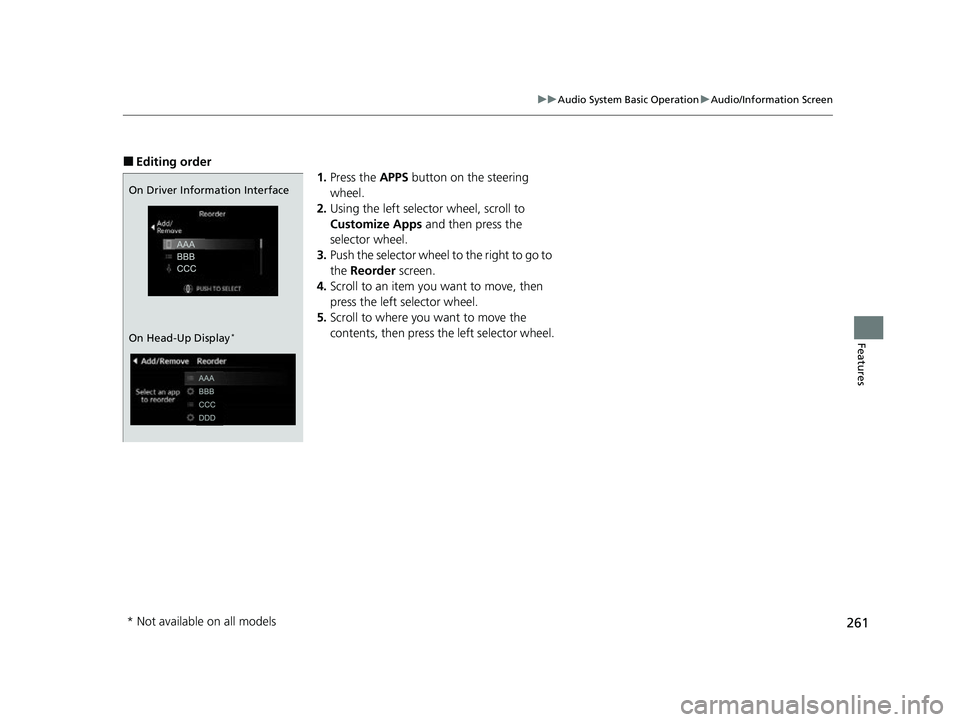
261
uuAudio System Basic Operation uAudio/Information Screen
Features
■Editing order
1.Press the APPS button on the steering
wheel.
2. Using the left selector wheel, scroll to
Customize Apps and then press the
selector wheel.
3. Push the selector wheel to the right to go to
the Reorder screen.
4. Scroll to an item you want to move, then
press the left selector wheel.
5. Scroll to where you want to move the
contents, then press the left selector wheel.
On Driver Information Interface
On Head-Up Display
*
* Not available on all models
22 ACURA MDX-31TYA6000_02.book 261 ページ 2020年11月5日 木曜日 午前11時39分
Page 263 of 712
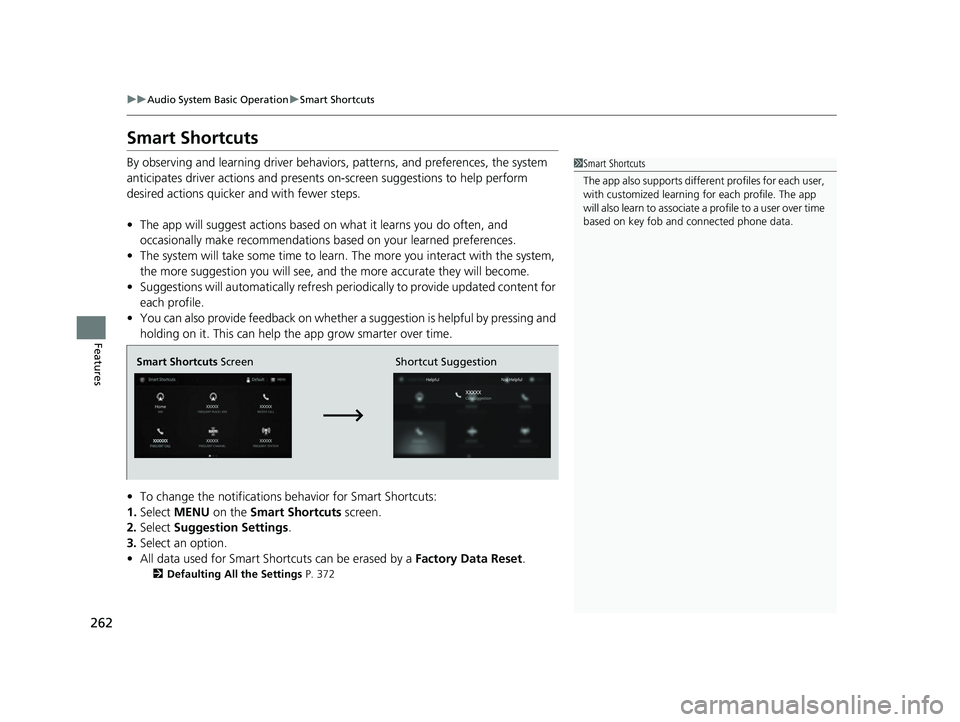
262
uuAudio System Basic Operation uSmart Shortcuts
Features
Smart Shortcuts
By observing and learning driver behaviors, patterns, and preferences, the system
anticipates driver actions and presents on-screen suggestions to help perform
desired actions quicker and with fewer steps.
• The app will suggest actions based on what it learns you do often, and
occasionally make recommendations ba sed on your learned preferences.
• The system will take some time to learn. The more you interact with the system,
the more suggestion you will see, and the more accurate they will become.
• Suggestions will automatically refresh peri odically to provide updated content for
each profile.
• You can also provide feedback on whether a suggestion is helpful by pressing and
holding on it. This can help the app grow smarter over time.
• To change the notifications behavior for Smart Shortcuts:
1. Select MENU on the Smart Shortcuts screen.
2. Select Suggestion Settings .
3. Select an option.
• All data used for Smart Shortcuts can be erased by a Factory Data Reset.
2Defaulting All the Settings P. 372
1Smart Shortcuts
The app also supports different profiles for each user,
with customized learning for each profile. The app
will also learn to associate a profile to a user over time
based on key fob and connected phone data.
Smart Shortcuts Screen Shortcut Suggestion
22 ACURA MDX-31TYA6000_02.book 262 ページ 2020年11月5日 木曜日 午前11時39分
Page 264 of 712
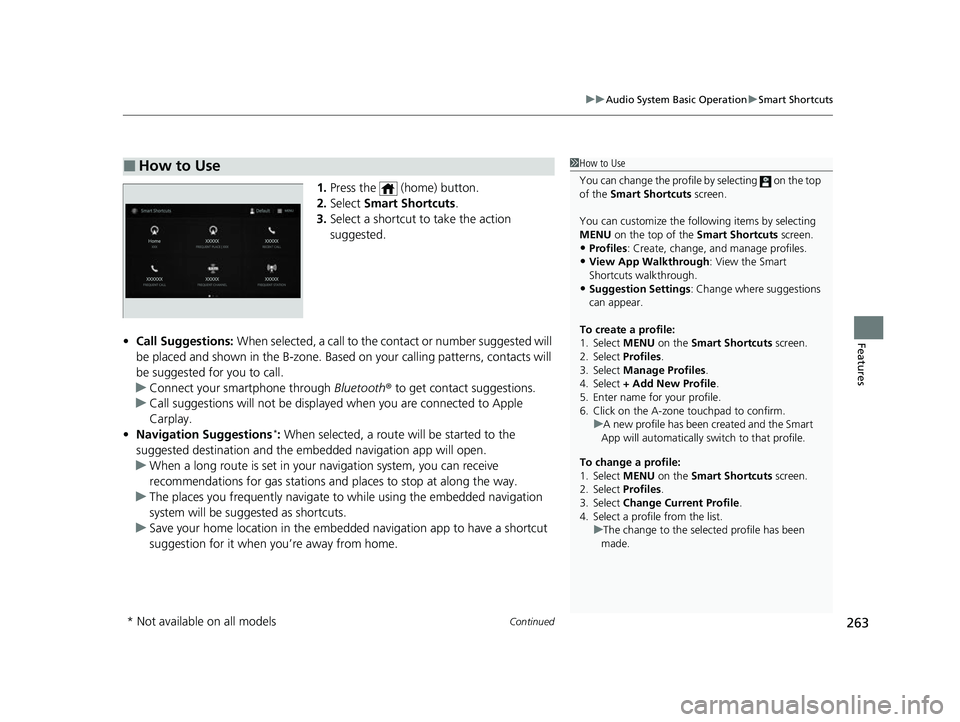
Continued263
uuAudio System Basic Operation uSmart Shortcuts
Features
1. Press the (home) button.
2. Select Smart Shortcuts .
3. Select a shortcut to take the action
suggested.
• Call Suggestions: When selected, a call to the cont act or number suggested will
be placed and shown in the B-zone. Base d on your calling patterns, contacts will
be suggested for you to call.
u Connect your smartphone through Bluetooth® to get contact suggestions.
u Call suggestions will not be displayed when you are connected to Apple
Carplay.
• Navigation Suggestions
*: When selected, a route will be started to the
suggested destination and the embedded navigation app will open.
u When a long route is set in your navigation system, you can receive
recommendations for gas stations an d places to stop at along the way.
u The places you frequently navigate to while using the embedded navigation
system will be suggested as shortcuts.
u Save your home location in the embedded navigation app to have a shortcut
suggestion for it when you’re away from home.
■How to Use1How to Use
You can change the profile by selecting on the top
of the Smart Shortcuts screen.
You can customize the foll owing items by selecting
MENU on the top of the Smart Shortcuts screen.
•Profiles : Create, change, a nd manage profiles.•View App Walkthrough : View the Smart
Shortcuts walkthrough.
•Suggestion Settings : Change where suggestions
can appear.
To create a profile:
1. Select MENU on the Smart Shortcuts screen.
2. Select Profiles .
3. Select Manage Profiles .
4. Select + Add New Profile .
5. Enter name for your profile.
6. Click on the A-zone touchpad to confirm.
To change a profile:
1. Select MENU on the Smart Shortcuts screen.
2. Select Profiles .
3. Select Change Current Profile .
4. Select a profile from the list. u
A new profile has been created and the Smart
App will automatically sw itch to that profile.
u The change to the selected profile has been
made.
* Not available on all models
22 ACURA MDX-31TYA6000_02.book 263 ページ 2020年11月5日 木曜日 午前11時39分
Page 265 of 712
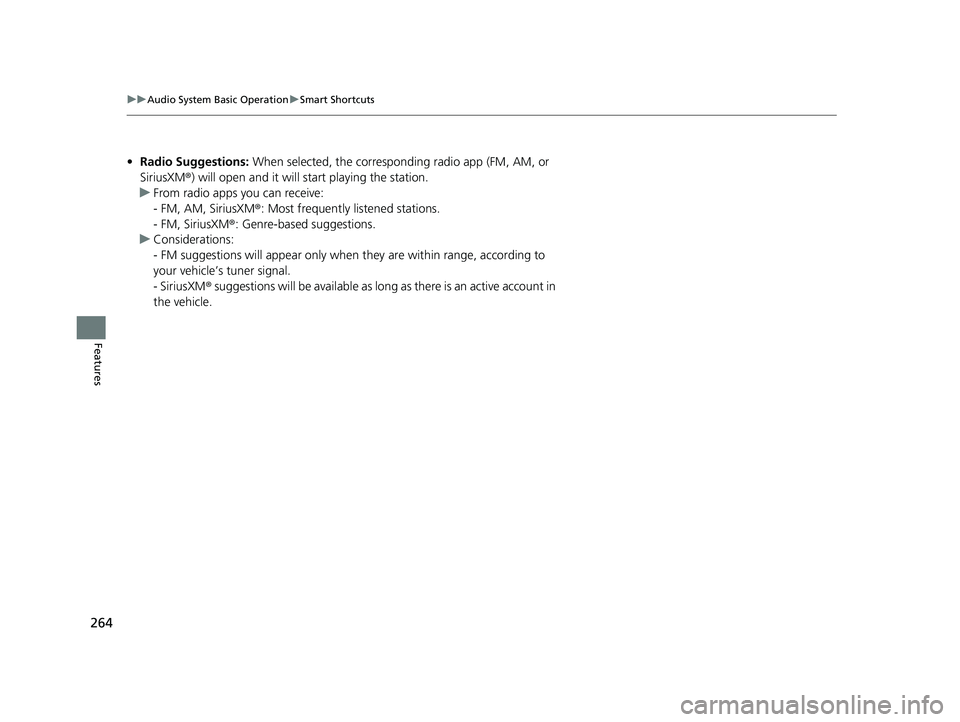
264
uuAudio System Basic Operation uSmart Shortcuts
Features
• Radio Suggestions: When selected, the corresponding radio app (FM, AM, or
SiriusXM ®) will open and it will start playing the station.
u From radio apps you can receive:
- FM, AM, SiriusXM ®: Most frequently listened stations.
- FM, SiriusXM ®: Genre-based suggestions.
u Considerations:
- FM suggestions will appear only when they are within range, according to
your vehicle’s tuner signal.
- SiriusXM ® suggestions will be avai lable as long as there is an active account in
the vehicle.
22 ACURA MDX-31TYA6000_02.book 264 ページ 2020年11月5日 木曜日 午前11時39分