audio ACURA MDX 2022 Repair Manual
[x] Cancel search | Manufacturer: ACURA, Model Year: 2022, Model line: MDX, Model: ACURA MDX 2022Pages: 712, PDF Size: 22.65 MB
Page 276 of 712
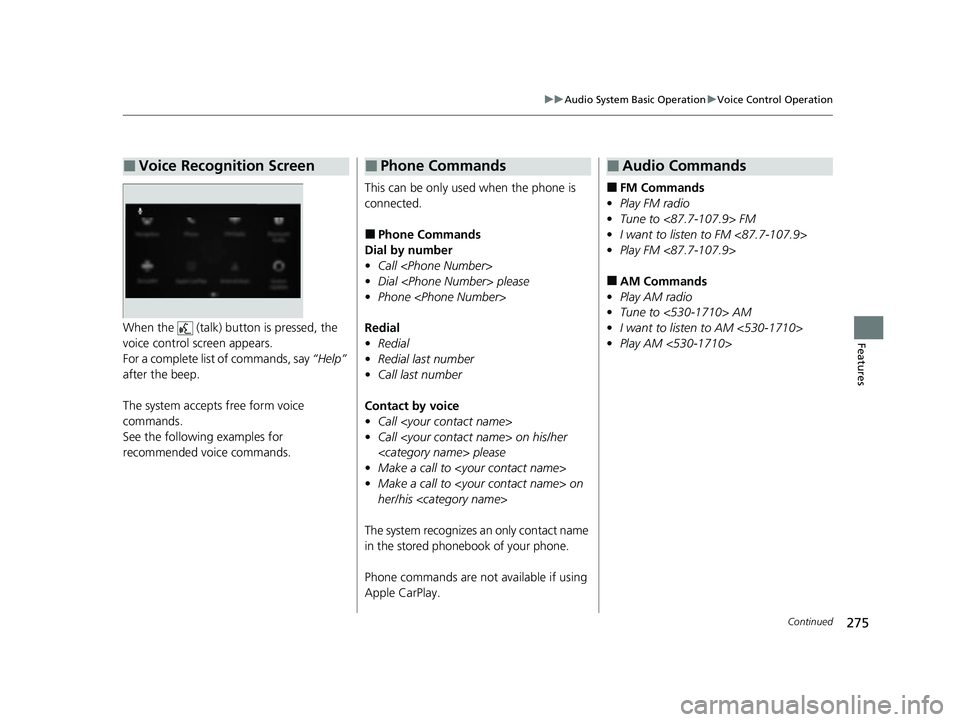
275
uuAudio System Basic Operation uVoice Control Operation
Continued
FeaturesWhen the (talk) button is pressed, the
voice control screen appears.
For a complete list of commands, say “Help”
after the beep.
The system accepts free form voice
commands.
See the following examples for
recommended voice commands.
■Voice Recognition Screen
This can be only used when the phone is
connected.
■Phone Commands
Dial by number
• Call
• Dial
• Phone
Redial
• Redial
• Redial last number
• Call last number
Contact by voice
• Call
• Call
• Make a call to
• Make a call to
her/his
The system recognizes an only contact name
in the stored phonebook of your phone.
Phone commands are not available if using
Apple CarPlay.
■Phone Commands
■FM Commands
• Play FM radio
• Tune to <87.7-107.9> FM
• I want to listen to FM <87.7-107.9>
• Play FM <87.7-107.9>
■AM Commands
• Play AM radio
• Tune to <530-1710> AM
• I want to listen to AM <530-1710>
• Play AM <530-1710>
■Audio Commands
22 ACURA MDX-31TYA6000_02.book 275 ページ 2020年11月5日 木曜日 午前11時39分
Page 277 of 712
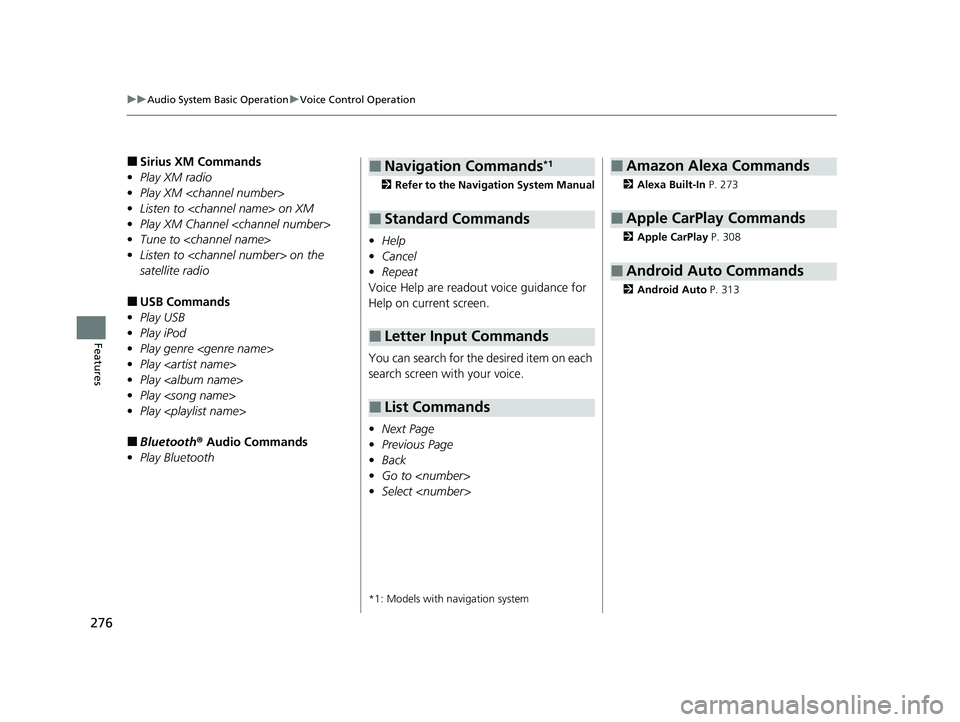
276
uuAudio System Basic Operation uVoice Control Operation
Features
■Sirius XM Commands
• Play XM radio
• Play XM
• Listen to
• Play XM Channel
• Tune to
• Listen to
satellite radio
■USB Commands
• Play USB
• Play iPod
• Play genre
• Play
• Play
• Play
• Play
■Bluetooth ® Audio Commands
• Play Bluetooth
2 Refer to the Navigation System Manual
•Help
• Cancel
• Repeat
Voice Help are readout voice guidance for
Help on current screen.
You can search for the desired item on each
search screen with your voice.
• Next Page
• Previous Page
• Back
• Go to
• Select
*1: Models with navigation system
■Navigation Commands*1
■Standard Commands
■Letter Input Commands
■List Commands
2 Alexa Built-In P. 273
2 Apple CarPlay P. 308
2 Android Auto P. 313
■Amazon Alexa Commands
■Apple CarPlay Commands
■Android Auto Commands
22 ACURA MDX-31TYA6000_02.book 276 ページ 2020年11月5日 木曜日 午前11時39分
Page 278 of 712

277
uuAudio System Basic Operation uPlaying AM/FM Radio
Continued
Features
Playing AM/FM Radio
Tune
Select to display the manual
input screen of radio
frequency.
MENU
Select to display the menu
screen.
Station List
Select to display the station list
screen.
Tune Up/Down Icons
Select or to search up
and down the selected band
for a station with a strong
signal.
VOL (Volume/Power) Knob
Push to turn the audio system on
and off. Turn to adjust the volume.
/ (Seek/Skip) Button
Press or to search up
and down the selected band for a
station with a strong signal.
Scan
Select to scan each station
with a strong signal. icon
Select to display the
subchannel list screen.
Favorite Station Icons, Add
Favorite
Tune the radio frequency for
favorite station. Select Add
Favorite to store the station.
Swipe left or right the A-zone
touchpad to find available
preset spaces and/or display
the next or previous favorite
station list.
22 ACURA MDX-31TYA6000_02.book 277 ページ 2020年11月5日 木曜日 午前11時39分
Page 279 of 712
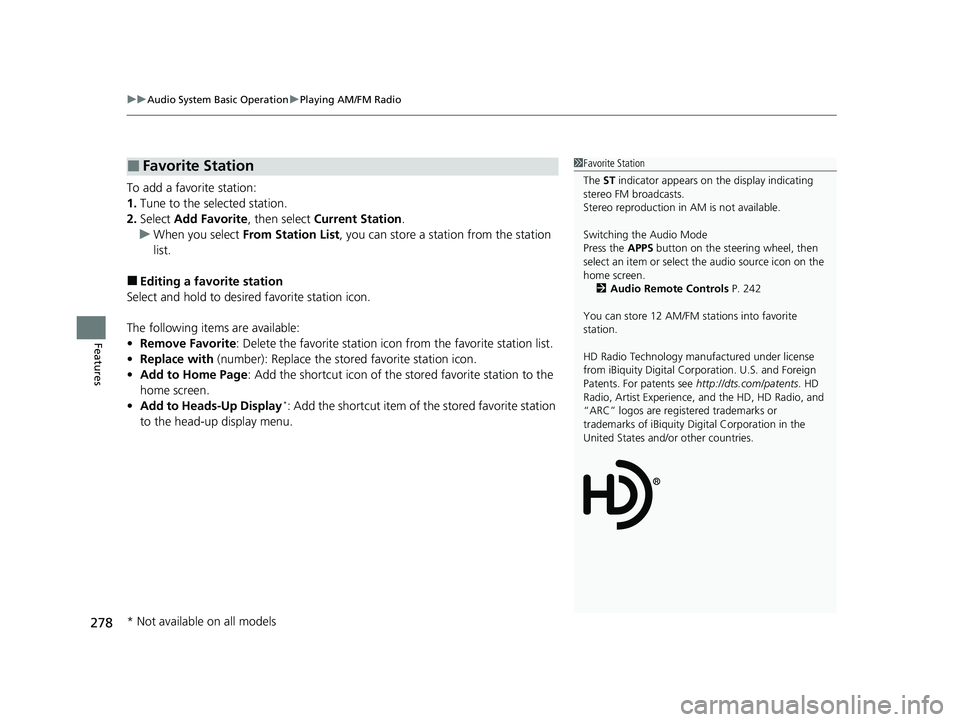
uuAudio System Basic Operation uPlaying AM/FM Radio
278
Features
To add a favorite station:
1. Tune to the selected station.
2. Select Add Favorite , then select Current Station .
u When you select From Station List , you can store a station from the station
list.
■Editing a favorite station
Select and hold to desired favorite station icon.
The following items are available:
• Remove Favorite : Delete the favorite station icon from the favorite station list.
• Replace with (number): Replace the stor ed favorite station icon.
• Add to Home Page : Add the shortcut icon of the stored favorite station to the
home screen.
• Add to Heads-Up Display
*: Add the shortcut item of the stored favorite station
to the head-up display menu.
■Favorite Station1 Favorite Station
The ST indicator appears on the display indicating
stereo FM broadcasts.
Stereo reproduction in AM is not available.
Switching the Audio Mode
Press the APPS button on the steering wheel, then
select an item or select the audio source icon on the
home screen.
2 Audio Remote Controls P. 242
You can store 12 AM/FM st ations into favorite
station.
HD Radio Technology manufactured under license
from iBiquity Digital Cor poration. U.S. and Foreign
Patents. For patents see http://dts.com/patents. HD
Radio, Artist Experience, and the HD, HD Radio, and
“ARC” logos are registered trademarks or
trademarks of iBiquity Di gital Corporation in the
United States and/ or other countries.
* Not available on all models
22 ACURA MDX-31TYA6000_02.book 278 ページ 2020年11月5日 木曜日 午前11時39分
Page 280 of 712
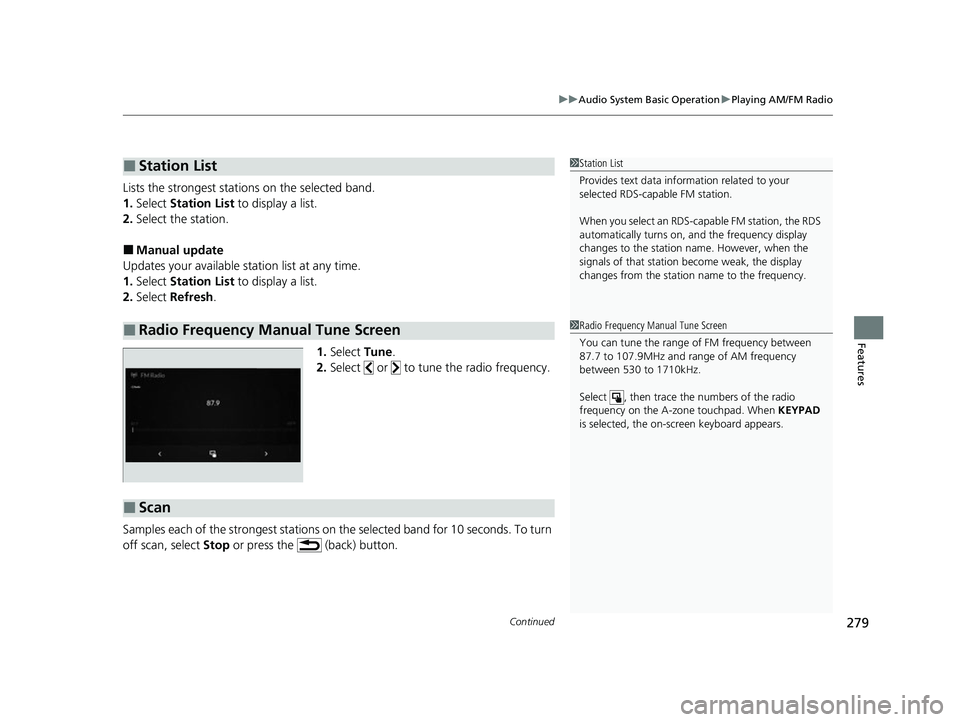
Continued279
uuAudio System Basic Operation uPlaying AM/FM Radio
Features
Lists the strongest stations on the selected band.
1. Select Station List to display a list.
2. Select the station.
■Manual update
Updates your available st ation list at any time.
1. Select Station List to display a list.
2. Select Refresh .
1.Select Tune.
2. Select or to tune the radio frequency.
Samples each of the strongest stations on th e selected band for 10 seconds. To turn
off scan, select Stop or press the (back) button.
■Station List
■Radio Frequency Manual Tune Screen
1Station List
Provides text data information related to your
selected RDS-capable FM station.
When you select an RDS-capable FM station, the RDS
automatically turns on, and the frequency display
changes to the station name. However, when the
signals of that station become weak, the display
changes from the statio n name to the frequency.
1Radio Frequency Manual Tune Screen
You can tune the range of FM frequency between
87.7 to 107.9MHz and range of AM frequency
between 530 to 1710kHz.
Select , then trace the numbers of the radio
frequency on the A-zone touchpad. When KEYPAD
is selected, the on-screen keyboard appears.
■Scan
22 ACURA MDX-31TYA6000_02.book 279 ページ 2020年11月5日 木曜日 午前11時39分
Page 281 of 712
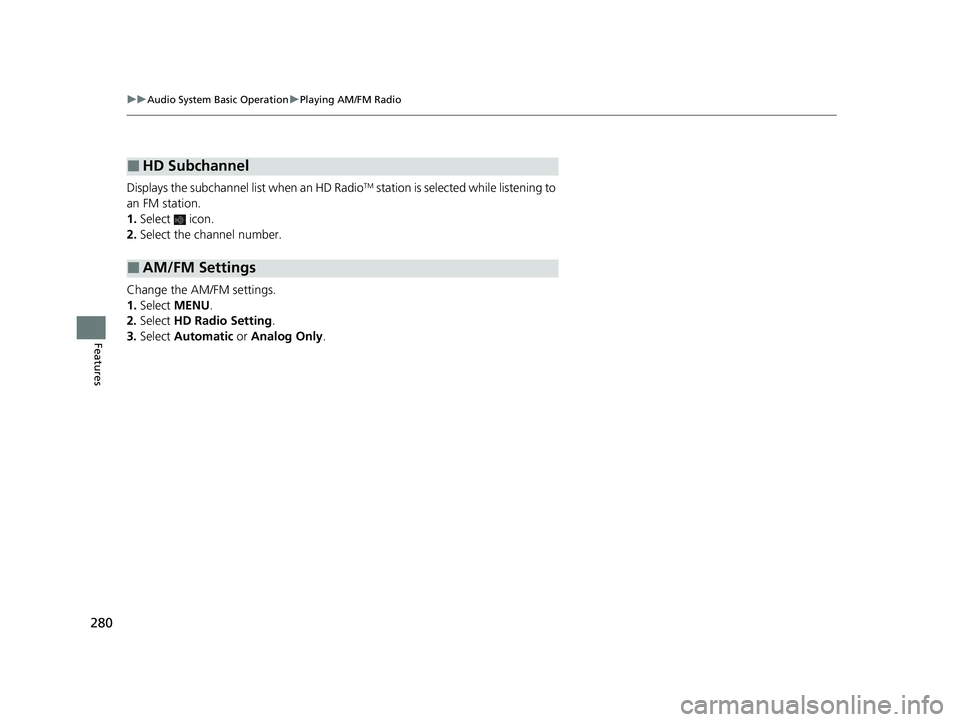
280
uuAudio System Basic Operation uPlaying AM/FM Radio
Features
Displays the subchannel list when an HD RadioTM station is selected while listening to
an FM station.
1. Select icon.
2. Select the channel number.
Change the AM/FM settings.
1. Select MENU .
2. Select HD Radio Setting .
3. Select Automatic or Analog Only .
■HD Subchannel
■AM/FM Settings
22 ACURA MDX-31TYA6000_02.book 280 ページ 2020年11月5日 木曜日 午前11時39分
Page 282 of 712
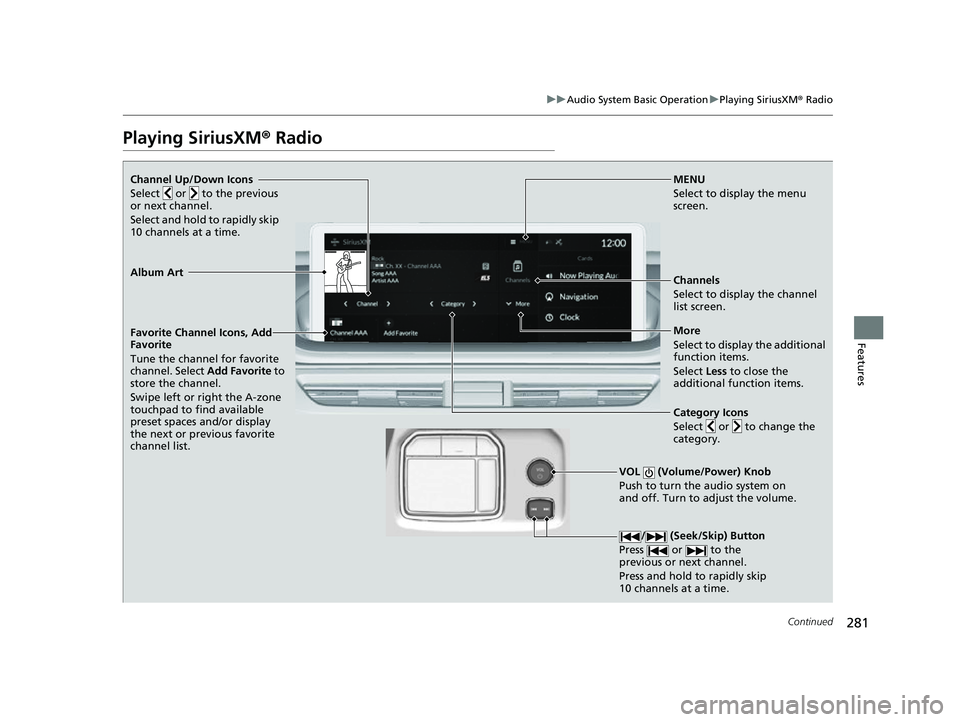
281
uuAudio System Basic Operation uPlaying SiriusXM ® Radio
Continued
Features
Playing SiriusXM® Radio
Channel Up/Down Icons
Select or to the previous
or next channel.
Select and hold to rapidly skip
10 channels at a time.MENU
Select to display the menu
screen.
Channels
Select to display the channel
list screen.
VOL (Volume/Power) Knob
Push to turn the audio system on
and off. Turn to adjust the volume.
/ (Seek/Skip) Button
Press or to the
previous or next channel.
Press and hold to rapidly skip
10 channels at a time.
Favorite Channel Icons, Add
Favorite
Tune the channel for favorite
channel. Select Add Favorite to
store the channel.
Swipe left or right the A-zone
touchpad to find available
preset spaces and/or display
the next or previous favorite
channel list.
Album Art
More
Select to display the additional
function items.
Select Less to close the
additional function items.
Category Icons
Select or to change the
category.
22 ACURA MDX-31TYA6000_02.book 281 ページ 2020年11月5日 木曜日 午前11時39分
Page 283 of 712
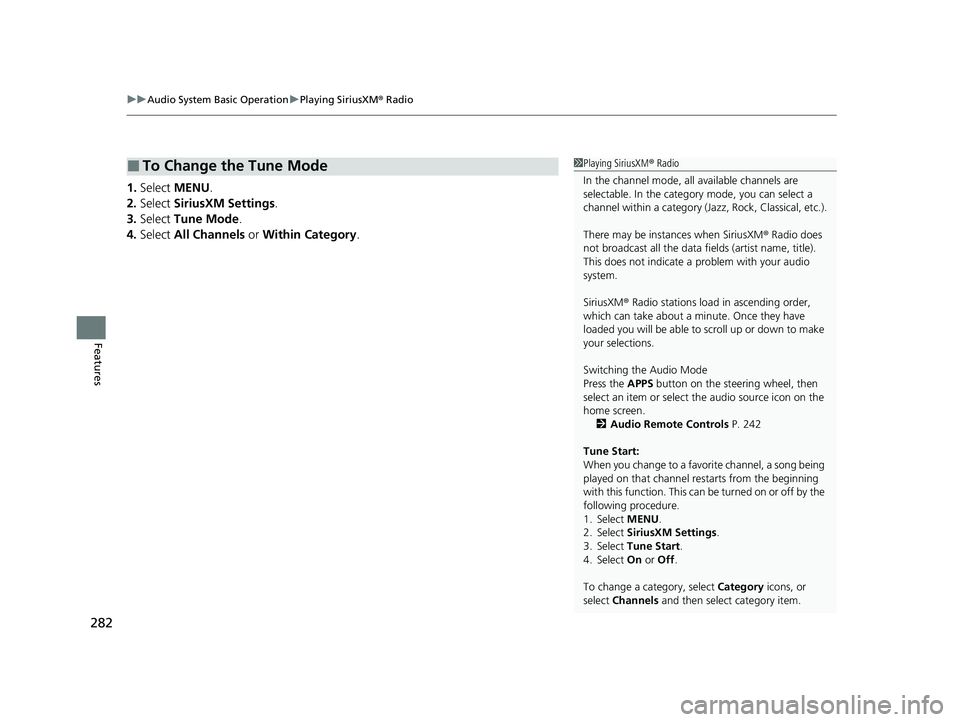
uuAudio System Basic Operation uPlaying SiriusXM ® Radio
282
Features
1. Select MENU .
2. Select SiriusXM Settings .
3. Select Tune Mode .
4. Select All Channels or Within Category .
■To Change the Tune Mode1Playing SiriusXM ® Radio
In the channel mode, all available channels are
selectable. In the category mode, you can select a
channel within a ca tegory (Jazz, Rock, Classical, etc.).
There may be instances when SiriusXM ® Radio does
not broadcast all the data fi elds (artist name, title).
This does not indicate a problem with your audio
system.
SiriusXM ® Radio stations load in ascending order,
which can take about a minute. Once they have
loaded you will be able to scroll up or down to make
your selections.
Switching the Audio Mode
Press the APPS button on the steering wheel, then
select an item or select the audio source icon on the
home screen. 2 Audio Remote Controls P. 242
Tune Start:
When you change to a favorite channel, a song being
played on that channel restarts from the beginning
with this function. This can be turned on or off by the
following procedure.
1. Select MENU.
2. Select SiriusXM Settings .
3. Select Tune Start .
4. Select On or Off .
To change a category, select Category icons, or
select Channels and then select category item.
22 ACURA MDX-31TYA6000_02.book 282 ページ 2020年11月5日 木曜日 午前11時39分
Page 284 of 712
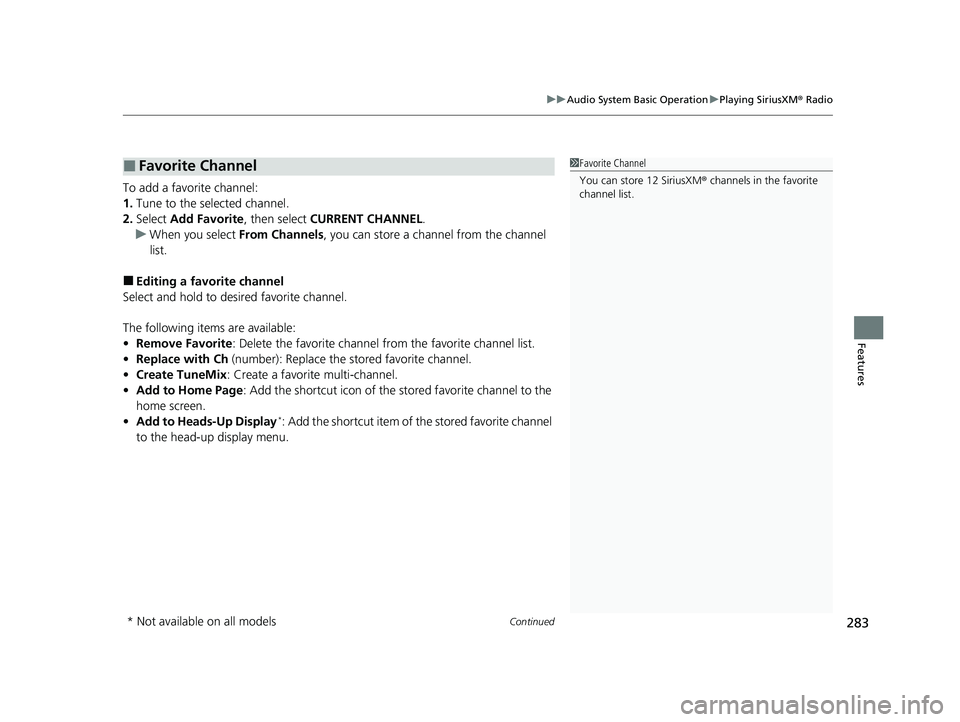
Continued283
uuAudio System Basic Operation uPlaying SiriusXM ® Radio
Features
To add a favorite channel:
1. Tune to the selected channel.
2. Select Add Favorite , then select CURRENT CHANNEL .
u When you select From Channels, you can store a channel from the channel
list.
■Editing a favorite channel
Select and hold to desired favorite channel.
The following items are available:
• Remove Favorite : Delete the favorite channel from the favorite channel list.
• Replace with Ch (number): Replace the stored favorite channel.
• Create TuneMix : Create a favorite multi-channel.
• Add to Home Page : Add the shortcut icon of the st ored favorite channel to the
home screen.
• Add to Heads-Up Display
*: Add the shortcut item of the stored favorite channel
to the head-up display menu.
■Favorite Channel1 Favorite Channel
You can store 12 SiriusXM ® channels in the favorite
channel list.
* Not available on all models
22 ACURA MDX-31TYA6000_02.book 283 ページ 2020年11月5日 木曜日 午前11時39分
Page 285 of 712
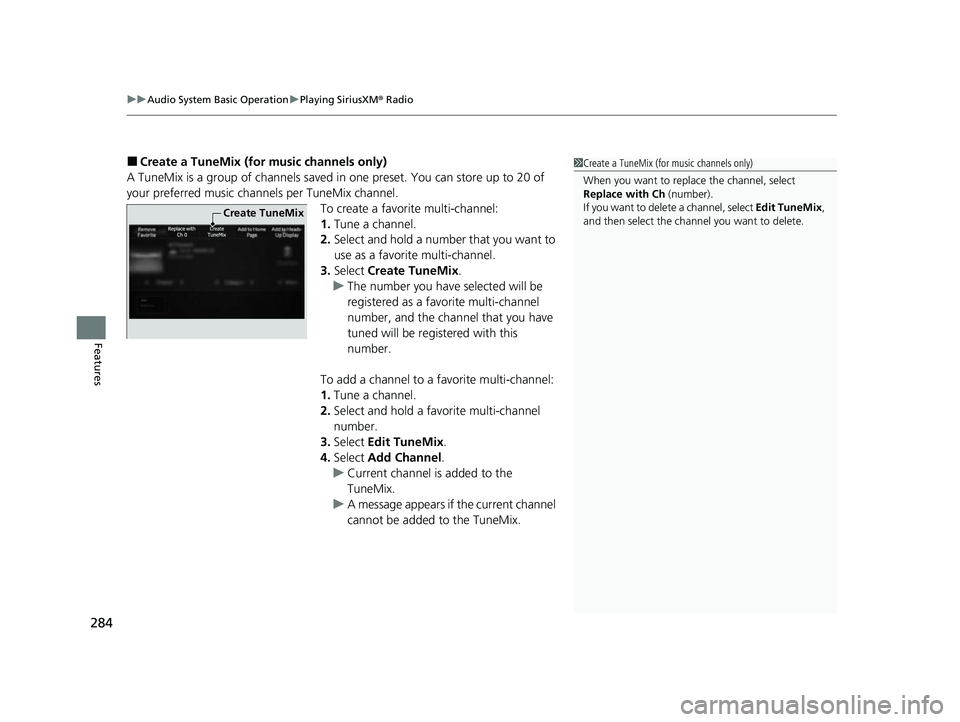
uuAudio System Basic Operation uPlaying SiriusXM ® Radio
284
Features
■Create a TuneMix (for music channels only)
A TuneMix is a group of channels saved in one preset. You can store up to 20 of
your preferred music chan nels per TuneMix channel.
To create a favorite multi-channel:
1.Tune a channel.
2. Select and hold a number that you want to
use as a favorite multi-channel.
3. Select Create TuneMix .
u The number you have selected will be
registered as a favorite multi-channel
number, and the channel that you have
tuned will be registered with this
number.
To add a channel to a favorite multi-channel:
1. Tune a channel.
2. Select and hold a favo rite multi-channel
number.
3. Select Edit TuneMix .
4. Select Add Channel .
u Current channel is added to the
TuneMix.
u A message appears if the current channel
cannot be added to the TuneMix.1Create a TuneMix (for music channels only)
When you want to replac e the channel, select
Replace with Ch (number).
If you want to delete a channel, select Edit TuneMix,
and then select the channel you want to delete.
Create TuneMix
22 ACURA MDX-31TYA6000_02.book 284 ページ 2020年11月5日 木曜日 午前11時39分