USB ACURA MDX 2022 Owners Manual
[x] Cancel search | Manufacturer: ACURA, Model Year: 2022, Model line: MDX, Model: ACURA MDX 2022Pages: 712, PDF Size: 22.65 MB
Page 9 of 712
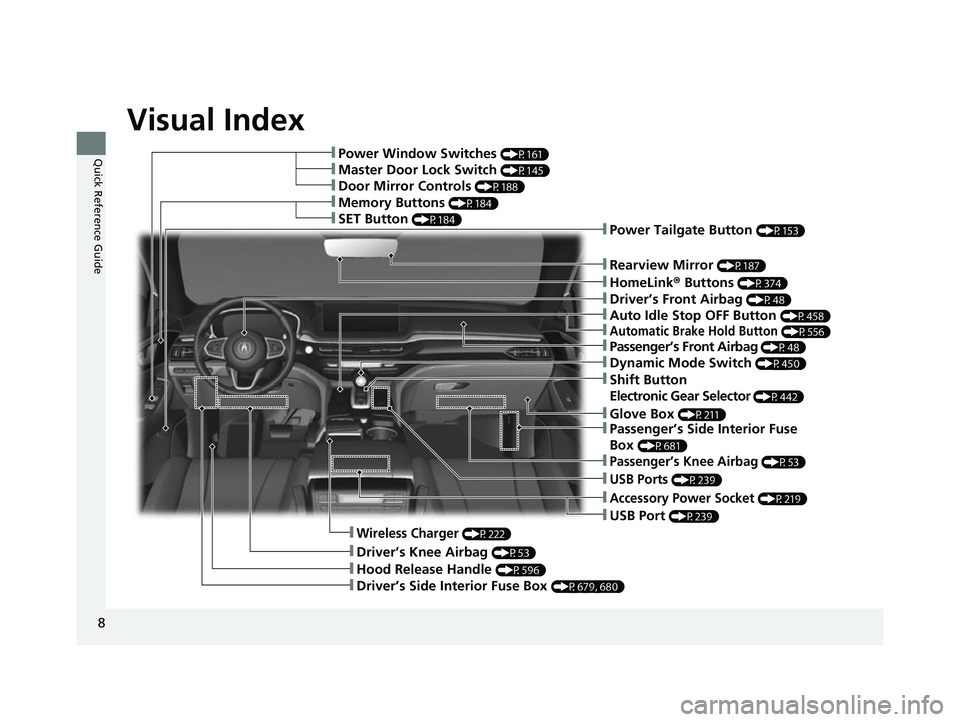
Visual Index
8
Quick Reference Guide❚Power Window Switches (P161)
❚Hood Release Handle (P596)
❚Driver’s Side Interior Fuse Box (P679, 680)
❚Driver’s Knee Airbag (P53)
❚Memory Buttons (P184)
❚SET Button (P184)
❚Rearview Mirror (P187)
❚Driver’s Front Airbag (P48)
❚Passenger’s Side Interior Fuse
Box
(P681)
❚Door Mirror Controls (P188)
❚Master Door Lock Switch (P145)
❚Power Tailgate Button (P153)
❚Passenger’s Knee Airbag (P53)
❚HomeLink® Buttons (P374)
❚USB Ports (P239)
❚Accessory Power Socket (P219)
❚USB Port (P239)
❚Wireless Charger (P222)
❚Glove Box (P211)
❚Shift Button
Electronic Gear Selector
(P442)
❚Dynamic Mode Switch (P450)
❚Automatic Brake Hold Button (P556)
❚Auto Idle Stop OFF Button (P458)
❚Passenger’s Front Airbag (P48)
22 ACURA MDX-31TYA6000_02.book 8 ページ 2020年11月5日 木曜日 午前11時39分
Page 10 of 712

9
Quick Reference Guide
❚Seat Belts (P37)
❚Walk Away Close Button* (P151)
❚Cargo Hook (P216)
❚Accessory Power Socket (P220)
❚USB Port (P239)
❚Seat Belt with Detachable Anchor (P42)
❚Side Curtain Airbags (P58)
❚Grab Handle
❚Coat Hook (P215)
❚Panoramic Roof Switch (P165)
❚LINK Button (P411)
❚Sun Visors
❚LATCH to Secure a Child Seat (P68)
❚Seat Belt (Installing a Child Seat) (P72)
❚Seat Belt to Secure a Child Seat (P74)
❚Third Row Seat (P199)
❚Sunshade Switch (P164)
❚Map Lights (P209)
❚Sunglasses Holder (P216)
❚ASSIST Button (P410)
❚Vanity Mirrors
❚Tailgate Light (P210)
❚Accessory Power Socket (P219)
❚Front Seat (P190)
❚Accessory Power Socket (P220)
❚USB Ports (P239)
❚AC Power Outlet* (P221)
❚Side Airbags (P56)
❚Second Row Seat (P195)
* Not available on all models
22 ACURA MDX-31TYA6000_02.book 9 ページ 2020年11月5日 木曜日 午前11時39分
Page 20 of 712
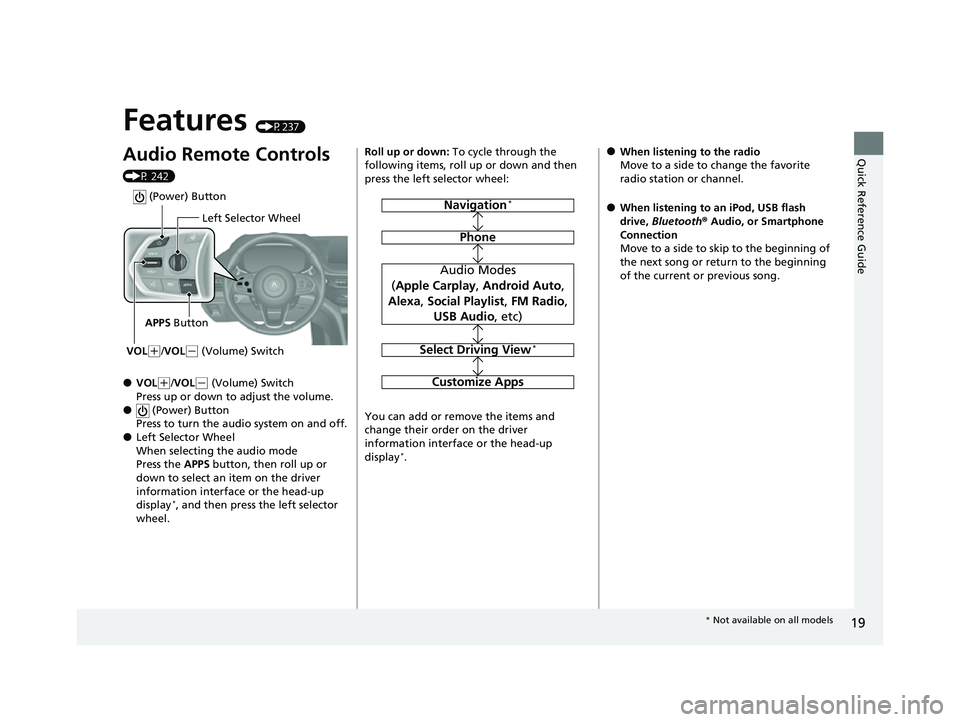
19
Quick Reference Guide
Features (P237)
Audio Remote Controls
(P 242)
●VOL(+/VOL( - (Volume) Switch
Press up or down to adjust the volume.
● (Power) Button
Press to turn the audio system on and off.
●Left Selector Wheel
When selecting the audio mode
Press the APPS button, then roll up or
down to select an item on the driver
information interface or the head-up
display
*, and then press the left selector
wheel.
Left Selector Wheel
APPS Button
VOL
( +/VOL(- (Volume) Switch
(Power) Button
Roll up or down: To cycle through the
following items, roll up or down and then
press the left selector wheel:
You can add or remove the items and
change their order on the driver
information interface or the head-up
display
*.
Navigation*
Phone
Audio Modes
( Apple Carplay , Android Auto ,
Alexa , Social Playlist , FM Radio ,
USB Audio , etc)
Select Driving View*
Customize Apps
●When listening to the radio
Move to a side to change the favorite
radio station or channel.
●When listening to an iPod, USB flash
drive, Bluetooth ® Audio, or Smartphone
Connection
Move to a side to skip to the beginning of
the next song or return to the beginning
of the current or previous song.
* Not available on all models
22 ACURA MDX-31TYA6000_02.book 19 ページ 2020年11月5日 木曜日 午前11時39分
Page 238 of 712
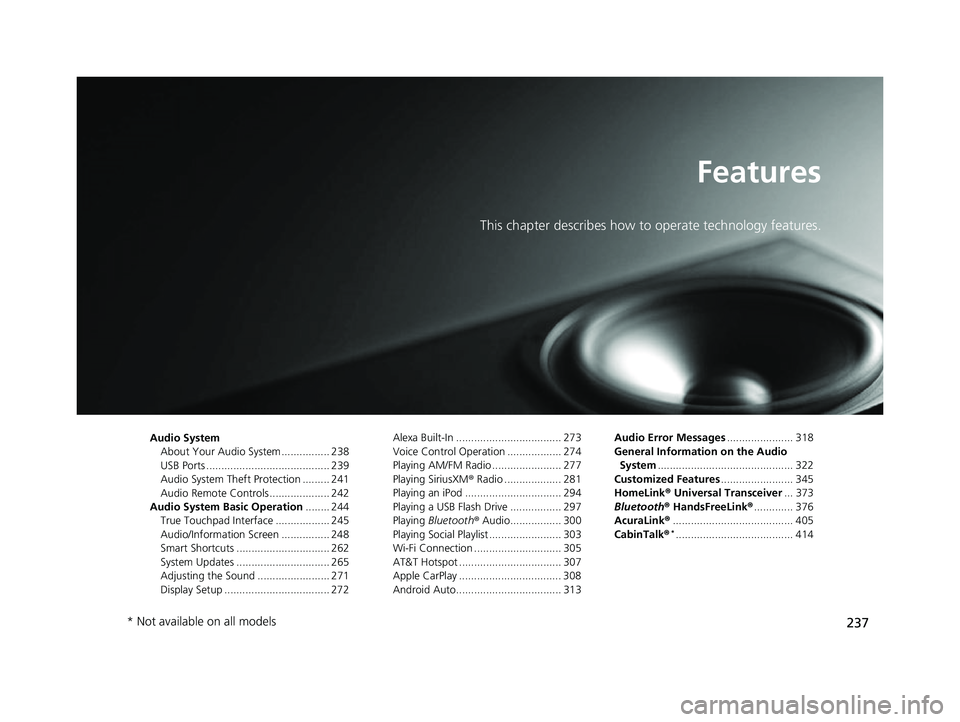
237
Features
This chapter describes how to operate technology features.
Audio System
About Your Audio System ................ 238
USB Ports ......................................... 239
Audio System Theft Protection ......... 241
Audio Remote Controls .................... 242
Audio System Basic Operation ........ 244
True Touchpad Interface .................. 245
Audio/Information Screen ................ 248
Smart Shortcuts ............................... 262
System Updates ............................... 265
Adjusting the Sound ........................ 271
Display Setup ................................... 272 Alexa Built-In ................................... 273
Voice Control Operation .................. 274
Playing AM/FM Radio ....................... 277
Playing SiriusXM
® Radio ................... 281
Playing an iPod ................................ 294
Playing a USB Flash Drive ................. 297
Playing Bluetooth ® Audio................. 300
Playing Social Playlist ........................ 303
Wi-Fi Connection ............................. 305
AT&T Hotspot .................................. 307
Apple CarPlay .................................. 308
Android Auto................................... 313 Audio Error Messages
...................... 318
General Information on the Audio System ............................................. 322
Customized Features ........................ 345
HomeLink ® Universal Transceiver ... 373
Bluetooth ® HandsFreeLink® ............. 376
AcuraLink® ........................................ 405
CabinTalk ®
*....................................... 414
* Not available on all models
22 ACURA MDX-31TYA6000_02.book 237 ページ 2020年11月5日 木曜日 午前11時39分
Page 239 of 712
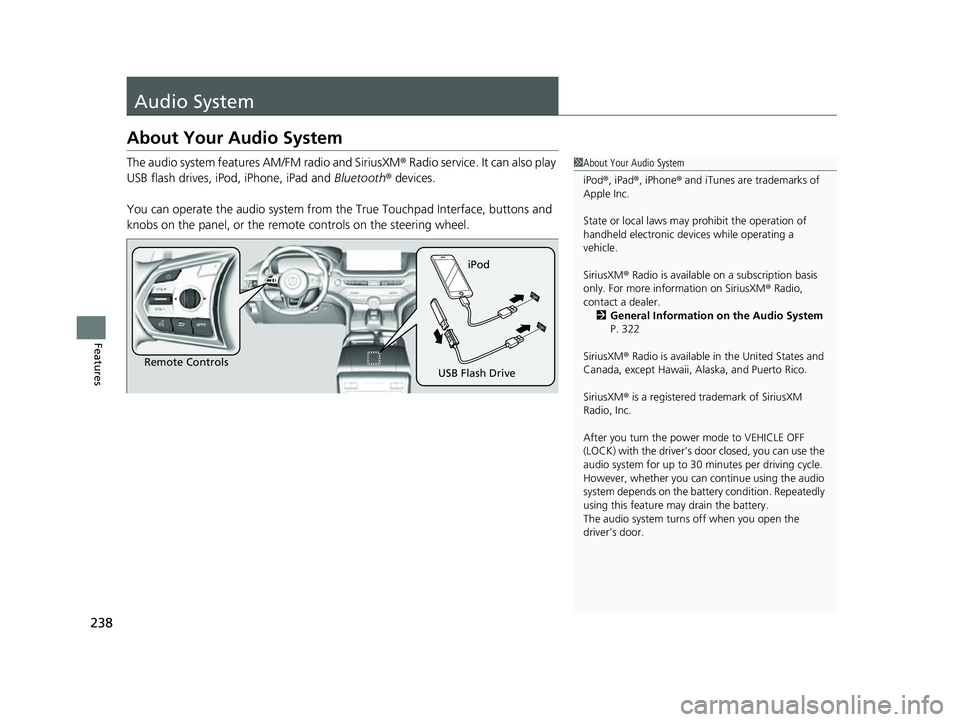
238
Features
Audio System
About Your Audio System
The audio system features AM/FM radio and SiriusXM® Radio service. It can also play
USB flash drives, iPod, iPhone, iPad and Bluetooth ® devices.
You can operate the audio sy stem from the True Touchpad Interface, buttons and
knobs on the panel, or the remote controls on the steering wheel.1About Your Audio System
iPod ®, iPad ®, iPhone ® and iTunes are trademarks of
Apple Inc.
State or local laws may prohibit the operation of
handheld electronic devi ces while operating a
vehicle.
SiriusXM ® Radio is available on a subscription basis
only. For more information on SiriusXM ® Radio,
contact a dealer. 2 General Information on the Audio System
P. 322
SiriusXM ® Radio is available in the United States and
Canada, except Ha waii, Alaska, and Puerto Rico.
SiriusXM ® is a registered trademark of SiriusXM
Radio, Inc.
After you turn the power mode to VEHICLE OFF
(LOCK) with the driver’s door closed, you can use the
audio system for up to 30 minutes per driving cycle.
However, whether you can continue using the audio
system depends on the batter y condition. Repeatedly
using this feature ma y drain the battery.
The audio system turns off when you open the
driver’s door.
Remote Controls iPod
USB Flash Drive
22 ACURA MDX-31TYA6000_02.book 238 ページ 2020年11月5日 木曜日 午前11時39分
Page 240 of 712
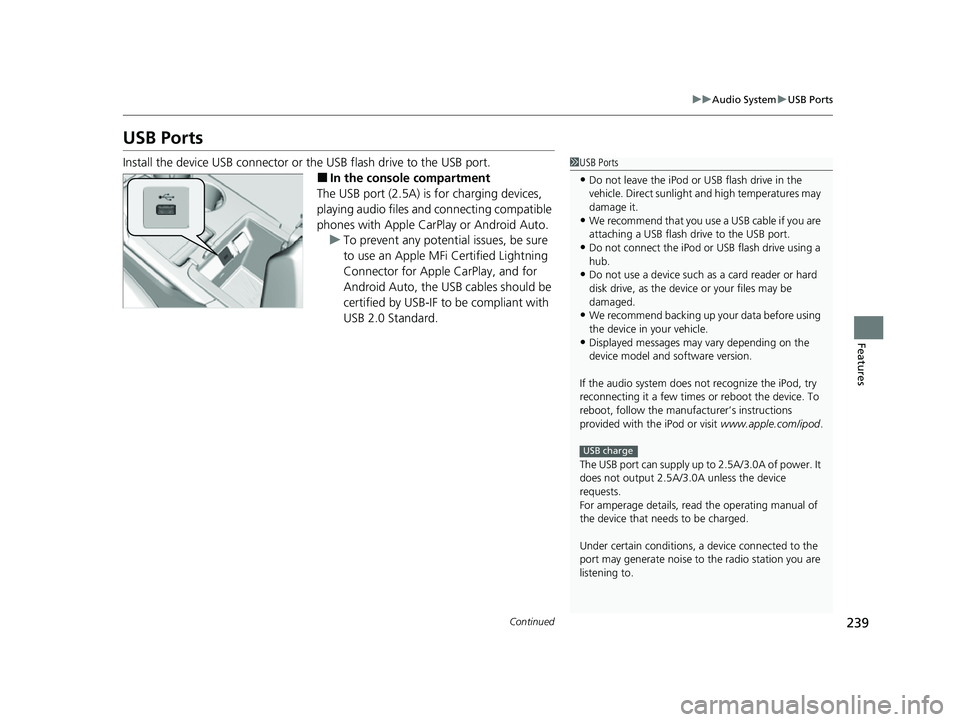
239
uuAudio System uUSB Ports
Continued
Features
USB Ports
Install the device USB connector or the USB flash drive to the USB port.
■In the consol e compartment
The USB port (2.5A) is for charging devices,
playing audio files and connecting compatible
phones with Apple CarPlay or Android Auto. u To prevent any potenti al issues, be sure
to use an Apple MFi Certified Lightning
Connector for Apple CarPlay, and for
Android Auto, the USB cables should be
certified by USB-IF to be compliant with
USB 2.0 Standard.
1 USB Ports
•Do not leave the iPod or USB flash drive in the
vehicle. Direct sunlight and high temperatures may
damage it.
•We recommend that you us e a USB cable if you are
attaching a USB flash drive to the USB port.
•Do not connect the iPod or USB flash drive using a
hub.
•Do not use a device such as a card reader or hard
disk drive, as the device or your files may be
damaged.
•We recommend backing up yo ur data before using
the device in your vehicle.
•Displayed messages may vary depending on the
device model and software version.
If the audio system does not recognize the iPod, try
reconnecting it a few times or reboot the device. To
reboot, follow the manufac turer’s instructions
provided with the iPod or visit www.apple.com/ipod.
The USB port can supply up to 2.5A/3.0A of power. It
does not output 2.5A/3.0A unless the device
requests.
For amperage details, read the operating manual of
the device that ne eds to be charged.
Under certain condi tions, a device connected to the
port may generate noise to the radio station you are
listening to.
USB charge
22 ACURA MDX-31TYA6000_02.book 239 ページ 2020年11月5日 木曜日 午前11時39分
Page 241 of 712
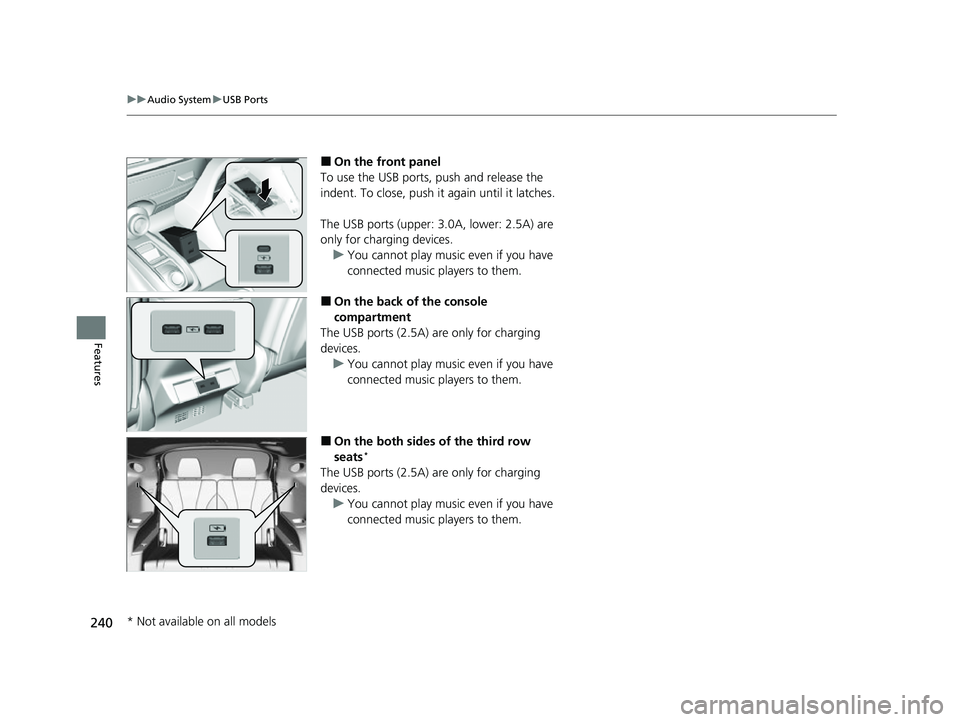
240
uuAudio System uUSB Ports
Features
■On the front panel
To use the USB ports, push and release the
indent. To close, push it again until it latches.
The USB ports (upper: 3.0A, lower: 2.5A) are
only for charging devices.
u You cannot play music even if you have
connected music players to them.
■On the back of the console
compartment
The USB ports (2.5A) are only for charging
devices. u You cannot play music even if you have
connected music players to them.
■On the both sides of the third row
seats*
The USB ports (2.5A) are only for charging
devices.
u You cannot play music even if you have
connected music players to them.
* Not available on all models
22 ACURA MDX-31TYA6000_02.book 240 ページ 2020年11月5日 木曜日 午前11時39分
Page 243 of 712
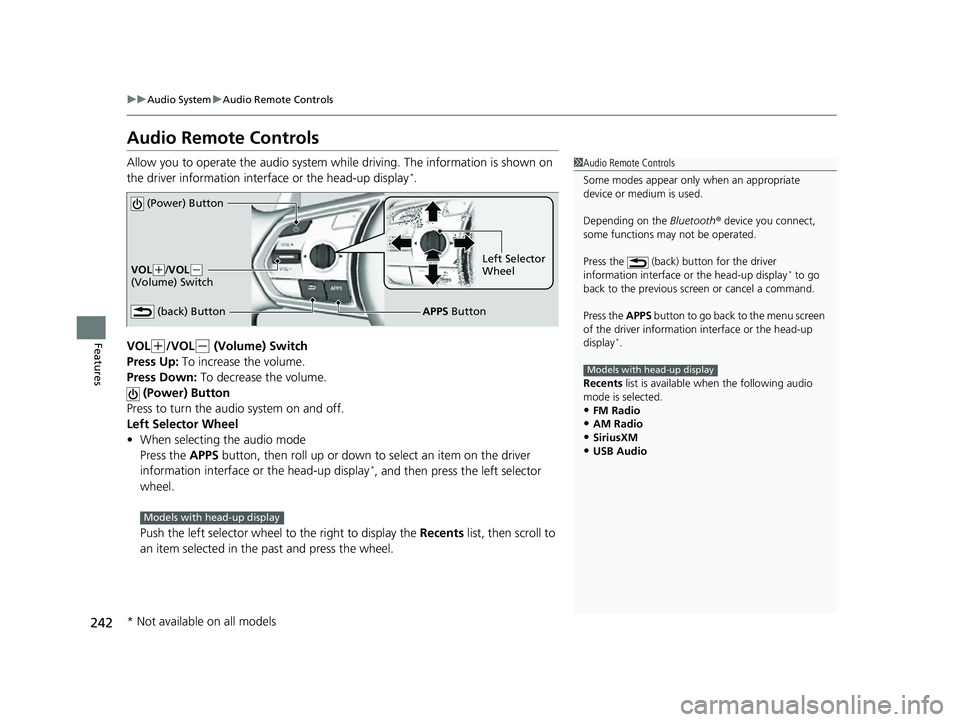
242
uuAudio System uAudio Remote Controls
Features
Audio Remote Controls
Allow you to operate the audio system while driving. The information is shown on
the driver information interface or the head-up display*.
VOL
(+/VOL(- (Volume) Switch
Press Up: To increase the volume.
Press Down: To decrease the volume.
(Power) Button
Press to turn the audio system on and off.
Left Selector Wheel
• When selecting the audio mode
Press the APPS button, then roll up or down to select an item on the driver
information interface or the head-up display
*, and then press the left selector
wheel.
Push the left selector wheel to the right to display the Recents list, then scroll to
an item selected in the past and press the wheel.
1 Audio Remote Controls
Some modes appear only when an appropriate
device or medium is used.
Depending on the Bluetooth® device you connect,
some functions ma y not be operated.
Press the (back) button for the driver
information interface or the head-up display
* to go
back to the previous screen or cancel a command.
Press the APPS button to go back to the menu screen
of the driver information interface or the head-up
display
*.
Recents list is available wh en the following audio
mode is selected.
•FM Radio•AM Radio
•SiriusXM
•USB Audio
Models with head-up display
(Power) Button
VOL( +/VOL(-
(Volume) Switch
(back) ButtonLeft Selector
Wheel
APPS Button
Models with head-up display
* Not available on all models
22 ACURA MDX-31TYA6000_02.book 242 ページ 2020年11月5日 木曜日 午前11時39分
Page 244 of 712
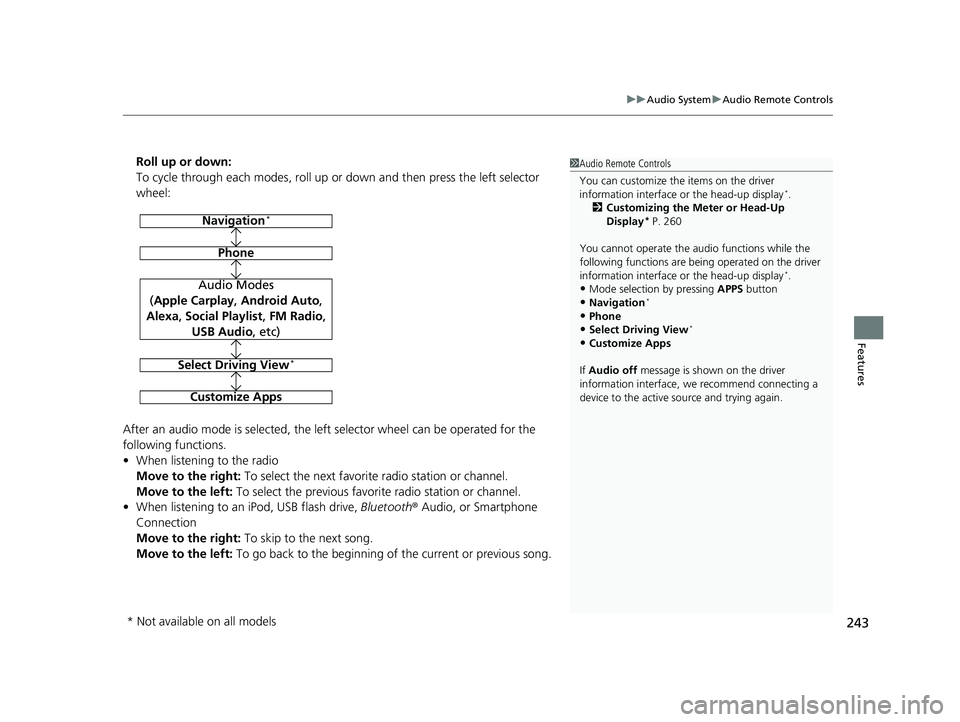
243
uuAudio System uAudio Remote Controls
Features
Roll up or down:
To cycle through each modes, roll up or down and then press the left selector
wheel:
After an audio mode is selected, the left selector wheel can be operated for the
following functions.
• When listening to the radio
Move to the right: To select the next favorite radio station or channel.
Move to the left: To select the previous favori te radio station or channel.
• When listening to an iPod, USB flash drive, Bluetooth® Audio, or Smartphone
Connection
Move to the right: To skip to the next song.
Move to the left: To go back to the beginning of the current or previous song.1Audio Remote Controls
You can customize the items on the driver
information interface or the head-up display
*.
2 Customizing the Meter or Head-Up
Display
* P. 260
You cannot operate the a udio functions while the
following functions are bei ng operated on the driver
information interface or the head-up display
*.•Mode selection by pressing APPS button
•Navigation*
•Phone
•Select Driving View*
•Customize Apps
If Audio off message is shown on the driver
information interface, we recommend connecting a
device to the active source and trying again.
Navigation*
Phone
Audio Modes
(Apple Carplay , Android Auto,
Alexa, Social Playlist , FM Radio,
USB Audio , etc)
Select Driving View*
Customize Apps
* Not available on all models
22 ACURA MDX-31TYA6000_02.book 243 ページ 2020年11月5日 木曜日 午前11時39分
Page 249 of 712
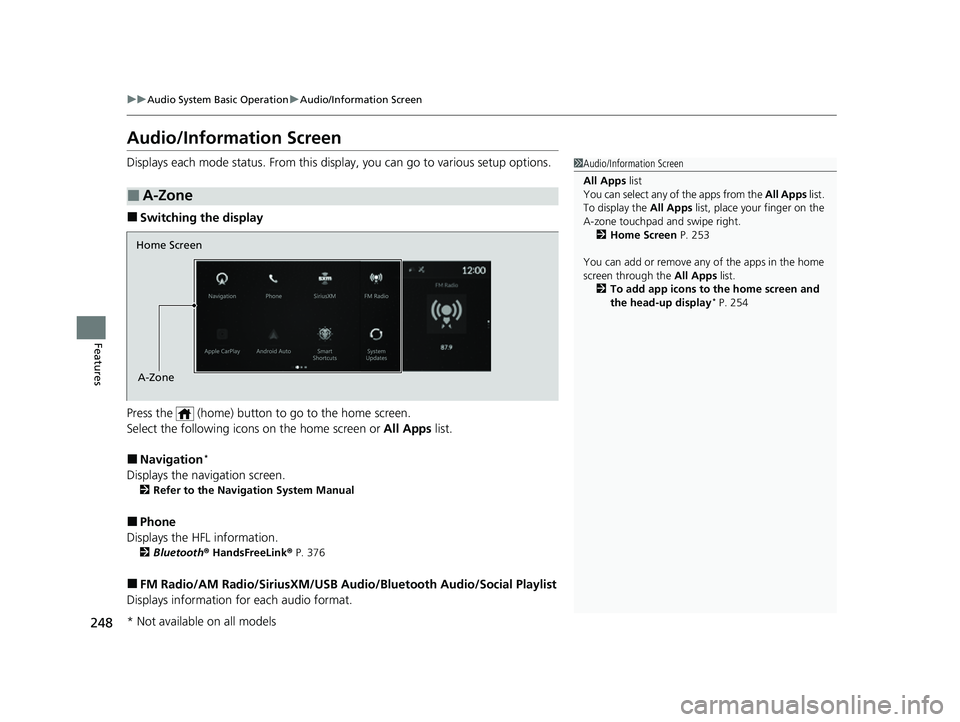
248
uuAudio System Basic Operation uAudio/Information Screen
Features
Audio/Information Screen
Displays each mode status. From this display, you can go to various setup options.
■Switching the display
Press the (home) button to go to the home screen.
Select the following icon s on the home screen or All Apps list.
■Navigation*
Displays the navigation screen.
2Refer to the Navigation System Manual
■Phone
Displays the HFL information.
2 Bluetooth ® HandsFreeLink ® P. 376
■FM Radio/AM Radio/SiriusXM/USB Au dio/Bluetooth Audio/Social Playlist
Displays information fo r each audio format.
■A-Zone
1Audio/Information Screen
All Apps list
You can select any of the apps from the All Apps list.
To display the All Apps list, place your finger on the
A-zone touchpad and swipe right. 2 Home Screen P. 253
You can add or remove any of the apps in the home
screen through the All Apps list.
2 To add app icons to the home screen and
the head-up display
* P. 254
Home Screen
A-Zone
* Not available on all models
22 ACURA MDX-31TYA6000_02.book 248 ページ 2020年11月5日 木曜日 午前11時39分