Acura MDX HYBRID 2019 Owner's Manual
Manufacturer: ACURA, Model Year: 2019, Model line: MDX HYBRID, Model: Acura MDX HYBRID 2019Pages: 685, PDF Size: 36.92 MB
Page 311 of 685
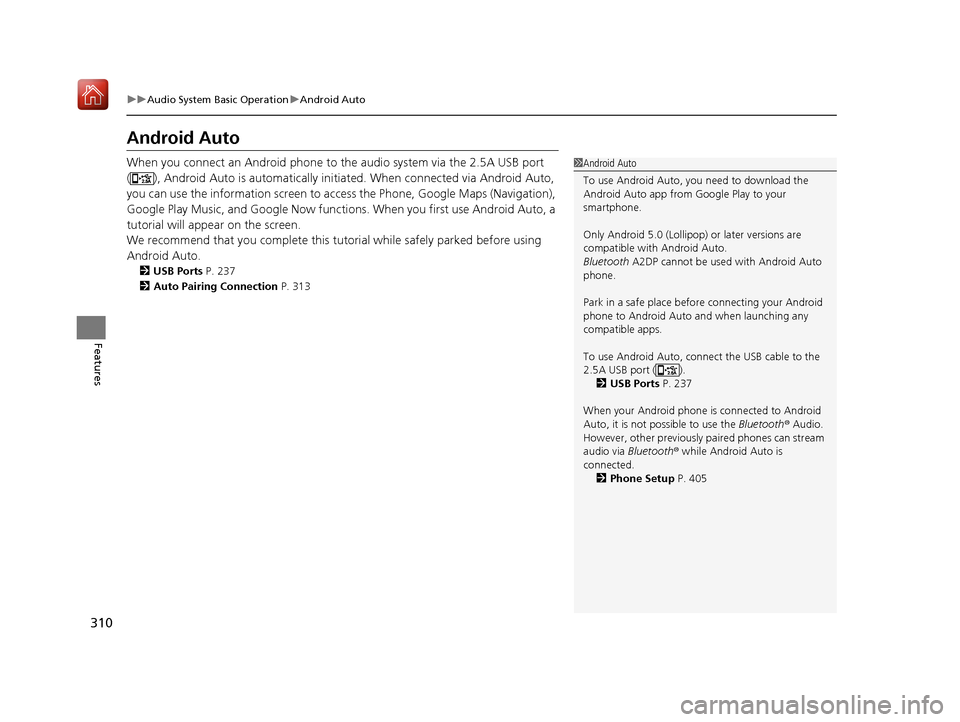
310
uuAudio System Basic Operation uAndroid Auto
Features
Android Auto
When you connect an Android phone to the audio system via the 2.5A USB port
( ), Android Auto is automatically initiated. When connected via Android Auto,
you can use the information screen to access the Phone, Google Maps (Navigation),
Google Play Music, and Google Now functions. When you first use Android Auto, a
tutorial will appe ar on the screen.
We recommend that you complete this tuto rial while safely parked before using
Android Auto.
2 USB Ports P. 237
2 Auto Pairing Connection P. 313
1Android Auto
To use Android Auto, you need to download the
Android Auto app from Google Play to your
smartphone.
Only Android 5.0 (Lollipop) or later versions are
compatible with Android Auto.
Bluetooth A2DP cannot be used with Android Auto
phone.
Park in a safe place befo re connecting your Android
phone to Android Auto and when launching any
compatible apps.
To use Android Auto, connect the USB cable to the
2.5A USB port ( ).
2 USB Ports P. 237
When your Android phone is connected to Android
Auto, it is not possible to use the Bluetooth® Audio.
However, other previously paired phones can stream
audio via Bluetooth ® while Android Auto is
connected. 2 Phone Setup P. 405
19 ACURA MDX E-AWD-31TRX6200.book 310 ページ 2018年6月22日 金曜日 午後7時42分
Page 312 of 685
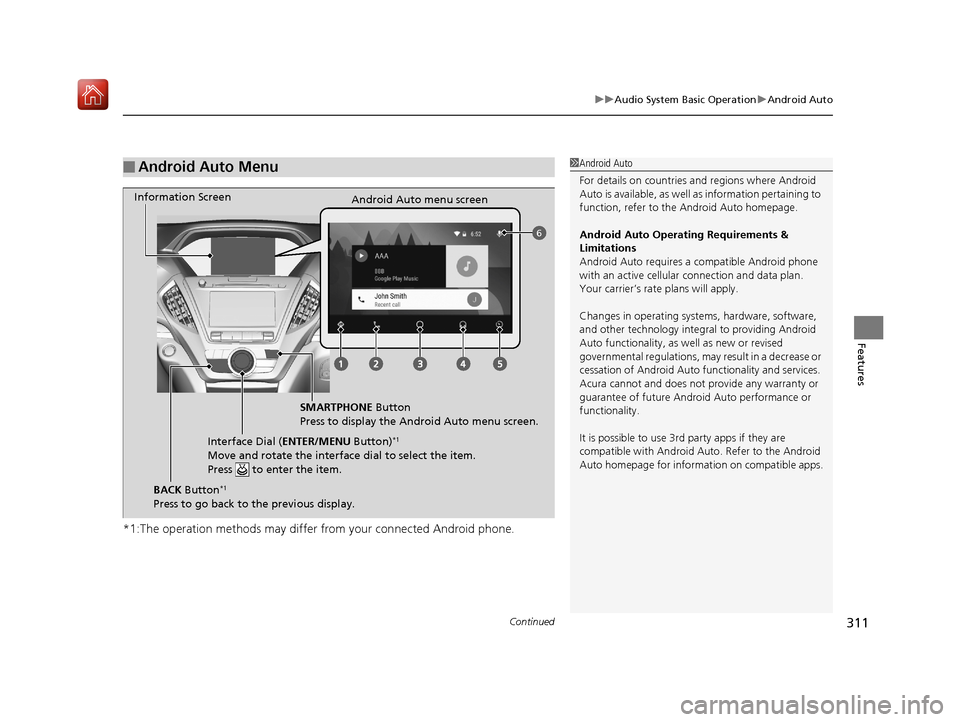
Continued311
uuAudio System Basic Operation uAndroid Auto
Features
*1:The operation methods may differ from your connected Android phone.
■Android Auto Menu1Android Auto
For details on c ountries and regions where Android
Auto is available, as well as information pertaining to
function, refer to the Android Auto homepage.
Android Auto Operating Requirements &
Limitations
Android Auto requires a compatible Android phone
with an active cellular connection and data plan.
Your carrier’s rate plans will apply.
Changes in operating systems, hardware, software,
and other technology integral to providing Android
Auto functionality, as well as new or revised
governmental regulations, may result in a decrease or
cessation of Android Auto functionality and services.
Acura cannot and does not provide any warranty or
guarantee of future Android Auto performance or
functionality.
It is possible to use 3r d party apps if they are
compatible with Android Auto. Refer to the Android
Auto homepage for informat ion on compatible apps.
6
Information Screen
Android Auto menu screen
SMARTPHONE Button
Press to display the Android Auto menu screen.
Interface Dial ( ENTER/MENU Button)
*1
Move and rotate the interface dial to select the item.
Press to enter the item.
BACK Button*1
Press to go back to the previous display.
19 ACURA MDX E-AWD-31TRX6200.book 311 ページ 2018年6月22日 金曜日 午後7時42分
Page 313 of 685
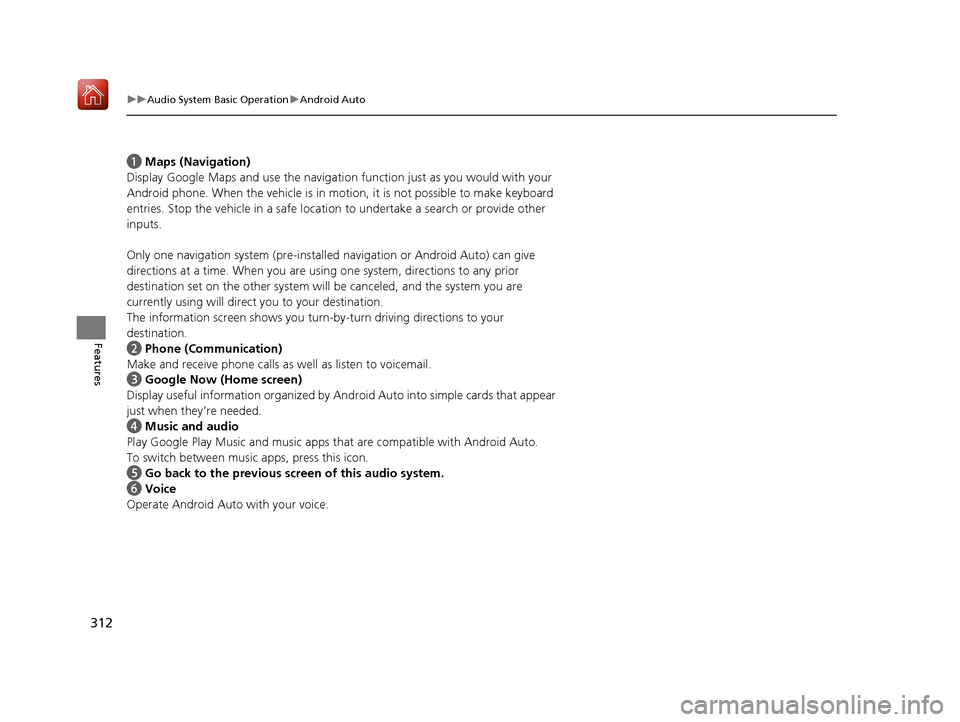
312
uuAudio System Basic Operation uAndroid Auto
Features
a Maps (Navigation)
Display Google Maps and use the navigation function just as you would with your
Android phone. When the vehicle is in mo tion, it is not possible to make keyboard
entries. Stop the vehicle in a safe location to undertake a search or provide other
inputs.
Only one navigation system (pre-installe d navigation or Android Auto) can give
directions at a time. When you are using one system, directions to any prior
destination set on the other system will be canceled, and the system you are
currently using will direct you to your destination.
The information screen sh ows you turn-by-turn driving directions to your
destination.
b Phone (Communication)
Make and receive phone calls as well as listen to voicemail.
c Google Now (Home screen)
Display useful information organized by Andr oid Auto into simple cards that appear
just when they’re needed.
d Music and audio
Play Google Play Music and music apps that are compatible with Android Auto.
To switch between music apps, press this icon.
e Go back to the previous screen of this audio system.
f Voice
Operate Android Auto with your voice.
19 ACURA MDX E-AWD-31TRX6200.book 312 ページ 2018年6月22日 金曜日 午後7時42分
Page 314 of 685
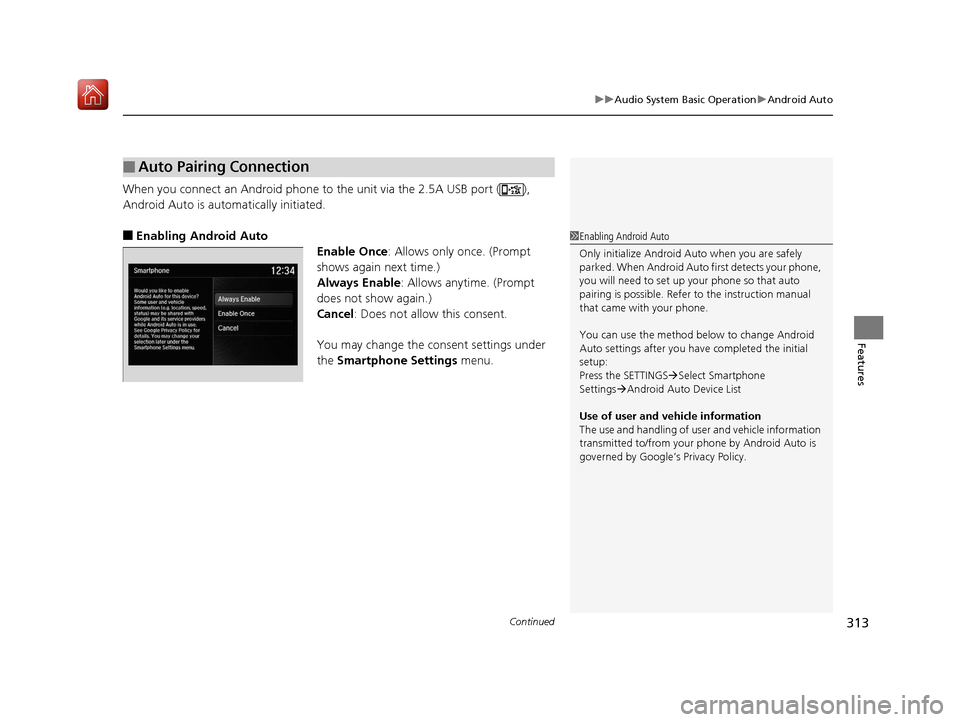
Continued313
uuAudio System Basic Operation uAndroid Auto
Features
When you connect an Android phone to the unit via the 2.5A USB port ( ),
Android Auto is automatically initiated.
■Enabling Android Auto
Enable Once: Allows only once. (Prompt
shows again next time.)
Always Enable: Allows anytime. (Prompt
does not show again.)
Cancel: Does not allow this consent.
You may change the consent settings under
the Smartphone Settings menu.
■Auto Pairing Connection
1Enabling Android Auto
Only initialize Android Auto when you are safely
parked. When Android Auto first detects your phone,
you will need to set up your phone so that auto
pairing is possibl e. Refer to the instruction manual
that came with your phone.
You can use the method below to change Android
Auto settings after you ha ve completed the initial
setup:
Press the SETTINGS Select Smartphone
Settings Android Auto Device List
Use of user and vehicle information
The use and handling of user and vehicle information
transmitted to/from your phone by Android Auto is
governed by Google’s Privacy Policy.
19 ACURA MDX E-AWD-31TRX6200.book 313 ページ 2018年6月22日 金曜日 午後7時42分
Page 315 of 685
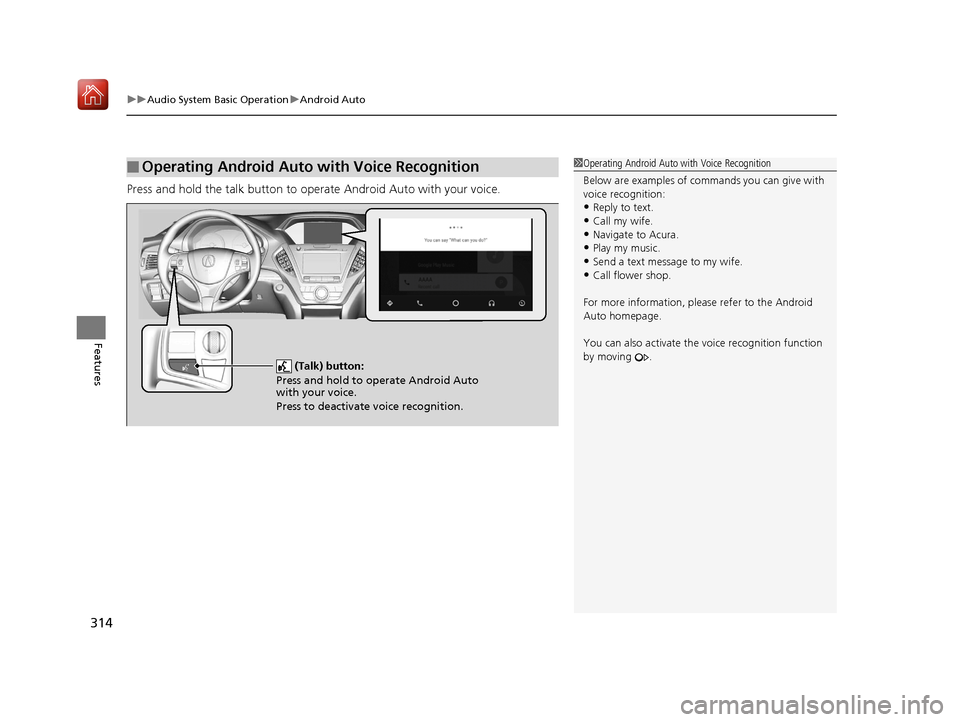
uuAudio System Basic Operation uAndroid Auto
314
Features
Press and hold the talk button to op erate Android Auto with your voice.
■Operating Android Auto with Voice Recognition1Operating Android Auto with Voice Recognition
Below are examples of co mmands you can give with
voice recognition:
•Reply to text.
•Call my wife.•Navigate to Acura.
•Play my music.
•Send a text message to my wife.•Call flower shop.
For more information, please refer to the Android
Auto homepage.
You can also activate the voice recognition function
by moving .
(Talk) button:
Press and hold to operate Android Auto
with your voice.
Press to deactivate voice recognition.
19 ACURA MDX E-AWD-31TRX6200.book 314 ページ 2018年6月22日 金曜日 午後7時42分
Page 316 of 685
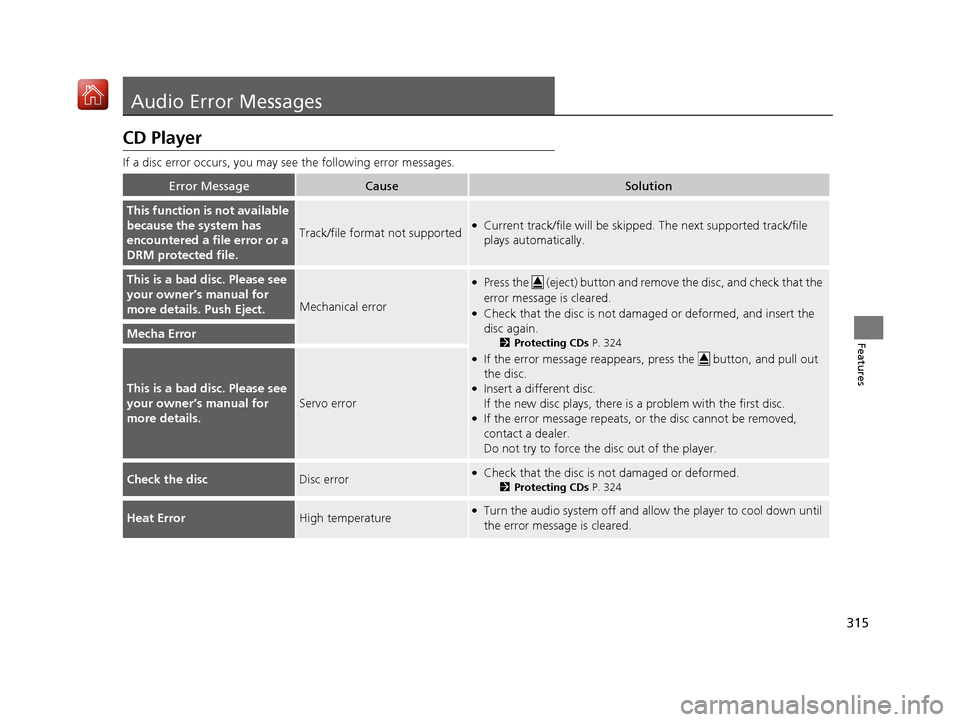
315
Features
Audio Error Messages
CD Player
If a disc error occurs, you may see the following error messages.
Error MessageCauseSolution
This function is not available
because the system has
encountered a file error or a
DRM protected file.
Track/file format not supported●Current track/file will be skipped. The next supported track/file
plays automatically.
This is a bad disc. Please see
your owner’s manual for
more details. Push Eject.
Mechanical error
●Press the (eject) button and remo ve the disc, and check that the
error message is cleared.
●Check that the disc is not dama ged or deformed, and insert the
disc again.
2 Protecting CDs P. 324
●If the error message reappears, press the button, and pull out
the disc.
●Insert a different disc.
If the new disc plays, there is a problem with the first disc.
●If the error message repeats, or the disc cannot be removed,
contact a dealer.
Do not try to force the disc out of the player.
Mecha Error
This is a bad disc. Please see
your owner’s manual for
more details.
Servo error
Check the discDisc error●Check that the disc is not damaged or deformed.
2Protecting CDs P. 324
Heat ErrorHigh temperature●Turn the audio system off and allo w the player to cool down until
the error message is cleared.
19 ACURA MDX E-AWD-31TRX6200.book 315 ページ 2018年6月22日 金曜日 午後7時42分
Page 317 of 685
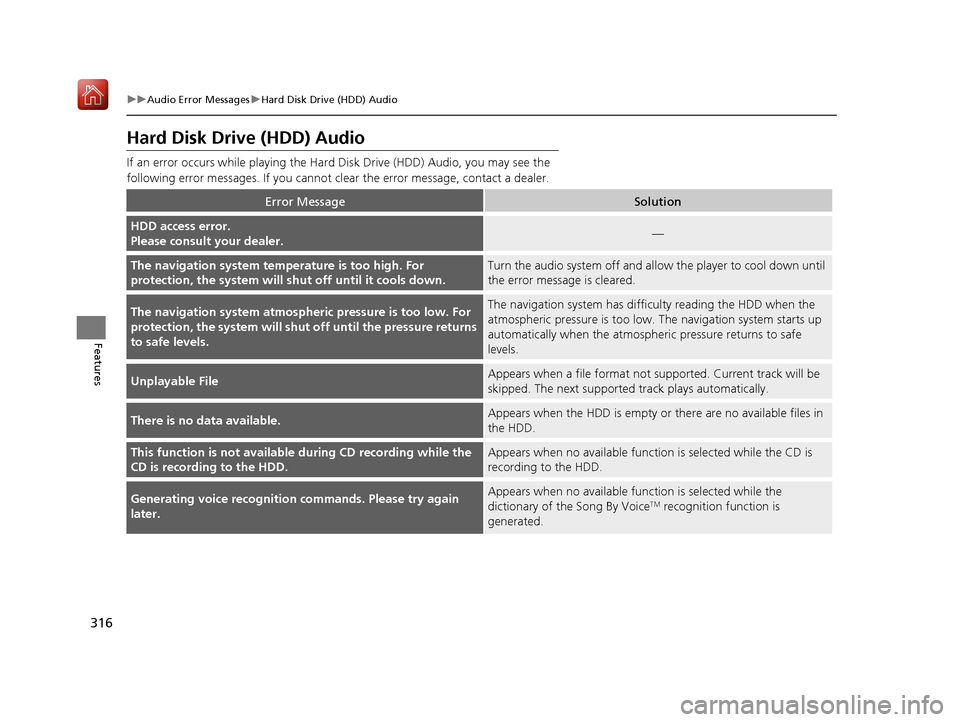
316
uuAudio Error Messages uHard Disk Drive (HDD) Audio
Features
Hard Disk Dri ve (HDD) Audio
If an error occurs while playing the Hard Disk Drive (HDD) Audio, you may see the
following error messages. If you cannot clear the error message, contact a dealer.
Error MessageSolution
HDD access error.
Please consult your dealer.—
The navigation system temperature is too high. For
protection, the system will shut off until it cools down.Turn the audio system off and allow the player to cool down until
the error message is cleared.
The navigation system atmosphe ric pressure is too low. For
protection, the system will shut off until the pressure returns
to safe levels.The navigation system has difficulty reading the HDD when the
atmospheric pressure is too low. The navigation system starts up
automatically when the atmosphe ric pressure returns to safe
levels.
Unplayable FileAppears when a file format not supported. Current track will be
skipped. The next supporte d track plays automatically.
There is no data available.Appears when the HDD is empty or there are no available files in
the HDD.
This function is not available during CD recording while the
CD is recording to the HDD.Appears when no available function is selected while the CD is
recording to the HDD.
Generating voice recognition commands. Please try again
later.Appears when no available function is selected while the
dictionary of the Song By VoiceTM recognition function is
generated.
19 ACURA MDX E-AWD-31TRX6200.book 316 ページ 2018年6月22日 金曜日 午後7時42分
Page 318 of 685
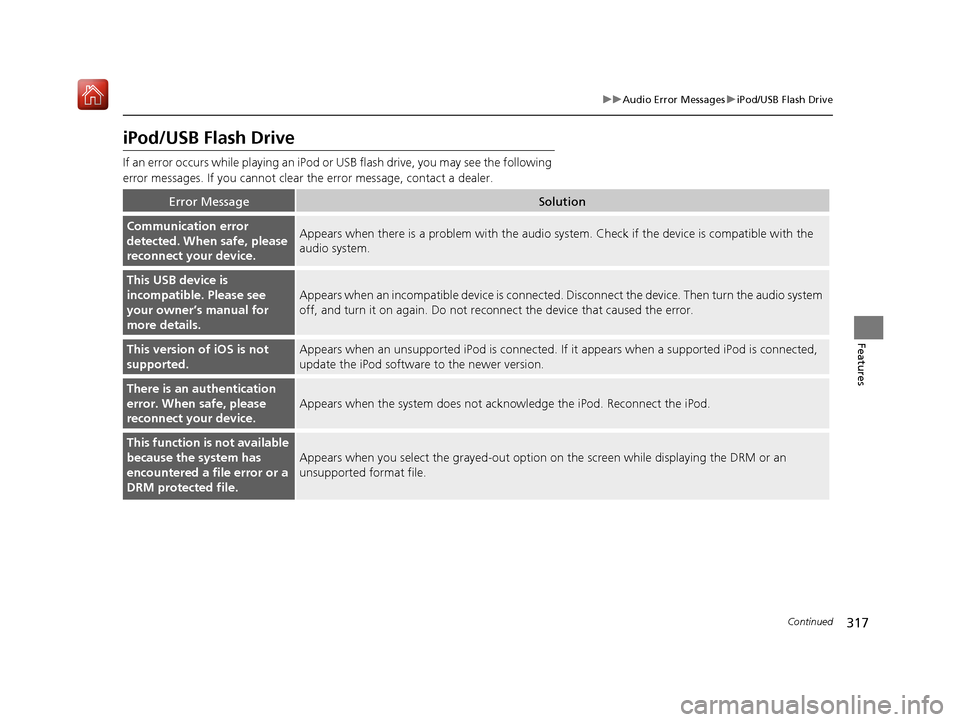
317
uuAudio Error Messages uiPod/USB Flash Drive
Continued
Features
iPod/USB Flash Drive
If an error occurs while playing an iPod or USB flash drive, you may see the following
error messages. If you cannot clear the error message, contact a dealer.
Error MessageSolution
Communication error
detected. When safe, please
reconnect your device.Appears when there is a problem wi th the audio system. Check if the device is compatible with the
audio system.
This USB device is
incompatible. Please see
your owner’s manual for
more details.
Appears when an incompatib le device is connected. Disconnect the device. Then turn the audio system
off, and turn it on again. Do not reco nnect the device that caused the error.
This version of iOS is not
supported.Appears when an unsupported iPod is connected. If it appears when a supported iPod is connected,
update the iPod software to the newer version.
There is an authentication
error. When safe, please
reconnect your device.
Appears when the system does not acknowledge the iPod. Reconnect the iPod.
This function is not available
because the system has
encountered a file error or a
DRM protected file.
Appears when you select the grayed-out option on the screen while displaying the DRM or an
unsupported format file.
19 ACURA MDX E-AWD-31TRX6200.book 317 ページ 2018年6月22日 金曜日 午後7時42分
Page 319 of 685
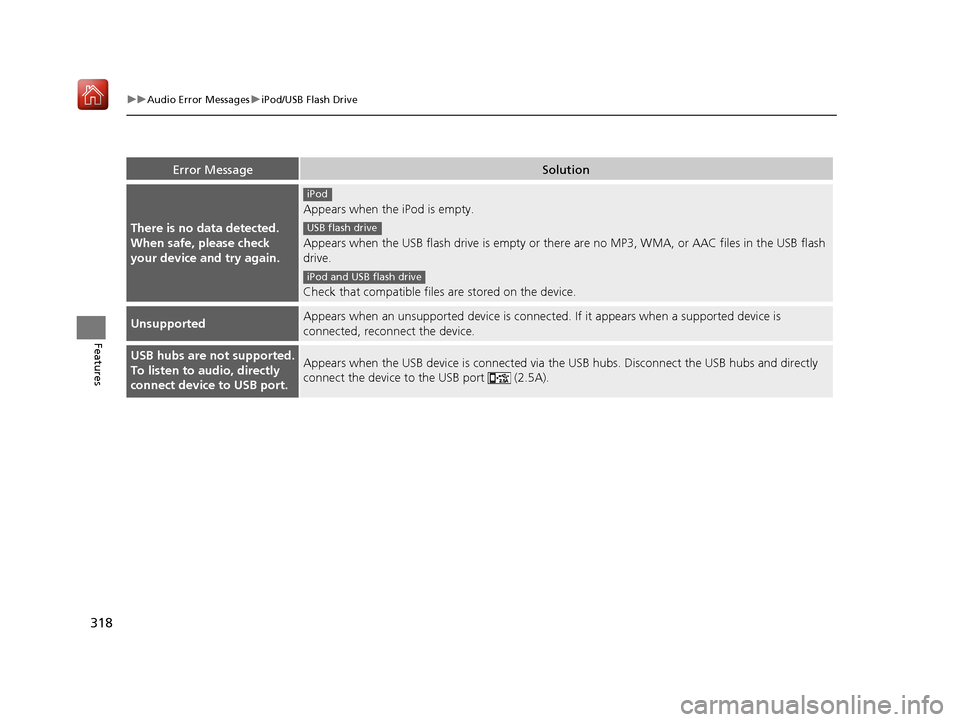
318
uuAudio Error Messages uiPod/USB Flash Drive
Features
Error MessageSolution
There is no data detected.
When safe, please check
your device and try again.
Appears when the iPod is empty.
Appears when the USB flash drive is empty or ther e are no MP3, WMA, or AAC files in the USB flash
drive.
Check that compatible files are stored on the device.
UnsupportedAppears when an unsupported device is connect ed. If it appears when a supported device is
connected, reconnect the device.
USB hubs are not supported.
To listen to au dio, directly
connect device to USB port.Appears when the USB device is connected via the USB hubs. Disconnect the USB hubs and directly
connect the device to the USB port (2.5A).
iPod
USB flash drive
iPod and USB flash drive
19 ACURA MDX E-AWD-31TRX6200.book 318 ページ 2018年6月22日 金曜日 午後7時42分
Page 320 of 685
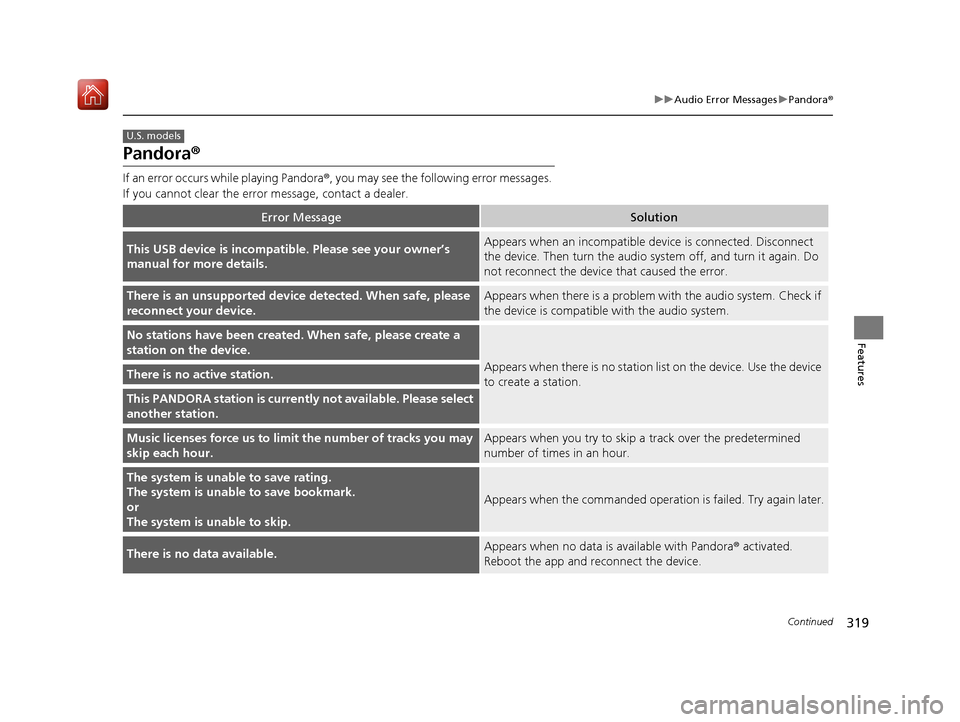
319
uuAudio Error Messages uPandora ®
Continued
Features
Pandora ®
If an error occurs while playing Pandora ®, you may see the following error messages.
If you cannot clear the error message, contact a dealer.
Error MessageSolution
This USB device is incompat ible. Please see your owner’s
manual for more details.Appears when an incompatible device is connected. Disconnect
the device. Then turn th e audio system off, and turn it again. Do
not reconnect the device that caused the error.
There is an unsupported device detected. When safe, please
reconnect your device.Appears when there is a problem with the audio system. Check if
the device is compatible with the audio system.
No stations have been created . When safe, please create a
station on the device.
Appears when there is no station list on the device. Use the device
to create a station.There is no active station.
This PANDORA station is currently not available. Please select
another station.
Music licenses force us to li mit the number of tracks you may
skip each hour.Appears when you try to skip a track over the predetermined
number of times in an hour.
The system is unable to save rating.
The system is unable to save bookmark.
or
The system is unable to skip.
Appears when the commanded operat ion is failed. Try again later.
There is no data available.Appears when no data is available with Pandora ® activated.
Reboot the app and reconnect the device.
U.S. models
19 ACURA MDX E-AWD-31TRX6200.book 319 ページ 2018年6月22日 金曜日 午後7時42分