clock ACURA NSX 2022 Owners Manual
[x] Cancel search | Manufacturer: ACURA, Model Year: 2022, Model line: NSX, Model: ACURA NSX 2022Pages: 492, PDF Size: 16.2 MB
Page 6 of 492
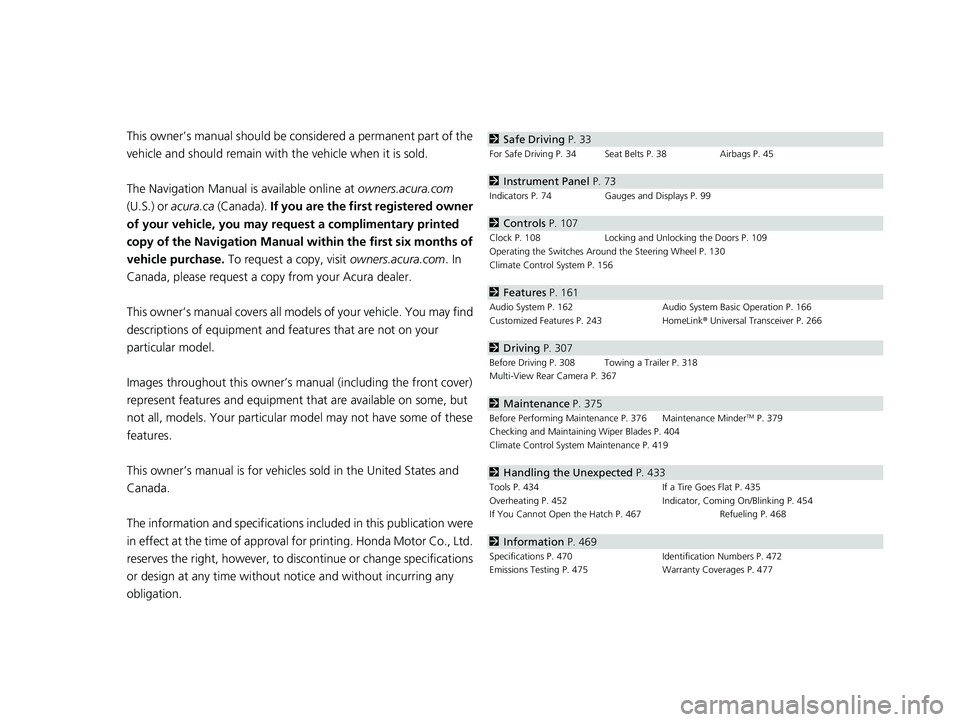
Contents
This owner’s manual should be considered a permanent part of the
vehicle and should remain with the vehicle when it is sold.
The Navigation Manual is available online at owners.acura.com
(U.S.) or acura.ca (Canada). If you are the firs t registered owner
of your vehicle, you may request a complimentary printed
copy of the Navigation Manual within the first six months of
vehicle purchase. To request a copy, visit owners.acura.com. In
Canada, please request a copy from your Acura dealer.
This owner’s manual covers all models of your vehicle. You may find
descriptions of equipment and features that are not on your
particular model.
Images throughout this owner’s ma nual (including the front cover)
represent features and equipment that are available on some, but
not all, models. Your particular mo del may not have some of these
features.
This owner’s manual is for vehicles sold in the United States and
Canada.
The information and specifications in cluded in this publication were
in effect at the time of approval for printing. Honda Motor Co., Ltd.
reserves the right, however, to discontinue or change specifications
or design at any time without notice and without incurring any
obligation.2 Safe Driving P. 33
For Safe Driving P. 34 Seat Belts P. 38 Airbags P. 45
2Instrument Panel P. 73
Indicators P. 74 Gauges and Displays P. 99
2Controls P. 107
Clock P. 108 Locking and Unlocking the Doors P. 109
Operating the Switches Around the Steering Wheel P. 130
Climate Control System P. 156
2 Features P. 161
Audio System P. 162 Audio System Basic Operation P. 166
Customized Features P. 243 HomeLink® Universal Transceiver P. 266
2 Driving P. 307
Before Driving P. 308 Towing a Trailer P. 318
Multi-View Rear Camera P. 367
2Maintenance P. 375
Before Performing Maintenance P. 376 Maintenance MinderTM P. 379
Checking and Maintaining Wiper Blades P. 404
Climate Control System Maintenance P. 419
2Handling the Unexpected P. 433
Tools P. 434 If a Tire Goes Flat P. 435
Overheating P. 452 Indicator, Coming On/Blinking P. 454
If You Cannot Open the Hatch P. 467 Refueling P. 468
2Information P. 469
Specifications P. 470 Identification Numbers P. 472
Emissions Testing P. 475 Warranty Coverages P. 477
22 ACURA NSX PMC-31T6N6500.book 4 ページ 2021年9月28日 火曜日 午後4時7分
Page 21 of 492
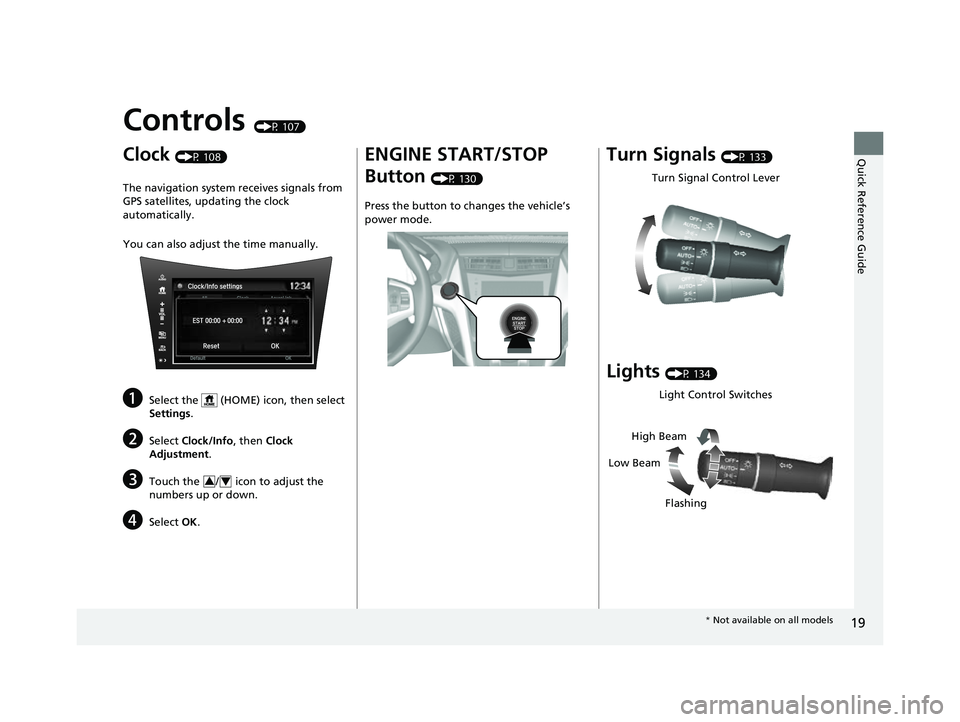
19
Quick Reference Guide
Controls (P 107)
Clock (P 108)
The navigation system receives signals from
GPS satellites, updating the clock
automatically.
You can also adjust the time manually.
aSelect the (HOME) icon, then select
Settings.
bSelect Clock/Info , then Clock
Adjustment .
cTouch the / icon to adjust the
numbers up or down.
dSelect OK.
34
ENGINE START/STOP
Button
(P 130)
Press the button to ch anges the vehicle’s
power mode.
Turn Signals (P 133)
Lights (P 134)
Turn Signal Control Lever
Light Control Switches
Low Beam High Beam
Flashing
* Not available on all models
22 ACURA NSX PMC-31T6N6500.book 19 ページ 2021年9月28日 火曜日 午後4時7分
Page 109 of 492
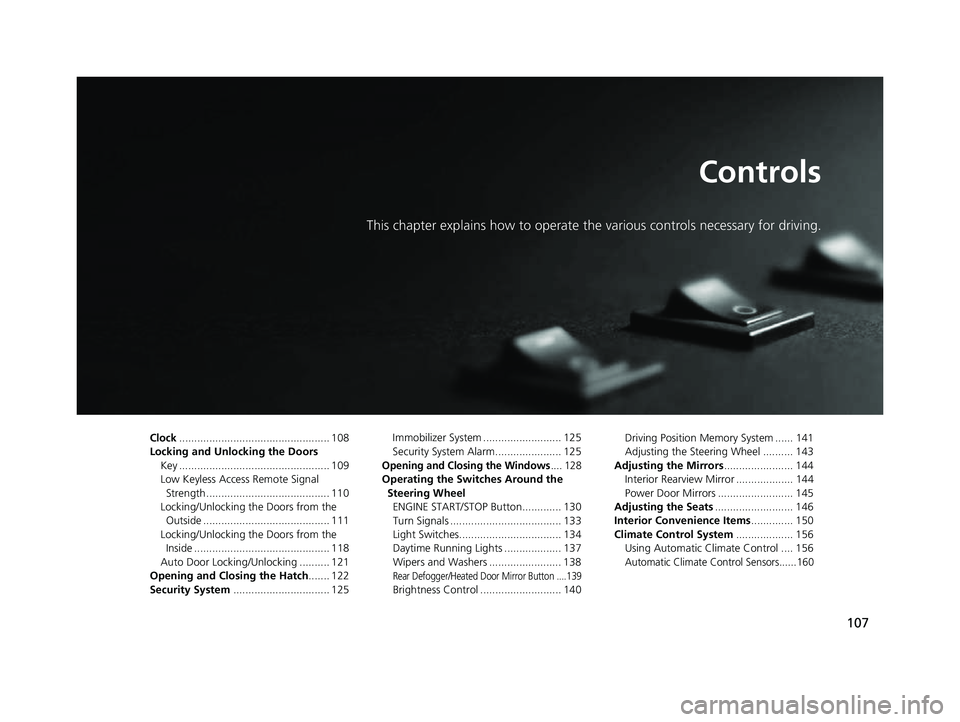
107
Controls
This chapter explains how to operate the various controls necessary for driving.
Clock.................................................. 108
Locking and Unlocking the Doors Key .................................................. 109
Low Keyless Access Remote Signal Strength ......................................... 110
Locking/Unlocking the Doors from the Outside .......................................... 111
Locking/Unlocking the Doors from the Inside ............................................. 118
Auto Door Locking/Unlocking .......... 121
Opening and Closing the Hatch....... 122
Security System ................................ 125 Immobilizer System .......................... 125
Security System Alarm...................... 125
Opening and Closing the Windows.... 128
Operating the Switches Around the
Steering Wheel ENGINE START/STOP Button............. 130
Turn Signals ..................................... 133
Light Switches.................................. 134
Daytime Running Lights ................... 137
Wipers and Washers ........................ 138
Rear Defogger/Heated Door Mirror Button ....139
Brightness Control ........................... 140 Driving Position Memory System ...... 141
Adjusting the Steering Wheel .......... 143
Adjusting the Mirrors ....................... 144
Interior Rearview Mirror ................... 144
Power Door Mirrors ......................... 145
Adjusting the Seats .......................... 146
Interior Convenience Items .............. 150
Climate Control System ................... 156
Using Automatic Climate Control .... 156
Automatic Climate Control Sensors......160
22 ACURA NSX PMC-31T6N6500.book 107 ページ 2021年9月28日 火曜日 午後4時7分
Page 110 of 492
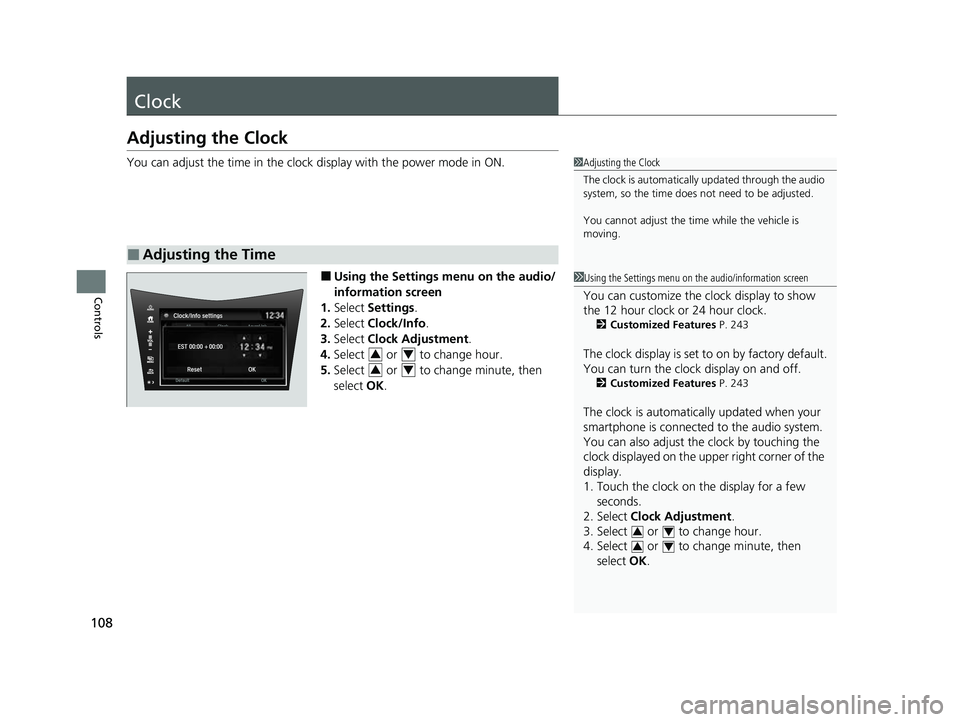
108
Controls
Clock
Adjusting the Clock
You can adjust the time in the clock display with the power mode in ON.
■Using the Settings menu on the audio/
information screen
1. Select Settings .
2. Select Clock/Info .
3. Select Clock Adjustment .
4. Select or to change hour.
5. Select or to change minute, then
select OK.
■Adjusting the Time
1Adjusting the Clock
The clock is automatically updated through the audio
system, so the time does not need to be adjusted.
You cannot adjust the time while the vehicle is
moving.
1Using the Settings menu on th e audio/information screen
You can customize the clock display to show
the 12 hour clock or 24 hour clock.
2Customized Features P. 243
The clock display is set to on by factory default.
You can turn the clock display on and off.
2Customized Features P. 243
The clock is automatically updated when your
smartphone is connected to the audio system.
You can also adjust the clock by touching the
clock displayed on the upper right corner of the
display.
1. Touch the clock on the display for a few
seconds.
2. Select Clock Adjustment .
3. Select or to change hour.
4. Select or to change minute, then
select OK.
34
34
34
34
22 ACURA NSX PMC-31T6N6500.book 108 ページ 2021年9月28日 火曜日 午後4時7分
Page 170 of 492
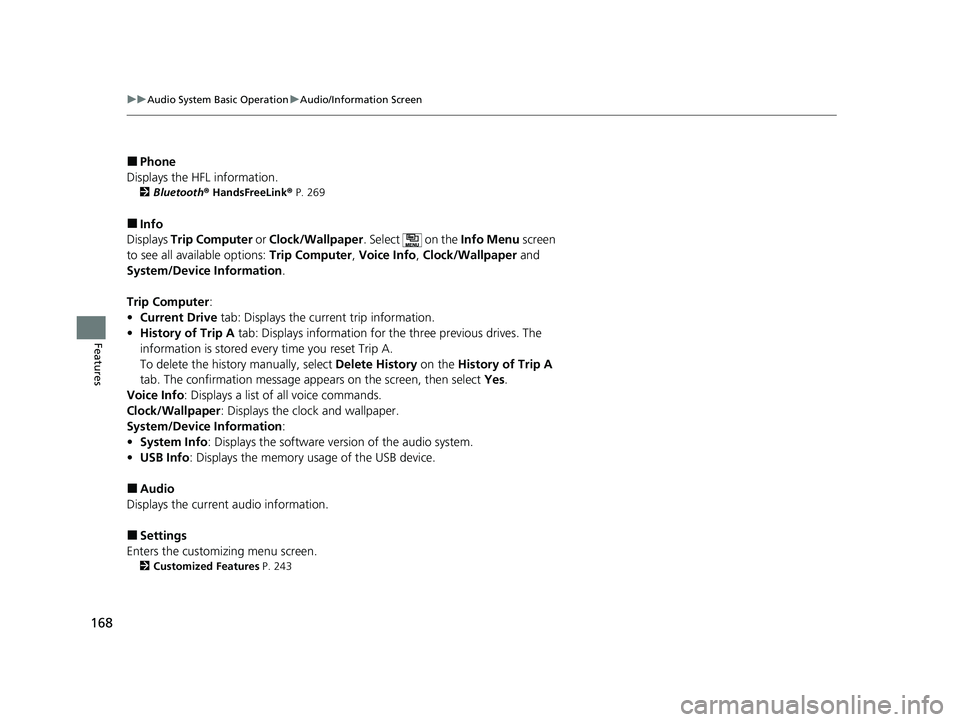
168
uuAudio System Basic Operation uAudio/Information Screen
Features
■Phone
Displays the HFL information.
2 Bluetooth ® HandsFreeLink ® P. 269
■Info
Displays Trip Computer or Clock/Wallpaper . Select on the Info Menu screen
to see all available options: Trip Computer, Voice Info , Clock/Wallpaper and
System/Device Information .
Trip Computer :
• Current Drive tab: Displays the current trip information.
• History of Trip A tab: Displays information for the three previous drives. The
information is stored every time you reset Trip A.
To delete the history manually, select Delete History on the History of Trip A
tab. The confirmation message ap pears on the screen, then select Yes.
Voice Info : Displays a list of all voice commands.
Clock/Wallpaper : Displays the clock and wallpaper.
System/Device Information :
• System Info: Displays the software version of the audio system.
• USB Info : Displays the memory usage of the USB device.
■Audio
Displays the current audio information.
■Settings
Enters the customiz ing menu screen.
2Customized Features P. 243
22 ACURA NSX PMC-31T6N6500.book 168 ページ 2021年9月28日 火曜日 午後4時7分
Page 173 of 492
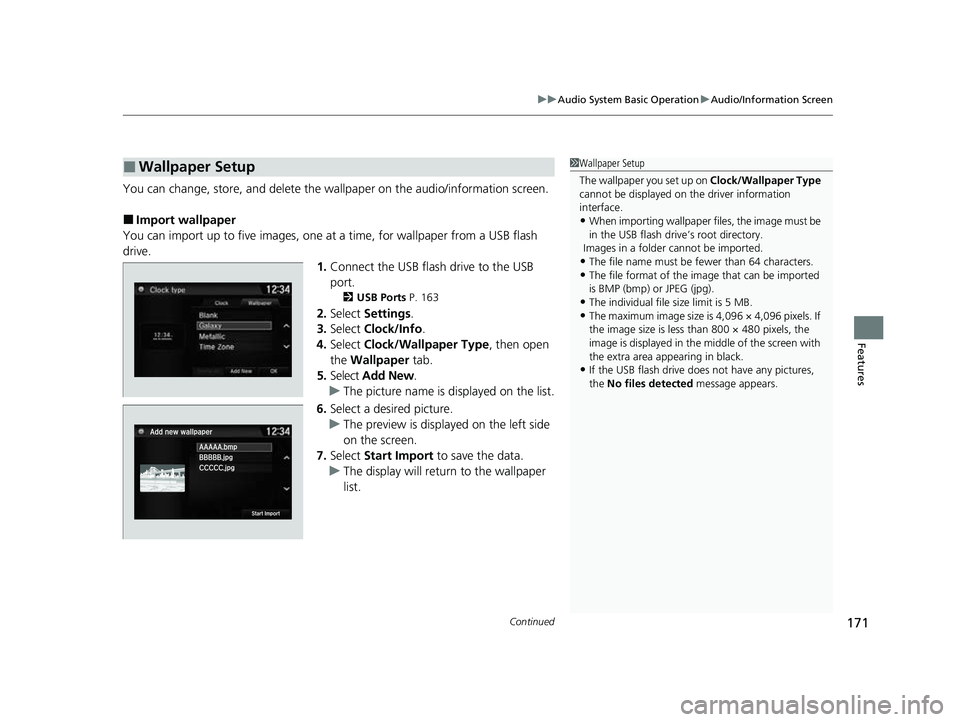
Continued171
uuAudio System Basic Operation uAudio/Information Screen
Features
You can change, store, and delete the wallpaper on the audio/ information screen.
■Import wallpaper
You can import up to five images, one at a time, for wallpaper from a USB flash
drive.
1.Connect the USB flash drive to the USB
port.
2 USB Ports P. 163
2.Select Settings .
3. Select Clock/Info .
4. Select Clock/Wallpaper Type , then open
the Wallpaper tab.
5. Select Add New .
u The picture name is displayed on the list.
6. Select a desired picture.
u The preview is displayed on the left side
on the screen.
7. Select Start Import to save the data.
u The display will return to the wallpaper
list.
■Wallpaper Setup1Wallpaper Setup
The wallpaper you set up on Clock/Wallpaper Type
cannot be displayed on th e driver information
interface.
•When importing wallpaper f iles, the image must be
in the USB flash drive’s root directory.
Images in a folder cannot be imported.
•The file name must be fewer than 64 characters.•The file format of the im age that can be imported
is BMP (bmp) or JPEG (jpg).
•The individual file size limit is 5 MB.•The maximum image size is 4,096 × 4,096 pixels. If
the image size is less than 800 × 480 pixels, the
image is displayed in the middle of the screen with
the extra area appearing in black.
•If the USB flash drive doe s not have any pictures,
the No files detected message appears.
22 ACURA NSX PMC-31T6N6500.book 171 ページ 2021年9月28日 火曜日 午後4時7分
Page 174 of 492
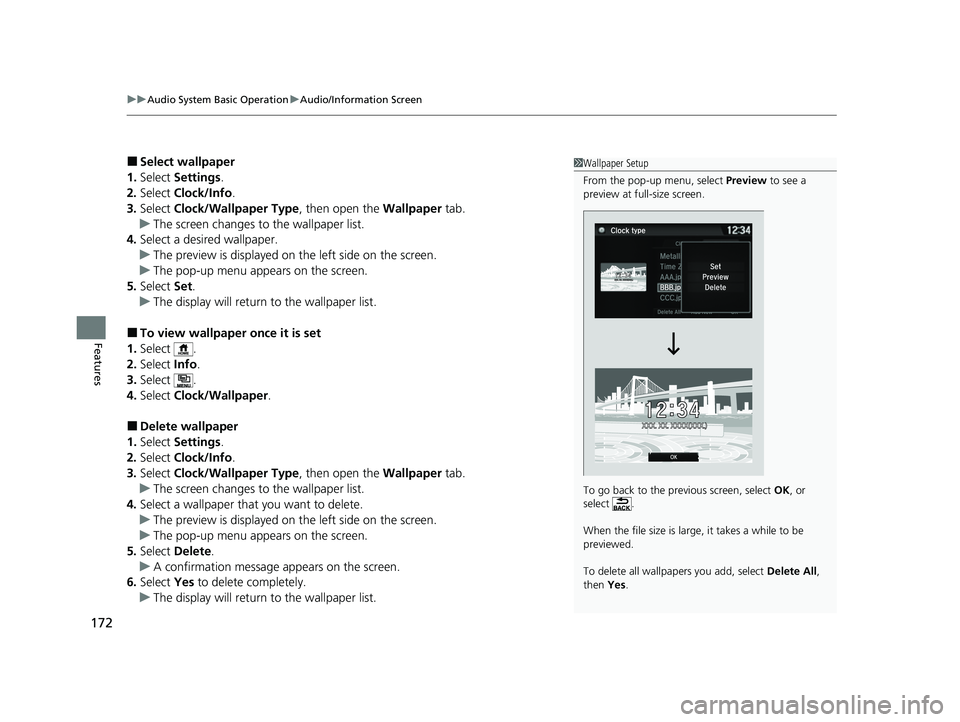
uuAudio System Basic Operation uAudio/Information Screen
172
Features
■Select wallpaper
1. Select Settings .
2. Select Clock/Info .
3. Select Clock/Wallpaper Type , then open the Wallpaper tab.
u The screen changes to the wallpaper list.
4. Select a desired wallpaper.
u The preview is displayed on the left side on the screen.
u The pop-up menu appears on the screen.
5. Select Set.
u The display will return to the wallpaper list.
■To view wallpaper once it is set
1. Select .
2. Select Info.
3. Select .
4. Select Clock/Wallpaper .
■Delete wallpaper
1. Select Settings .
2. Select Clock/Info .
3. Select Clock/Wallpaper Type , then open the Wallpaper tab.
u The screen changes to the wallpaper list.
4. Select a wallpaper that you want to delete.
u The preview is displayed on the left side on the screen.
u The pop-up menu appears on the screen.
5. Select Delete.
u A confirmation message appears on the screen.
6. Select Yes to delete completely.
u The display will return to the wallpaper list.
1Wallpaper Setup
From the pop-up menu, select Preview to see a
preview at full-size screen.
To go back to the previous screen, select OK, or
select .
When the file size is large, it takes a while to be
previewed.
To delete all wallpapers you add, select Delete All,
then Yes.
22 ACURA NSX PMC-31T6N6500.book 172 ページ 2021年9月28日 火曜日 午後4時7分
Page 246 of 492
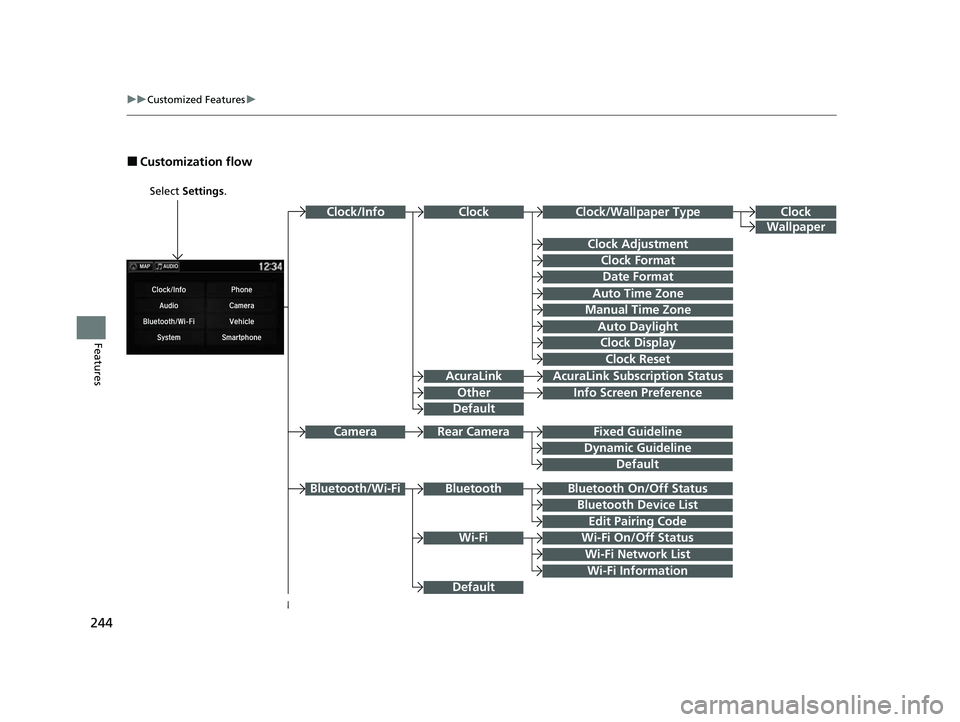
244
uuCustomized Features u
Features
■Customization flow
Select Settings.
Clock
Wallpaper
Other
Clock/Wallpaper Type
Clock Adjustment
Clock Format
ClockClock/Info
Auto Time Zone
Manual Time Zone
Auto Daylight
Clock Display
Clock Reset
Info Screen Preference
AcuraLinkAcuraLink Subscr iption Status
Date Format
Default
Bluetooth On/Off Status
Bluetooth Device List
Edit Pairing Code
Wi-Fi On/Off Status
Wi-Fi Network List
Wi-Fi
BluetoothBluetooth/Wi-Fi
Wi-Fi Information
Fixed Guideline
Dynamic Guideline
Rear CameraCamera
Default
Default
22 ACURA NSX PMC-31T6N6500.book 244 ページ 2021年9月28日 火曜日 午後4時7分
Page 250 of 492
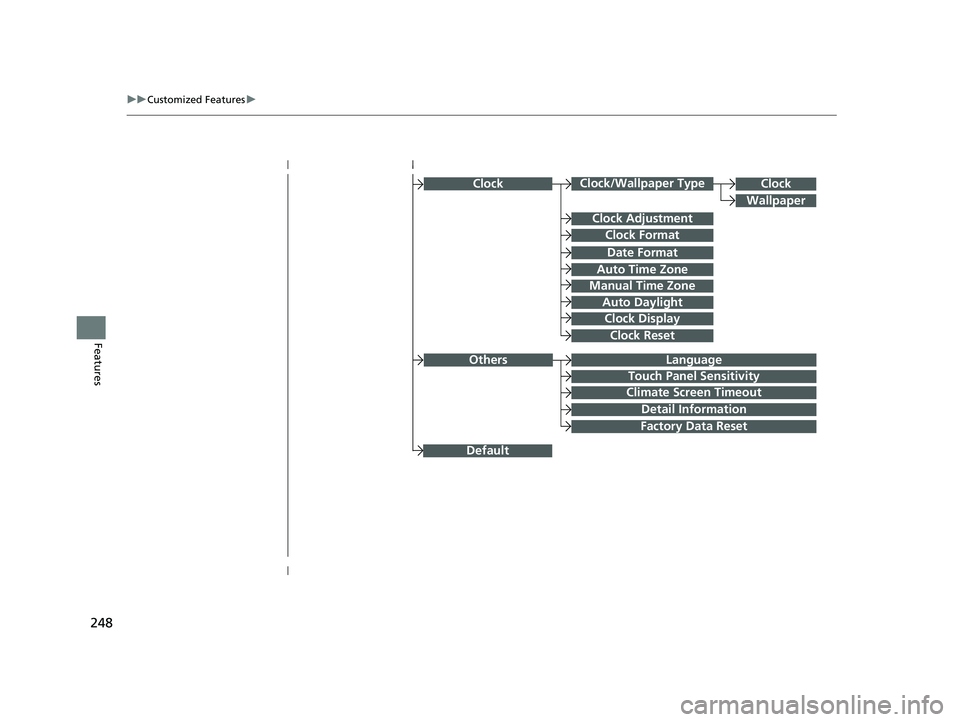
248
uuCustomized Features u
Features
ClockClock/Wallpaper Type
Clock Adjustment
Clock Format
Auto Time Zone
Manual Time Zone
Auto Daylight
Clock Display
Clock Reset
Clock
Wallpaper
Language
Touch Panel Sensitivity
Factory Data Reset
Climate Screen Timeout
Detail Information
Others
Date Format
Default
22 ACURA NSX PMC-31T6N6500.book 248 ページ 2021年9月28日 火曜日 午後4時7分
Page 253 of 492
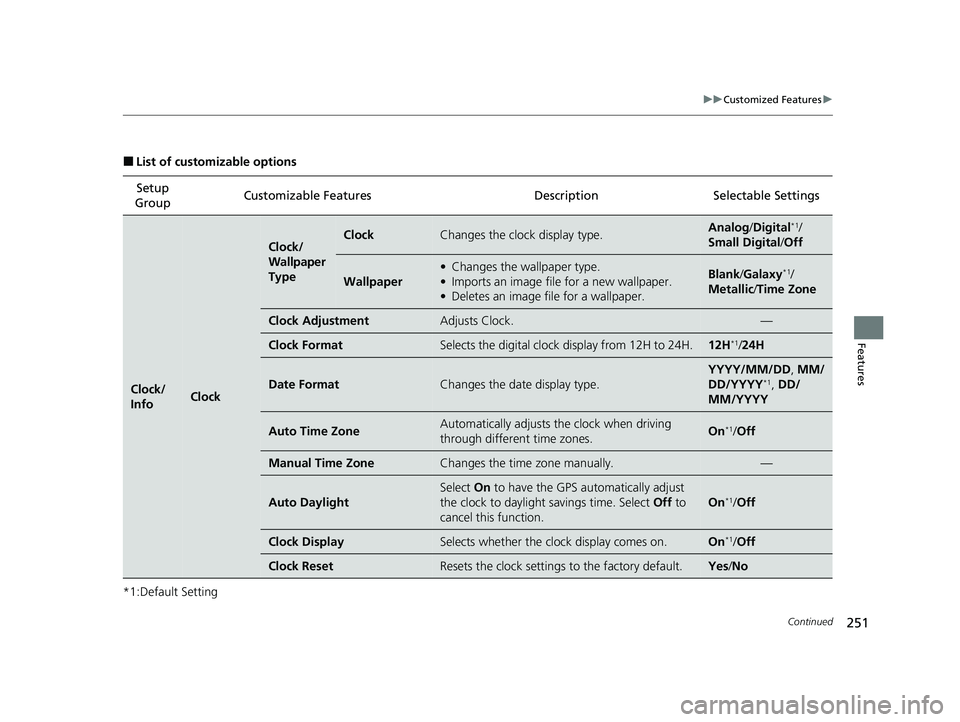
251
uuCustomized Features u
Continued
Features
■List of customizable options
*1:Default Setting Setup
Group Customizable Features Description Selectable Settings
Clock/
InfoClock
Clock/
Wallpaper
TypeClockChanges the clock display type.Analog
/Digital*1/
Small Digital /Off
Wallpaper
• Changes the wallpaper type.
• Imports an image file for a new wallpaper.
• Deletes an image file for a wallpaper.Blank /Galaxy*1/
Metallic /Time Zone
Clock AdjustmentAdjusts Clock.—
Clock FormatSelects the digital clock display from 12H to 24H.12H*1/24H
Date FormatChanges the date display type.
YYYY/MM/DD , MM/
DD/YYYY*1, DD/
MM/YYYY
Auto Time ZoneAutomatically adjusts the clock when driving
through different time zones.On*1/ Off
Manual Time ZoneChanges the time zone manually.—
Auto Daylight
Select On to have the GPS automatically adjust
the clock to daylight savings time. Select Off to
cancel this function.
On*1/ Off
Clock DisplaySelects whether the clock display comes on.On*1/Off
Clock ResetResets the clock settings to the factory default.Yes /No
22 ACURA NSX PMC-31T6N6500.book 251 ページ 2021年9月28日 火曜日 午後4時7分