ACURA RDX 2010 Owners Manual
Manufacturer: ACURA, Model Year: 2010, Model line: RDX, Model: ACURA RDX 2010Pages: 514, PDF Size: 30.21 MB
Page 331 of 514
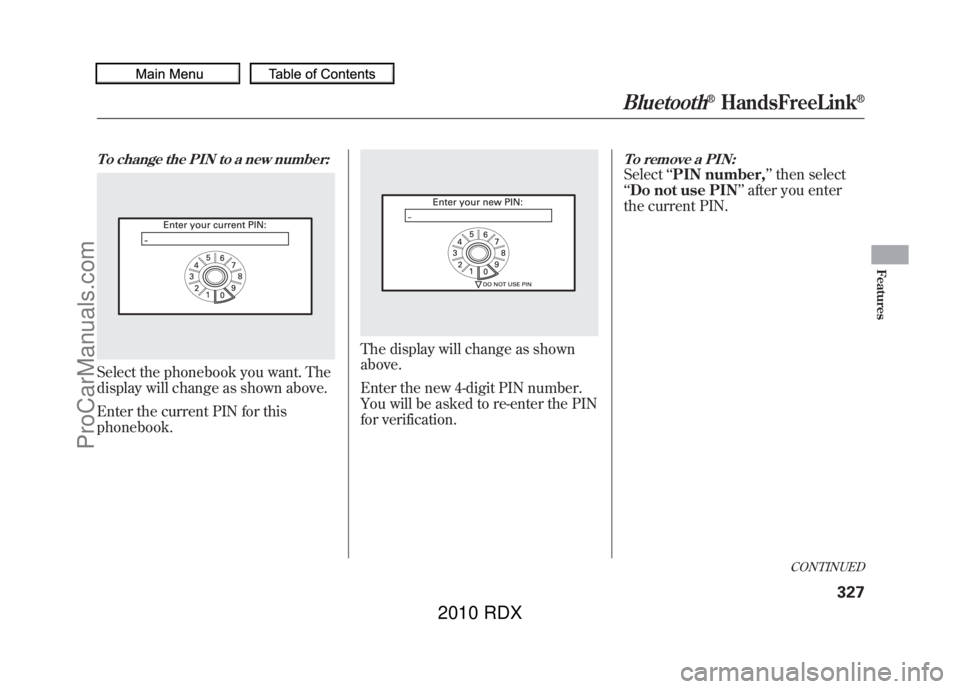
To change the PIN to a new number:Select the phonebook you want. The
display will change as shown above.
Enter the current PIN for this
phonebook.
The display will change as shown
above.
Enter the new 4-digit PIN number.
You will be asked to re-enter the PIN
for verification.
To remove a PIN:Select‘‘PIN number, ’’then select
‘‘ Do not use PIN ’’after you enter
the current PIN.
CONTINUED
Bluetooth
®HandsFreeLink
®
327
Features
09/07/07 15:02:04 10 ACURA RDX MMC North America Owner's M 50 31STK630 enu
ProCarManuals.com
2010 RDX
Page 332 of 514

System Setup
This command group allows you to
change or customize HFL basic
settings.
To set a 4-digit passcode to lock theHFL system for security purposes:Press and release the HFL Talk
button before a command.
1. Say ‘‘System setup .’’
2. Say ‘‘Security ’’after the prompts.
3. Follow the HFL prompts and say the 4-digit passcode you want to
set.
4. Follow the HFL prompts to confirm the number. NOTE
: Once a passcode is set, you
will need to enter it to use HFL each
time you start the vehicle. If you
forget the code, your dealer will have
to reset it for you, or you will have to
clear the entire system (see page
330).
Bluetooth
®HandsFreeLink
®
32809/07/07 15:02:04 10 ACURA RDX MMC North America Owner's M 50 31STK630 enu
ProCarManuals.com
2010 RDX
Page 333 of 514
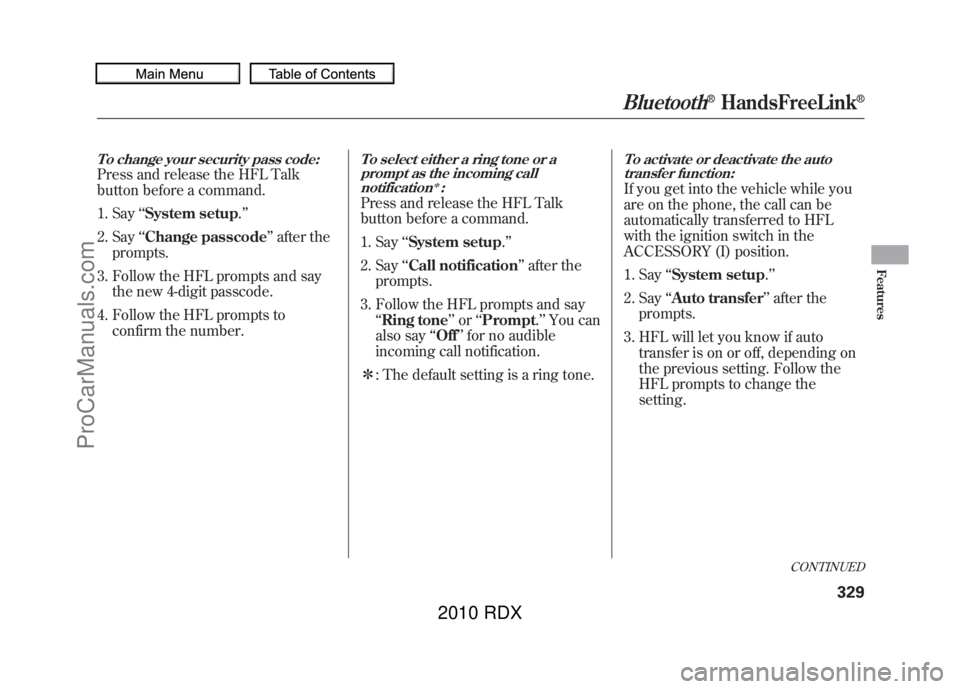
To change your security pass code:Press and release the HFL Talk
button before a command.1. Say ‘‘System setup .’’
2. Say ‘‘Change passcode ’’after the
prompts.
3. Follow the HFL prompts and say the new 4-digit passcode.
4. Follow the HFL prompts to confirm the number.
To select either a ring tone or aprompt as the incoming call
notification
ꭧ:
Press and release the HFL Talk
button before a command.
1. Say ‘‘System setup .’’
2. Say ‘‘Call notification ’’after the
prompts.
3. Follow the HFL prompts and say ‘‘Ring tone ’’or ‘‘Prompt. ’’You can
also say ‘‘Off ’’for no audible
incoming call notification.
ꭧ : The default setting is a ring tone.
To activate or deactivate the auto
transfer function:If you get into the vehicle while you
are on the phone, the call can be
automatically transferred to HFL
with the ignition switch in the
ACCESSORY (I) position.
1. Say ‘‘System setup .’’
2. Say ‘‘Auto transfer ’’after the
prompts.
3. HFL will let you know if auto transfer is on or off, depending on
the previous setting. Follow the
HFL prompts to change the
setting.
CONTINUED
Bluetooth
®HandsFreeLink
®
329
Features
09/07/07 15:02:04 10 ACURA RDX MMC North America Owner's M 50 31STK630 enu
ProCarManuals.com
2010 RDX
Page 334 of 514

To clear the system:This operation clears the passcodes,
paired phones, all names in the HFL
phonebook, and all imported
phonebook data.
Press and release the HFL Talk
button before a command.1. Say ‘‘System setup .’’
2. Say ‘‘Clear ’’after the prompts.
3. Follow the HFL prompts to continue to complete the clearing
procedure. You can also clear the system when
you have forgotten the passcode and
cannot access HFL. When HFL asks
you for the passcode, say
‘‘System
clear .’’ Paired phones, all names in
the HFL phonebook and all imported
phonebook data will be lost. Quick Language Selection
Canadian models onlyTo quickly change the language:Press and release the HFL Talk
button before a command.
1. Say the language you want to
change to in that language.
2. Follow the HFL prompts.
Bluetooth
®HandsFreeLink
®
33009/07/07 15:02:04 10 ACURA RDX MMC North America Owner's M 50 31STK630 enu
ProCarManuals.com
2010 RDX
Page 335 of 514

Change LanguageCanadian models onlyTo change the system languagebetween English and French:Press and release the HFL Talk
button before a command.
1. Say ‘‘Change language .’’
2. Follow the HFL prompts to change the language to English or French.
If you have not named your paired
phone in the language you just
selected, HFL will ask you to name it
in the current language.
When French is your currently
selected language, you can give voice
commands in French.
Bluetooth
®Wireless Technology
The
Bluetooth
®name and logos are
registered trademarks owned by
Bluetooth SIG, Inc. and any use of
such marks by Honda Motor Co.,
Ltd. is under license. Other
trademarks and trade names are
those of their respective owners.
HFL Limitations
An incoming call on HFL will
interrupt
Bluetooth
®Audio when it is
playing. Audio will resume when the
call is ended.
U.S. models onlyIn addition, you cannot use HFL
while using AcuraLink.
As required by the FCC:
This device complies with Part 15 of theFCC rules. Operation is subject to the
following two conditions: (1) This devicemay not cause harmful interference, and(2) this device must accept any
interference received, includinginterference that may cause undesiredoperation.
Changes or modifications not expresslyapproved by the party responsible for
compliance could void the user'sauthority to operate the equipment.
This device complies with IndustryCanada Standard RSS-210.
Operation is subject to the following twoconditions: (1) this device may not causeinterference, and (2) this device must
accept any interference that may causeundesired operation of the device.Bluetooth
®HandsFreeLink
®
331
Features
09/07/07 15:02:04 10 ACURA RDX MMC North America Owner's M 50 31STK630 enu
ProCarManuals.com
2010 RDX
Page 336 of 514
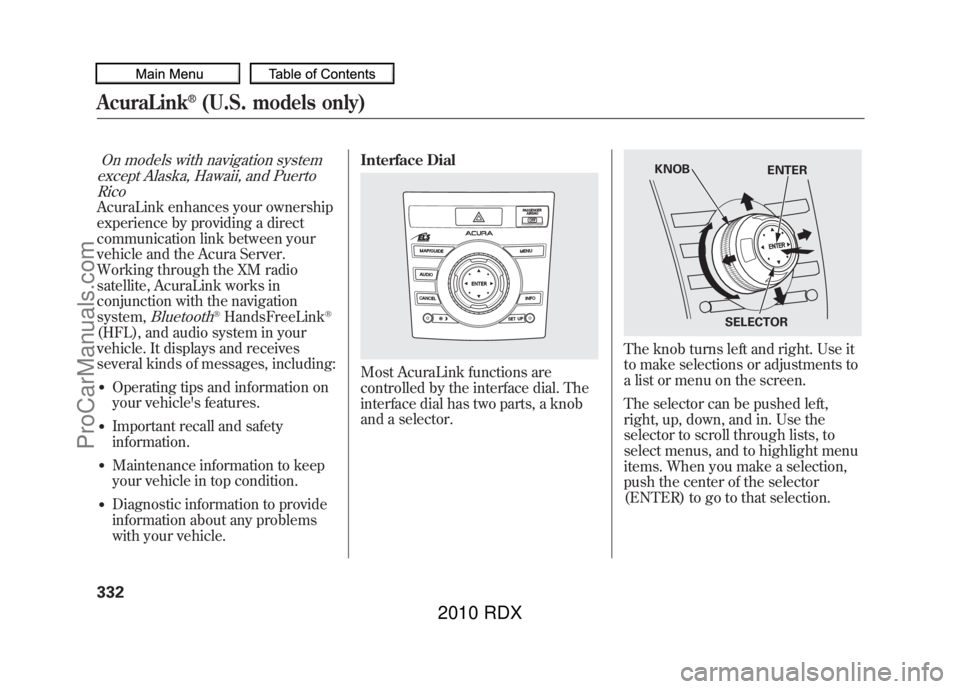
On models with navigation systemexcept Alaska, Hawaii, and Puerto RicoAcuraLink enhances your ownership
experience by providing a direct
communication link between your
vehicle and the Acura Server.
Working through the XM radio
satellite, AcuraLink works in
conjunction with the navigation
system,
Bluetooth
®HandsFreeLink
®
(HFL), and audio system in your
vehicle. It displays and receives
several kinds of messages, including:●Operating tips and information on
your vehicle's features.●Important recall and safety
information.●Maintenance information to keep
your vehicle in top condition.●Diagnostic information to provide
information about any problems
with your vehicle. Interface Dial
Most AcuraLink functions are
controlled by the interface dial. The
interface dial has two parts, a knob
and a selector.
The knob turns left and right. Use it
to make selections or adjustments to
a list or menu on the screen.
The selector can be pushed left,
right, up, down, and in. Use the
selector to scroll through lists, to
select menus, and to highlight menu
items. When you make a selection,
push the center of the selector
(ENTER) to go to that selection.
KNOB
ENTER
SELECTOR
AcuraLink
®(U.S. models only)
33209/07/07 15:02:04 10 ACURA RDX MMC North America Owner's M 50 31STK630 enu
ProCarManuals.com
2010 RDX
Page 337 of 514
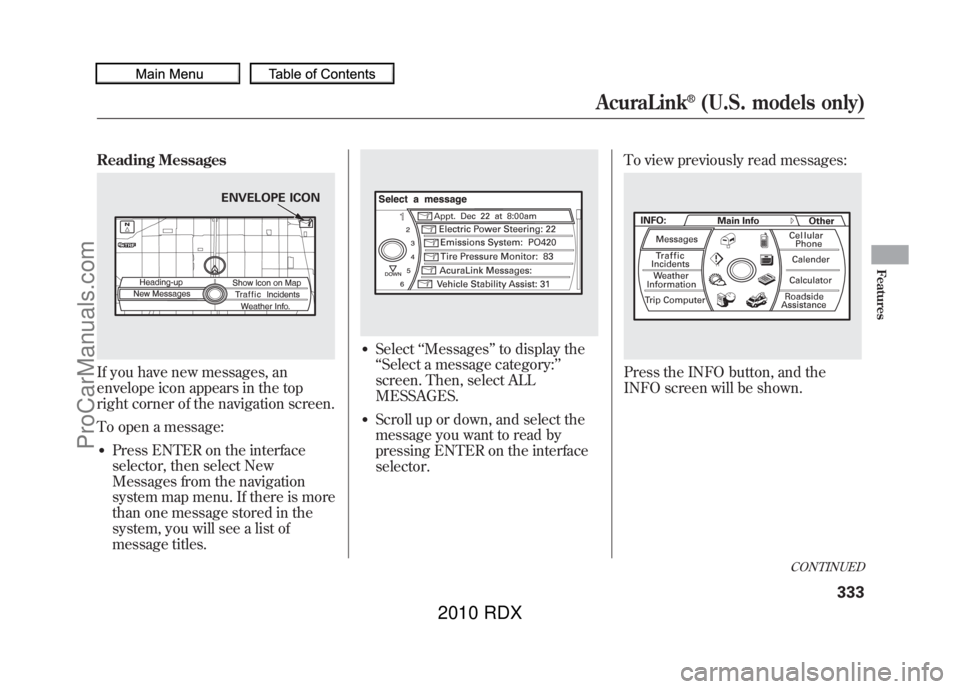
Reading MessagesIf you have new messages, an
envelope icon appears in the top
right corner of the navigation screen.
To open a message:●Press ENTER on the interface
selector, then select New
Messages from the navigation
system map menu. If there is more
than one message stored in the
system, you will see a list of
message titles.
●Select‘‘Messages ’’to display the
‘‘ Select a message category:’’
screen. Then, select ALL
MESSAGES.●Scroll up or down, and select the
message you want to read by
pressing ENTER on the interface
selector. To view previously read messages:
Press the INFO button, and the
INFO screen will be shown.
ENVELOPE ICON
CONTINUED
AcuraLink
®(U.S. models only)
333
Features
09/07/07 15:02:04 10 ACURA RDX MMC North America Owner's M 50 31STK630 enu
ProCarManuals.com
2010 RDX
Page 338 of 514

Select‘‘Messages ’’, then select a
message category. Select the
message you want to read and press
ENTER. Unread messages have a closed
envelope icon next to them. The icon
disappears when it has already been
read.
NOTE:
Only diagnostic info
messages overlay the screen while
driving. They indicate that your
vehicle has a problem that may need
immediate attention (see page 345).After purchasing your vehicle,
messages may not appear
immediately.
Your dealer has to register the
vehicle identification before you can
receive messages. This can take
several days to process.AcuraLink
®(U.S. models only)
33409/07/07 15:02:04 10 ACURA RDX MMC North America Owner's M 50 31STK630 enu
ProCarManuals.com
2010 RDX
Page 339 of 514
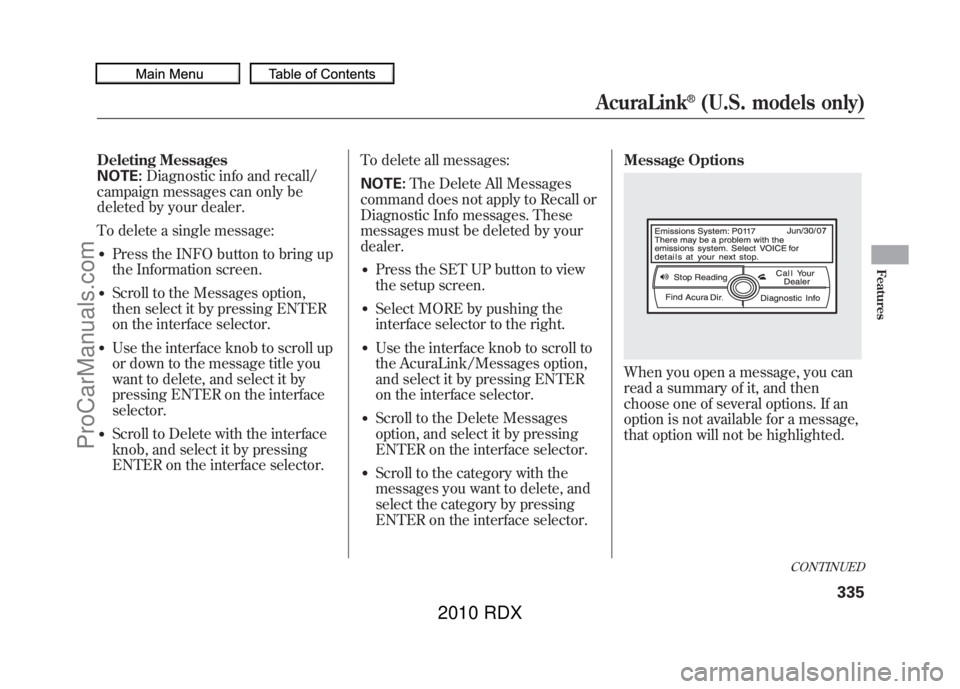
Deleting Messages
NOTE:Diagnostic info and recall/
campaign messages can only be
deleted by your dealer.
To delete a single message:●Press the INFO button to bring up
the Information screen.●Scroll to the Messages option,
then select it by pressing ENTER
on the interface selector.●Use the interface knob to scroll up
or down to the message title you
want to delete, and select it by
pressing ENTER on the interface
selector.●Scroll to Delete with the interface
knob, and select it by pressing
ENTER on the interface selector. To delete all messages:
NOTE:
The Delete All Messages
command does not apply to Recall or
Diagnostic Info messages. These
messages must be deleted by your
dealer.
●Press the SET UP button to view
the setup screen.●Select MORE by pushing the
interface selector to the right.●Use the interface knob to scroll to
the AcuraLink/Messages option,
and select it by pressing ENTER
on the interface selector.●Scroll to the Delete Messages
option, and select it by pressing
ENTER on the interface selector.●Scroll to the category with the
messages you want to delete, and
select the category by pressing
ENTER on the interface selector. Message Options
When you open a message, you can
read a summary of it, and then
choose one of several options. If an
option is not available for a message,
that option will not be highlighted.
CONTINUED
AcuraLink
®(U.S. models only)
335
Features
09/07/07 15:02:04 10 ACURA RDX MMC North America Owner's M 50 31STK630 enu
ProCarManuals.com
2010 RDX
Page 340 of 514
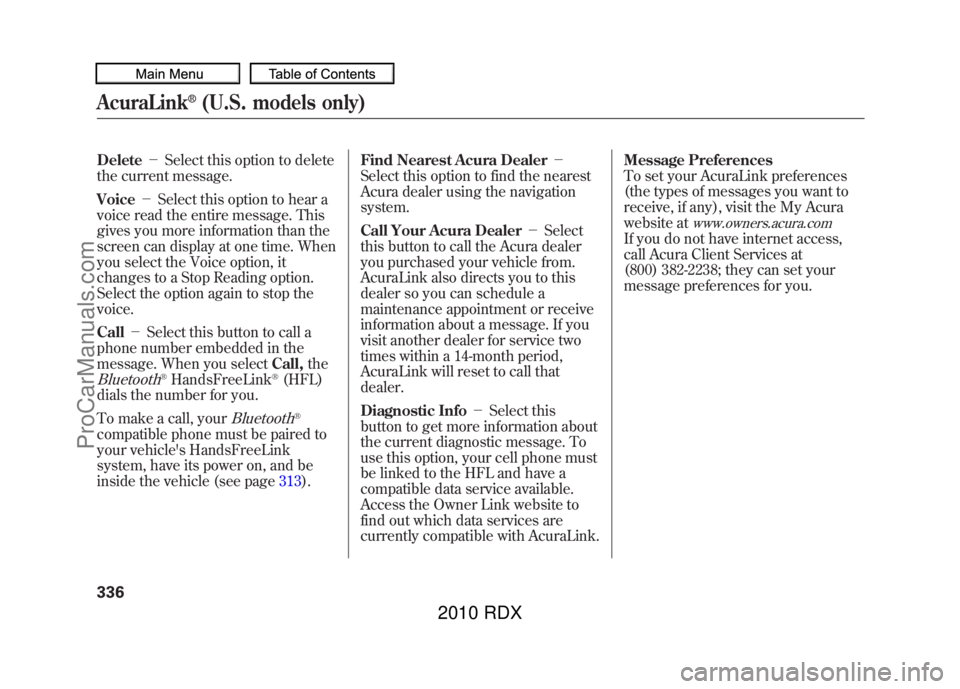
Delete-Select this option to delete
the current message.
Voice -Select this option to hear a
voice read the entire message. This
gives you more information than the
screen can display at one time. When
you select the Voice option, it
changes to a Stop Reading option.
Select the option again to stop the
voice.
Call -Select this button to call a
phone number embedded in the
message. When you select Call,theBluetooth
®HandsFreeLink
®(HFL)
dials the number for you.
To make a call, your
Bluetooth
®
compatible phone must be paired to
your vehicle's HandsFreeLink
system, have its power on, and be
inside the vehicle (see page 313).Find Nearest Acura Dealer
-
Select this option to find the nearest
Acura dealer using the navigation
system.
Call Your Acura Dealer -Select
this button to call the Acura dealer
you purchased your vehicle from.
AcuraLink also directs you to this
dealer so you can schedule a
maintenance appointment or receive
information about a message. If you
visit another dealer for service two
times within a 14-month period,
AcuraLink will reset to call that
dealer.
Diagnostic Info -Select this
button to get more information about
the current diagnostic message. To
use this option, your cell phone must
be linked to the HFL and have a
compatible data service available.
Access the Owner Link website to
find out which data services are
currently compatible with AcuraLink. Message Preferences
To set your AcuraLink preferences
(the types of messages you want to
receive, if any), visit the My Acura
website at
www.owners.acura.com
If you do not have internet access,
call Acura Client Services at
(800) 382-2238; they can set your
message preferences for you.
AcuraLink
®(U.S. models only)
33609/07/07 15:02:04 10 ACURA RDX MMC North America Owner's M 50 31STK630 enu
ProCarManuals.com
2010 RDX