go home Acura RDX 2011 Navigation Manual
[x] Cancel search | Manufacturer: ACURA, Model Year: 2011, Model line: RDX, Model: Acura RDX 2011Pages: 176, PDF Size: 4.42 MB
Page 98 of 176
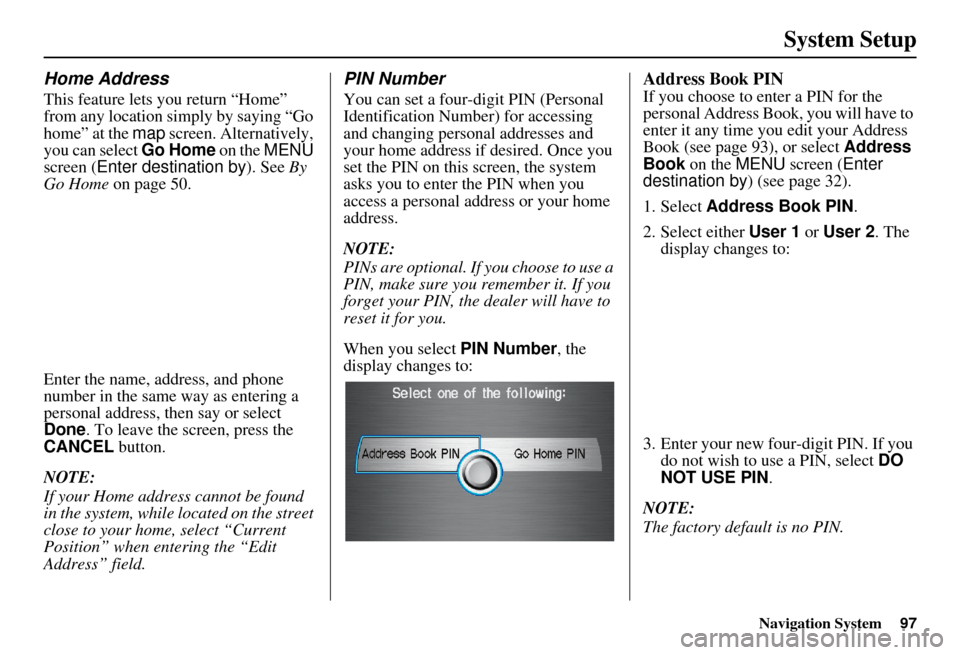
Navigation System97
System Setup
Home Address
This feature lets you return “Home”
from any location simply by saying “Go
home” at the map screen. Alternatively,
you can select Go Home on the MENU
screen ( Enter destination by ). See By
Go Home on page 50.
Enter the name, address, and phone
number in the same way as entering a
personal address, then say or select
Done . To leave the screen, press the
CANCEL button.
NOTE:
If your Home address cannot be found
in the system, while lo cated on the street
close to your home, select “Current
Position” when entering the “Edit
Address” field.
PIN Number
You can set a four-digit PIN (Personal
Identification Number) for accessing
and changing personal addresses and
your home address if desired. Once you
set the PIN on this screen, the system
asks you to enter the PIN when you
access a personal address or your home
address.
NOTE:
PINs are optional. If you choose to use a
PIN, make sure you remember it. If you
forget your PIN, the dealer will have to
reset it for you.
When you select PIN Number, the
display changes to:
Address Book PIN
If you choose to enter a PIN for the
personal Address Book, you will have to
enter it any time you edit your Address
Book (see page 93), or select Address
Book on the MENU screen ( Enter
destination by ) (see page 32).
1. Select Address Book PIN .
2. Select either User 1 or User 2 . The
display changes to:
3. Enter your new four-digit PIN. If you do not wish to use a PIN, select DO
NOT USE PIN .
NOTE:
The factory default is no PIN.
Page 99 of 176
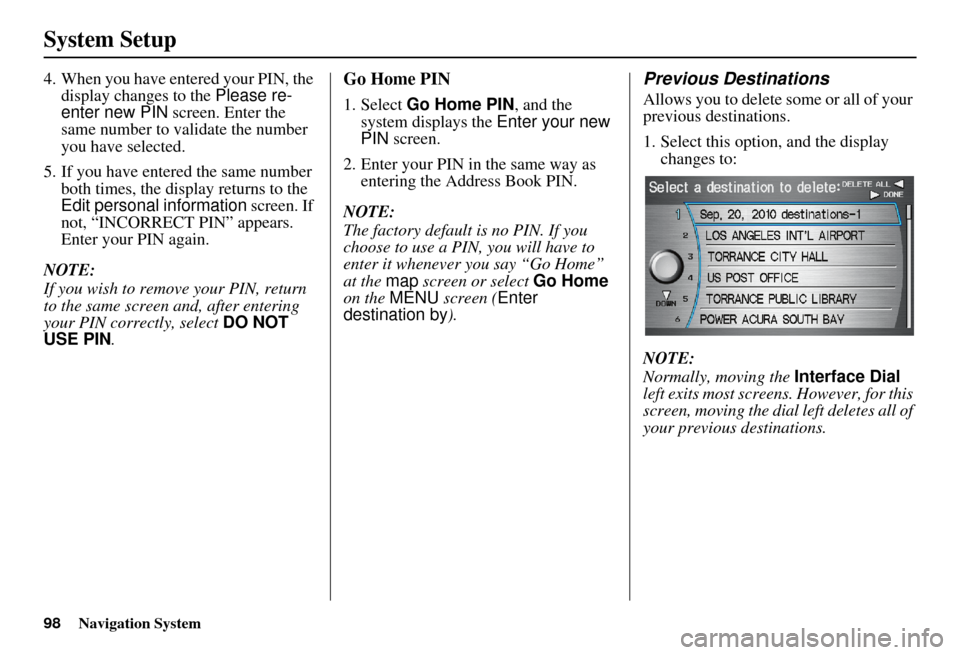
98Navigation System
System Setup
4. When you have entered your PIN, the display changes to the Please re-
enter new PIN screen. Enter the
same number to validate the number
you have selected.
5. If you have entered the same number both times, the display returns to the
Edit personal information screen. If
not, “INCORRECT PIN” appears.
Enter your PIN again.
NOTE:
If you wish to remove your PIN, return
to the same screen and, after entering
your PIN correctly, select DO NOT
USE PIN .Go Home PIN
1. Select Go Home PIN , and the
system displays the Enter your new
PIN screen.
2. Enter your PIN in the same way as entering the Address Book PIN.
NOTE:
The factory default is no PIN. If you
choose to use a PIN, you will have to
enter it whenever you say “Go Home”
at the map screen or select Go Home
on the MENU screen ( Enter
destination by ).
Previous Destinations
Allows you to delete some or all of your
previous destinations.
1. Select this option, and the display
changes to:
NOTE:
Normally, moving the Interface Dial
left exits most screens. However, for this
screen, moving the dial left deletes all of
your previous destinations.
Page 119 of 176
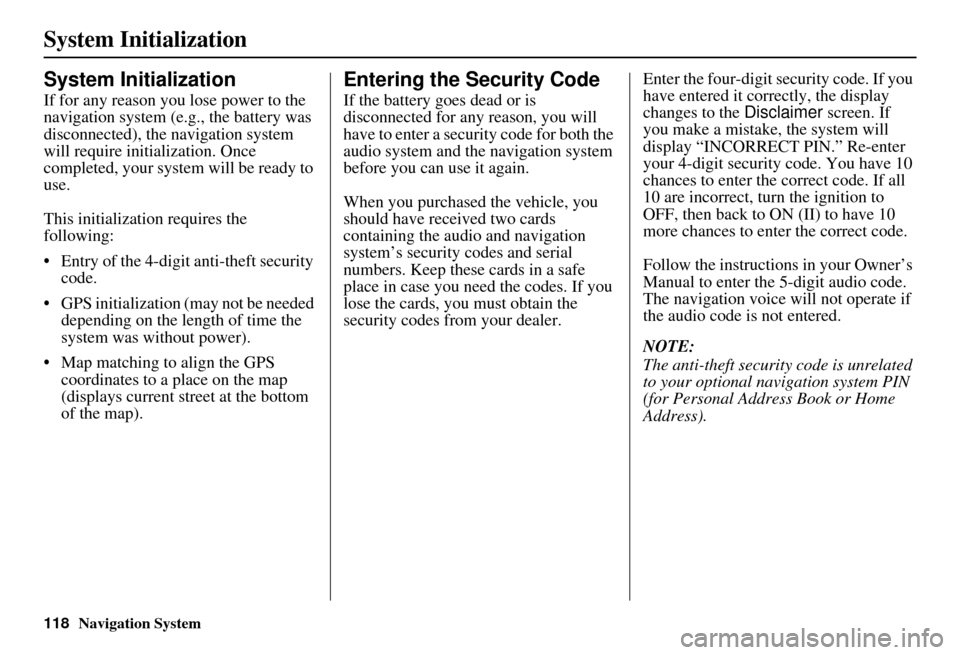
118Navigation System
System Initialization
System Initialization
If for any reason you lose power to the
navigation system (e.g., the battery was
disconnected), the navigation system
will require initialization. Once
completed, your system will be ready to
use.
This initialization requires the
following:
• Entry of the 4-digit anti-theft security code.
• GPS initialization (may not be needed depending on the le ngth of time the
system was without power).
• Map matching to align the GPS coordinates to a place on the map
(displays current street at the bottom
of the map).
Entering the Security Code
If the battery goes dead or is
disconnected for any reason, you will
have to enter a secur ity code for both the
audio system and the navigation system
before you can use it again.
When you purchased the vehicle, you
should have received two cards
containing the audio and navigation
system’s security codes and serial
numbers. Keep these cards in a safe
place in case you need the codes. If you
lose the cards, you must obtain the
security codes from your dealer. Enter the four-digit s
ecurity code. If you
have entered it corr ectly, the display
changes to the Disclaimer screen. If
you make a mistake, the system will
display “INCORRECT PIN.” Re-enter
your 4-digit security code. You have 10
chances to enter the correct code. If all
10 are incorrect, tu rn the ignition to
OFF, then back to ON (II) to have 10
more chances to enter the correct code.
Follow the instructions in your Owner’s
Manual to enter the 5-digit audio code.
The navigation voice will not operate if
the audio code is not entered.
NOTE:
The anti-theft security code is unrelated
to your optional navigation system PIN
(for Personal Address Book or Home
Address).
Page 147 of 176
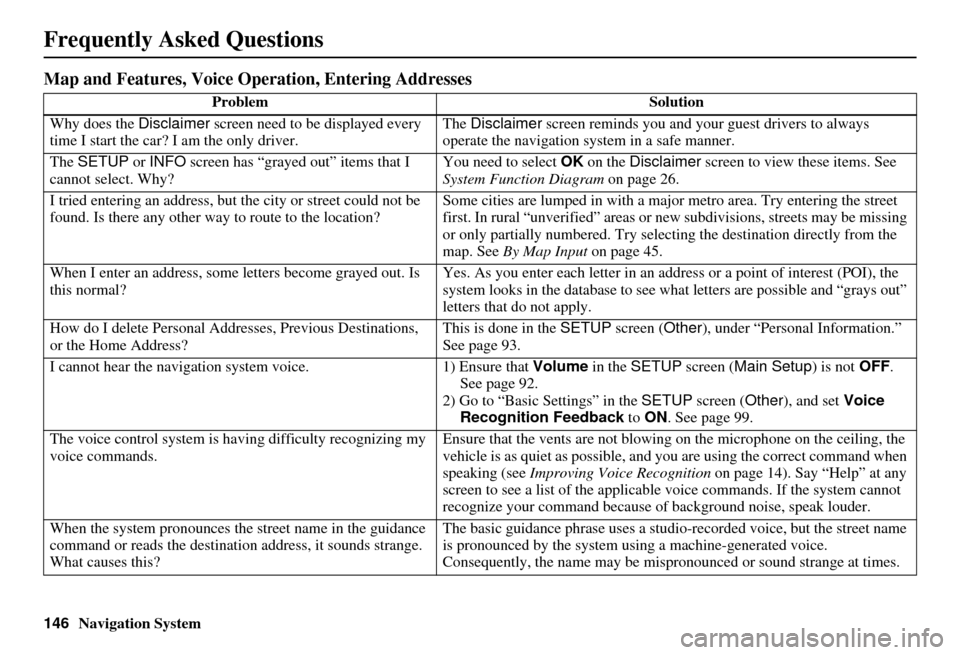
146Navigation System
Frequently Asked Questions
Map and Features, Voice Operation, Entering Addresses
Problem Solution
Why does the Disclaimer screen need to be displayed every
time I start the car? I am the only driver. The
Disclaimer screen reminds you and your guest drivers to always
operate the navigation sy stem in a safe manner.
The SETUP or INFO screen has “grayed out” items that I
cannot select. Why? You need to select
OK on the Disclaimer screen to view these items. See
System Function Diagram on page 26.
I tried entering an address, but th e city or street could not be
found. Is there any other way to route to the location? Some cities are lumped in with a major metro area. Try entering the street
first. In rural “unverified” areas or ne
w subdivisions, streets may be missing
or only partially numbered. Try selecting the destination directly from the
map. See By Map Input on page 45.
When I enter an address, some letters become grayed out. Is
this normal? Yes. As you enter each letter in an addr
ess or a point of interest (POI), the
system looks in the databa se to see what letters are possible and “grays out”
letters that do not apply.
How do I delete Personal Addre sses, Previous Destinations,
or the Home Address? This is done in the
SETUP screen ( Other), under “Personal Information.”
See page 93.
I cannot hear the navigation system voice. 1) Ensure that Volume in the SETUP screen ( Main Setup ) is not OFF.
See page 92.
2) Go to “Basic Settings” in the SETUP screen ( Other), and set Voice
Recognition Feedback to ON . See page 99.
The voice control system is ha ving difficulty recognizing my
voice commands. Ensure that the vents are not blowing on the microphone on the ceiling, the
vehicle is as quiet as
possible, and you are using the correct command when
speaking (see Improving Voice Recognition on page 14). Say “Help” at any
screen to see a list of the applicable voice commands. If the system cannot
recognize your command because of background noise, speak louder.
When the system pronounces the street name in the guidance
command or reads the destinati on address, it sounds strange.
What causes this? The basic guidance phrase uses a studio
-recorded voice, but the street name
is pronounced by the system us ing a machine-generated voice.
Consequently, the name may be misp ronounced or sound strange at times.
Page 148 of 176
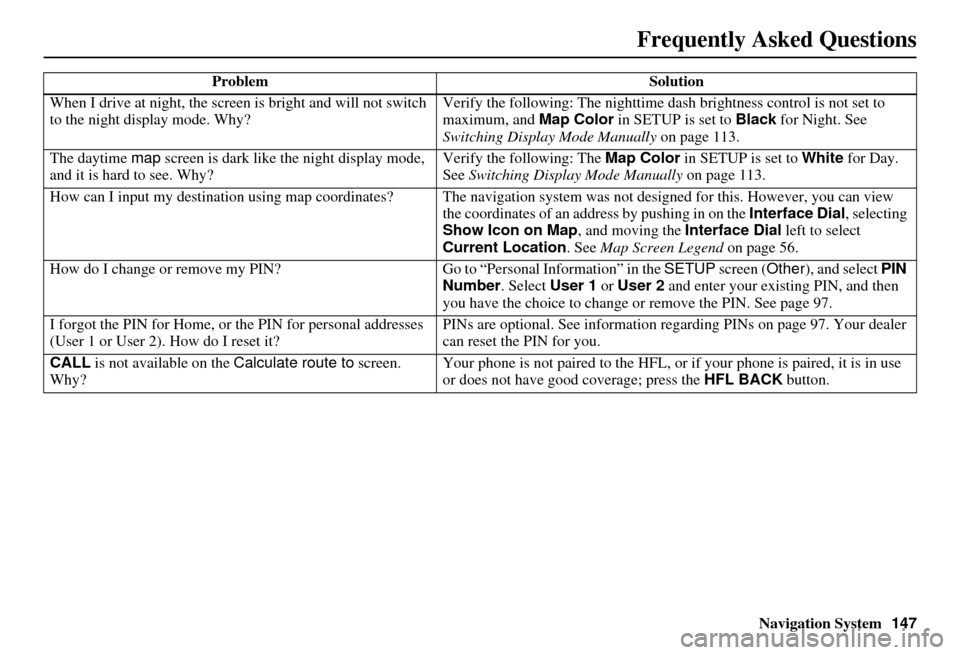
Navigation System147
Frequently Asked Questions
When I drive at night, the screen is bright and will not switch
to the night display mode. Why? Verify the following: Th
e nighttime dash brightness control is not set to
maximum, and Map Color in SETUP is set to Black for Night. See
Switching Display Mode Manually on page 113.
The daytime map screen is dark like the night display mode,
and it is hard to see. Why? Verify the following: The
Map Color in SETUP is set to White for Day.
See Switching Display Mode Manually on page 113.
How can I input my destination using map coordinates? The navigation system was not designed for th is. However, you can view
the coordinates of an a ddress by pushing in on the Interface Dial, selecting
Show Icon on Map , and moving the Interface Dial left to select
Current Location . See Map Screen Legend on page 56.
How do I change or remove my PIN? Go to “Personal Information” in the SETUP screen (Other), and select PIN
Number . Select User 1 or User 2 and enter your existing PIN, and then
you have the choice to change or remove the PIN. See page 97.
I forgot the PIN for Home, or the PIN for personal addresses
(User 1 or User 2). How do I reset it? PINs are optional. See information regarding PINs on page 97. Your dealer
can reset the PIN for you.
CALL is not available on the Calculate route to screen.
Why? Your phone is not paired to the HFL, or
if your phone is paired, it is in use
or does not have good coverage; press the HFL BACK button.
Problem
Solution
Page 161 of 176
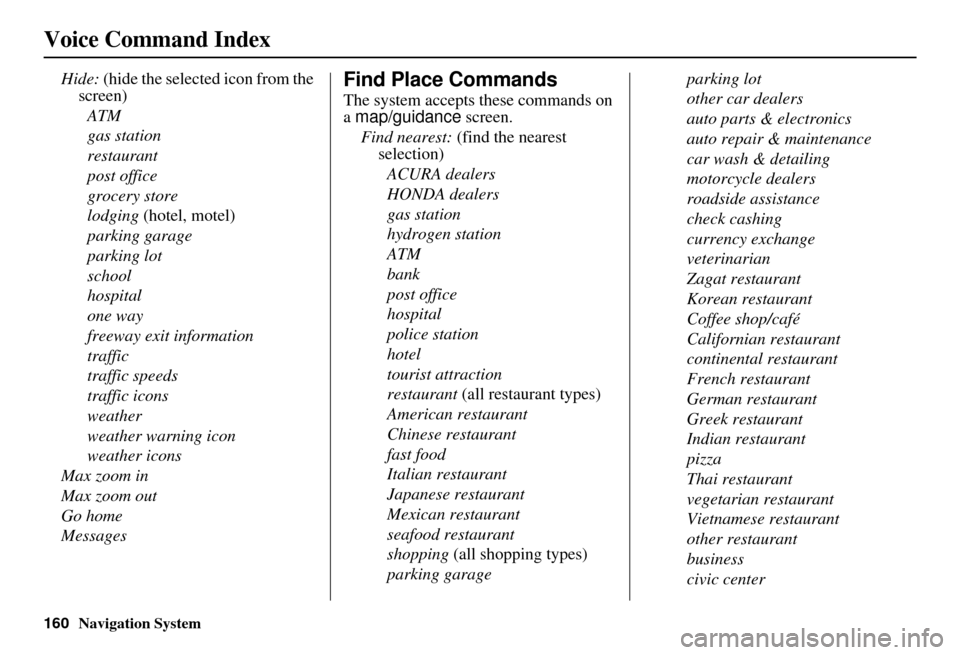
160Navigation System
Voice Command Index
Hide: (hide the selected icon from the
screen)
ATM
gas station
restaurant
post office
grocery store
lodging (hotel, motel)
parking garage
parking lot
school
hospital
one way
freeway exit information
traffic
traffic speeds
traffic icons
weather
weather warning icon
weather icons
Max zoom in
Max zoom out
Go home
MessagesFind Place Commands
The system accepts these commands on
a map/guidance screen.
Find nearest: (find the nearest
selection)
ACURA dealers
HONDA dealers
gas station
hydrogen station
ATM
bank
post office
hospital
police station
hotel
tourist attraction
restaurant (all restaurant types)
American restaurant
Chinese restaurant
fast food
Italian restaurant
Japanese restaurant
Mexican restaurant
seafood restaurant
shopping (all shopping types)
parking garage parking lot
other car dealers
auto parts & electronics
auto repair & maintenance
car wash & detailing
motorcycle dealers
roadside assistance
check cashing
currency exchange
veterinarian
Zagat restaurant
Korean restaurant
Coffee shop/café
Californian restaurant
continental restaurant
French restaurant
German restaurant
Greek restaurant
Indian restaurant
pizza
Thai restaurant
vegetarian restaurant
Vietnamese restaurant
other restaurant
business
civic center
Page 162 of 176
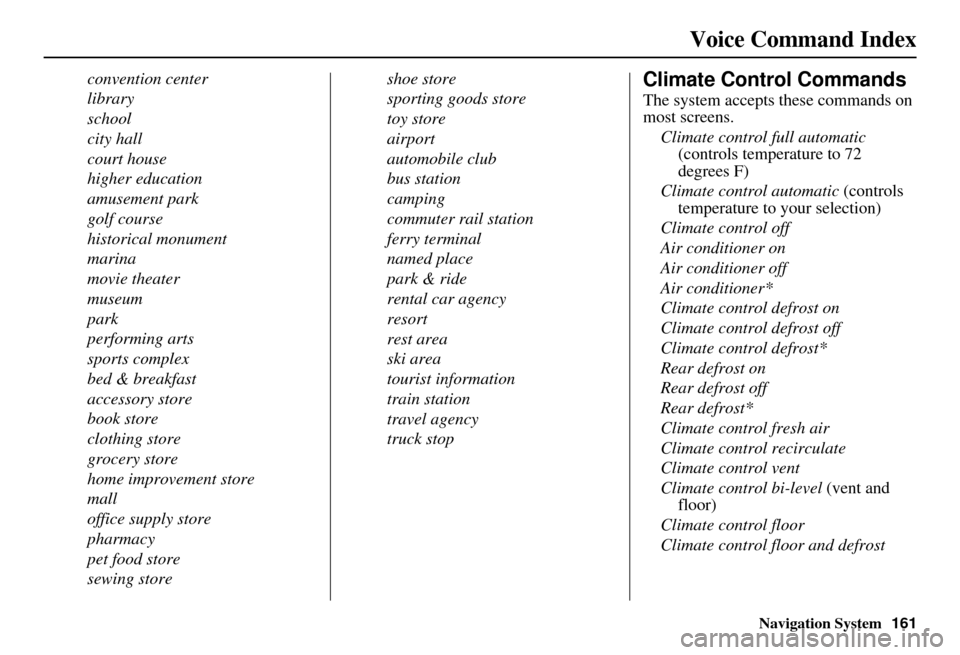
Navigation System161
Voice Command Index
convention center
library
school
city hall
court house
higher education
amusement park
golf course
historical monument
marina
movie theater
museum
park
performing arts
sports complex
bed & breakfast
accessory store
book store
clothing store
grocery store
home improvement store
mall
office supply store
pharmacy
pet food store
sewing store shoe store
sporting goods store
toy store
airport
automobile club
bus station
camping
commuter rail station
ferry terminal
named place
park & ride
rental car agency
resort
rest area
ski area
tourist information
train station
travel agency
truck stopClimate Control Commands
The system accepts these commands on
most screens.
Climate control full automatic (controls temperature to 72
degrees F)
Climate control automatic (controls
temperature to your selection)
Climate control off
Air conditioner on
Air conditioner off
Air conditioner*
Climate control defrost on
Climate control defrost off
Climate control defrost*
Rear defrost on
Rear defrost off
Rear defrost*
Climate control fresh air
Climate control recirculate
Climate control vent
Climate control bi-level (vent and
floor)
Climate control floor
Climate control floor and defrost
Page 171 of 176
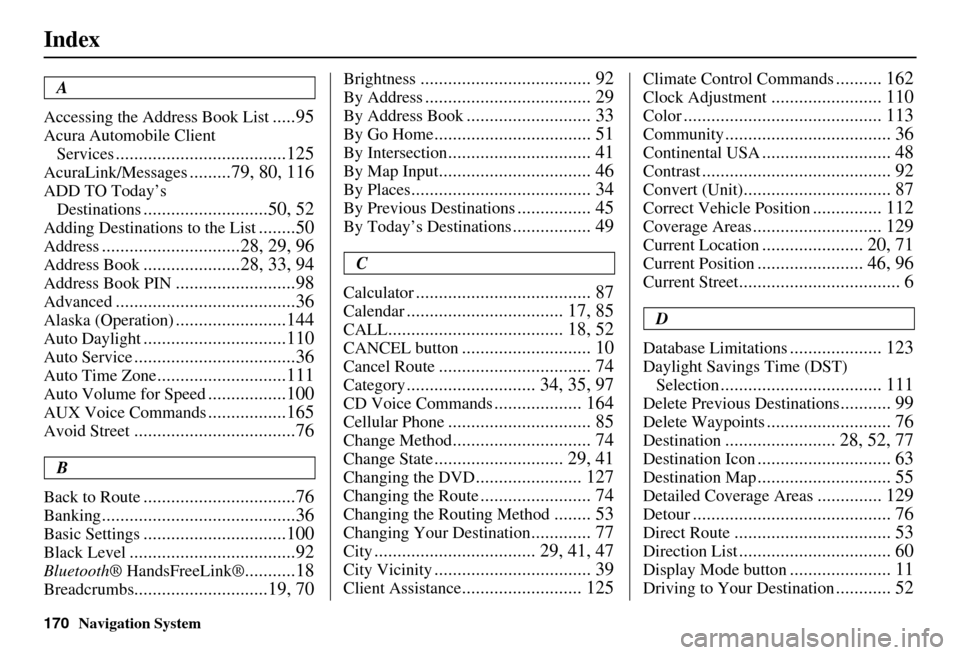
170Navigation System
Index
A
Accessing the Address Book List
.....95
Acura Automobile Client Services
.....................................125
AcuraLink/Messages.........79, 80, 116
ADD TO Today’s Destinations
...........................50, 52
Adding Destinations to the List........50
Address..............................28, 29, 96
Address Book.....................28, 33, 94
Address Book PIN..........................98
Advanced.......................................36
Alaska (Operation)........................144
Auto Daylight...............................110
Auto Service...................................36
Auto Time Zone............................111
Auto Volume for Speed.................100
AUX Voice Commands.................165
Avoid Street...................................76
B
Back to Route
.................................76
Banking..........................................36
Basic Settings...............................100
Black Level....................................92
Bluetooth ® HandsFreeLink®...........18
Breadcrumbs.............................19, 70
Brightness..................................... 92
By Address.................................... 29
By Address Book........................... 33
By Go Home.................................. 51
By Intersection............................... 41
By Map Input................................. 46
By Places....................................... 34
By Previous Destinations................ 45
By Today’s Destinations................. 49
C
Calculator
...................................... 87
Calendar.................................. 17, 85
CALL...................................... 18, 52
CANCEL button............................ 10
Cancel Route................................. 74
Category............................ 34, 35, 97
CD Voice Commands................... 164
Cellular Phone............................... 85
Change Method.............................. 74
Change State............................ 29, 41
Changing the DVD....................... 127
Changing the Route........................ 74
Changing the Routing Method........ 53
Changing Your Destination............. 77
City................................... 29, 41, 47
City Vicinity.................................. 39
Client Assistance.......................... 125
Climate Control Commands.......... 162
Clock Adjustment........................ 110
Color........................................... 113
Community.................................... 36
Continental USA............................ 48
Contrast......................................... 92
Convert (Unit)................................ 87
Correct Vehicle Position............... 112
Coverage Areas............................ 129
Current Location...................... 20, 71
Current Position....................... 46, 96
Current Street................................... 6
D
Database Limitations
.................... 123
Daylight Savings Time (DST) Selection
................................... 111
Delete Previous Destinations........... 99
Delete Waypoints........................... 76
Destination........................ 28, 52, 77
Destination Icon............................. 63
Destination Map............................. 55
Detailed Coverage Areas.............. 129
Detour........................................... 76
Direct Route.................................. 53
Direction List................................. 60
Display Mode button...................... 11
Driving to Your Destination............ 52
Page 172 of 176
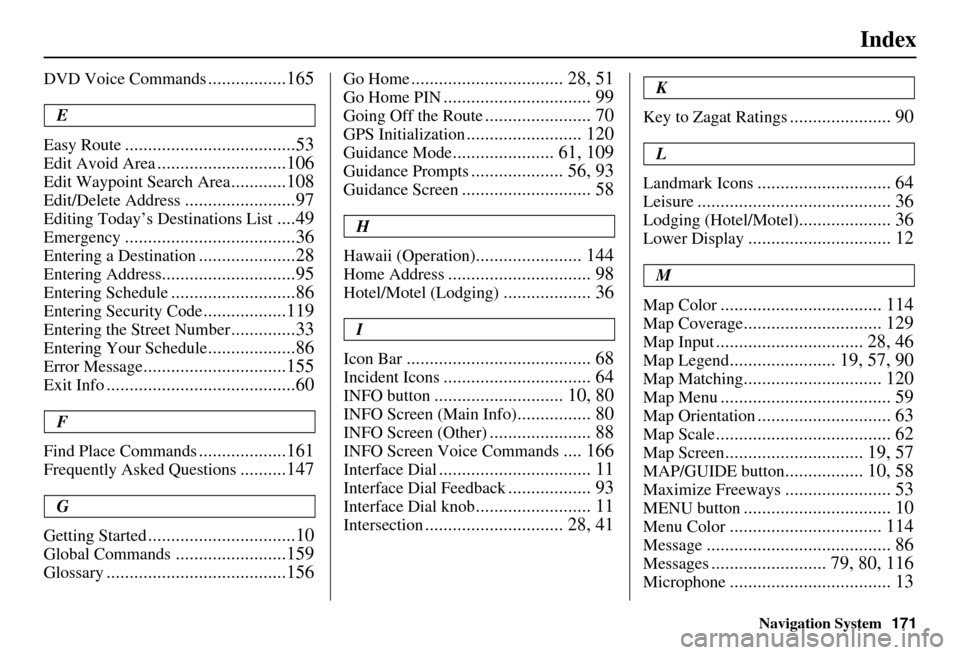
Navigation System171
Index
DVD Voice Commands.................165
E
Easy Route
.....................................53
Edit Avoid Area............................106
Edit Waypoint Search Area............108
Edit/Delete Address........................97
Editing Today’s De stinations List....49
Emergency.....................................36
Entering a Destination.....................28
Entering Address.............................95
Entering Schedule...........................86
Entering Security Code..................119
Entering the Street Number..............33
Entering Your Schedule...................86
Error Message...............................155
Exit Info.........................................60
F
Find Place Commands
...................161
Frequently Asked Questions..........147
G
Getting Started
................................10
Global Commands........................159
Glossary.......................................156
Go Home................................. 28, 51
Go Home PIN................................ 99
Going Off the Route....................... 70
GPS Initialization......................... 120
Guidance Mode...................... 61, 109
Guidance Prompts.................... 56, 93
Guidance Screen............................ 58
H
Hawaii (Operation)
....................... 144
Home Address............................... 98
Hotel/Motel (Lodging)................... 36
I
Icon Bar
........................................ 68
Incident Icons................................ 64
INFO button............................ 10, 80
INFO Screen (Main Info)................ 80
INFO Screen (Other)...................... 88
INFO Screen Voice Commands.... 166
Interface Dial................................. 11
Interface Dial Feedback.................. 93
Interface Dial knob......................... 11
Intersection.............................. 28, 41
K
Key to Zagat Ratings
...................... 90
L
Landmark Icons
............................. 64
Leisure.......................................... 36
Lodging (Hotel/Motel).................... 36
Lower Display............................... 12
M
Map Color
................................... 114
Map Coverage.............................. 129
Map Input................................ 28, 46
Map Legend....................... 19, 57, 90
Map Matching.............................. 120
Map Menu..................................... 59
Map Orientation............................. 63
Map Scale...................................... 62
Map Screen.............................. 19, 57
MAP/GUIDE button................. 10, 58
Maximize Freeways....................... 53
MENU button................................ 10
Menu Color................................. 114
Message........................................ 86
Messages......................... 79, 80, 116
Microphone................................... 13