lights Acura RDX 2011 Navigation Manual
[x] Cancel search | Manufacturer: ACURA, Model Year: 2011, Model line: RDX, Model: Acura RDX 2011Pages: 176, PDF Size: 4.42 MB
Page 102 of 176
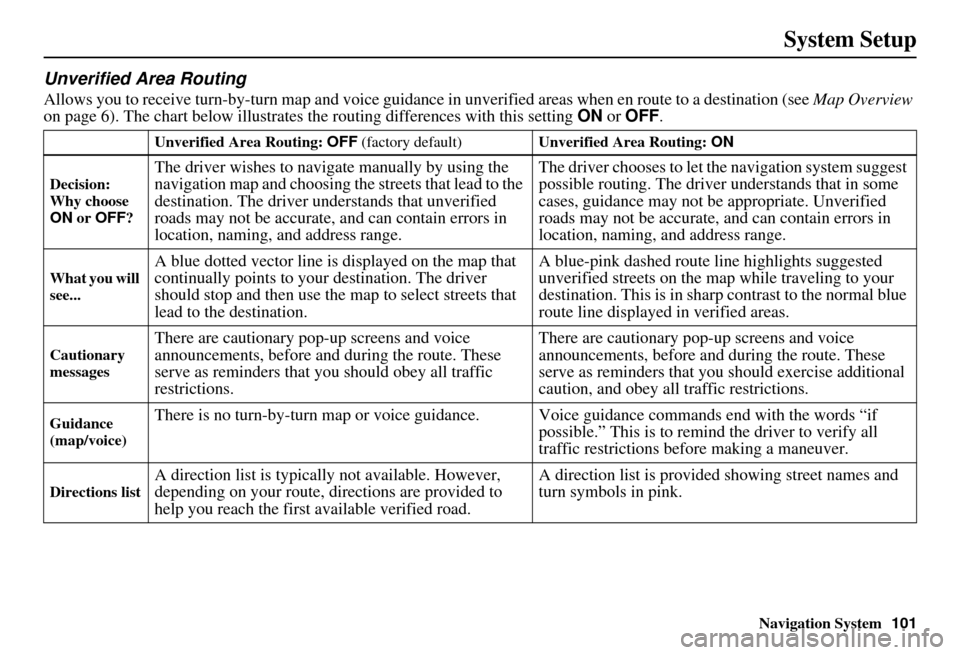
Navigation System101
System Setup
Unverified Area Routing
Allows you to receive turn-by-turn ma p and voice guidance in unverified areas when en route to a destination (see Map Overview
on page 6). The chart below illustrates the routing differences with this setting ON or OFF .
Unverified Area Routing: OFF (factory default) Unverified Area Routing: ON
Decision:
Why choose
ON or OFF ?
The driver wishes to navigate manually by using the
navigation map and choosing th e streets that lead to the
destination. The driver un derstands that unverified
roads may not be accurate, and can contain errors in
location, naming, and address range. The driver chooses to let th
e navigation system suggest
possible routing. The driver understands that in some
cases, guidance may not be appropriate. Unverified
roads may not be accurate, and can contain errors in
location, naming, and address range.
What you will
see...A blue dotted vector line is displayed on the map that
continually points to your destination. The driver
should stop and then use the map to select streets that
lead to the destination. A blue-pink dashed route line highlights suggested
unverified streets
on the map while traveling to your
destination. This is in sharp contrast to the normal blue
route line displayed in verified areas.
Cautionary
messagesThere are cautionary pop-up screens and voice
announcements, before and during the route. These
serve as reminders that you should obey all traffic
restrictions. There are cautionary pop-
up screens and voice
announcements, before and during the route. These
serve as reminders that you should exercise additional
caution, and obey all traffic restrictions.
Guidance
(map/voice)There is no turn-by-turn map or voice guidan ce. Voice guidance commands end with the words “if
possible.” This is to remind the driver to verify all
traffic restrictions before making a maneuver.
Directions listA direction list is typically not available. However,
depending on your route, directions are provided to
help you reach the first available verified road. A direction list is provided showing street names and
turn symbols in pink.
Page 115 of 176
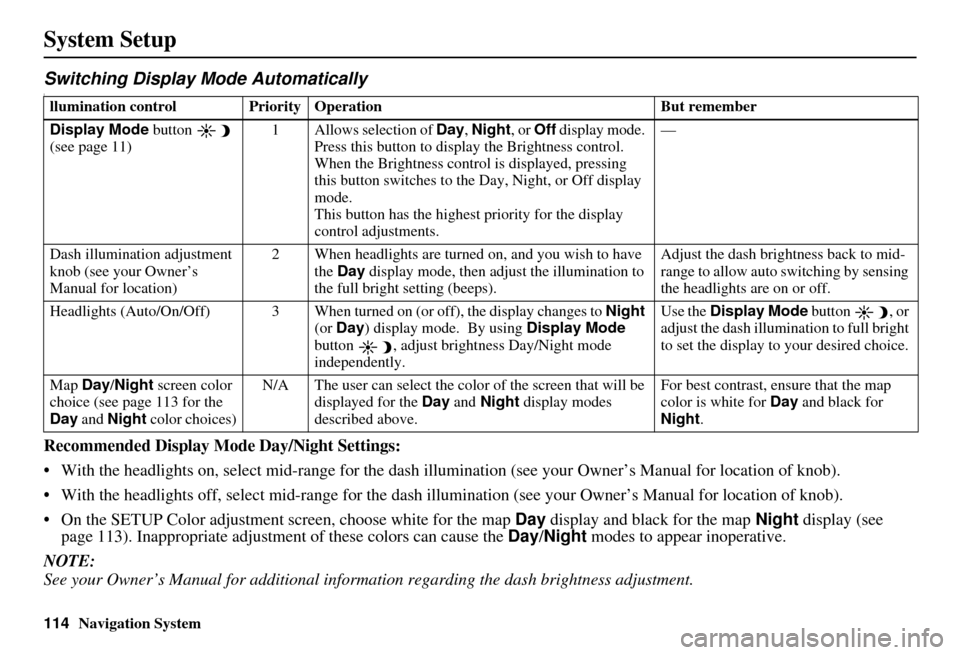
114Navigation System
System Setup
Switching Display Mode AutomaticallyI
Recommended Display Mode Day/Night Settings:
• With the headlights on, select mid-ra nge for the dash illumination (see your Owner’s Manual for location of knob).
• With the headlights off, select mid-range for the dash illumination (see your Owner’s Manual for location of knob).
• On the SETUP Color adjustment screen, choose white for the map Day display and black for the map Night display (see
page 113). Inappropriate adjustment of these colors can cause the Day/Night modes to appear inoperative.
NOTE:
See your Owner’s Manual for additional informa tion regarding the dash brightness adjustment.
llumination control Priority Operation But remember
Display Mode button
(see page 11) 1 Allows selection of
Day, Night , or Off display mode.
Press this button to displa y the Brightness control.
When the Brightness control is displayed, pressing
this button switches to the Day, Night, or Off display
mode.
This button has the highest priority for the display
control adjustments. —
Dash illumination adjustment
knob (see your Owner’s
Manual for location) 2 When headlights are turned on, and you wish to have
the Day display mode, then adjust the illumination to
the full bright setting (beeps). Adjust the dash brightness back to mid-
range to allow auto switching by sensing
the headlights are on or off.
Headlights (Auto/On/Off) 3 When turned on (or off), the display changes to Night
(or Day ) display mode. By using Display Mode
button , adjust bright ness Day/Night mode
independently. Use the
Display Mode button , or
adjust the dash illumination to full bright
to set the display to your desired choice.
Map Day/Night screen color
choice (see page 113 for the
Day and Night color choices) N/A The user can select the color of the screen that will be
displayed for the Day and Night display modes
described above. For best cont
rast, ensure that the map
color is white for Day and black for
Night .