display Acura RDX 2012 Owner's Manual
[x] Cancel search | Manufacturer: ACURA, Model Year: 2012, Model line: RDX, Model: Acura RDX 2012Pages: 518, PDF Size: 26.43 MB
Page 236 of 518
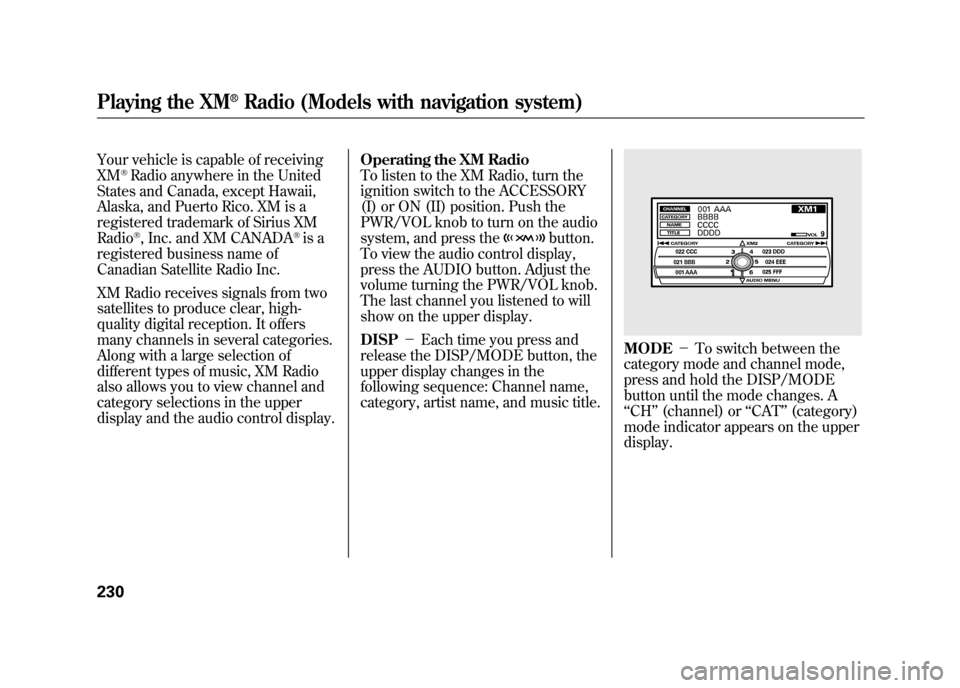
Your vehicle is capable of receiving
XM
®Radio anywhere in the United
States and Canada, except Hawaii,
Alaska, and Puerto Rico. XM is a
registered trademark of Sirius XM
Radio®, Inc. and XM CANADA
®is a
registered business name of
Canadian Satellite Radio Inc.
XM Radio receives signals from two
satellites to produce clear, high-
quality digital reception. It offers
many channels in several categories.
Along with a large selection of
different types of music, XM Radio
also allows you to view channel and
category selections in the upper
display and the audio control display. Operating the XM Radio
To listen to the XM Radio, turn the
ignition switch to the ACCESSORY
(I) or ON (II) position. Push the
PWR/VOL knob to turn on the audio
system, and press the
button.
To view the audio control display,
press the AUDIO button. Adjust the
volume turning the PWR/VOL knob.
The last channel you listened to will
show on the upper display.
DISP -Each time you press and
release the DISP/MODE button, the
upper display changes in the
following sequence: Channel name,
category, artist name, and music title.
MODE -To switch between the
category mode and channel mode,
press and hold the DISP/MODE
button until the mode changes. A
‘‘ CH ’’(channel) or ‘‘CAT’’ (category)
mode indicator appears on the upper
display.
Playing the XM
®Radio (Models with navigation system)
23011/06/16 17:42:51 12 ACURA RDX MMC North America Owner's M 50 31STK650 enu
Page 237 of 518
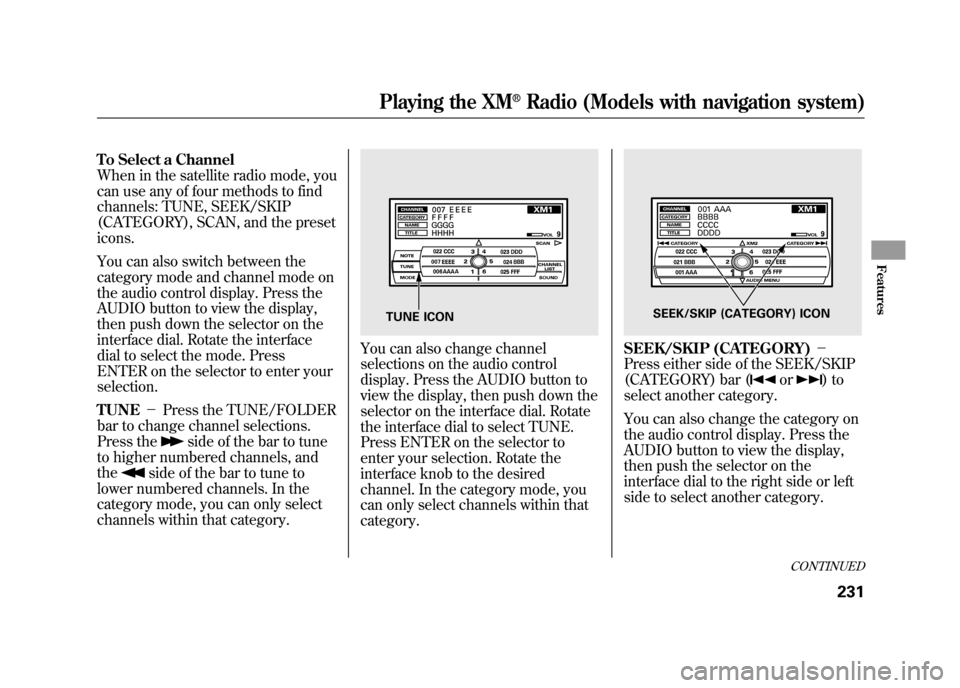
To Select a Channel
When in the satellite radio mode, you
can use any of four methods to find
channels: TUNE, SEEK/SKIP
(CATEGORY), SCAN, and the preset
icons.
You can also switch between the
category mode and channel mode on
the audio control display. Press the
AUDIO button to view the display,
then push down the selector on the
interface dial. Rotate the interface
dial to select the mode. Press
ENTER on the selector to enter your
selection.
TUNE-Press the TUNE/FOLDER
bar to change channel selections.
Press the
side of the bar to tune
to higher numbered channels, and
the
side of the bar to tune to
lower numbered channels. In the
category mode, you can only select
channels within that category.
You can also change channel
selections on the audio control
display. Press the AUDIO button to
view the display, then push down the
selector on the interface dial. Rotate
the interface dial to select TUNE.
Press ENTER on the selector to
enter your selection. Rotate the
interface knob to the desired
channel. In the category mode, you
can only select channels within that
category.
SEEK/SKIP (CATEGORY) -
Press either side of the SEEK/SKIP
(CATEGORY) bar (
or
)to
select another category.
You can also change the category on
the audio control display. Press the
AUDIO button to view the display,
then push the selector on the
interface dial to the right side or left
side to select another category.
TUNE ICON
SEEK/SKIP (CATEGORY) ICON
CONTINUED
Playing the XM
®Radio (Models with navigation system)
231
Features
11/06/16 17:42:51 12 ACURA RDX MMC North America Owner's M 50 31STK650 enu
Page 238 of 518
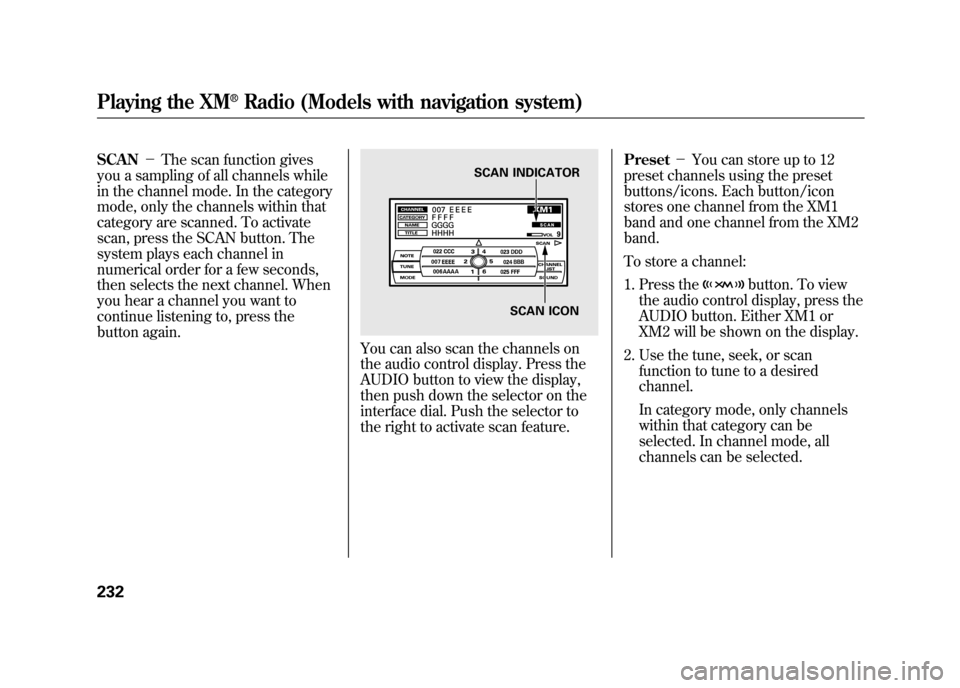
SCAN-The scan function gives
you a sampling of all channels while
in the channel mode. In the category
mode, only the channels within that
category are scanned. To activate
scan, press the SCAN button. The
system plays each channel in
numerical order for a few seconds,
then selects the next channel. When
you hear a channel you want to
continue listening to, press the
button again.
You can also scan the channels on
the audio control display. Press the
AUDIO button to view the display,
then push down the selector on the
interface dial. Push the selector to
the right to activate scan feature. Preset
-You can store up to 12
preset channels using the preset
buttons/icons. Each button/icon
stores one channel from the XM1
band and one channel from the XM2
band.
To store a channel:
1. Press the
button. To view
the audio control display, press the
AUDIO button. Either XM1 or
XM2 will be shown on the display.
2. Use the tune, seek, or scan function to tune to a desired
channel.
In category mode, only channels
within that category can be
selected. In channel mode, all
channels can be selected.
SCAN INDICATOR
SCAN ICON
Playing the XM
®Radio (Models with navigation system)
23211/06/16 17:42:51 12 ACURA RDX MMC North America Owner's M 50 31STK650 enu
Page 240 of 518
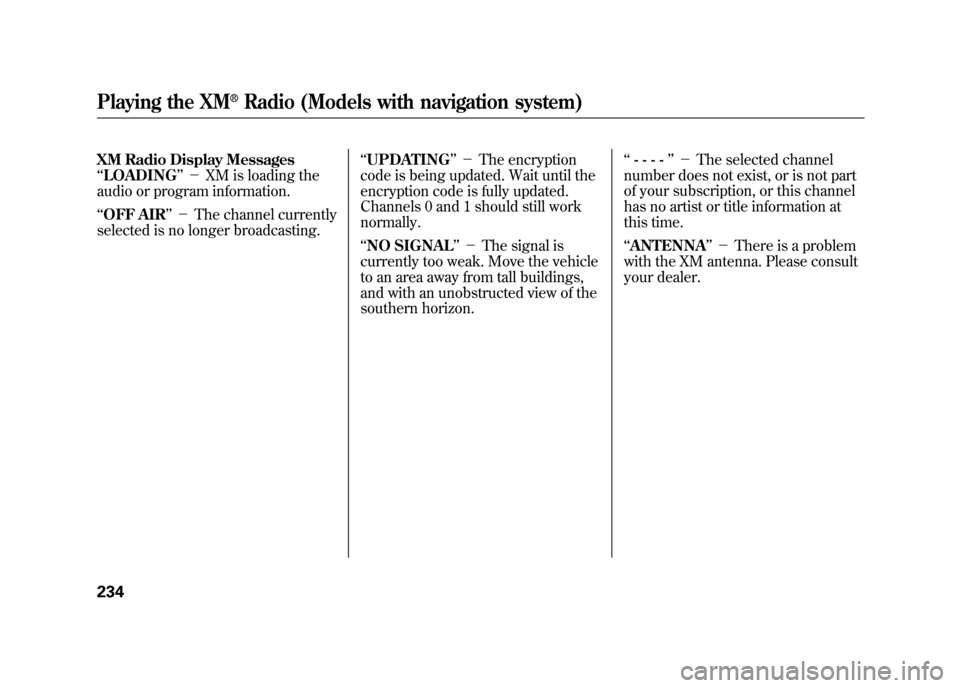
XM Radio Display Messages
‘‘LOADING ’’- XM is loading the
audio or program information.
‘‘ OFF AIR ’’- The channel currently
selected is no longer broadcasting. ‘‘
UPDATING ’’- The encryption
code is being updated. Wait until the
encryption code is fully updated.
Channels 0 and 1 should still work
normally.
‘‘ NO SIGNAL ’’- The signal is
currently too weak. Move the vehicle
to an area away from tall buildings,
and with an unobstructed view of the
southern horizon. ‘‘
----’’ -The selected channel
number does not exist, or is not part
of your subscription, or this channel
has no artist or title information at
this time.
‘‘ ANTENNA ’’- There is a problem
with the XM antenna. Please consult
your dealer.Playing the XM
®Radio (Models with navigation system)
23411/06/16 17:42:51 12 ACURA RDX MMC North America Owner's M 50 31STK650 enu
Page 241 of 518
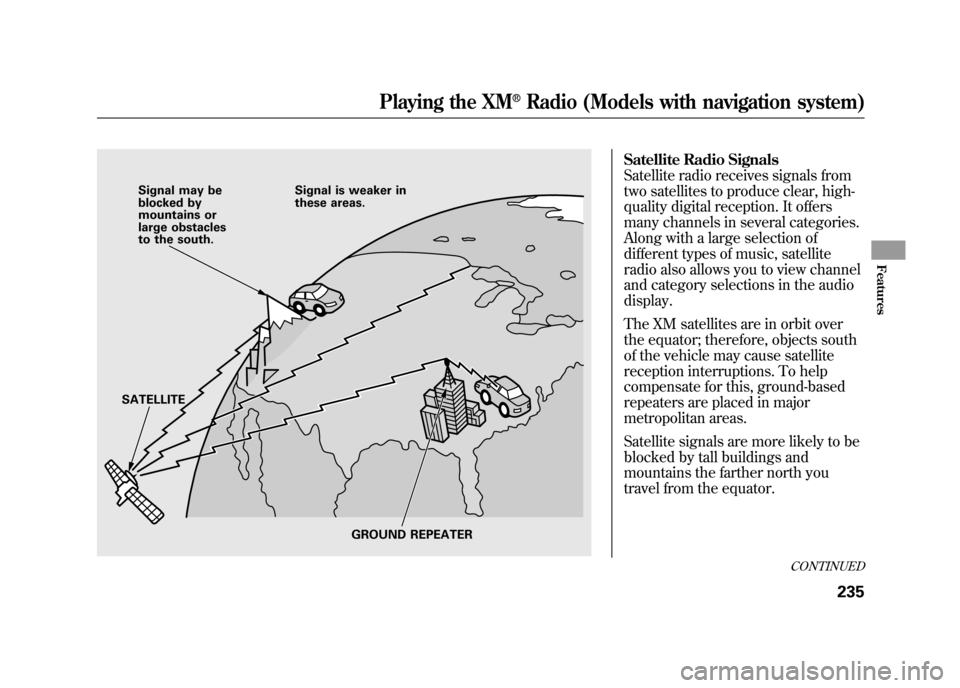
Satellite Radio Signals
Satellite radio receives signals from
two satellites to produce clear, high-
quality digital reception. It offers
many channels in several categories.
Along with a large selection of
different types of music, satellite
radio also allows you to view channel
and category selections in the audio
display.
The XM satellites are in orbit over
the equator; therefore, objects south
of the vehicle may cause satellite
reception interruptions. To help
compensate for this, ground-based
repeaters are placed in major
metropolitan areas.
Satellite signals are more likely to be
blocked by tall buildings and
mountains the farther north you
travel from the equator.
Signal may be
blocked by
mountains or
large obstacles
to the south.Signal is weaker in
these areas.
SATELLITE GROUND REPEATER
CONTINUED
Playing the XM
®Radio (Models with navigation system)
235
Features
11/06/16 17:42:51 12 ACURA RDX MMC North America Owner's M 50 31STK650 enu
Page 243 of 518
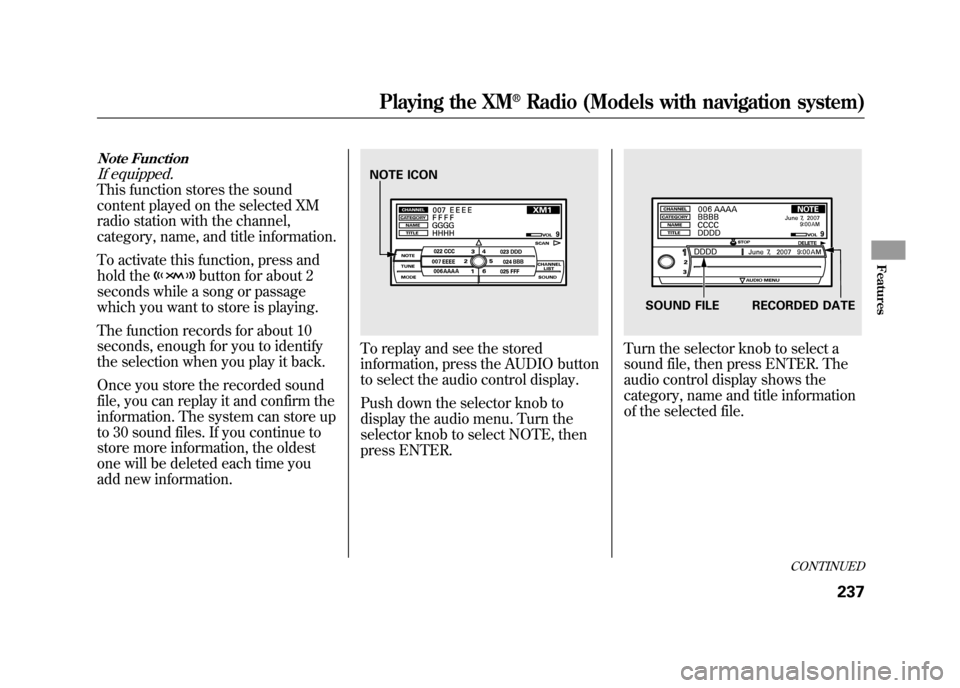
Note FunctionIf equipped.This function stores the sound
content played on the selected XM
radio station with the channel,
category, name, and title information.
To activate this function, press and
hold the
button for about 2
seconds while a song or passage
which you want to store is playing.
The function records for about 10
seconds, enough for you to identify
the selection when you play it back.
Once you store the recorded sound
file, you can replay it and confirm the
information. The system can store up
to 30 sound files. If you continue to
store more information, the oldest
one will be deleted each time you
add new information.
To replay and see the stored
information, press the AUDIO button
to select the audio control display.
Push down the selector knob to
display the audio menu. Turn the
selector knob to select NOTE, then
press ENTER.
Turn the selector knob to select a
sound file, then press ENTER. The
audio control display shows the
category, name and title information
of the selected file.
NOTE ICON
SOUND FILE RECORDED DATE
CONTINUED
Playing the XM
®Radio (Models with navigation system)
237
Features
11/06/16 17:42:51 12 ACURA RDX MMC North America Owner's M 50 31STK650 enu
Page 244 of 518
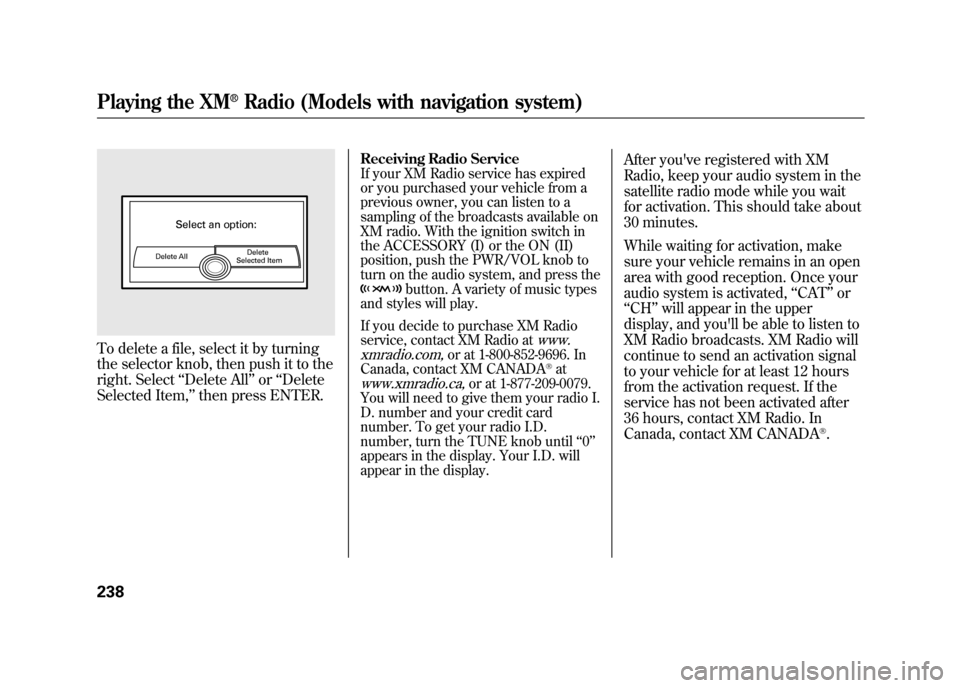
To delete a file, select it by turning
the selector knob, then push it to the
right. Select‘‘Delete All ’’or ‘‘Delete
Selected Item, ’’then press ENTER.
Receiving Radio ServiceIf your XM Radio service has expired
or you purchased your vehicle from a
previous owner, you can listen to a
sampling of the broadcasts available on
XM radio. With the ignition switch in
the ACCESSORY (I) or the ON (II)
position, push the PWR/VOL knob to
turn on the audio system, and press the
button. A variety of music types
and styles will play.
If you decide to purchase XM Radio
service, contact XM Radio at
www.
xmradio.com,
or at 1-800-852-9696. In
Canada, contact XM CANADA
®at
www.xmradio.ca,
or at 1-877-209-0079.
You will need to give them your radio I.
D. number and your credit card
number. To get your radio I.D.
number, turn the TUNE knob until ‘‘0 ’’
appears in the display. Your I.D. will
appear in the display.
After you've registered with XM
Radio, keep your audio system in the
satellite radio mode while you wait
for activation. This should take about
30 minutes.
While waiting for activation, make
sure your vehicle remains in an open
area with good reception. Once your
audio system is activated, ‘‘CAT’’ or
‘‘ CH ’’will appear in the upper
display, and you'll be able to listen to
XM Radio broadcasts. XM Radio will
continue to send an activation signal
to your vehicle for at least 12 hours
from the activation request. If the
service has not been activated after
36 hours, contact XM Radio. In
Canada, contact XM CANADA
®.
Playing the XM
®Radio (Models with navigation system)
23811/06/16 17:42:51 12 ACURA RDX MMC North America Owner's M 50 31STK650 enu
Page 248 of 518
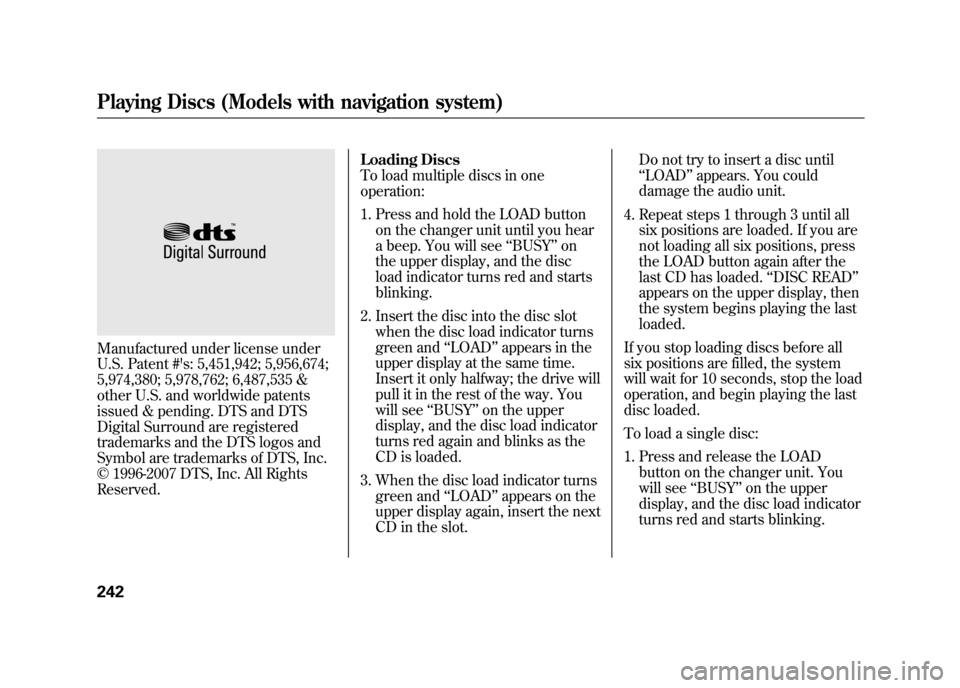
Manufactured under license under
U.S. Patent #'s: 5,451,942; 5,956,674;
5,974,380; 5,978,762; 6,487,535 &
other U.S. and worldwide patents
issued & pending. DTS and DTS
Digital Surround are registered
trademarks and the DTS logos and
Symbol are trademarks of DTS, Inc.
© 1996-2007 DTS, Inc. All Rights
Reserved.Loading Discs
To load multiple discs in one
operation:
1. Press and hold the LOAD button
on the changer unit until you hear
a beep. You will see ‘‘BUSY ’’on
the upper display, and the disc
load indicator turns red and starts
blinking.
2. Insert the disc into the disc slot when the disc load indicator turns
green and ‘‘LOAD ’’appears in the
upper display at the same time.
Insert it only halfway; the drive will
pull it in the rest of the way. You
will see ‘‘BUSY ’’on the upper
display, and the disc load indicator
turns red again and blinks as the
CD is loaded.
3. When the disc load indicator turns green and ‘‘LOAD ’’appears on the
upper display again, insert the next
CD in the slot. Do not try to insert a disc until
‘‘
LOAD ’’appears. You could
damage the audio unit.
4. Repeat steps 1 through 3 until all six positions are loaded. If you are
not loading all six positions, press
the LOAD button again after the
last CD has loaded. ‘‘DISC READ ’’
appears on the upper display, then
the system begins playing the last
loaded.
If you stop loading discs before all
six positions are filled, the system
will wait for 10 seconds, stop the load
operation, and begin playing the last
disc loaded.
To load a single disc:
1. Press and release the LOAD button on the changer unit. You
will see ‘‘BUSY ’’on the upper
display, and the disc load indicator
turns red and starts blinking.Playing Discs (Models with navigation system)24211/06/16 17:42:51 12 ACURA RDX MMC North America Owner's M 50 31STK650 enu
Page 249 of 518

2. Insert a disc into the disc slotwhen the disc load indicator turns
green, and ‘‘LOAD ’’appears on the
upper display at the same time.
Insert the disc only about halfway;
the drive will pull it in the rest of
the way. You will see the disc
number blinking on the upper
display, and the disc load indicator
turns red again and blinks as the
CD is loaded.
Do not try to insert a disc until
‘‘ LOAD ’’appears. You could
damage the audio unit.
3. You will see ‘‘DISC READ ’’on the
upper display, then the system
begins to play the CD.
You can load a CD into an empty
position while a CD is playing. Press
the AUDIO button to view the audio
control display. Select the empty
position (‘‘ No Disc’’is shown on the
audio control display) by rotating the
interface dial. Then press ENTER on
the selector to enter your selection.
The current CD stops playing and
starts the loading sequence. The CD
just loaded will play. You can also select the empty
position by pressing the appropriate
preset button.
You can load a disc(s) in any mode
(AM, FM, XM, or AUX) if you do not
select an empty position.
You cannot select the empty position
if there is no disc in the changer.
EMPTY POSITION
CONTINUED
Playing Discs (Models with navigation system)
243
Features
11/06/16 17:42:51 12 ACURA RDX MMC North America Owner's M 50 31STK650 enu
Page 250 of 518
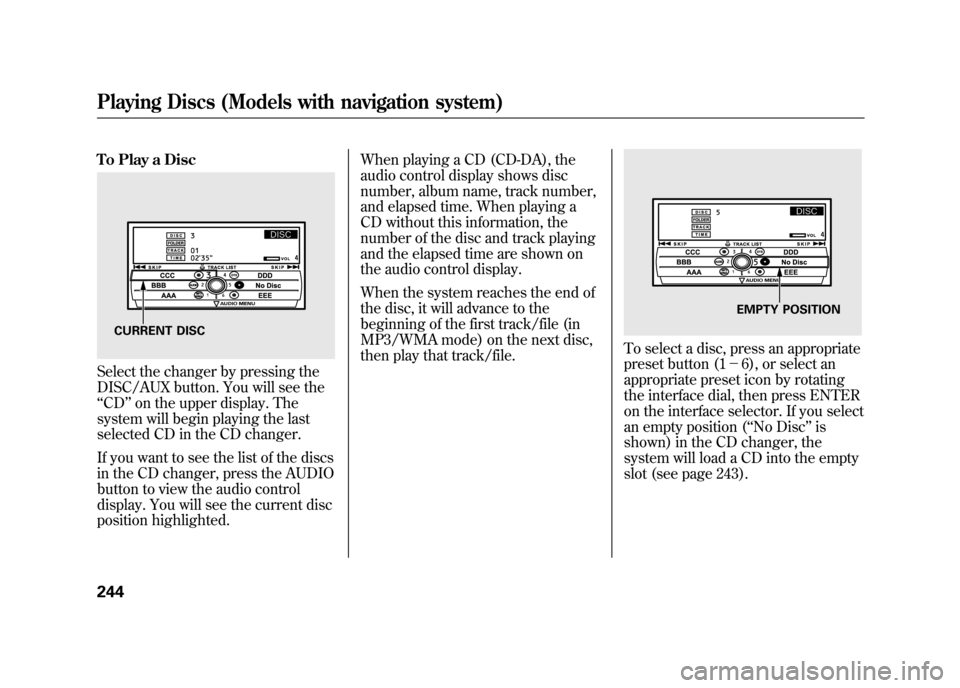
To Play a DiscSelect the changer by pressing the
DISC/AUX button. You will see the
‘‘CD ’’on the upper display. The
system will begin playing the last
selected CD in the CD changer.
If you want to see the list of the discs
in the CD changer, press the AUDIO
button to view the audio control
display. You will see the current disc
position highlighted. When playing a CD (CD-DA), the
audio control display shows disc
number, album name, track number,
and elapsed time. When playing a
CD without this information, the
number of the disc and track playing
and the elapsed time are shown on
the audio control display.
When the system reaches the end of
the disc, it will advance to the
beginning of the first track/file (in
MP3/WMA mode) on the next disc,
then play that track/file.
To select a disc, press an appropriate
preset button (1
-6), or select an
appropriate preset icon by rotating
the interface dial, then press ENTER
on the interface selector. If you select
an empty position ( ‘‘No Disc’’ is
shown) in the CD changer, the
system will load a CD into the empty
slot (see page 243).
CURRENT DISC
EMPTY POSITION
Playing Discs (Models with navigation system)24411/06/16 17:42:51 12 ACURA RDX MMC North America Owner's M 50 31STK650 enu