display Acura RDX 2012 Manual PDF
[x] Cancel search | Manufacturer: ACURA, Model Year: 2012, Model line: RDX, Model: Acura RDX 2012Pages: 518, PDF Size: 26.43 MB
Page 181 of 518
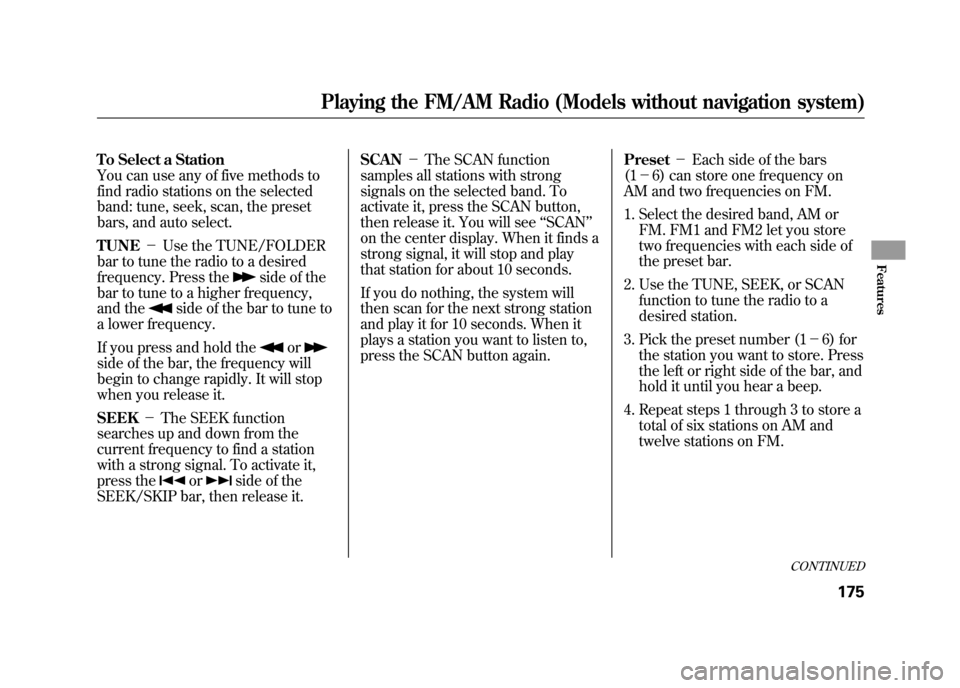
To Select a Station
You can use any of five methods to
find radio stations on the selected
band: tune, seek, scan, the preset
bars, and auto select.
TUNE-Use the TUNE/FOLDER
bar to tune the radio to a desired
frequency. Press the
side of the
bar to tune to a higher frequency,
and the
side of the bar to tune to
a lower frequency.
If you press and hold the
or
side of the bar, the frequency will
begin to change rapidly. It will stop
when you release it.
SEEK -The SEEK function
searches up and down from the
current frequency to find a station
with a strong signal. To activate it,
press the
or
side of the
SEEK/SKIP bar, then release it. SCAN
-The SCAN function
samples all stations with strong
signals on the selected band. To
activate it, press the SCAN button,
then release it. You will see ‘‘SCAN ’’
on the center display. When it finds a
strong signal, it will stop and play
that station for about 10 seconds.
If you do nothing, the system will
then scan for the next strong station
and play it for 10 seconds. When it
plays a station you want to listen to,
press the SCAN button again. Preset
-Each side of the bars
(1 - 6) can store one frequency on
AM and two frequencies on FM.
1. Select the desired band, AM or FM. FM1 and FM2 let you store
two frequencies with each side of
the preset bar.
2. Use the TUNE, SEEK, or SCAN function to tune the radio to a
desired station.
3. Pick the preset number (1 -6) for
the station you want to store. Press
the left or right side of the bar, and
hold it until you hear a beep.
4. Repeat steps 1 through 3 to store a total of six stations on AM and
twelve stations on FM.
CONTINUED
Playing the FM/AM Radio (Models without navigation system)
175
Features
11/06/16 17:42:51 12 ACURA RDX MMC North America Owner's M 50 31STK650 enu
Page 182 of 518
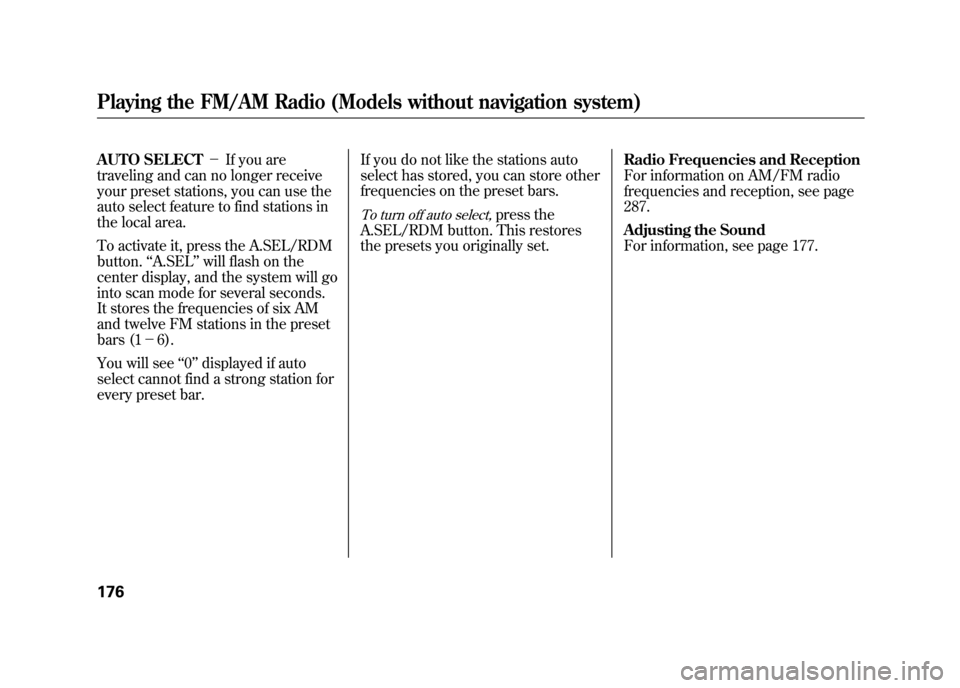
AUTO SELECT-If you are
traveling and can no longer receive
your preset stations, you can use the
auto select feature to find stations in
the local area.
To activate it, press the A.SEL/RDM
button. ‘‘A.SEL ’’will flash on the
center display, and the system will go
into scan mode for several seconds.
It stores the frequencies of six AM
and twelve FM stations in the preset
bars (1 -6).
You will see ‘‘0’’ displayed if auto
select cannot find a strong station for
every preset bar. If you do not like the stations auto
select has stored, you can store other
frequencies on the preset bars.
To turn off auto select,
press the
A.SEL/RDM button. This restores
the presets you originally set. Radio Frequencies and Reception
For information on AM/FM radio
frequencies and reception, see page
287.
Adjusting the Sound
For information, see page 177.
Playing the FM/AM Radio (Models without navigation system)17611/06/16 17:42:51 12 ACURA RDX MMC North America Owner's M 50 31STK650 enu
Page 183 of 518
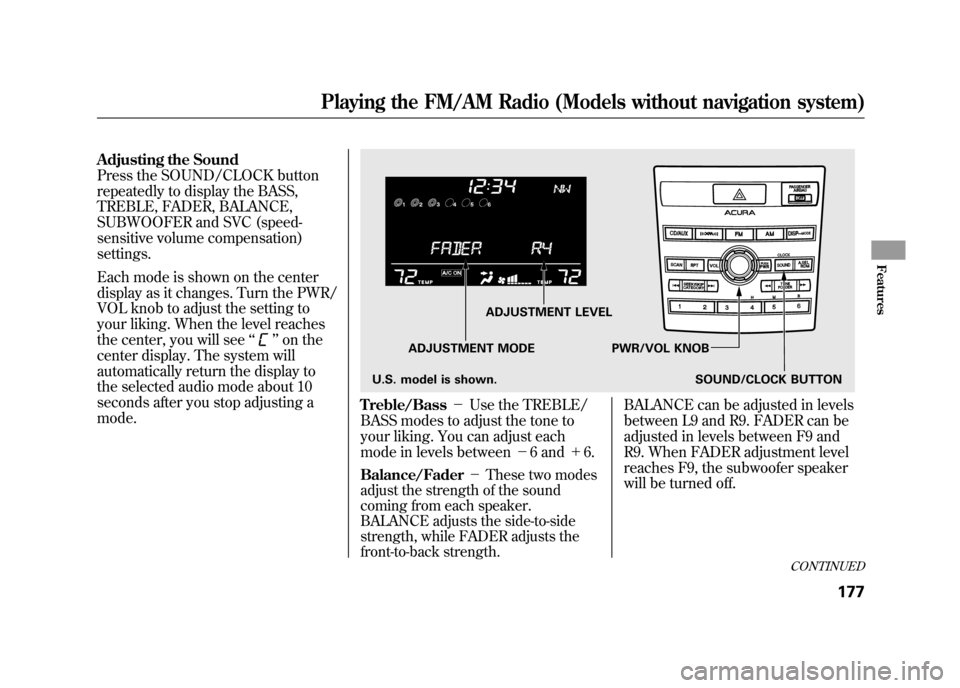
Adjusting the Sound
Press the SOUND/CLOCK button
repeatedly to display the BASS,
TREBLE, FADER, BALANCE,
SUBWOOFER and SVC (speed-
sensitive volume compensation)
settings.
Each mode is shown on the center
display as it changes. Turn the PWR/
VOL knob to adjust the setting to
your liking. When the level reaches
the center, you will see‘‘
’’on the
center display. The system will
automatically return the display to
the selected audio mode about 10
seconds after you stop adjusting a
mode.
Treble/Bass -Use the TREBLE/
BASS modes to adjust the tone to
your liking. You can adjust each
mode in levels between -6 and +6.Balance/Fader -These two modes
adjust the strength of the sound
coming from each speaker.
BALANCE adjusts the side-to-side
strength, while FADER adjusts the
front-to-back strength.
BALANCE can be adjusted in levels
between L9 and R9. FADER can be
adjusted in levels between F9 and
R9. When FADER adjustment level
reaches F9, the subwoofer speaker
will be turned off.
ADJUSTMENT LEVEL
ADJUSTMENT MODE PWR/VOL KNOB SOUND/CLOCK BUTTON
U.S. model is shown.
CONTINUED
Playing the FM/AM Radio (Models without navigation system)
177
Features
11/06/16 17:42:51 12 ACURA RDX MMC North America Owner's M 50 31STK650 enu
Page 185 of 518
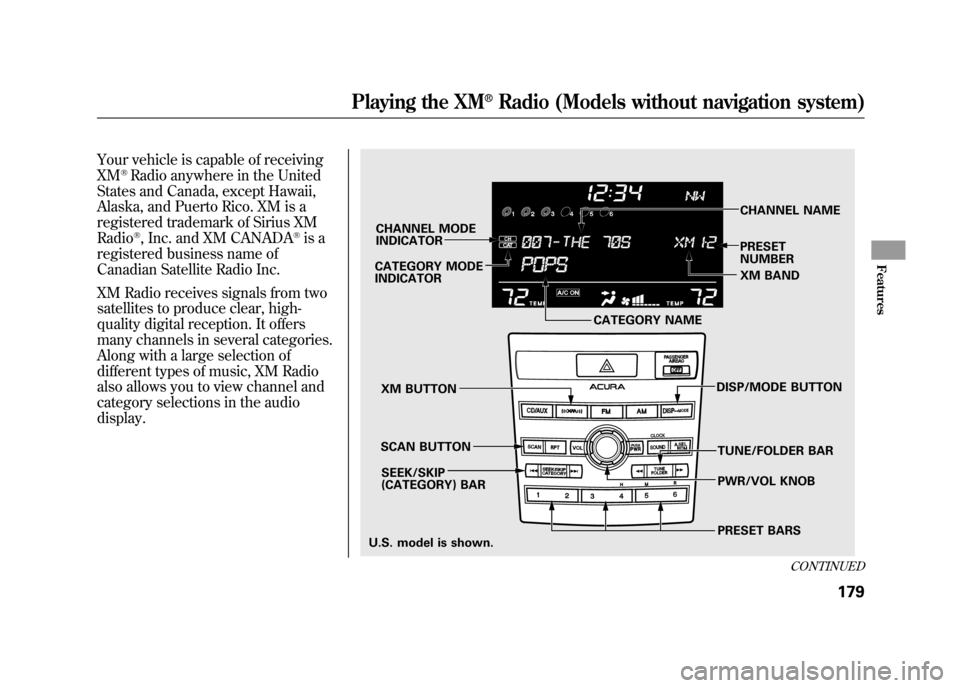
Your vehicle is capable of receiving
XM
®Radio anywhere in the United
States and Canada, except Hawaii,
Alaska, and Puerto Rico. XM is a
registered trademark of Sirius XM
Radio®, Inc. and XM CANADA
®is a
registered business name of
Canadian Satellite Radio Inc.
XM Radio receives signals from two
satellites to produce clear, high-
quality digital reception. It offers
many channels in several categories.
Along with a large selection of
different types of music, XM Radio
also allows you to view channel and
category selections in the audio
display.
CHANNEL MODE
INDICATOR
CATEGORY MODE
INDICATOR
DISP/MODE BUTTONCHANNEL NAME
PRESET
NUMBER
XM BUTTON
SCAN BUTTON SEEK/SKIP
(CATEGORY) BAR
PRESET BARS PWR/VOL KNOB TUNE/FOLDER BAR
CATEGORY NAME
XM BAND
U.S. model is shown.
CONTINUED
Playing the XM
®Radio (Models without navigation system)
179
Features
11/06/16 17:42:51 12 ACURA RDX MMC North America Owner's M 50 31STK650 enu
Page 186 of 518
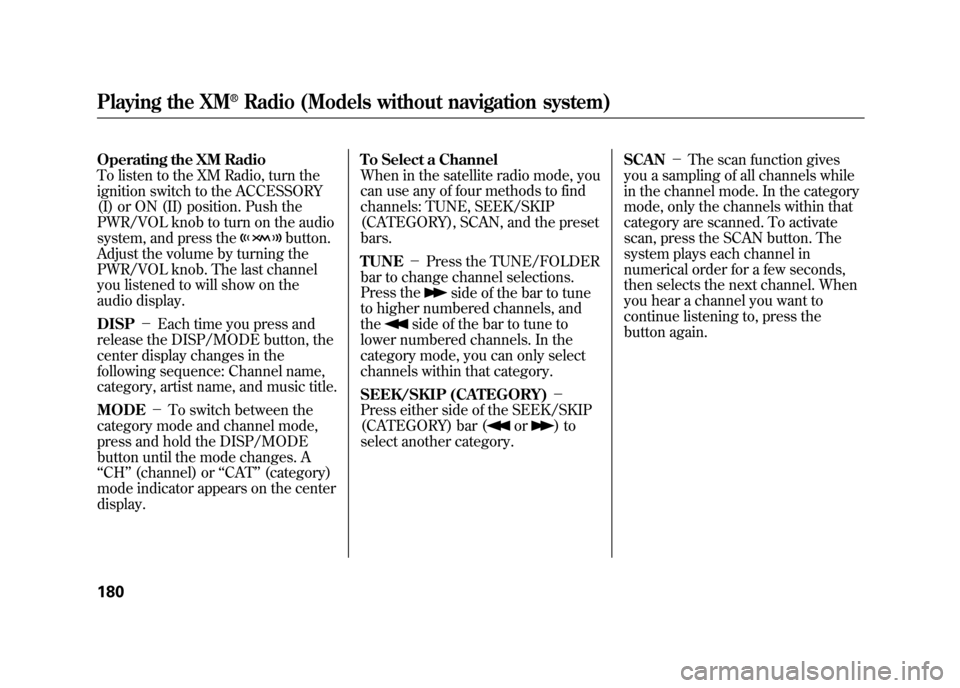
Operating the XM Radio
To listen to the XM Radio, turn the
ignition switch to the ACCESSORY
(I) or ON (II) position. Push the
PWR/VOL knob to turn on the audio
system, and press the
button.
Adjust the volume by turning the
PWR/VOL knob. The last channel
you listened to will show on the
audio display.
DISP -Each time you press and
release the DISP/MODE button, the
center display changes in the
following sequence: Channel name,
category, artist name, and music title.
MODE -To switch between the
category mode and channel mode,
press and hold the DISP/MODE
button until the mode changes. A
‘‘ CH ’’(channel) or ‘‘CAT’’ (category)
mode indicator appears on the center
display. To Select a Channel
When in the satellite radio mode, you
can use any of four methods to find
channels: TUNE, SEEK/SKIP
(CATEGORY), SCAN, and the preset
bars.
TUNE
-Press the TUNE/FOLDER
bar to change channel selections.
Press the
side of the bar to tune
to higher numbered channels, and
the
side of the bar to tune to
lower numbered channels. In the
category mode, you can only select
channels within that category.
SEEK/SKIP (CATEGORY) -
Press either side of the SEEK/SKIP
(CATEGORY) bar (
or
)to
select another category. SCAN
-The scan function gives
you a sampling of all channels while
in the channel mode. In the category
mode, only the channels within that
category are scanned. To activate
scan, press the SCAN button. The
system plays each channel in
numerical order for a few seconds,
then selects the next channel. When
you hear a channel you want to
continue listening to, press the
button again.
Playing the XM
®Radio (Models without navigation system)
18011/06/16 17:42:51 12 ACURA RDX MMC North America Owner's M 50 31STK650 enu
Page 187 of 518
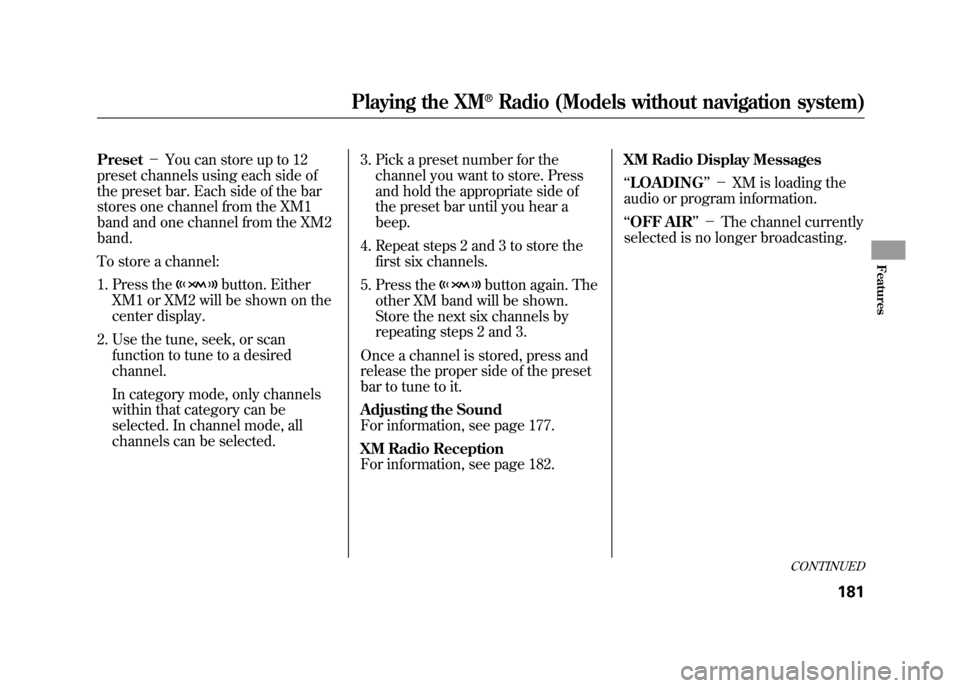
Preset-You can store up to 12
preset channels using each side of
the preset bar. Each side of the bar
stores one channel from the XM1
band and one channel from the XM2
band.
To store a channel:
1. Press the
button. Either
XM1 or XM2 will be shown on the
center display.
2. Use the tune, seek, or scan function to tune to a desired
channel.
In category mode, only channels
within that category can be
selected. In channel mode, all
channels can be selected. 3. Pick a preset number for the
channel you want to store. Press
and hold the appropriate side of
the preset bar until you hear a
beep.
4. Repeat steps 2 and 3 to store the first six channels.
5. Press the
button again. The
other XM band will be shown.
Store the next six channels by
repeating steps 2 and 3.
Once a channel is stored, press and
release the proper side of the preset
bar to tune to it.
Adjusting the Sound
For information, see page 177.
XM Radio Reception
For information, see page 182. XM Radio Display Messages
‘‘
LOADING ’’- XM is loading the
audio or program information.
‘‘ OFF AIR ’’- The channel currently
selected is no longer broadcasting.
CONTINUED
Playing the XM
®Radio (Models without navigation system)
181
Features
11/06/16 17:42:51 12 ACURA RDX MMC North America Owner's M 50 31STK650 enu
Page 189 of 518
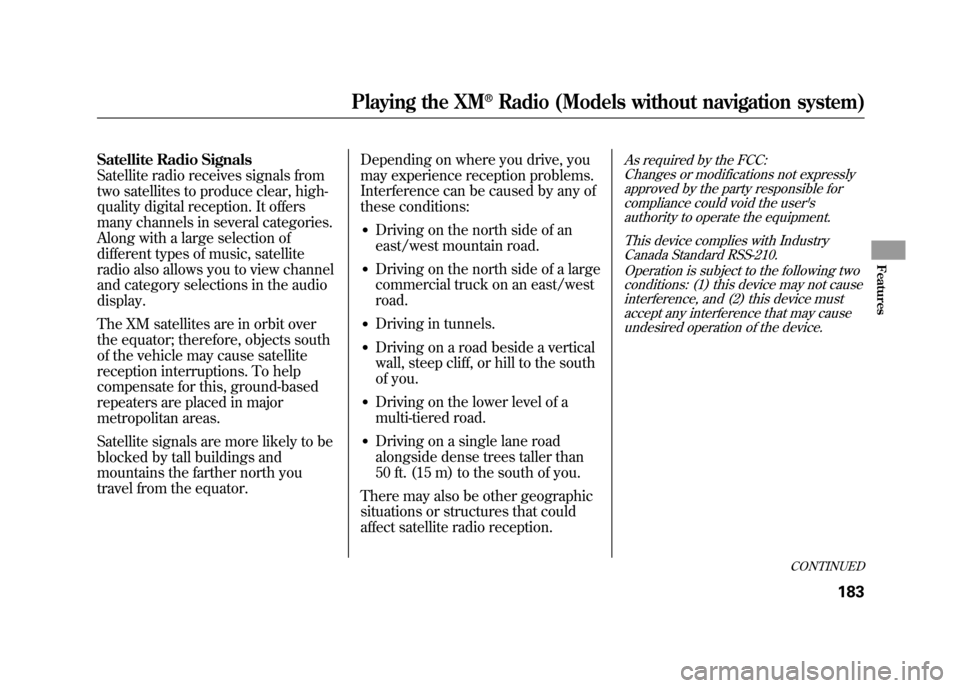
Satellite Radio Signals
Satellite radio receives signals from
two satellites to produce clear, high-
quality digital reception. It offers
many channels in several categories.
Along with a large selection of
different types of music, satellite
radio also allows you to view channel
and category selections in the audio
display.
The XM satellites are in orbit over
the equator; therefore, objects south
of the vehicle may cause satellite
reception interruptions. To help
compensate for this, ground-based
repeaters are placed in major
metropolitan areas.
Satellite signals are more likely to be
blocked by tall buildings and
mountains the farther north you
travel from the equator.Depending on where you drive, you
may experience reception problems.
Interference can be caused by any of
these conditions:
●Driving on the north side of an
east/west mountain road.●Driving on the north side of a large
commercial truck on an east/west
road.●Driving in tunnels.●Driving on a road beside a vertical
wall, steep cliff, or hill to the south
of you.●Driving on the lower level of a
multi-tiered road.●Driving on a single lane road
alongside dense trees taller than
50 ft. (15 m) to the south of you.
There may also be other geographic
situations or structures that could
affect satellite radio reception.
As required by the FCC: Changes or modifications not expresslyapproved by the party responsible for
compliance could void the user'sauthority to operate the equipment.
This device complies with IndustryCanada Standard RSS-210.
Operation is subject to the following twoconditions: (1) this device may not cause
interference, and (2) this device mustaccept any interference that may causeundesired operation of the device.
CONTINUED
Playing the XM
®Radio (Models without navigation system)
183
Features
11/06/16 17:42:51 12 ACURA RDX MMC North America Owner's M 50 31STK650 enu
Page 190 of 518
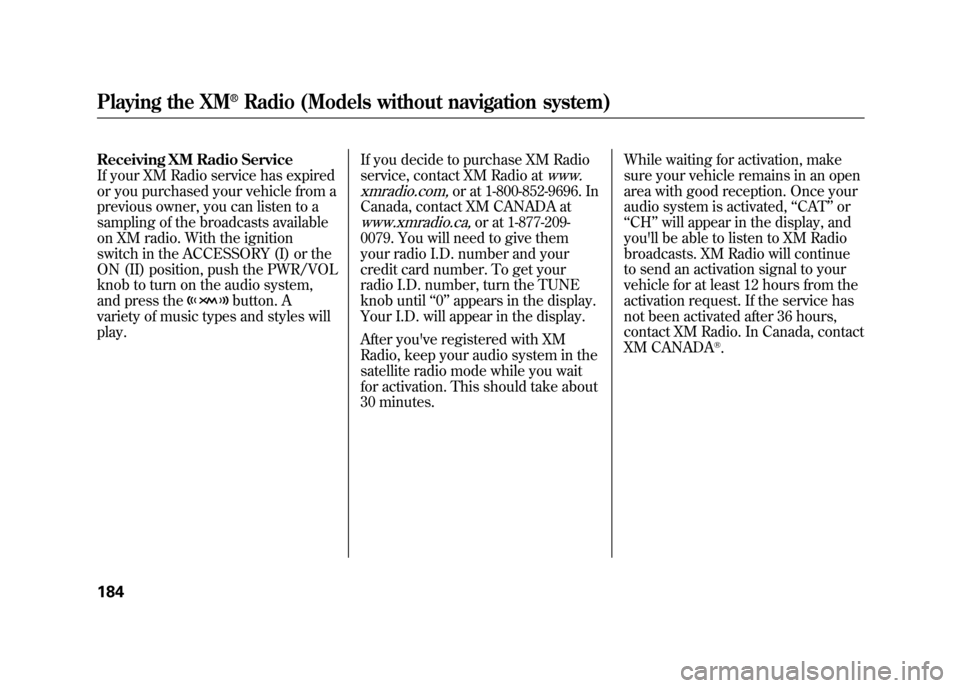
Receiving XM Radio Service
If your XM Radio service has expired
or you purchased your vehicle from a
previous owner, you can listen to a
sampling of the broadcasts available
on XM radio. With the ignition
switch in the ACCESSORY (I) or the
ON (II) position, push the PWR/VOL
knob to turn on the audio system,
and press the
button. A
variety of music types and styles will
play. If you decide to purchase XM Radio
service, contact XM Radio at
www.
xmradio.com,
or at 1-800-852-9696. In
Canada, contact XM CANADA at
www.xmradio.ca,
or at 1-877-209-
0079. You will need to give them
your radio I.D. number and your
credit card number. To get your
radio I.D. number, turn the TUNE
knob until ‘‘0’’ appears in the display.
Your I.D. will appear in the display.
After you've registered with XM
Radio, keep your audio system in the
satellite radio mode while you wait
for activation. This should take about
30 minutes. While waiting for activation, make
sure your vehicle remains in an open
area with good reception. Once your
audio system is activated,
‘‘CAT’’ or
‘‘ CH ’’will appear in the display, and
you'll be able to listen to XM Radio
broadcasts. XM Radio will continue
to send an activation signal to your
vehicle for at least 12 hours from the
activation request. If the service has
not been activated after 36 hours,
contact XM Radio. In Canada, contact
XM CANADA
®.
Playing the XM
®Radio (Models without navigation system)
18411/06/16 17:42:51 12 ACURA RDX MMC North America Owner's M 50 31STK650 enu
Page 194 of 518
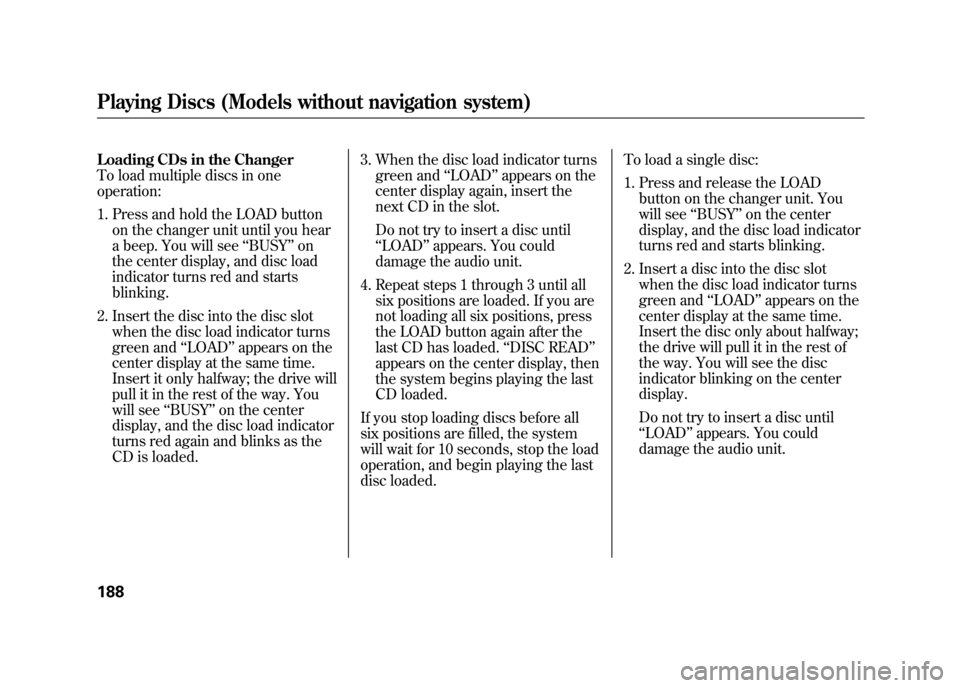
Loading CDs in the Changer
To load multiple discs in one
operation:1. Press and hold the LOAD button on the changer unit until you hear
a beep. You will see ‘‘BUSY ’’on
the center display, and disc load
indicator turns red and starts
blinking.
2. Insert the disc into the disc slot when the disc load indicator turns
green and ‘‘LOAD ’’appears on the
center display at the same time.
Insert it only halfway; the drive will
pull it in the rest of the way. You
will see ‘‘BUSY ’’on the center
display, and the disc load indicator
turns red again and blinks as the
CD is loaded. 3. When the disc load indicator turns
green and ‘‘LOAD ’’appears on the
center display again, insert the
next CD in the slot.
Do not try to insert a disc until
‘‘ LOAD ’’appears. You could
damage the audio unit.
4. Repeat steps 1 through 3 until all six positions are loaded. If you are
not loading all six positions, press
the LOAD button again after the
last CD has loaded. ‘‘DISC READ ’’
appears on the center display, then
the system begins playing the last
CD loaded.
If you stop loading discs before all
six positions are filled, the system
will wait for 10 seconds, stop the load
operation, and begin playing the last
disc loaded. To load a single disc:
1. Press and release the LOAD
button on the changer unit. You
will see ‘‘BUSY ’’on the center
display, and the disc load indicator
turns red and starts blinking.
2. Insert a disc into the disc slot when the disc load indicator turns
green and ‘‘LOAD ’’appears on the
center display at the same time.
Insert the disc only about halfway;
the drive will pull it in the rest of
the way. You will see the disc
indicator blinking on the center
display.
Do not try to insert a disc until
‘‘ LOAD ’’appears. You could
damage the audio unit.Playing Discs (Models without navigation system)18811/06/16 17:42:51 12 ACURA RDX MMC North America Owner's M 50 31STK650 enu
Page 195 of 518
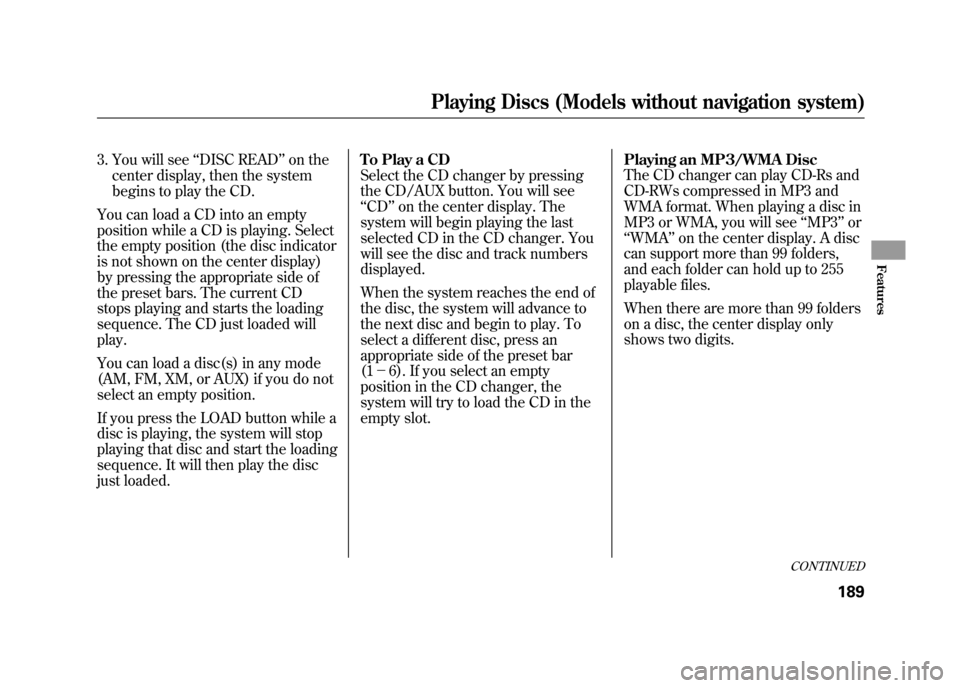
3. You will see‘‘DISC READ ’’on the
center display, then the system
begins to play the CD.
You can load a CD into an empty
position while a CD is playing. Select
the empty position (the disc indicator
is not shown on the center display)
by pressing the appropriate side of
the preset bars. The current CD
stops playing and starts the loading
sequence. The CD just loaded will
play.
You can load a disc(s) in any mode
(AM, FM, XM, or AUX) if you do not
select an empty position.
If you press the LOAD button while a
disc is playing, the system will stop
playing that disc and start the loading
sequence. It will then play the disc
just loaded. To Play a CD
Select the CD changer by pressing
the CD/AUX button. You will see
‘‘
CD ’’on the center display. The
system will begin playing the last
selected CD in the CD changer. You
will see the disc and track numbers
displayed.
When the system reaches the end of
the disc, the system will advance to
the next disc and begin to play. To
select a different disc, press an
appropriate side of the preset bar
(1 - 6). If you select an empty
position in the CD changer, the
system will try to load the CD in the
empty slot. Playing an MP3/WMA Disc
The CD changer can play CD-Rs and
CD-RWs compressed in MP3 and
WMA format. When playing a disc in
MP3 or WMA, you will see
‘‘MP3 ’’or
‘‘ WMA ’’on the center display. A disc
can support more than 99 folders,
and each folder can hold up to 255
playable files.
When there are more than 99 folders
on a disc, the center display only
shows two digits.
CONTINUED
Playing Discs (Models without navigation system)
189
Features
11/06/16 17:42:51 12 ACURA RDX MMC North America Owner's M 50 31STK650 enu