display Acura RDX 2012 Manual Online
[x] Cancel search | Manufacturer: ACURA, Model Year: 2012, Model line: RDX, Model: Acura RDX 2012Pages: 518, PDF Size: 26.43 MB
Page 196 of 518
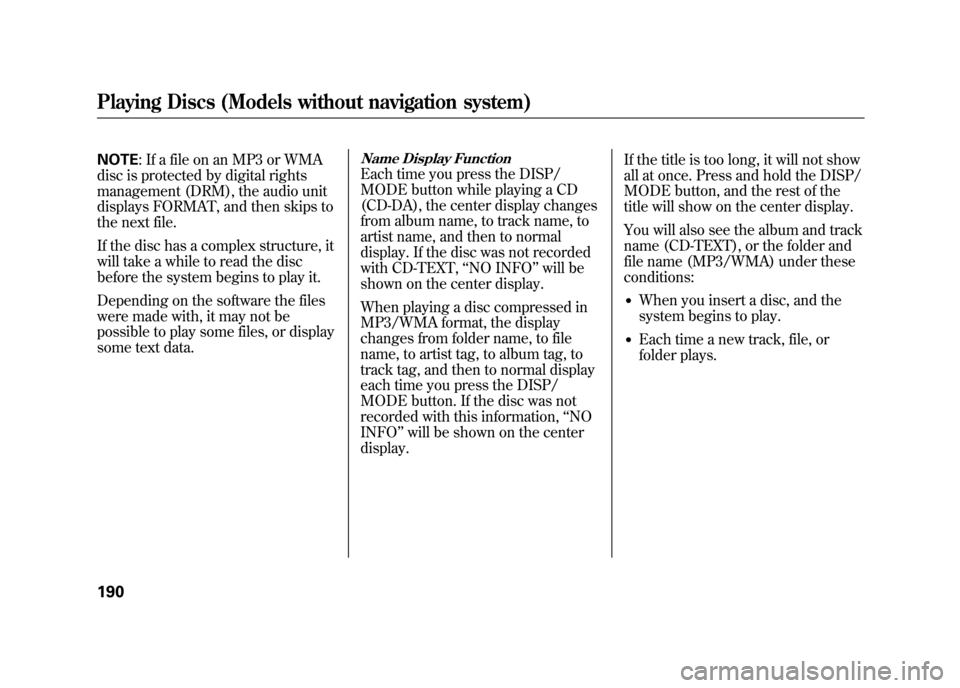
NOTE: If a file on an MP3 or WMA
disc is protected by digital rights
management (DRM), the audio unit
displays FORMAT, and then skips to
the next file.
If the disc has a complex structure, it
will take a while to read the disc
before the system begins to play it.
Depending on the software the files
were made with, it may not be
possible to play some files, or display
some text data.
Name Display FunctionEach time you press the DISP/
MODE button while playing a CD
(CD-DA), the center display changes
from album name, to track name, to
artist name, and then to normal
display. If the disc was not recorded
with CD-TEXT, ‘‘NO INFO ’’will be
shown on the center display.
When playing a disc compressed in
MP3/WMA format, the display
changes from folder name, to file
name, to artist tag, to album tag, to
track tag, and then to normal display
each time you press the DISP/
MODE button. If the disc was not
recorded with this information, ‘‘NO
INFO ’’will be shown on the center
display. If the title is too long, it will not show
all at once. Press and hold the DISP/
MODE button, and the rest of the
title will show on the center display.
You will also see the album and track
name (CD-TEXT), or the folder and
file name (MP3/WMA) under these
conditions:
●When you insert a disc, and the
system begins to play.●Each time a new track, file, or
folder plays.
Playing Discs (Models without navigation system)19011/06/16 17:42:51 12 ACURA RDX MMC North America Owner's M 50 31STK650 enu
Page 197 of 518

To Change or Select Tracks/FilesWhile a disc is playing you can use
the SEEK/SKIP bar to select
passages and change tracks (files in
MP3/WMA mode).
In MP3/WMA mode, use the
TUNE/FOLDER bar to select folders
on the disc, and use the SEEK/SKIP
bar to change files.SEEK/SKIP
-Each time you press
and release the
side of the
SEEK/SKIP bar, the system skips
forward to the beginning of the next
track (file in MP3/WMA mode).
Press and release the
side of the
bar to skip backward to the
beginning of the current track/file.
Press it again to skip to the
beginning of the previous track/file.
To move rapidly within a track/file,
press and hold the
or
side of
the SEEK/SKIP bar.
In MP3/WMA modeFOLDER SELECTION -To select
a different folder, press and release
the
side of the TUNE/FOLDER
bar to move to the beginning of the
next folder. Press and release the
side of the bar to move to the
beginning of the previous folder.
REPEAT -This feature, when
activated, continuously replays the
current track (file in MP3/WMA
mode). To activate it, press and
release the RPT button. You will see
‘‘ RPT ’’on the center display. To turn
off this feature, press the RPT button
for more than 2 seconds.
CONTINUED
Playing Discs (Models without navigation system)
191
Features
11/06/16 17:42:51 12 ACURA RDX MMC North America Owner's M 50 31STK650 enu
Page 198 of 518
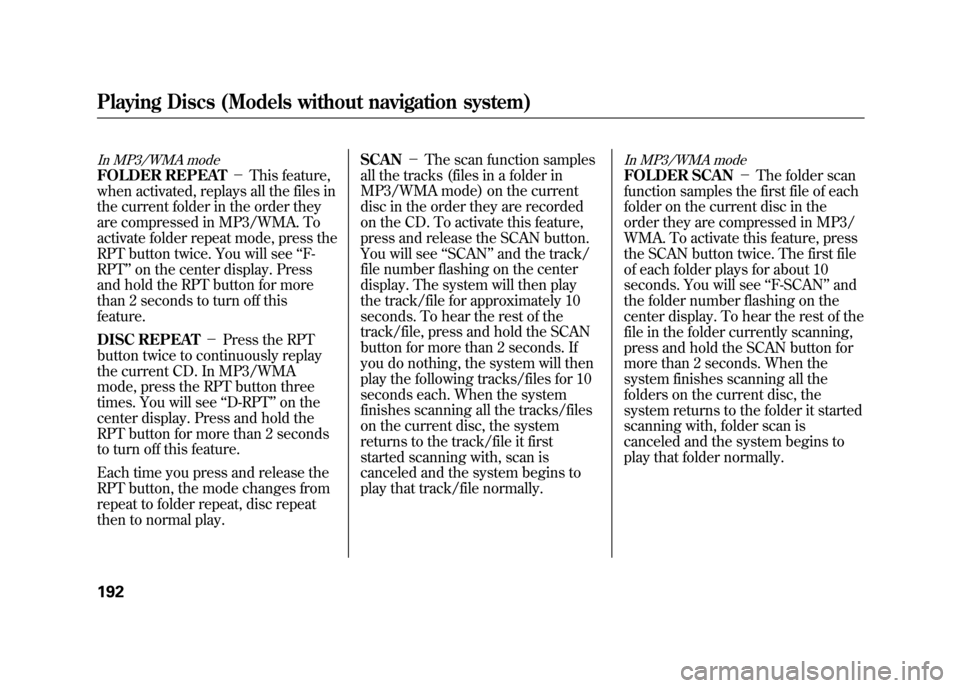
In MP3/WMA modeFOLDER REPEAT-This feature,
when activated, replays all the files in
the current folder in the order they
are compressed in MP3/WMA. To
activate folder repeat mode, press the
RPT button twice. You will see ‘‘F-
RPT ’’on the center display. Press
and hold the RPT button for more
than 2 seconds to turn off this
feature.
DISC REPEAT -Press the RPT
button twice to continuously replay
the current CD. In MP3/WMA
mode, press the RPT button three
times. You will see ‘‘D-RPT ’’on the
center display. Press and hold the
RPT button for more than 2 seconds
to turn off this feature.
Each time you press and release the
RPT button, the mode changes from
repeat to folder repeat, disc repeat
then to normal play. SCAN
-The scan function samples
all the tracks (files in a folder in
MP3/WMA mode) on the current
disc in the order they are recorded
on the CD. To activate this feature,
press and release the SCAN button.
You will see ‘‘SCAN ’’and the track/
file number flashing on the center
display. The system will then play
the track/file for approximately 10
seconds. To hear the rest of the
track/file, press and hold the SCAN
button for more than 2 seconds. If
you do nothing, the system will then
play the following tracks/files for 10
seconds each. When the system
finishes scanning all the tracks/files
on the current disc, the system
returns to the track/file it first
started scanning with, scan is
canceled and the system begins to
play that track/file normally.
In MP3/WMA modeFOLDER SCAN -The folder scan
function samples the first file of each
folder on the current disc in the
order they are compressed in MP3/
WMA. To activate this feature, press
the SCAN button twice. The first file
of each folder plays for about 10
seconds. You will see ‘‘F-SCAN ’’and
the folder number flashing on the
center display. To hear the rest of the
file in the folder currently scanning,
press and hold the SCAN button for
more than 2 seconds. When the
system finishes scanning all the
folders on the current disc, the
system returns to the folder it started
scanning with, folder scan is
canceled and the system begins to
play that folder normally.
Playing Discs (Models without navigation system)19211/06/16 17:42:51 12 ACURA RDX MMC North America Owner's M 50 31STK650 enu
Page 199 of 518
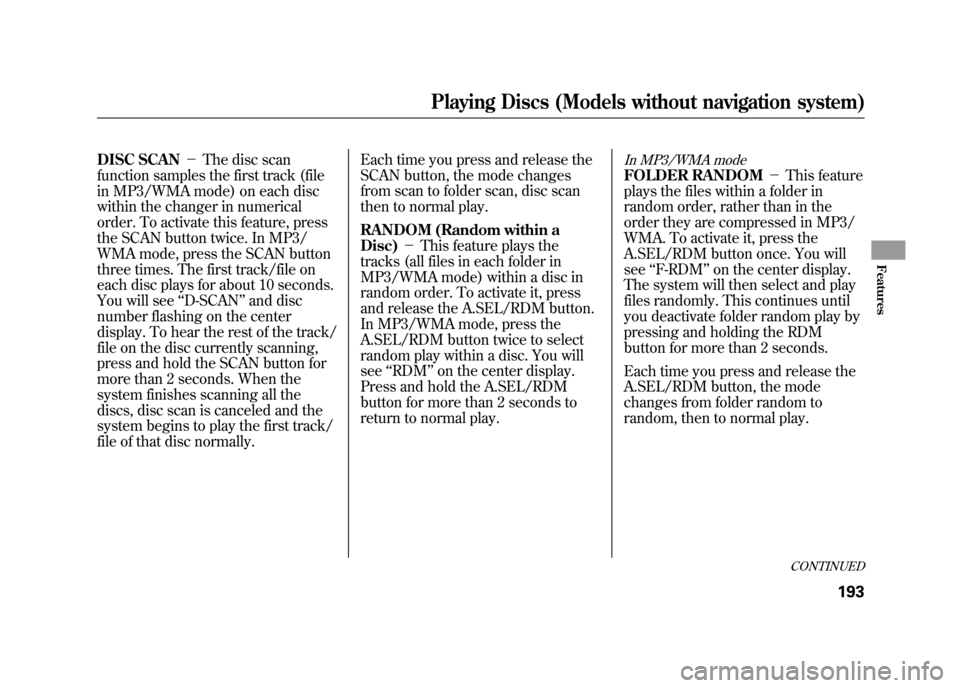
DISC SCAN-The disc scan
function samples the first track (file
in MP3/WMA mode) on each disc
within the changer in numerical
order. To activate this feature, press
the SCAN button twice. In MP3/
WMA mode, press the SCAN button
three times. The first track/file on
each disc plays for about 10 seconds.
You will see ‘‘D-SCAN ’’and disc
number flashing on the center
display. To hear the rest of the track/
file on the disc currently scanning,
press and hold the SCAN button for
more than 2 seconds. When the
system finishes scanning all the
discs, disc scan is canceled and the
system begins to play the first track/
file of that disc normally. Each time you press and release the
SCAN button, the mode changes
from scan to folder scan, disc scan
then to normal play.
RANDOM (Random within a
Disc)
-This feature plays the
tracks (all files in each folder in
MP3/WMA mode) within a disc in
random order. To activate it, press
and release the A.SEL/RDM button.
In MP3/WMA mode, press the
A.SEL/RDM button twice to select
random play within a disc. You will
see ‘‘RDM ’’on the center display.
Press and hold the A.SEL/RDM
button for more than 2 seconds to
return to normal play.
In MP3/WMA modeFOLDER RANDOM -This feature
plays the files within a folder in
random order, rather than in the
order they are compressed in MP3/
WMA. To activate it, press the
A.SEL/RDM button once. You will
see ‘‘F-RDM ’’on the center display.
The system will then select and play
files randomly. This continues until
you deactivate folder random play by
pressing and holding the RDM
button for more than 2 seconds.
Each time you press and release the
A.SEL/RDM button, the mode
changes from folder random to
random, then to normal play.
CONTINUED
Playing Discs (Models without navigation system)
193
Features
11/06/16 17:42:51 12 ACURA RDX MMC North America Owner's M 50 31STK650 enu
Page 200 of 518
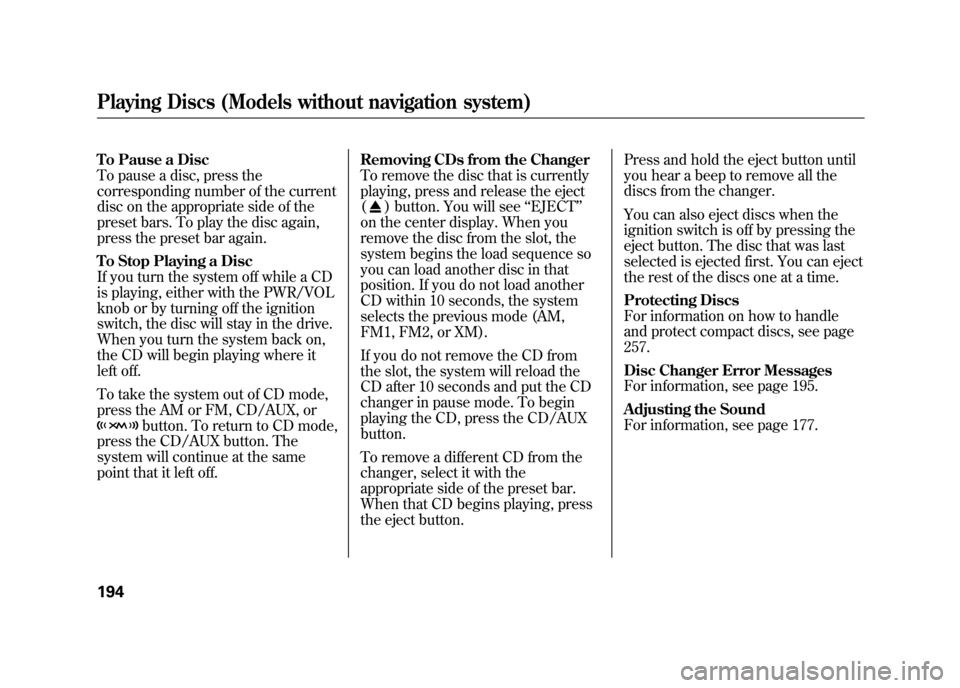
To Pause a Disc
To pause a disc, press the
corresponding number of the current
disc on the appropriate side of the
preset bars. To play the disc again,
press the preset bar again.
To Stop Playing a Disc
If you turn the system off while a CD
is playing, either with the PWR/VOL
knob or by turning off the ignition
switch, the disc will stay in the drive.
When you turn the system back on,
the CD will begin playing where it
left off.
To take the system out of CD mode,
press the AM or FM, CD/AUX, or
button. To return to CD mode,
press the CD/AUX button. The
system will continue at the same
point that it left off. Removing CDs from the Changer
To remove the disc that is currently
playing, press and release the eject
(
) button. You will see
‘‘EJECT ’’
on the center display. When you
remove the disc from the slot, the
system begins the load sequence so
you can load another disc in that
position. If you do not load another
CD within 10 seconds, the system
selects the previous mode (AM,
FM1, FM2, or XM).
If you do not remove the CD from
the slot, the system will reload the
CD after 10 seconds and put the CD
changer in pause mode. To begin
playing the CD, press the CD/AUX
button.
To remove a different CD from the
changer, select it with the
appropriate side of the preset bar.
When that CD begins playing, press
the eject button. Press and hold the eject button until
you hear a beep to remove all the
discs from the changer.
You can also eject discs when the
ignition switch is off by pressing the
eject button. The disc that was last
selected is ejected first. You can eject
the rest of the discs one at a time.
Protecting Discs
For information on how to handle
and protect compact discs, see page
257.
Disc Changer Error Messages
For information, see page 195.
Adjusting the Sound
For information, see page 177.
Playing Discs (Models without navigation system)19411/06/16 17:42:51 12 ACURA RDX MMC North America Owner's M 50 31STK650 enu
Page 201 of 518

If you see an error message in the
display while playing a CD, find the
cause in the chart to the right. If you
cannot clear the error message, take
the vehicle to your dealer.Error
Message Cause
Solution
FOCUS Error Press the EJECT button, and pull out the disc.
Make sure it is inserted correctly in the disc
changer.
Make sure the disc is not scratched or damaged.
For more information, see page 258.
Mechanical Error Press the EJECT button, and pull out the disc.
Check the disc for damage or deformation. For
more information, see page 258.
If the disc cannot be pulled out, or the error
message does not disappear after the disc is
ejected, see your dealer.
High Temperature Will disappear when the temperature returns to
normal.
Check Disc Press the EJECT button, and pull out the disc.
Make sure a playable disc is in the CD changer
(see page 187).
Check Disc and Changer
Error Press the EJECT button, and pull out the disc.
Check the disc for damage or deformation.
For more information, see page 258.
If the disc cannot be pulled out, or the error
message does not disappear after the disc is
ejected, see your dealer.
CONTINUED
Disc Changer Error Messages (Models without navigation system)
195
Features
11/06/16 17:42:51 12 ACURA RDX MMC North America Owner's M 50 31STK650 enu
Page 202 of 518
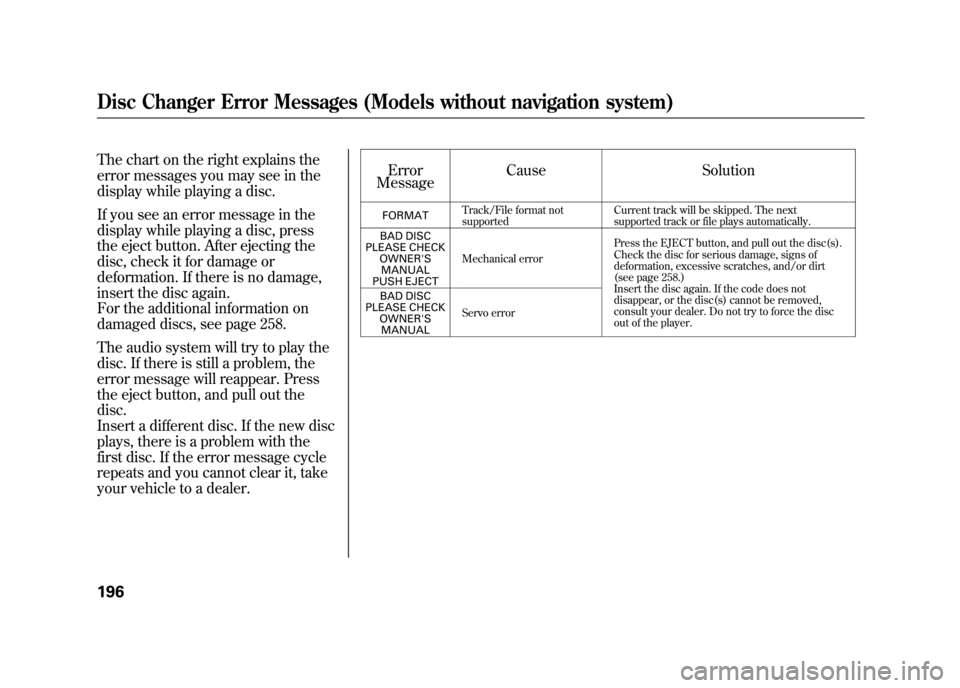
The chart on the right explains the
error messages you may see in the
display while playing a disc.
If you see an error message in the
display while playing a disc, press
the eject button. After ejecting the
disc, check it for damage or
deformation. If there is no damage,
insert the disc again.
For the additional information on
damaged discs, see page 258.
The audio system will try to play the
disc. If there is still a problem, the
error message will reappear. Press
the eject button, and pull out the
disc.
Insert a different disc. If the new disc
plays, there is a problem with the
first disc. If the error message cycle
repeats and you cannot clear it, take
your vehicle to a dealer.Error
Message Cause Solution
FORMAT
Track/File format not
supported Current track will be skipped. The next
supported track or file plays automatically.
BAD DISC
PLEASE CHECK OWNER'SMANUAL
PUSH EJECT Mechanical error
Press the EJECT button, and pull out the disc(s).
Check the disc for serious damage, signs of
deformation, excessive scratches, and/or dirt
(see page 258.)
Insert the disc again. If the code does not
disappear, or the disc(s) cannot be removed,
consult your dealer. Do not try to force the disc
out of the player.
BAD DISC
PLEASE CHECK OWNER'SMANUAL Servo error
Disc Changer Error Messages (Models without navigation system)19611/06/16 17:42:51 12 ACURA RDX MMC North America Owner's M 50 31STK650 enu
Page 205 of 518
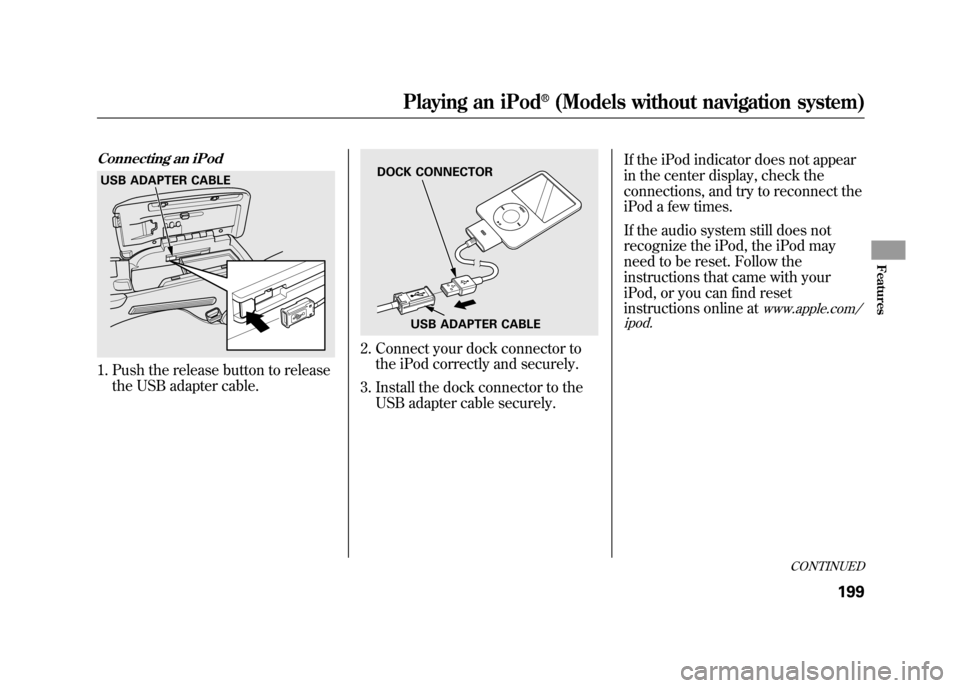
Connecting an iPod1. Push the release button to releasethe USB adapter cable.
2. Connect your dock connector tothe iPod correctly and securely.
3. Install the dock connector to the USB adapter cable securely. If the iPod indicator does not appear
in the center display, check the
connections, and try to reconnect the
iPod a few times.
If the audio system still does not
recognize the iPod, the iPod may
need to be reset. Follow the
instructions that came with your
iPod, or you can find reset
instructions online at
www.apple.com/
ipod.
USB ADAPTER CABLE
DOCK CONNECTOR
USB ADAPTER CABLE
CONTINUED
Playing an iPod
®(Models without navigation system)
199
Features
11/06/16 17:42:51 12 ACURA RDX MMC North America Owner's M 50 31STK650 enu
Page 206 of 518
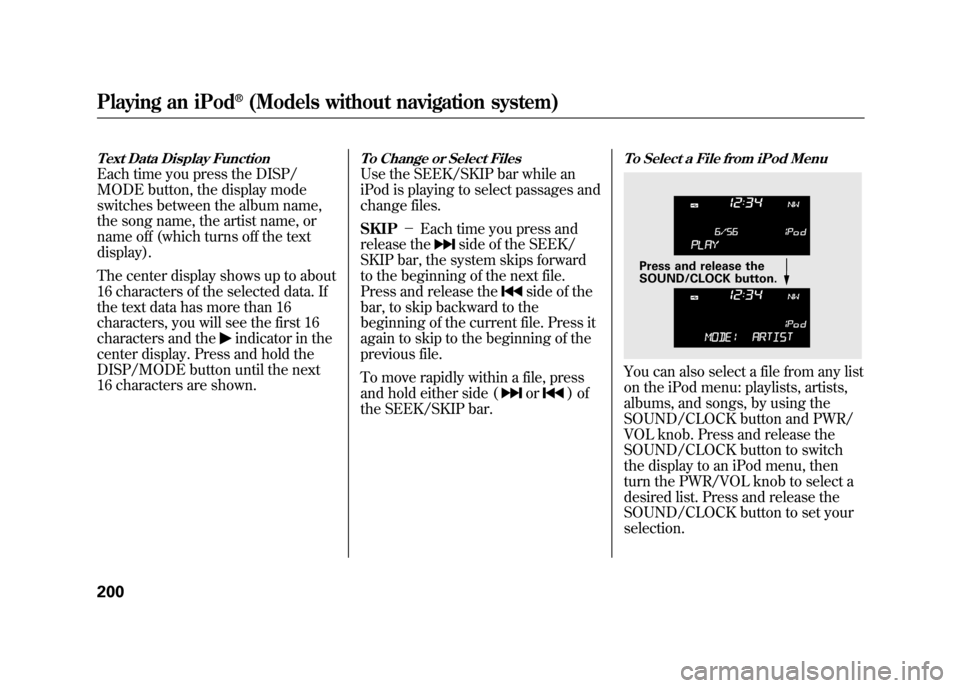
Text Data Display FunctionEach time you press the DISP/
MODE button, the display mode
switches between the album name,
the song name, the artist name, or
name off (which turns off the text
display).
The center display shows up to about
16 characters of the selected data. If
the text data has more than 16
characters, you will see the first 16
characters and the
indicator in the
center display. Press and hold the
DISP/MODE button until the next
16 characters are shown.
To Change or Select FilesUse the SEEK/SKIP bar while an
iPod is playing to select passages and
change files.
SKIP -Each time you press and
release the
side of the SEEK/
SKIP bar, the system skips forward
to the beginning of the next file.
Press and release the
side of the
bar, to skip backward to the
beginning of the current file. Press it
again to skip to the beginning of the
previous file.
To move rapidly within a file, press
and hold either side (or
)of
the SEEK/SKIP bar.
To Select a File from iPod MenuYou can also select a file from any list
on the iPod menu: playlists, artists,
albums, and songs, by using the
SOUND/CLOCK button and PWR/
VOL knob. Press and release the
SOUND/CLOCK button to switch
the display to an iPod menu, then
turn the PWR/VOL knob to select a
desired list. Press and release the
SOUND/CLOCK button to set your
selection.
Press and release the
SOUND/CLOCK button.
Playing an iPod
®(Models without navigation system)
20011/06/16 17:42:51 12 ACURA RDX MMC North America Owner's M 50 31STK650 enu
Page 207 of 518
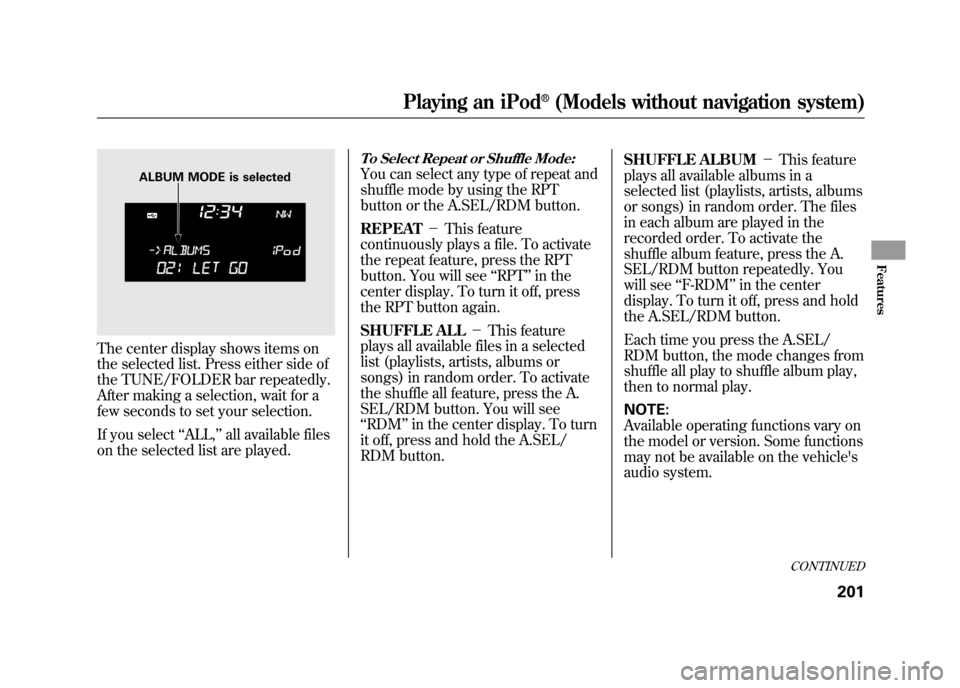
The center display shows items on
the selected list. Press either side of
the TUNE/FOLDER bar repeatedly.
After making a selection, wait for a
few seconds to set your selection.
If you select‘‘ALL,’’ all available files
on the selected list are played.
To Select Repeat or Shuffle Mode:You can select any type of repeat and
shuffle mode by using the RPT
button or the A.SEL/RDM button.
REPEAT -This feature
continuously plays a file. To activate
the repeat feature, press the RPT
button. You will see ‘‘RPT ’’in the
center display. To turn it off, press
the RPT button again.
SHUFFLE ALL -This feature
plays all available files in a selected
list (playlists, artists, albums or
songs) in random order. To activate
the shuffle all feature, press the A.
SEL/RDM button. You will see
‘‘ RDM ’’in the center display. To turn
it off, press and hold the A.SEL/
RDM button. SHUFFLE ALBUM
-This feature
plays all available albums in a
selected list (playlists, artists, albums
or songs) in random order. The files
in each album are played in the
recorded order. To activate the
shuffle album feature, press the A.
SEL/RDM button repeatedly. You
will see ‘‘F-RDM ’’in the center
display. To turn it off, press and hold
the A.SEL/RDM button.
Each time you press the A.SEL/
RDM button, the mode changes from
shuffle all play to shuffle album play,
then to normal play.
NOTE:
Available operating functions vary on
the model or version. Some functions
may not be available on the vehicle's
audio system.
ALBUM MODE is selected
CONTINUED
Playing an iPod
®(Models without navigation system)
201
Features
11/06/16 17:42:51 12 ACURA RDX MMC North America Owner's M 50 31STK650 enu