bluetooth Acura RDX 2013 Navigation Manual
[x] Cancel search | Manufacturer: ACURA, Model Year: 2013, Model line: RDX, Model: Acura RDX 2013Pages: 260, PDF Size: 24.3 MB
Page 182 of 260
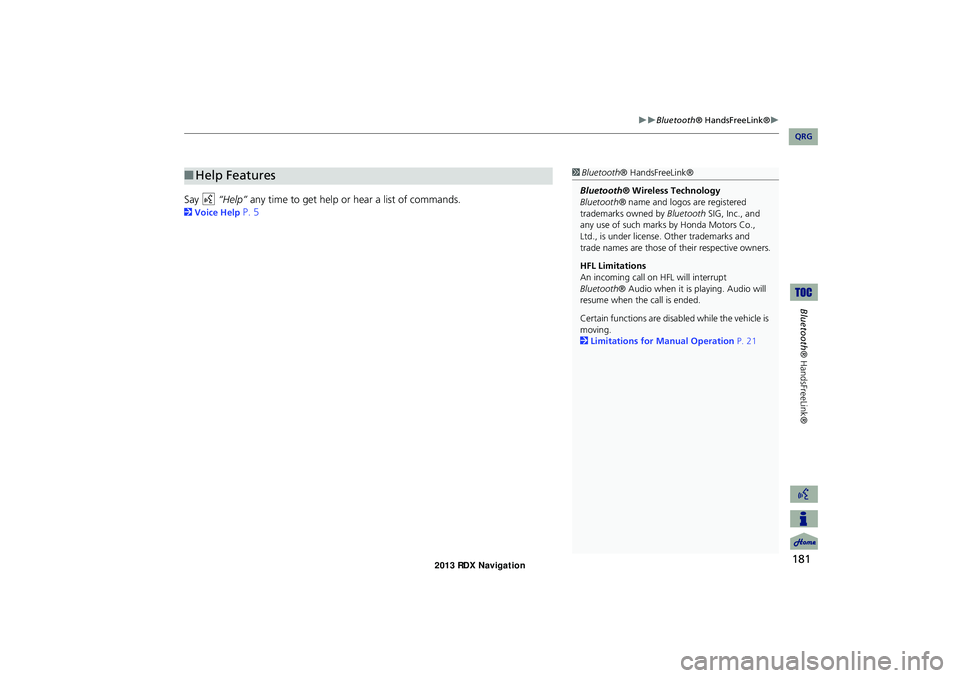
181
Bluetooth® HandsFreeLink®
Bluetooth® HandsFreeLink®
Say d “Help” any time to get help or hear a list of commands.
2Voice Help P. 5
■Help Features1 Bluetooth ® HandsFreeLink®
Bluetooth ® Wireless Technology
Bluetooth ® name and logos are registered
trademarks owned by Bluetooth SIG, Inc., and
any use of such marks by Honda Motors Co.,
Ltd., is under license. Other trademarks and
trade names are those of their respective owners.
HFL Limitations
An incoming call on HFL will interrupt
Bluetooth ® Audio when it is playing. Audio will
resume when the call is ended.
Certain functions are disabled while the vehicle is
moving.
2 Limitations for Manual Operation P. 21
RDX_KA-31TX4800.book Page 181 Monday, January 30, 2012 11:32 PM
QRG
Page 183 of 260
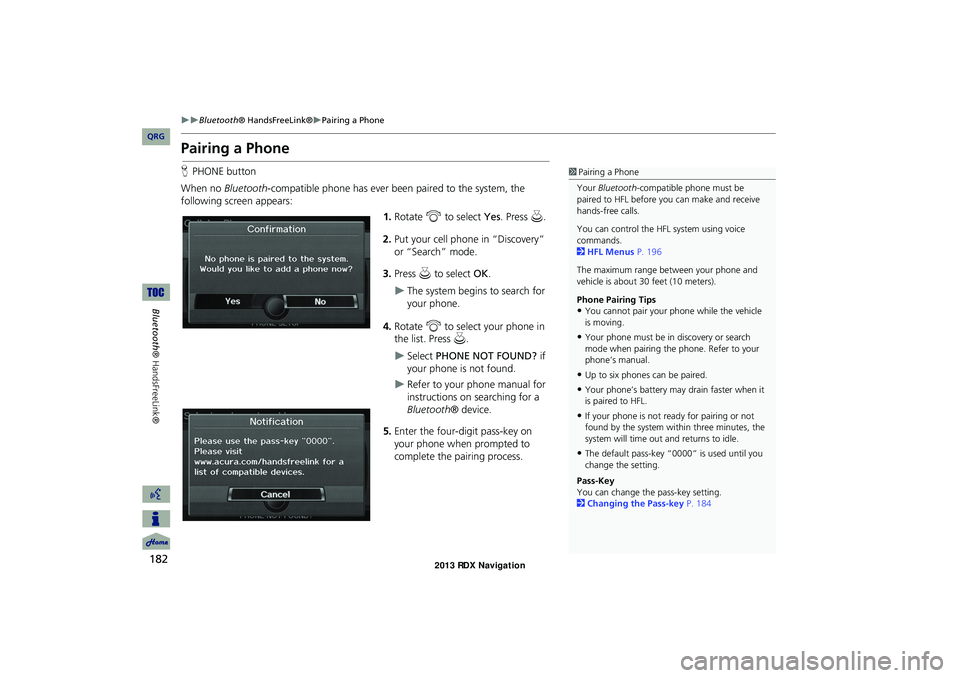
182
Bluetooth® HandsFreeLink®Pairing a Phone
Bluetooth ® HandsFreeLink®
Pairing a Phone
HPHONE button
When no Bluetooth-compatible phone has ever been paired to the system, the
following screen appears:
1.Rotate i to select Yes . Press u.
2. Put your cell phone in “Discovery”
or “Search” mode.
3. Press u to select OK.
The system begins to search for
your phone.
4. Rotate i to select your phone in
the list. Press u.
Select PHONE NOT FOUND? if
your phone is not found.
Refer to your phone manual for
instructions on searching for a
Bluetooth ® device.
5. Enter the four-digit pass-key on
your phone when prompted to
complete the pairing process.
1Pairing a Phone
Your Bluetooth -compatible phone must be
paired to HFL before you can make and receive
hands-free calls.
You can control the HFL system using voice
commands.
2 HFL Menus P. 196
The maximum range be tween your phone and
vehicle is about 30 feet (10 meters).
Phone Pairing Tips
•You cannot pair your phone while the vehicle
is moving.
•Your phone must be in discovery or search
mode when pairing the phone. Refer to your
phone’s manual.
•Up to six phones can be paired.
•Your phone’s battery may drain faster when it
is paired to HFL.
•If your phone is not r eady for pairing or not
found by the system within three minutes, the
system will time out and returns to idle.
•The default pass-key “0000” is used until you
change the setting.
Pass-Key
You can change the pass-key setting.
2 Changing the Pass-key P. 184
RDX_KA-31TX4800.book Page 182 Monday, January 30, 2012 11:32 PM
QRG
Page 184 of 260
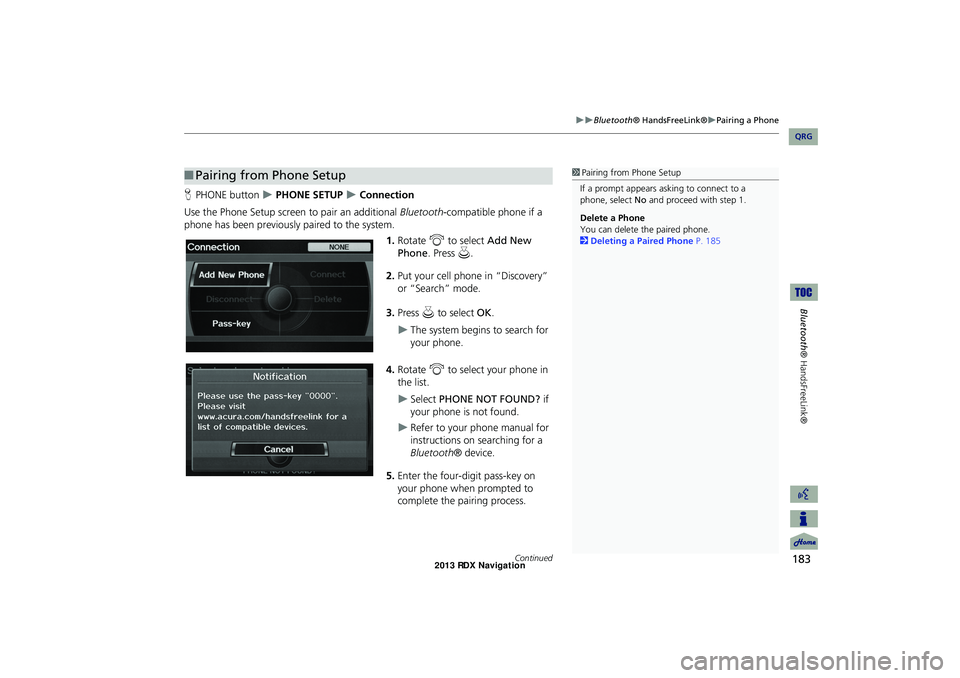
183
Bluetooth® HandsFreeLink®Pairing a Phone
Bluetooth® HandsFreeLink®
HPHONE button PHONE SETUP Connection
Use the Phone Setup screen to pair an additional Bluetooth-compatible phone if a
phone has been previously paired to the system.
1.Rotate i to select Add New
Phone . Press u.
2. Put your cell phone in “Discovery”
or “Search” mode.
3. Press u to select OK.
The system begins to search for
your phone.
4. Rotate i to select your phone in
the list.
Select PHONE NOT FOUND? if
your phone is not found.
Refer to your phone manual for
instructions on searching for a
Bluetooth ® device.
5. Enter the four-digit pass-key on
your phone when prompted to
complete the pairing process.
■Pairing from Phone Setup1 Pairing from Phone Setup
If a prompt appears asking to connect to a
phone, select No and proceed with step 1.
Delete a Phone
You can delete the paired phone.
2 Deleting a Paired Phone P. 185
Continued
RDX_KA-31TX4800.book Page 183 Monday, January 30, 2012 11:32 PM
QRG
Page 185 of 260
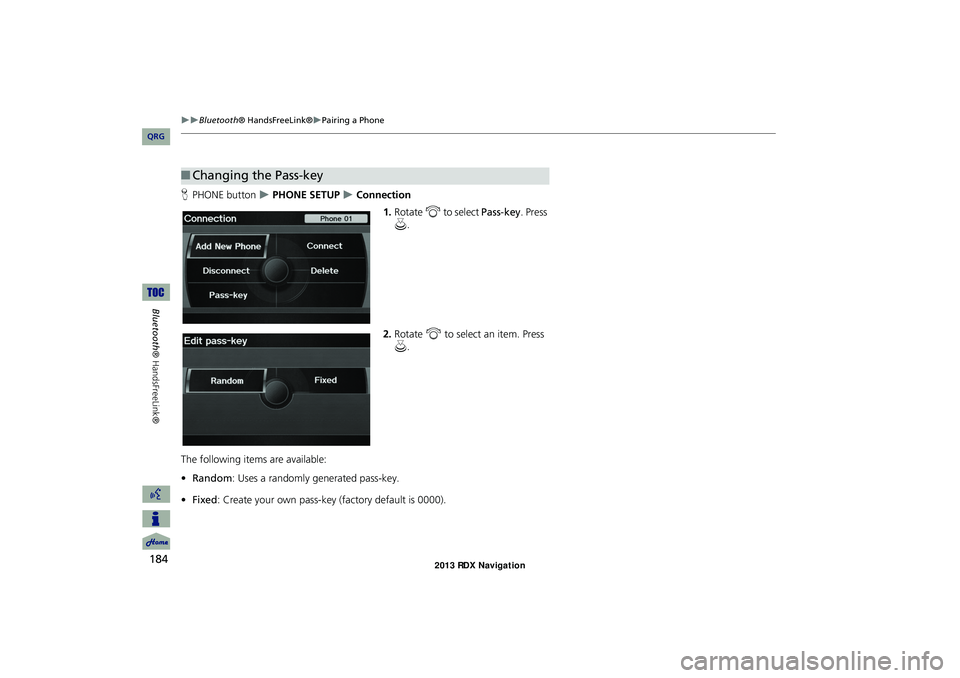
184
Bluetooth® HandsFreeLink®Pairing a Phone
Bluetooth ® HandsFreeLink®
HPHONE button PHONE SETUP Connection
1.Rotate i to select Pass-key . Press
u .
2. Rotate i to select an item. Press
u .
The following item s are available:
• Random : Uses a randomly generated pass-key.
• Fixed : Create your own pass-key (factory default is 0000).
■Changing the Pass-key
RDX_KA-31TX4800.book Page 184 Monday, January 30, 2012 11:32 PM
QRG
Page 186 of 260
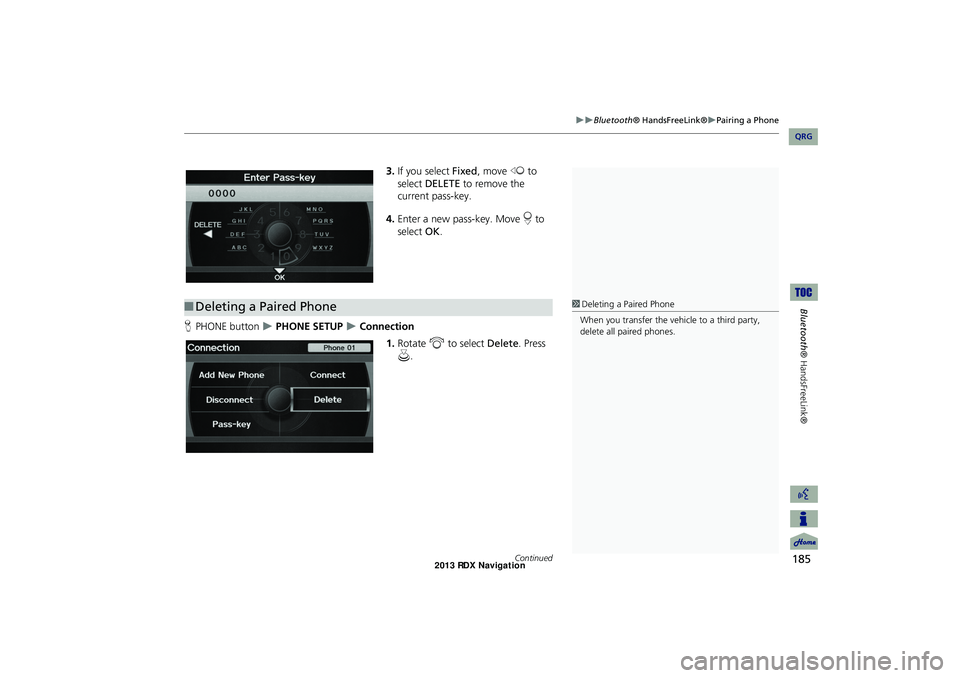
185
Bluetooth® HandsFreeLink®Pairing a Phone
Bluetooth® HandsFreeLink®
3.If you select Fixed , move w to
select DELETE to remove the
current pass-key.
4. Enter a new pass-key. Move r to
select OK.
H PHONE button
PHONE SETUP Connection
1.Rotate i to select Delete. Press
u .
■Deleting a Paired Phone1 Deleting a Paired Phone
When you transfer the vehicle to a third party,
delete all paired phones.
Continued
RDX_KA-31TX4800.book Page 185 Monday, January 30, 2012 11:32 PM
QRG
Page 187 of 260
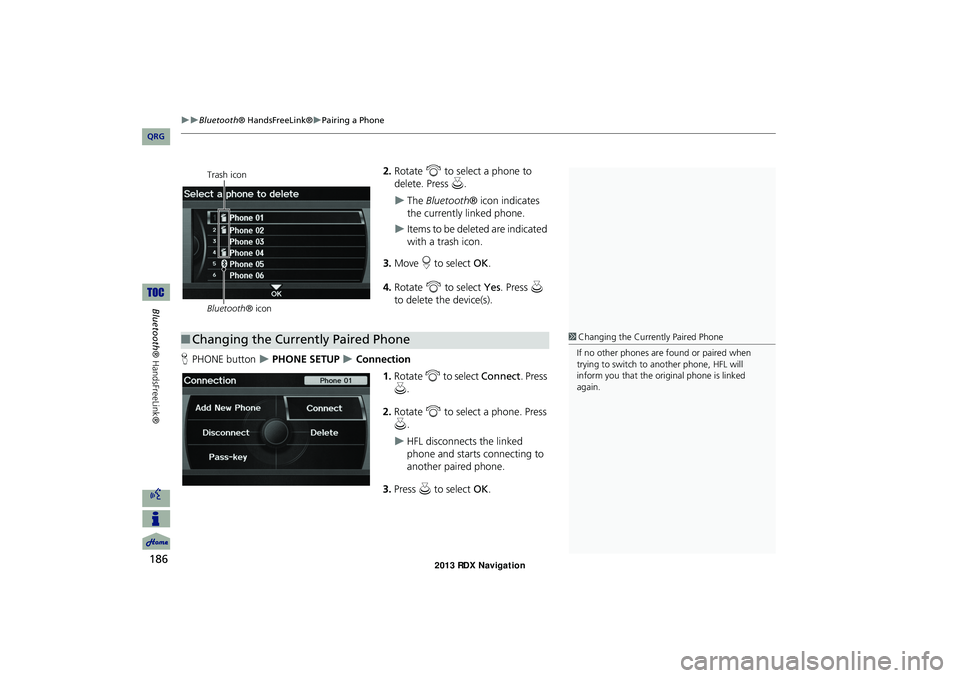
186
Bluetooth® HandsFreeLink®Pairing a Phone
Bluetooth ® HandsFreeLink®
2.Rotate i to select a phone to
delete. Press u.
The Bluetooth ® icon indicates
the currently linked phone.
Items to be deleted are indicated
with a trash icon.
3. Move r to select OK.
4. Rotate i to select Yes . Press u
to delete the device(s).
H PHONE button
PHONE SETUP Connection
1.Rotate i to select Connect . Press
u .
2. Rotate i to select a phone. Press
u .
HFL disconnects the linked
phone and starts connecting to
another paired phone.
3. Press u to select OK.
Trash icon
Bluetooth ® icon
■Changing the Currently Paired Phone1 Changing the Currently Paired Phone
If no other phones are found or paired when
trying to switch to another phone, HFL will
inform you that the original phone is linked
again.
RDX_KA-31TX4800.book Page 186 Monday, January 30, 2012 11:32 PM
QRG
Page 188 of 260
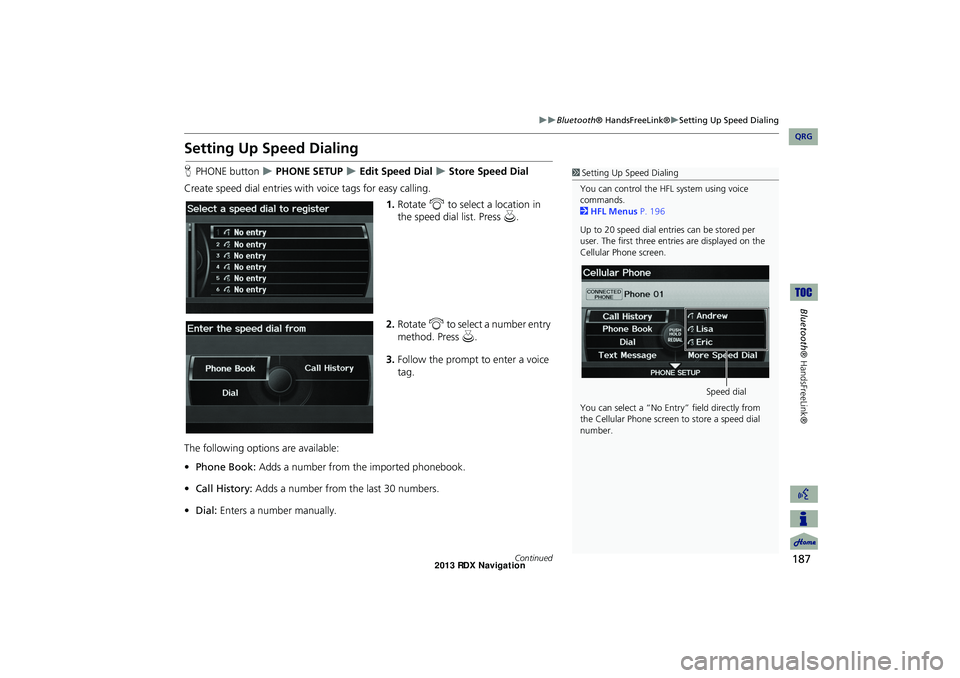
187
Bluetooth® HandsFreeLink®Setting Up Speed Dialing
Bluetooth ® HandsFreeLink®
Setting Up Speed Dialing
HPHONE button PHONE SETUP Edit Speed Dial Store Speed Dial
Create speed dial entries with voice tags for easy calling.
1.Rotate i to select a location in
the speed dial list. Press u .
2. Rotate i to select a number entry
method. Press u.
3. Follow the prompt to enter a voice
tag.
The following options are available:
• Phone Book: Adds a number from the imported phonebook.
• Call History: Adds a number from the last 30 numbers.
• Dial: Enters a number manually.1Setting Up Speed Dialing
You can control the HFL system using voice
commands.
2 HFL Menus P. 196
Up to 20 speed dial entries can be stored per
user. The first three entries are displayed on the
Cellular Phone screen.
You can select a “No Entr y” field directly from
the Cellular Phone screen to store a speed dial
number.
Speed dial
Continued
RDX_KA-31TX4800.book Page 187 Monday, January 30, 2012 11:32 PM
QRG
Page 189 of 260
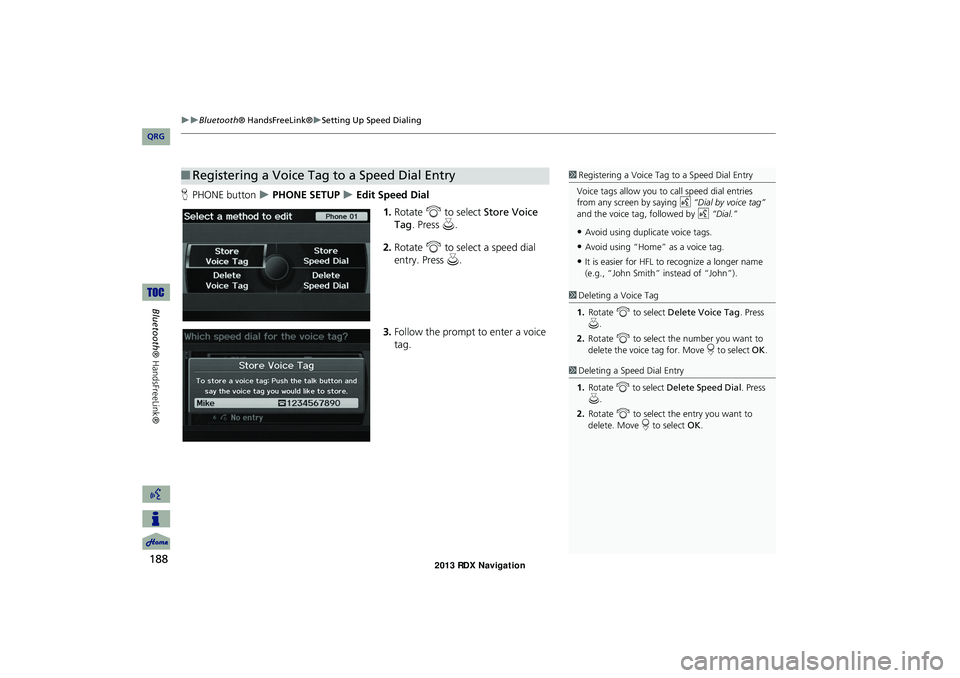
188
Bluetooth® HandsFreeLink®Setting Up Speed Dialing
Bluetooth ® HandsFreeLink®
HPHONE button PHONE SETUP Edit Speed Dial
1.Rotate i to select Store Voice
Tag . Press u.
2. Rotate i to select a speed dial
entry. Press u.
3. Follow the prompt to enter a voice
tag.
■Registering a Voice Tag to a Speed Dial Entry1 Registering a Voice Tag to a Speed Dial Entry
Voice tags allow you to call speed dial entries
from any screen by saying d “Dial by voice tag”
and the voice tag, followed by d “Dial.”
•Avoid using duplicate voice tags.
•Avoid using “Home” as a voice tag.
•It is easier for HFL to recognize a longer name
(e.g., “John Smith” instead of “John”).
1 Deleting a Voice Tag
1. Rotate i to select Delete Voice Tag . Press
u .
2. Rotate i to select the number you want to
delete the voice tag for. Move r to select OK.
1Deleting a Speed Dial Entry
1. Rotate i to select Delete Speed Dial . Press
u .
2. Rotate i to select the entry you want to
delete. Move r to select OK.
RDX_KA-31TX4800.book Page 188 Monday, January 30, 2012 11:32 PM
QRG
Page 190 of 260
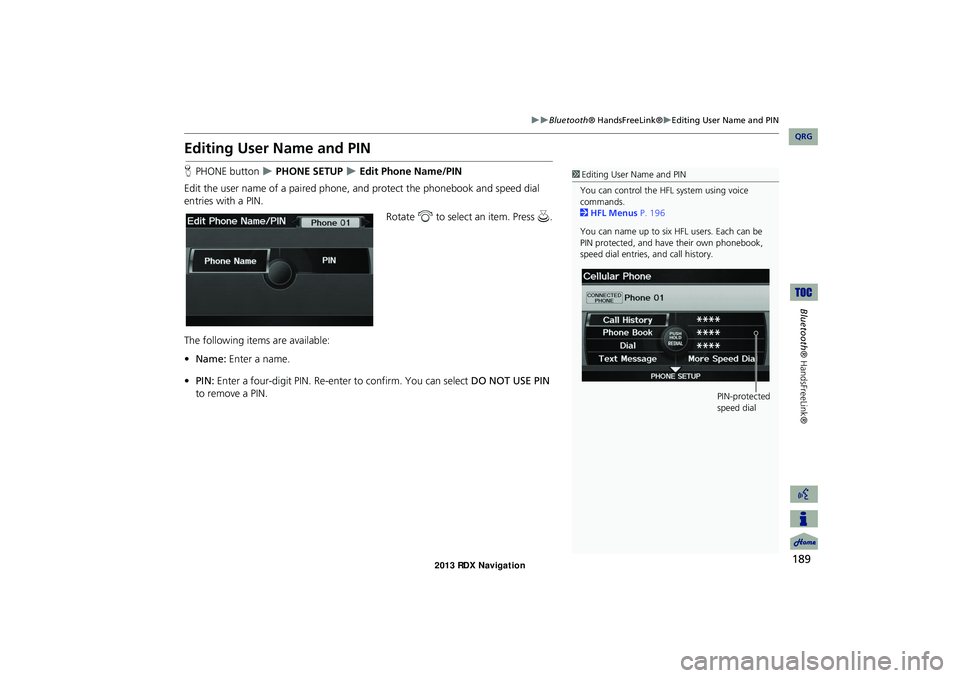
189
Bluetooth® HandsFreeLink®Editing User Name and PIN
Bluetooth ® HandsFreeLink®
Editing User Name and PIN
HPHONE button PHONE SETUP Edit Phone Name/PIN
Edit the user name of a paired phone, and protect the phonebook and speed dial
entries with a PIN. Rotate i to select an item. Press u.
The following items are available:
• Name: Enter a name.
• PIN: Enter a four-digit PIN. Re-enter to confirm. You can select DO NOT USE PIN
to remove a PIN.1 Editing User Name and PIN
You can control the HFL system using voice
commands.
2 HFL Menus P. 196
You can name up to six HFL users. Each can be
PIN protected, and have their own phonebook,
speed dial entries, and call history.
PIN-protected
speed dial
RDX_KA-31TX4800.book Page 189 Monday, January 30, 2012 11:32 PM
QRG
Page 191 of 260
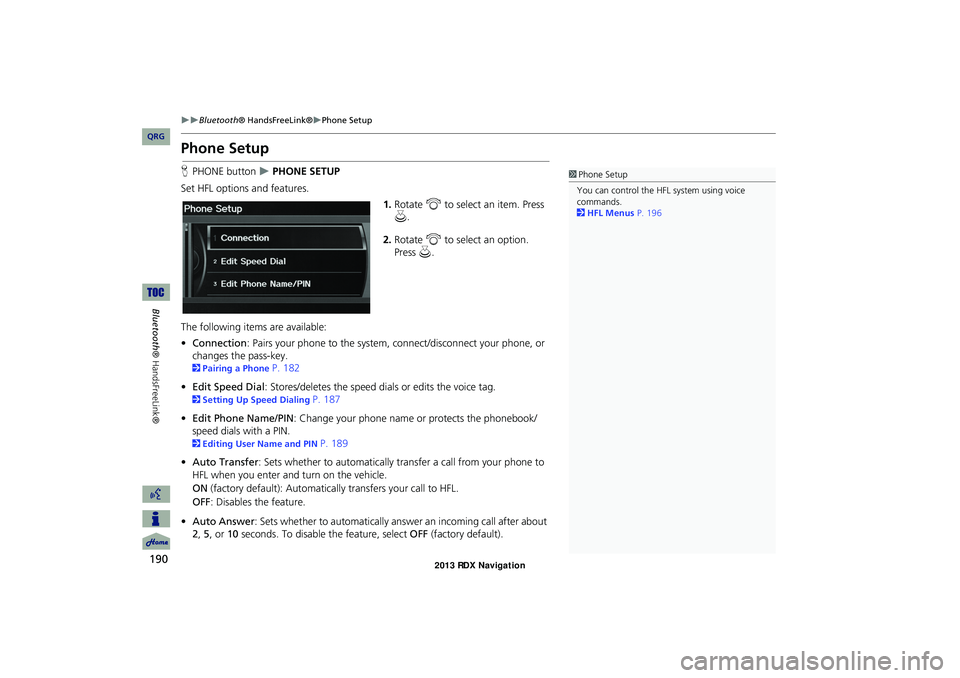
190
Bluetooth® HandsFreeLink®Phone Setup
Bluetooth ® HandsFreeLink®
Phone Setup
HPHONE button PHONE SETUP
Set HFL options and features. 1.Rotate i to select an item. Press
u .
2. Rotate i to select an option.
Press u.
The following item s are available:
• Connection: Pairs your phone to the system, connect/disconnect your phone, or
changes the pass-key.
2 Pairing a Phone P. 182
• Edit Speed Dial : Stores/deletes the speed dials or edits the voice tag.
2Setting Up Speed Dialing P. 187
• Edit Phone Name/PIN : Change your phone name or protects the phonebook/
speed dials with a PIN.
2 Editing User Name and PIN P. 189
• Auto Transfer : Sets whether to automatically transfer a call from your phone to
HFL when you enter and turn on the vehicle.
ON (factory default): Automatica lly transfers your call to HFL.
OFF : Disables the feature.
• Auto Answer: Sets whether to automatically answer an incoming call after about
2, 5, or 10 seconds. To disable the feature, select OFF (factory default).
1Phone Setup
You can control the HFL system using voice
commands.
2 HFL Menus P. 196
RDX_KA-31TX4800.book Page 190 Monday, January 30, 2012 11:32 PM
QRG