bluetooth Acura RDX 2013 Navigation Manual
[x] Cancel search | Manufacturer: ACURA, Model Year: 2013, Model line: RDX, Model: Acura RDX 2013Pages: 260, PDF Size: 24.3 MB
Page 203 of 260
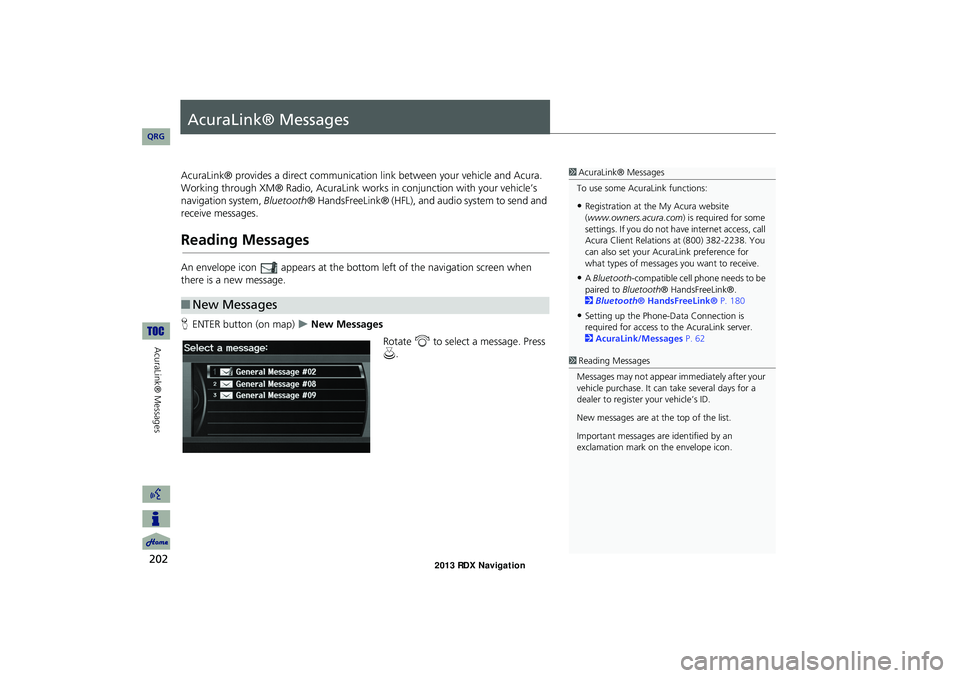
202
AcuraLink® Messages
AcuraLink® Messages
AcuraLink® provides a direct communication link between your vehicle and Acura.
Working through XM® Radio, AcuraLink works in conjunction with your vehicle’s
navigation system, Bluetooth® HandsFreeLink® (HFL), and au dio system to send and
receive messages.
Reading Messages
An envelope icon appears at the botto m left of the navigation screen when
there is a new message.
H ENTER button (on map)
New Messages
Rotate i to select a message. Press
u .
■New Messages
1 AcuraLink® Messages
To use some AcuraLink functions:
•Registration at the My Acura website
(www.owners.acura.com) is required for some
settings. If you do not ha ve internet access, call
Acura Client Relations at (800) 382-2238. You
can also set your AcuraLink preference for
what types of messages you want to receive.
•A Bluetooth -compatible cell phone needs to be
paired to Bluetooth ® HandsFreeLink®.
2 Bluetooth® HandsFreeLink® P. 180
•Setting up the Phone-Data Connection is
required for access to the AcuraLink server.
2 AcuraLink/Messages P. 62
1Reading Messages
Messages may not appear immediately after your
vehicle purchase. It can take several days for a
dealer to register your vehicle’s ID.
New messages are at the top of the list.
Important messages are identified by an
exclamation mark on the envelope icon.
RDX_KA-31TX4800.book Page 202 Monday, January 30, 2012 11:32 PM
QRG
Page 214 of 260
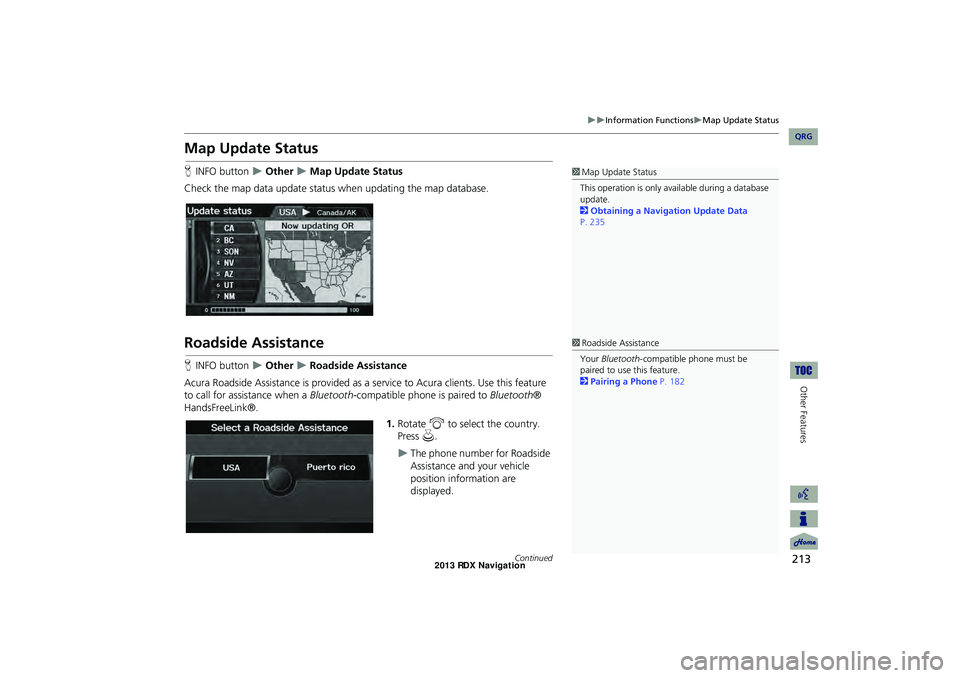
213
Information FunctionsMap Update Status
Other Features
Map Update Status
HINFO button Other Map Update Status
Check the map data update status when updating the map database.
Roadside Assistance
H INFO button Other Roadside Assistance
Acura Roadside Assistance is pr ovided as a service to Acura clients. Use this feature
to call for assistance when a Bluetooth-compatible phone is paired to Bluetooth®
HandsFreeLink®.
1.Rotate i to select the country.
Press u.
The phone number for Roadside
Assistance and your vehicle
position information are
displayed.
1Map Update Status
This operation is only avai lable during a database
update.
2 Obtaining a Navigation Update Data
P. 235
1 Roadside Assistance
Your Bluetooth -compatible phone must be
paired to use this feature.
2 Pairing a Phone P. 182
Continued
RDX_KA-31TX4800.book Page 213 Monday, January 30, 2012 11:32 PM
QRG
Page 220 of 260
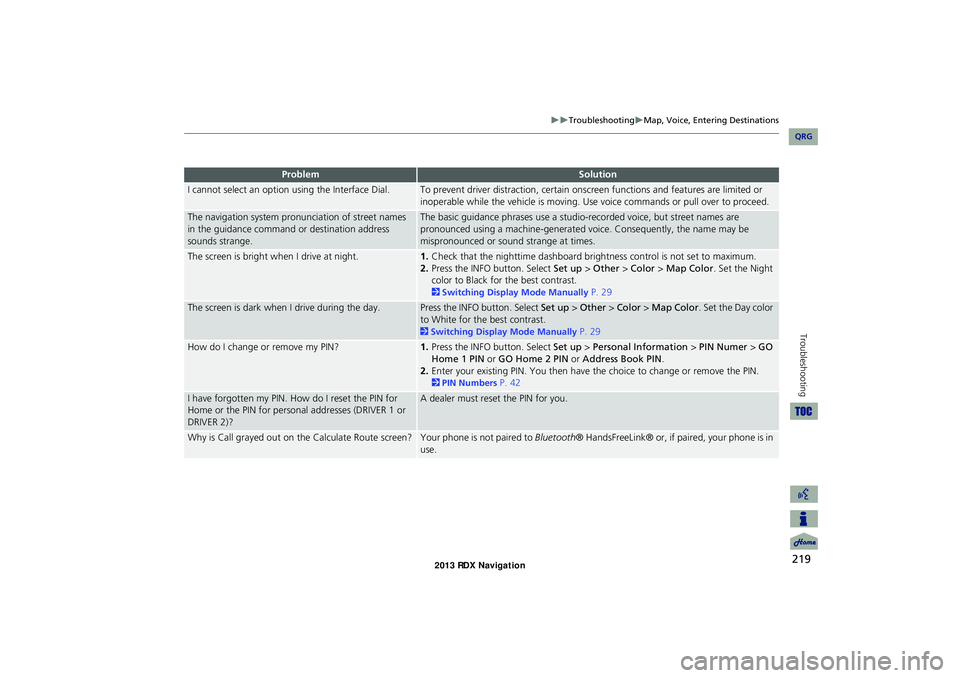
219
TroubleshootingMap, Voice, Entering Destinations
Troubleshooting
I cannot select an option using the Interface Dial.To prevent driver distraction, certain onscr een functions and features are limited or
inoperable while the vehicle is moving. Use voice commands or pull over to proceed.
The navigation system pronunciation of street names
in the guidance command or destination address
sounds strange.The basic guidance phrases use a studio- recorded voice, but street names are
pronounced using a machine-generated voice. Consequently, the name may be
mispronounced or sound strange at times.
The screen is bright when I drive at night.1. Check that the nighttime dashboard brig htness control is not set to maximum.
2. Press the INFO button. Select Set up > Other > Color > Map Color . Set the Night
color to Black for the best contrast.
2 Switching Display Mode Manually P. 29
The screen is dark when I drive during the day.Press the INFO button. Select Set up > Other > Color > Map Color . Set the Day color
to White for the best contrast.
2 Switching Display Mode Manually P. 29
How do I change or remove my PIN?1. Press the INFO button. Select Set up > Personal Information > PIN Numer > GO
Home 1 PIN or GO Home 2 PIN or Address Book PIN .
2. Enter your existing PIN. You then have the choice to change or remove the PIN.
2PIN Numbers P. 42
I have forgotten my PIN. How do I reset the PIN for
Home or the PIN for personal addresses (DRIVER 1 or
DRIVER 2)?A dealer must reset the PIN for you.
Why is Call grayed out on the Calculate Route screen?Your phone is not paired to Bluetooth® HandsFreeLink® or, if paired, your phone is in
use.
ProblemSolution
RDX_KA-31TX4800.book Page 219 Monday, January 30, 2012 11:32 PM
QRG
Page 235 of 260
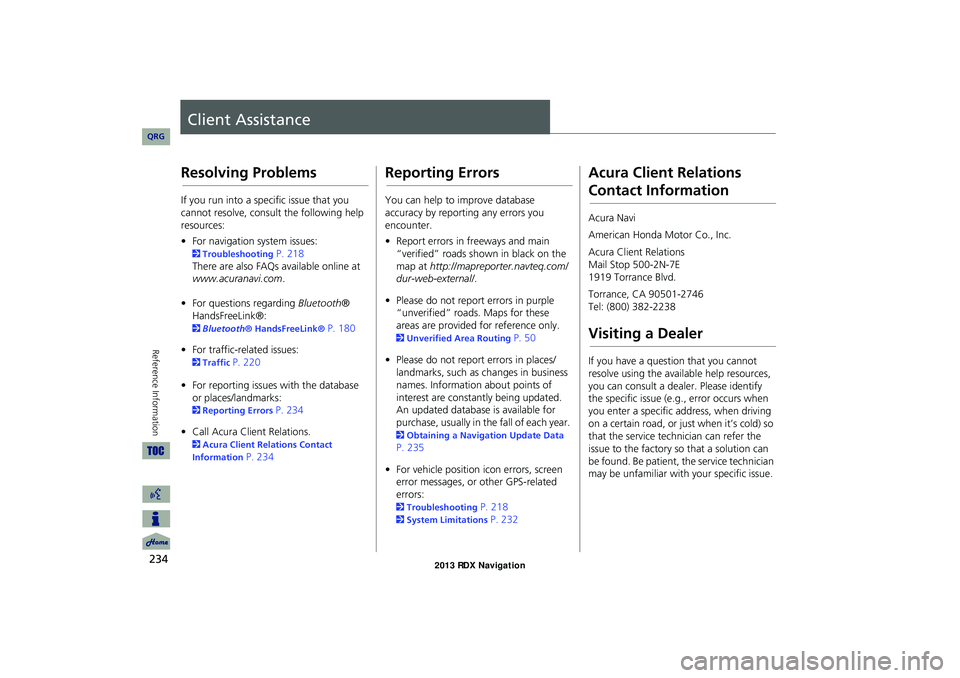
234
Reference Information
Client Assistance
Resolving Problems
If you run into a specific issue that you
cannot resolve, consult the following help
resources:
• For navigation system issues:
2 Troubleshooting P. 218
There are also FAQs available online at
www.acuranavi.com .
• For questions regarding Bluetooth®
HandsFreeLink®:
2 Bluetooth ® HandsFreeLink® P. 180
• For traffic-related issues:
2 Traffic P. 220
• For reporting issues with the database
or places/landmarks:
2 Reporting Errors P. 234
• Call Acura Client Relations.
2 Acura Client Relations Contact
Information
P. 234
Reporting Errors
You can help to improve database
accuracy by reporti ng any errors you
encounter.
• Report errors in freeways and main
“verified” roads shown in black on the
map at http://mapreporter.navteq.com/
dur-web-external/ .
• Please do not report errors in purple
“unverified” roads. Maps for these
areas are provided for reference only.
2 Unverified Area Routing P. 50
• Please do not report errors in places/
landmarks, such as changes in business
names. Information about points of
interest are constantly being updated.
An updated database is available for
purchase, usually in the fall of each year.
2 Obtaining a Navigation Update Data
P. 235
• For vehicle position ic on errors, screen
error messages, or other GPS-related
errors:
2 Troubleshooting P. 218
2System Limitations P. 232
Acura Client Relations
Contact Information
Acura Navi
American Honda Motor Co., Inc.
Acura Client Relations
Mail Stop 500-2N-7E
1919 Torrance Blvd.
Torrance, CA 90501-2746
Tel: (800) 382-2238
Visiting a Dealer
If you have a question that you cannot
resolve using the available help resources,
you can consult a dealer. Please identify
the specific is sue (e.g., error occurs when
you enter a specific a ddress, when driving
on a certain road, or just when it’s cold) so
that the service technician can refer the
issue to the factory so that a solution can
be found. Be patient, the service technician
may be unfamiliar with your specific issue.
RDX_KA-31TX4800.book Page 234 Monday, January 30, 2012 11:32 PM
QRG
Page 250 of 260
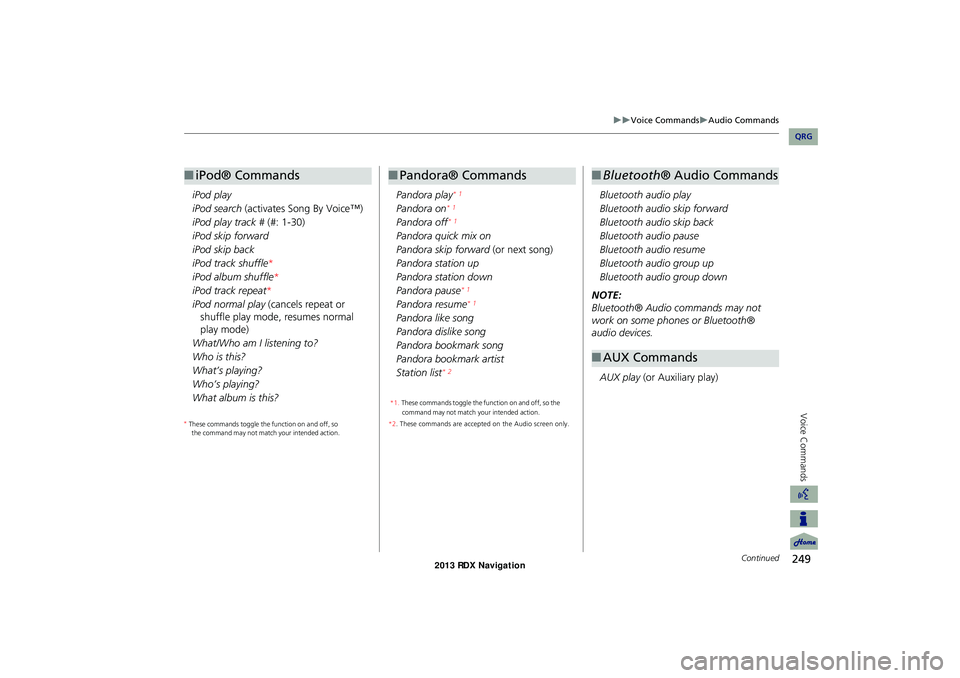
249
Voice CommandsAudio Commands
Voice Commands
iPod play
iPod search (activates Song By Voice™)
iPod play track # (#: 1-30)
iPod skip forward
iPod skip back
iPod track shuffle *
iPod album shuffle *
iPod track repeat *
iPod normal play (cancels repeat or
shuffle play mode, resumes normal
play mode)
What/Who am I listening to?
Who is this?
What’s playing?
Who’s playing?
What album is this?
■ iPod® Commands
Pandora play* 1
Pandora on* 1
Pandora off* 1
Pandora quick mix on
Pandora skip forward (or next song)
Pandora station up
Pandora station down
Pandora pause
* 1
Pandora resume* 1
Pandora like song
Pandora dislike song
Pandora bookmark song
Pandora bookmark artist
Station list
* 2
*2. These commands are accepted on the Audio screen only.
■ Pandora® Commands
Bluetooth audio play
Bluetooth audio skip forward
Bluetooth audio skip back
Bluetooth audio pause
Bluetooth audio resume
Bluetooth audio group up
Bluetooth audio group down
NOTE:
Bluetooth® Audio commands may not
work on some phones or Bluetooth®
audio devices.
AUX play (or Auxiliary play)
■Bluetooth ® Audio Commands
■AUX Commands
Continued
RDX_KA-31TX4800.book Page 249 Monday, January 30, 2012 11:32 PM
*
These commands toggle the function on and off, so
the command may not match your intended action. *
These commands toggle the function on and off, so the
command may not match your intended action.
1.
QRG
Page 256 of 260
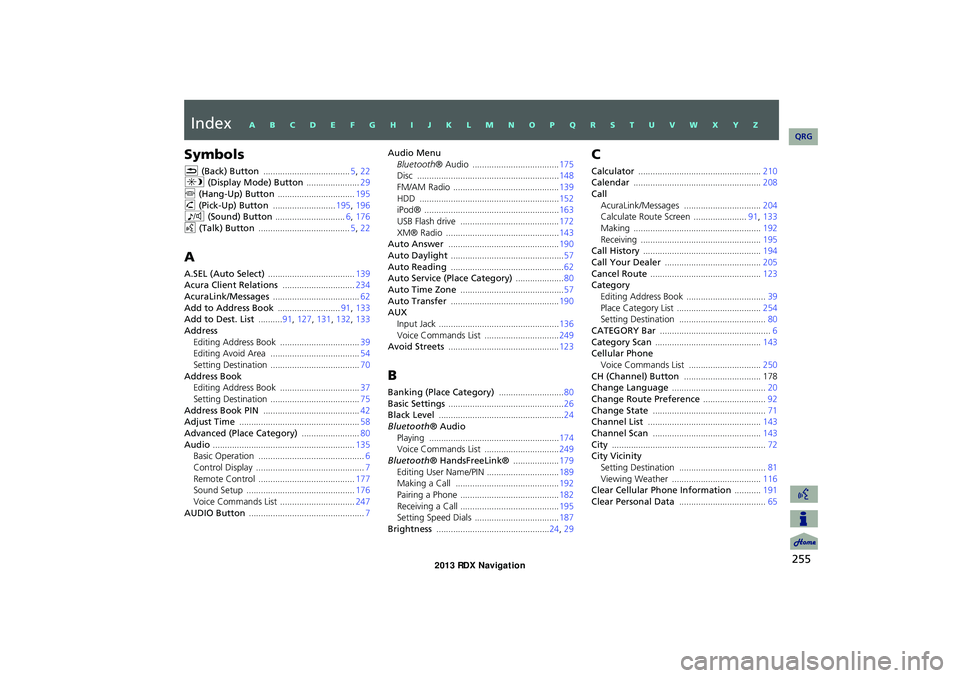
255
Index
Symbols
K (Back) Button .................................... 5, 22
a (Display Mode) Button ......................29
j (Hang-Up) Button ................................ 195h (Pick-Up) Button ..........................195, 196
8 (Sound) Button ............................. 6, 176
d (Talk) Button ...................................... 5, 22
A
A.SEL (Auto Select) .................................... 139
Acura Client Relations ..............................234
AcuraLink/Messages .................................... 62Add to Address Book ..........................91, 133
Add to Dest. List ..........91, 127, 131, 132, 133
Address
Editing Address Book ................................. 39
Editing Avoid Area ..................................... 54
Setting Destination .....................................70Address Book
Editing Address Book
................................. 37
Setting Destination ..................................... 75Address Book PIN ........................................ 42
Adjust Time .................................................. 58
Advanced (Place Category) ........................80Audio ........................................................... 135
Basic Operation ............................................6
Control Display ............................................. 7Remote Control ........................................177
Sound Setup ............................................. 176
Voice Commands List ...............................247AUDIO Button ................................................ 7
Audio Menu
Bluetooth ® Audio .................................... 175
Disc ........................................................... 148
FM/AM Radio ............................................139HDD .......................................................... 152
iPod® ........................................................163
USB Flash drive .........................................172XM® Radio ............................................... 143
Auto Answer .............................................. 190
Auto Daylight ............................................... 57Auto Reading ............................................... 62
Auto Service (Place Category) ....................80
Auto Time Zone ........................................... 57Auto Transfer ............................................. 190
AUX
Input Jack
.................................................. 136Voice Commands List ...............................249
Avoid Streets .............................................. 123
B
Banking (Place Category) ...........................80Basic Settings ................................................ 26
Black Level .................................................... 24
Bluetooth® Audio
Playing ...................................................... 174
Voice Commands List ...............................249
Bluetooth® HandsFreeLink® ...................179Editing User Name/PIN .............................. 189
Making a Call ........................................... 192
Pairing a Phone .........................................182Receiving a Call .........................................195
Setting Speed Dials ...................................187
Brightness ............................................... 24, 29
C
Calculator ................................................... 210
Calendar ..................................................... 208
Call
AcuraLink/Messages ................................ 204
Calculate Route Screen ......................91, 133
Making ..................................................... 192Receiving ..................................................195
Call History ................................................. 194
Call Your Dealer ........................................ 205Cancel Route .............................................. 123
Category
Editing Address Book
................................. 39Place Category List ................................... 254
Setting Destination .................................... 80
CATEGORY Bar .............................................. 6Category Scan ............................................ 143
Cellular Phone
Voice Commands List
.............................. 250CH (Channel) Button ................................ 178
Change Language ....................................... 20
Change Route Preference ..........................92Change State ............................................... 71
Channel List ............................................... 143
Channel Scan ............................................. 143City ................................................................ 72
City Vicinity
Setting Destination
.................................... 81Viewing Weather ..................................... 116
Clear Cellular Phone Information ...........191
Clear Personal Data .................................... 65
RDX_KA-31TX4800.book Page 255 Monday, January 30, 2012 11:32 PM
QRG
A B C D E F G H I J K L M N O P Q R S T U V W X Y Z