display Acura RDX 2013 Navigation Manual
[x] Cancel search | Manufacturer: ACURA, Model Year: 2013, Model line: RDX, Model: Acura RDX 2013Pages: 260, PDF Size: 24.3 MB
Page 1 of 260
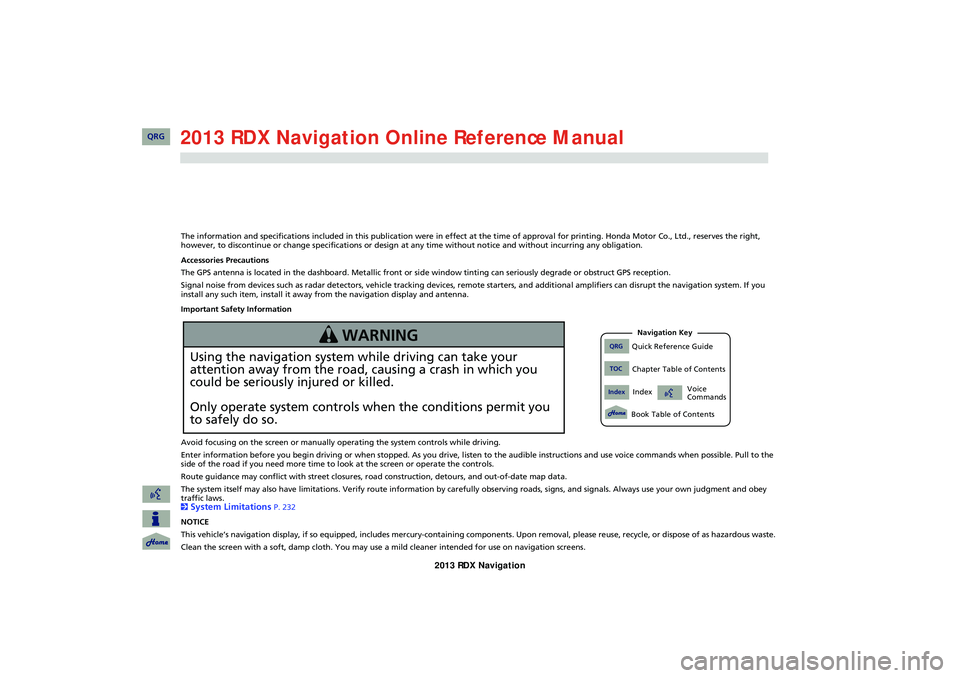
The information and specifications included in this publication were in effect at the time of approval for printing. Honda Motor Co., Ltd., reserves the right,
however, to discontinue or change specifications or design at any time without notice and without incurring any obligation.
Accessories Precautions
The GPS antenna is located in the dashboard. Metallic front or side window tinting can seriously degrade or obstruct GPS recept ion.
Signal noise from devices such as radar detectors, vehicle tracking devices, remote starters, and additional amplifiers can dis rupt the navigation system. If you
install any such item, install it away from the navigation display and antenna.
Important Safety Information
Avoid focusing on the screen or manually operating the system controls while driving.
Enter information before you begin driving or when stopped. As yo u drive, listen to the audible instructions and use voice commands when possible. Pull to the
side of the road if you need more time to look at the screen or operate the controls.
Route guidance may conflict with street closures, road construction, detours, and out-of-date map data.
The system itself may also have limitations. Verify route info rmation by carefully observing roads, signs, and signals. Always use your own judgment and obey
traffic laws.
2
System Limitations P. 232
NOTICE
This vehicle’s navigation display, if so equipped, includes mercury-containing compone nts. Upon removal, please reuse, recycle, or dispose of as hazardous waste.
Clean the screen with a soft, damp cloth. You may us e a mild cleaner intended for use on navigation screens.
Using the navigation system while driving can take your
attention away from the road, causing a crash in which you
could be seriously injured or killed.
Only operate system controls when the conditions permit you
to safely do so.
WARNING
RDX_KA-31TX4800.book Page 0 Monday, January 30, 2012 11:32 PM
QRG
QRGQuick Reference Guide
IndexIndex
Book Table of Contents
TOCChapter Table of Contents
Navigation Key
Voice
Commands2013
Page 4 of 260
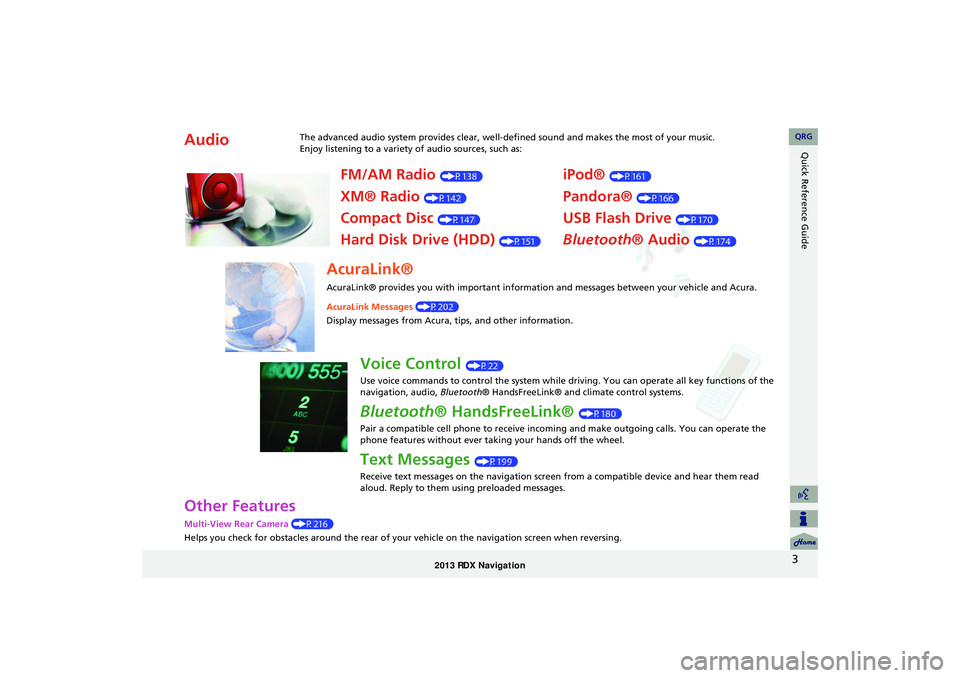
3
Quick Reference Guide
Other Features
Multi-View Rear Camera (P216)
Helps you check for obstacles around the rear of your vehicle on the navigation screen when reversing.
AudioThe advanced audio system provides clear, well-defined sound and makes the most of your music.
Enjoy listening to a variety of audio sources, such as:
FM/AM Radio (P138)
XM® Radio (P142)
Compact Disc (P147)
Hard Disk Drive (HDD) (P151)
iPod® (P161)
Pandora® (P166)
USB Flash Drive (P170)
Bluetooth® Audio (P174)
AcuraLink®
AcuraLink® provides you with important information and messages between your vehicle and Acura.
AcuraLink Messages (P202)
Display messages from Acura, tips, and other information.
Voice Control (P22)
Use voice commands to control the system while driving. You can operate all key functions of the
navigation, audio, Bluetooth® HandsFreeLink® and climate control systems.
Bluetooth® HandsFreeLink® (P180)
Pair a compatible cell phone to receive incoming and make outgoing calls. You can operate the
phone features without ever taking your hands off the wheel.
Text Messages (P199)
Receive text messages on the navigation screen from a compatible device and hear them read
aloud. Reply to them using preloaded messages.
RDX_KA-31TX4800.book Page 3 Monday, January 30, 2012 11:32 PM
QRG
Page 5 of 260
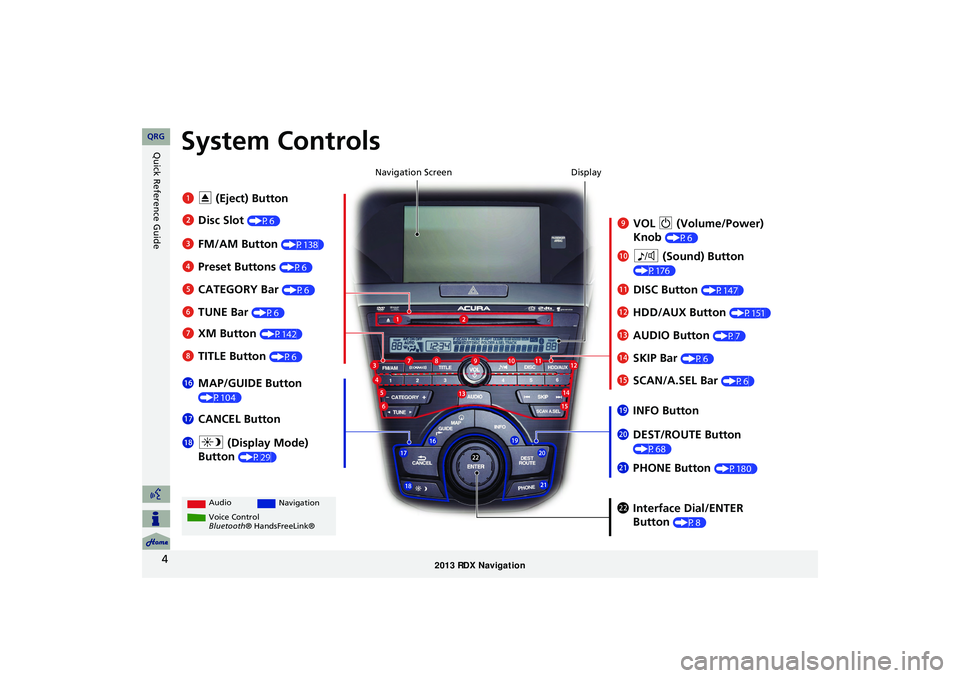
4
Quick Reference GuideSystem Controls
9VOL 9 (Volume/Power)
Knob
(P6)
Display
la
8 (Sound) Button
(P176)
lcHDD/AUX Button (P151)
3FM/AM Button (P138)
1E (Eject) Button
4 Preset Buttons
(P6)
6TUNE Bar (P6)
ldAUDIO Button (P7)7XM Button (P142)
lbDISC Button (P147)
lgMAP/GUIDE Button
(P104)
lhCANCEL Button
mcInterface Dial/ENTER
Button
(P8)
2Disc Slot (P6) Navigation Screen
Audio
Navigation
Voice Control
Bluetooth® HandsFreeLink®
8 TITLE Button (P6)
5CATEGORY Bar (P6)
lfSCAN/A.SEL Bar (P6)
ljINFO Button
ma DEST/ROUTE Button
(P68)lia (Display Mode)
Button
(P29)
mb PHONE Button (P180)
leSKIP Bar (P6)
RDX_KA-31TX4800.book Page 4 Monday, January 30, 2012 11:32 PM
QRG
Page 6 of 260
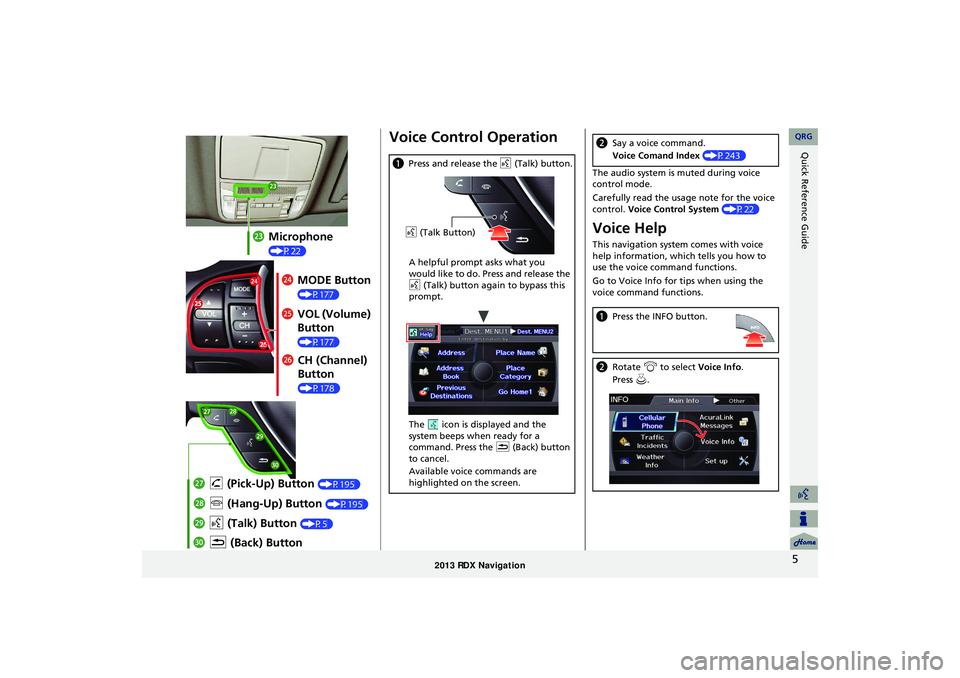
5
Quick Reference Guide
mdMicrophone
(P22)
meMODE Button
(P177)
mf VOL (Volume)
Button
(P177)
mgCH (Channel)
Button
(P178)
naK (Back) Button
mj
d (Talk) Button
(P5)
mi j (Hang-Up) Button (P195)
mh h (Pick-Up) Button (P195)
Voice Control Operation
a Press and release the d (Talk) button.
A helpful prompt asks what you
would like to do. Press and release the
d (Talk) button again to bypass this
prompt.
The icon is displayed and the
system beeps when ready for a
command. Press the K (Back) button
to cancel.
Available voice commands are
highlighted on the screen.
d (Talk Button)
The audio system is muted during voice
control mode.
Carefully read the usage note for the voice
control. Voice Control System (P22)
Voice Help
This navigation system comes with voice
help information, which tells you how to
use the voice command functions.
Go to Voice Info for tips when using the
voice command functions.
bSay a voice command.
Voice Comand Index (P243)
aPress the INFO button.
bRotate i to select Voice Info .
Press u.
RDX_KA-31TX4800.book Page 5 Monday, January 30, 2012 11:32 PM
QRG
Page 7 of 260
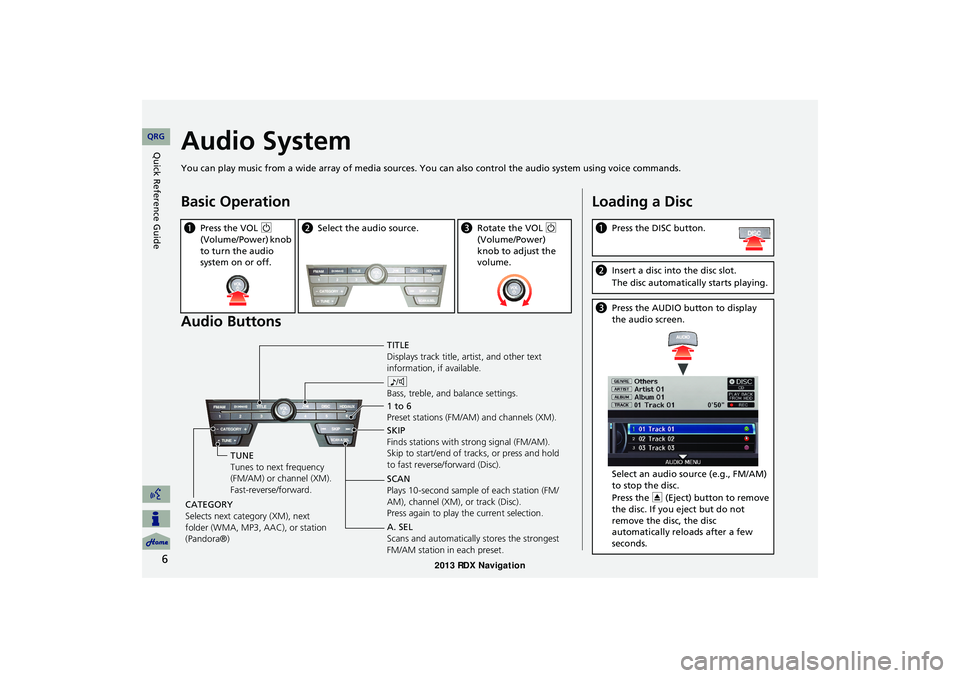
6
Quick Reference GuideAudio System
You can play music from a wide array of media sources. You can also control the audio system using voice commands.
Basic Operation
Audio Buttons
aPress the VOL 9
(Volume/Power) knob
to turn the audio
system on or off.b Select the audio source.cRotate the VOL 9
(Volume/Power)
knob to adjust the
volume.
TITLE
Displays track title, artist, and other text
information, if available.
8
Bass, treble, and balance settings.
1 to 6
Preset stations (FM/AM) and channels (XM).
SKIP
Finds stations with strong signal (FM/AM).
Skip to start/end of tracks, or press and hold
to fast reverse/forward (Disc).
SCAN
Plays 10-second sample of each station (FM/
AM), channel (XM), or track (Disc).
Press again to play the current selection.
TUNE
Tunes to next frequency
(FM/AM) or channel (XM).
Fast-reverse/forward.
CATEGORY
Selects next category (XM), next
folder (WMA, MP3, AAC), or station
(Pandora®) A. SEL
Scans and automatically
stores the strongest
FM/AM station in each preset.
Loading a Disc
a Press the DISC button.
bInsert a disc into the disc slot.
The disc automatically starts playing.
cPress the AUDIO button to display
the audio screen.
Select an audio source (e.g., FM/AM)
to stop the disc.
Press the E (Eject) button to remove
the disc. If you eject but do not
remove the disc, the disc
automatically reloads after a few
seconds.
RDX_KA-31TX4800.book Page 6 Monday, January 30, 2012 11:32 PM
QRG
Page 8 of 260
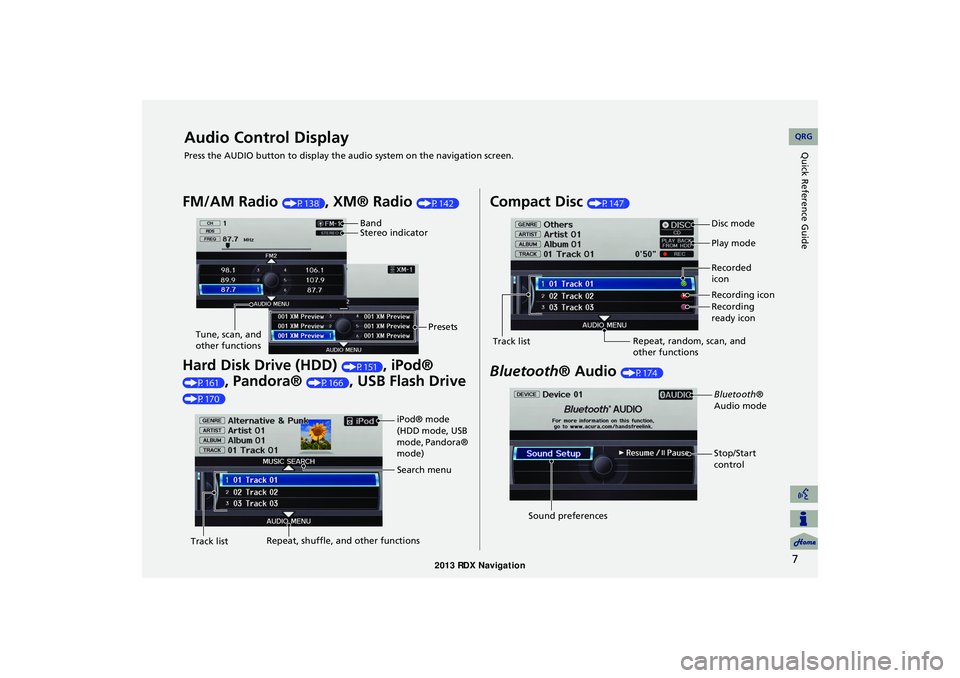
7
Quick Reference GuideAudio Control Display
Press the AUDIO button to display the audio system on the navigation screen.
FM/AM Radio (P138), XM® Radio (P142)
Hard Disk Drive (HDD) (P151), iPod®
(P161), Pandora® (P166), USB Flash Drive
(P170)
Band
Stereo indicatorPresets
Tune, scan, and
other functions
iPod® mode
(HDD mode, USB
mode, Pandora®
mode)
Search menu
Track list Repeat, shuffle, and other functions
Compact Disc (P147)
Bluetooth
® Audio (P174)
Disc mode
Play mode
Recorded
icon
Recording icon
Recording
ready icon
Repeat, random, scan, and
other functions
Track list
Bluetooth®
Audio mode
Stop/Start
control
Sound preferences
RDX_KA-31TX4800.book Page 7 Monday, January 30, 2012 11:32 PM
QRG
Page 10 of 260
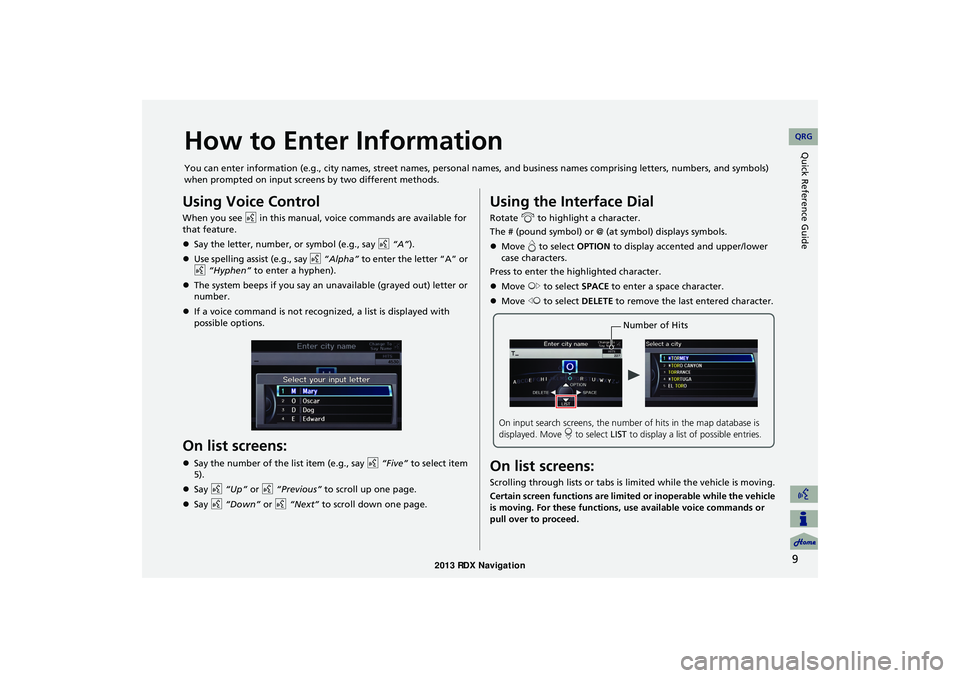
9
Quick Reference GuideHow to Enter Information
You can enter information (e.g., city names, street names, personal names, and business names comprising letters, numbers, and symbols)
when prompted on input screens by two different methods.
Using Voice Control
When you see d in this manual, voice commands are available for
that feature.
Say the letter, number, or symbol (e.g., say d “A”).
Use spelling assist (e.g., say d “Alpha” to enter the letter “A” or
d “Hyphen” to enter a hyphen).
The system beeps if you say an unavailable (grayed out) letter or
number.
If a voice command is not recognized, a list is displayed with
possible options.
On list screens:
Say the number of the list item (e.g., say d “Five” to select item
5).
Say d “Up” or d “Previous” to scroll up one page.
Say d “Down” or d “Next” to scroll down one page.
Using the Interface Dial
Rotate i to highlight a character.
The # (pound symbol) or @ (a t symbol) displays symbols.
Move e to select OPTION to display accented and upper/lower
case characters.
Press to enter the highlighted character.
Move y to select SPACE to enter a space character.
Move w to select DELETE to remove the last entered character.
On list screens:
Scrolling through lists or tabs is limited while the vehicle is moving.
Certain screen functions are limited or inoperable while the vehicle
is moving. For these functions, use available voice commands or
pull over to proceed.
Number of Hits
On input search screens, the number of hits in the map database is
displayed. Move r to select LIST to display a list of possible entries.
RDX_KA-31TX4800.book Page 9 Monday, January 30, 2012 11:32 PM
QRG
Page 12 of 260
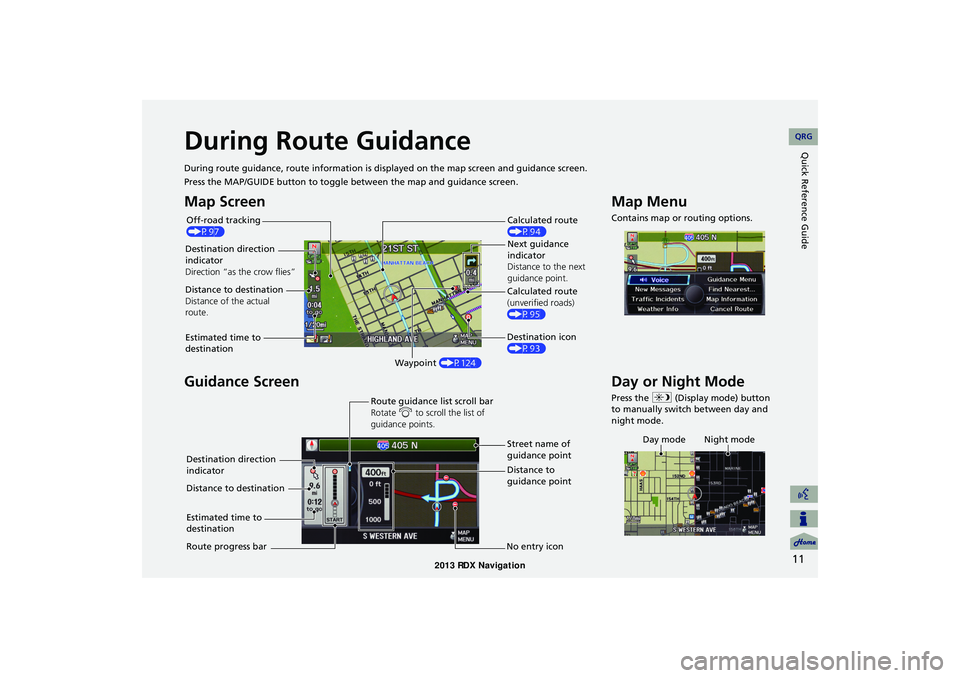
11
Quick Reference GuideDuring Route Guidance
During route guidance, route information is displayed on the ma p screen and guidance screen.
Press the MAP/GUIDE button to toggle between the map and guidance screen.
Map Screen
Guidance Screen
Calculated route
(P94)
Destination direction
indicator
Direction “as th e crow flies” Next guidance
indicator
Distance to the next
guidance point.
Distance to destination
Distance of the actual
route.
Estimated time to
destination Waypoint (P124) Destination icon
(P93) Calculated route
(unverified roads)
(P95)
Off-road tracking
(P97)
Street name of
guidance point
Route guidance list scroll bar
Rotate
i to scroll the list of
guidance points.
Route progress bar Distance to
guidance point
No entry icon
Destination direction
indicator
Distance to destination
Estimated time to
destination
Map Menu
Contains map or routing options.
Day or Night Mode
Press the
a (Display mode) button
to manually switch between day and
night mode.
Day mode Night mode
RDX_KA-31TX4800.book Page 11 Monday, January 30, 2012 11:32 PM
QRG
Page 13 of 260
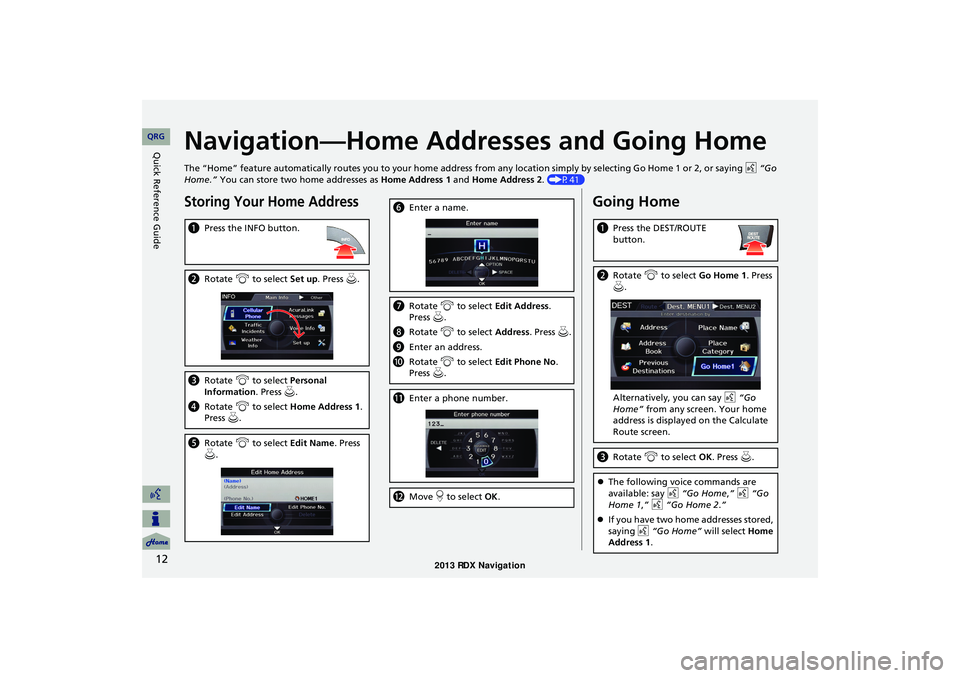
12
Quick Reference GuideNavigation—Home Addresses and Going Home
The “Home” feature automatically routes you to your home address from any location simply by selecting Go Home 1 or 2, or saying d “Go
Home.” You can store two home addresses as Home Address 1 and Home Address 2. (P41)
Storing Your Home Address
aPress the INFO button.
bRotate i to select Set up . Press u.
c Rotate i to select Personal
Information . Press u.
d Rotate i to select Home Address 1 .
Press u.
e Rotate i to select Edit Name . Press
u .
f Enter a name.
gRotate i to select Edit Address .
Press u.
h Rotate i to select Address. Press u.
i Enter an address.
j Rotate i to select Edit Phone No .
Press u.
k Enter a phone number.
lMove r to select OK .
Going Home
aPress the DEST/ROUTE
button.
bRotate i to select Go Home 1 . Press
u .
Alternatively, you can say d “Go
Home” from any screen. Your home
address is displayed on the Calculate
Route screen.
c Rotate i to select OK . Press u.
The following voice commands are
available: say d “Go Home ,” d “Go
Home 1 ,” d “Go Home 2.”
If you have two home addresses stored,
saying d “Go Home” will select Home
Address 1.
RDX_KA-31TX4800.book Page 12 Monday, January 30, 2012 11:32 PM
QRG
Page 14 of 260
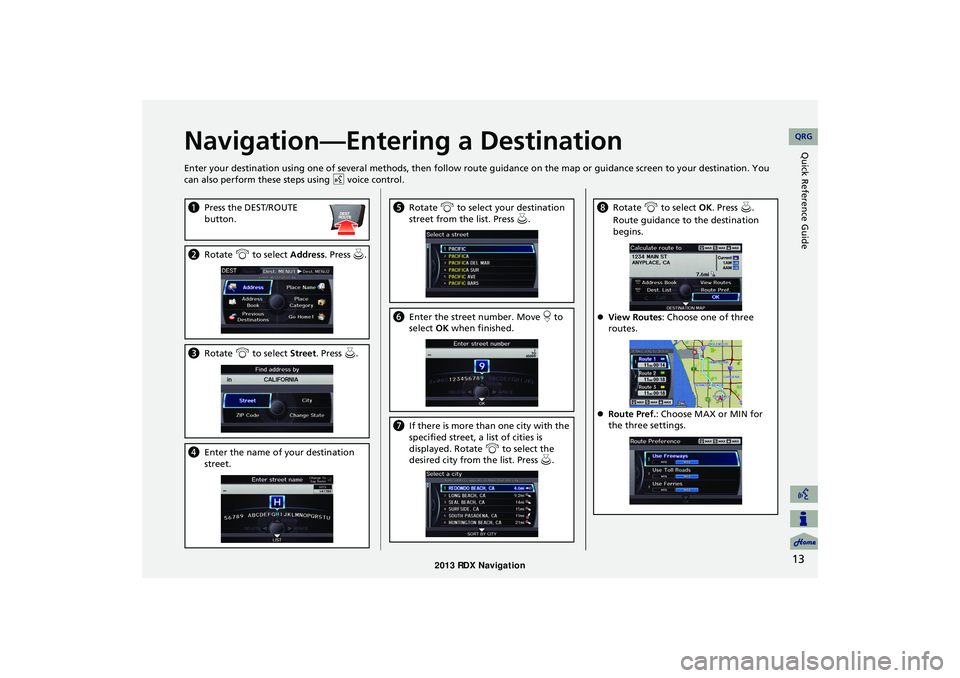
13
Quick Reference GuideNavigation—Entering a Destination
Enter your destination using one of several methods, then follow route guidance on the map or guidance screen to your destinati on. You
can also perform these steps using d voice control.
a Press the DEST/ROUTE
button.
bRotate i to select Address . Press u.
cRotate i to select Street . Press u.
dEnter the name of your destination
street.
eRotate i to select your destination
street from the list. Press u.
f Enter the street number. Move r to
select OK when finished.
g If there is more than one city with the
specified street, a list of cities is
displayed. Rotate i to select the
desired city from the list. Press u.
h Rotate i to select OK . Press u.
Route guidance to the destination
begins.
View Routes : Choose one of three
routes.
Route Pref. : Choose MAX or MIN for
the three settings.
RDX_KA-31TX4800.book Page 13 Monday, January 30, 2012 11:32 PM
QRG