Voice Acura RDX 2014 Navigation Manual
[x] Cancel search | Manufacturer: ACURA, Model Year: 2014, Model line: RDX, Model: Acura RDX 2014Pages: 260, PDF Size: 10.9 MB
Page 220 of 260
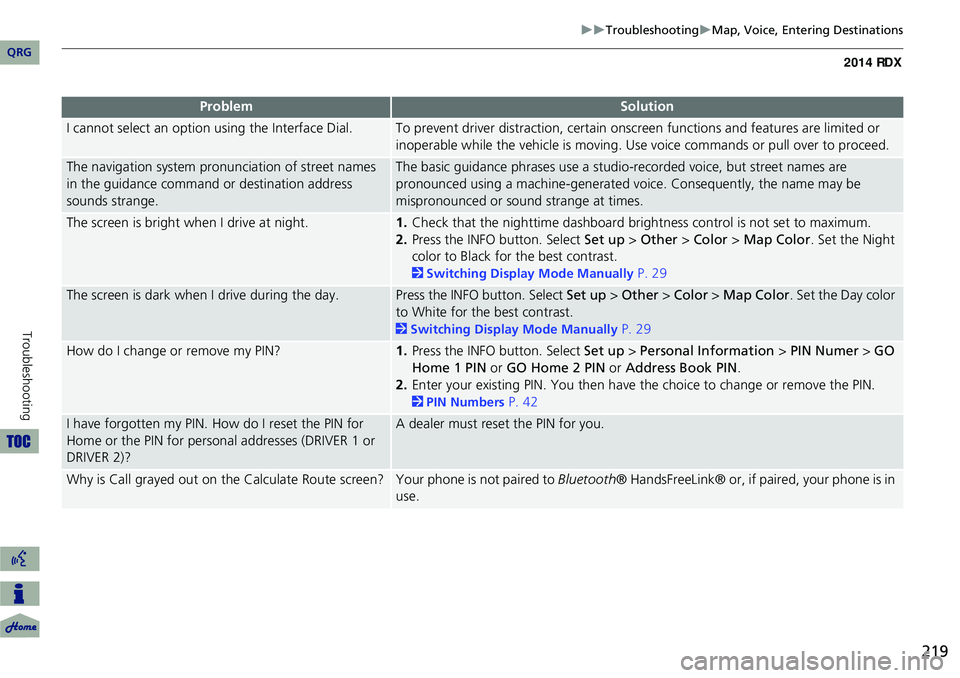
219
TroubleshootingMap, Voice, Entering Destinations
I cannot select an option using the Interface Dial.To prevent driver distraction, certain onscr een functions and features are limited or
inoperable while the vehicle is moving. Use voice commands or pull over to proceed.
The navigation system pronunciation of street names
in the guidance command or destination address
sounds strange.The basic guidance phrases use a studio- recorded voice, but street names are
pronounced using a machine-generated voice. Consequently, the name may be
mispronounced or sound strange at times.
The screen is bright when I drive at night.1. Check that the nighttime dashboard brig htness control is not set to maximum.
2. Press the INFO button. Select Set up > Other > Color > Map Color . Set the Night
color to Black for the best contrast.
2 Switching Display Mode Manually P. 29
The screen is dark when I drive during the day.Press the INFO button. Select Set up > Other > Color > Map Color . Set the Day color
to White for the best contrast.
2 Switching Display Mode Manually P. 29
How do I change or remove my PIN?1. Press the INFO button. Select Set up > Personal Information > PIN Numer > GO
Home 1 PIN or GO Home 2 PIN or Address Book PIN .
2. Enter your existing PIN. You then have the choice to change or remove the PIN.
2PIN Numbers P. 42
I have forgotten my PIN. How do I reset the PIN for
Home or the PIN for personal addresses (DRIVER 1 or
DRIVER 2)?A dealer must reset the PIN for you.
Why is Call grayed out on the Calculate Route screen?Your phone is not paired to Bluetooth® HandsFreeLink® or, if paired, your phone is in
use.
ProblemSolution
QRG
Troubleshooting
Page 222 of 260
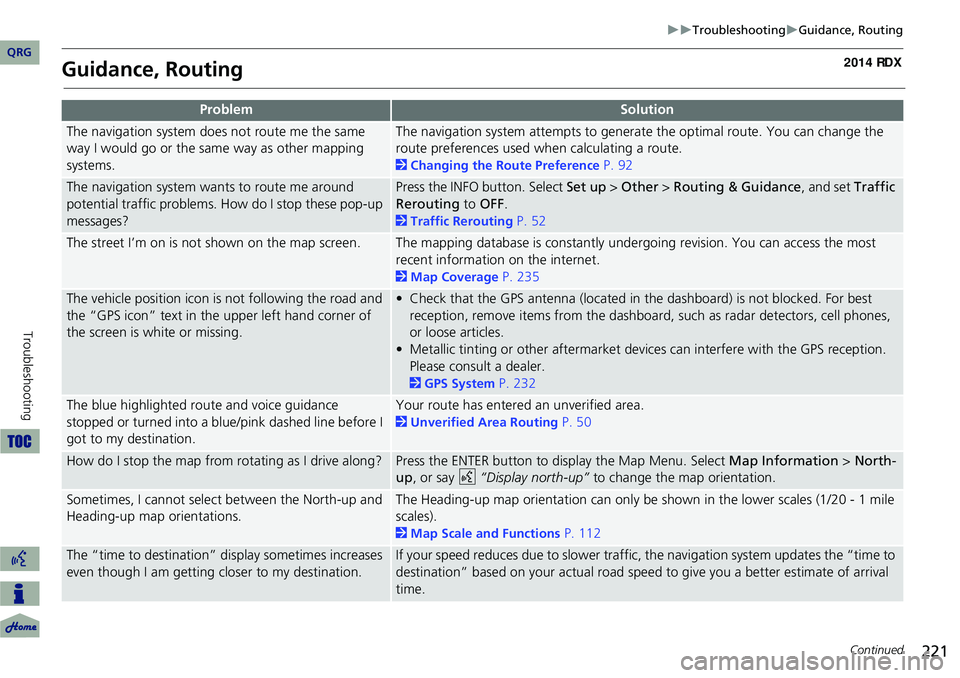
221
TroubleshootingGuidance, Routing
Guidance, Routing
ProblemSolution
The navigation system does not route me the same
way I would go or the same way as other mapping
systems.The navigation system attempts to generate the optimal route. You can change the
route preferences used when calculating a route.
2Changing the Route Preference P. 92
The navigation system wants to route me around
potential traffic problems. How do I stop these pop-up
messages?Press the INFO button. Select Set up > Other > Routing & Guidance, and set Traffic
Rerouting to OFF .
2Traffic Rerouting P. 52
The street I’m on is not shown on the map screen.The mapping database is constantly undergoing revision. You can access the most
recent information on the internet.
2Map Coverage P. 235
The vehicle position icon is not following the road and
the “GPS icon” text in th e upper left hand corner of
the screen is white or missing.• Check that the GPS antenna (located in the dashboard) is not blocked. For best reception, remove items from the dashboard, such as radar detectors, cell phones,
or loose articles.
• Metallic tinting or other aftermarket devi ces can interfere with the GPS reception.
Please consult a dealer.
2 GPS System P. 232
The blue highlighted route and voice guidance
stopped or turned into a blue/pink dashed line before I
got to my destination.Your route has entered an unverified area.
2Unverified Area Routing P. 50
How do I stop the map from rotating as I drive along?Press the ENTER button to display the Map Menu. Select Map Information > North-
up , or say d “Display north-up” to change the map orientation.
Sometimes, I cannot select between the North-up and
Heading-up map orientations.The Heading-up map orientation can only be shown in the lower scales (1/20 - 1 mile
scales).
2Map Scale and Functions P. 112
The “time to destination” display sometimes increases
even though I am getting closer to my destination.If your speed reduces due to slower traffic, the navigation system updates the “time to
destination” based on your actual road speed to give you a better estimate of arrival
time.
Continued
QRG
Troubleshooting
Page 237 of 260
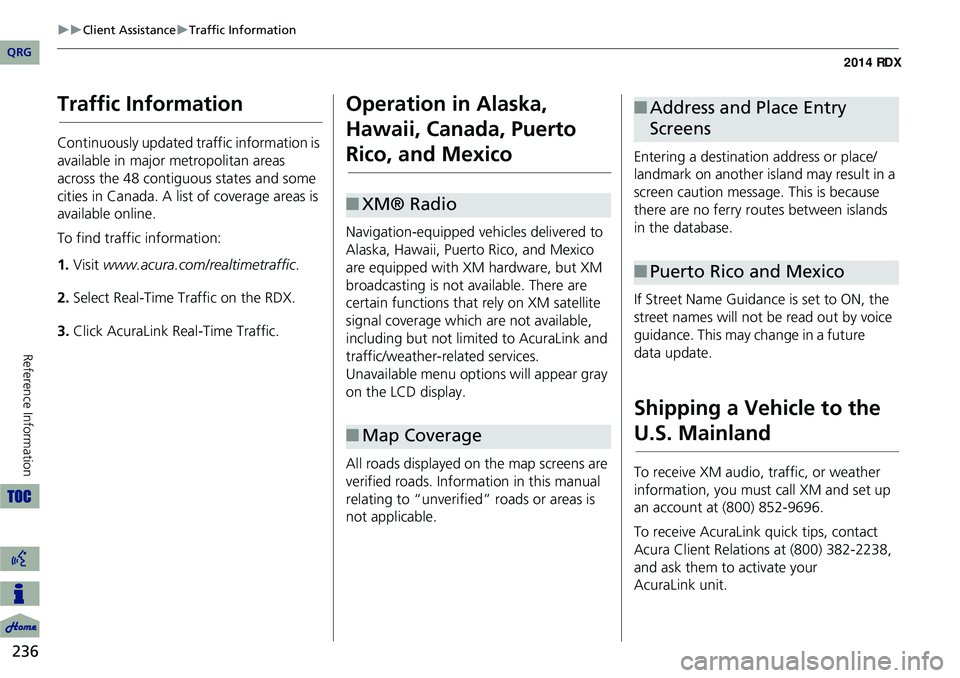
236
Client AssistanceTraffic Information
Reference Information
Traffic Information
Continuously updated traffic information is
available in major metropolitan areas
across the 48 contiguous states and some
cities in Canada. A list of coverage areas is
available online.
To find traffic information:
1.Visit www.acura.com/realtimetraffic .
2. Select Real-Time Traffic on the RDX.
3. Click AcuraLink Real-Time Traffic.
Operation in Alaska,
Hawaii, Canada, Puerto
Rico, and Mexico
Navigation-equipped vehicles delivered to
Alaska, Hawaii, Puerto Rico, and Mexico
are equipped with XM hardware, but XM
broadcasting is not available. There are
certain functions that rely on XM satellite
signal coverage which are not available,
including but not limited to AcuraLink and
traffic/weather-related services.
Unavailable menu options will appear gray
on the LCD display.
All roads displayed on the map screens are
verified roads. Information in this manual
relating to “unverified” roads or areas is
not applicable.
■ XM® Radio
■Map Coverage
Entering a destination address or place/
landmark on another island may result in a
screen caution message. This is because
there are no ferry routes between islands
in the database.
If Street Name Guidance is set to ON, the
street names will not be read out by voice
guidance. This may change in a future
data update.
Shipping a Vehicle to the
U.S. Mainland
To receive XM audio, traffic, or weather
information, you must call XM and set up
an account at (800) 852-9696.
To receive AcuraLink quick tips, contact
Acura Client Relations at (800) 382-2238,
and ask them to activate your
AcuraLink
unit.
■ Address and Place Entry
Screens
■Puerto Rico and Mexico
QRG
Page 244 of 260
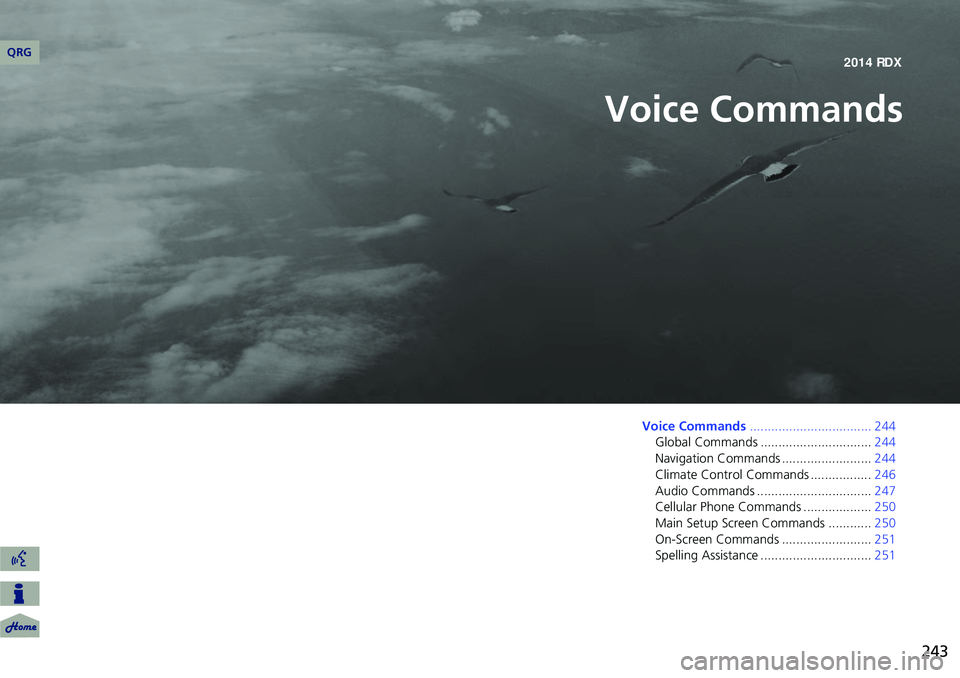
243
Voice Commands
Voice Commands.................................. 244
Global Commands ............................... 244
Navigation Commands ......................... 244
Climate Control Commands ................. 246
Audio Commands ................................ 247
Cellular Phone Commands ................... 250
Main Setup Screen Commands ............ 250
On-Screen Commands ......................... 251
Spelling Assistance ............................... 251
QRG2014 RDX
Page 245 of 260
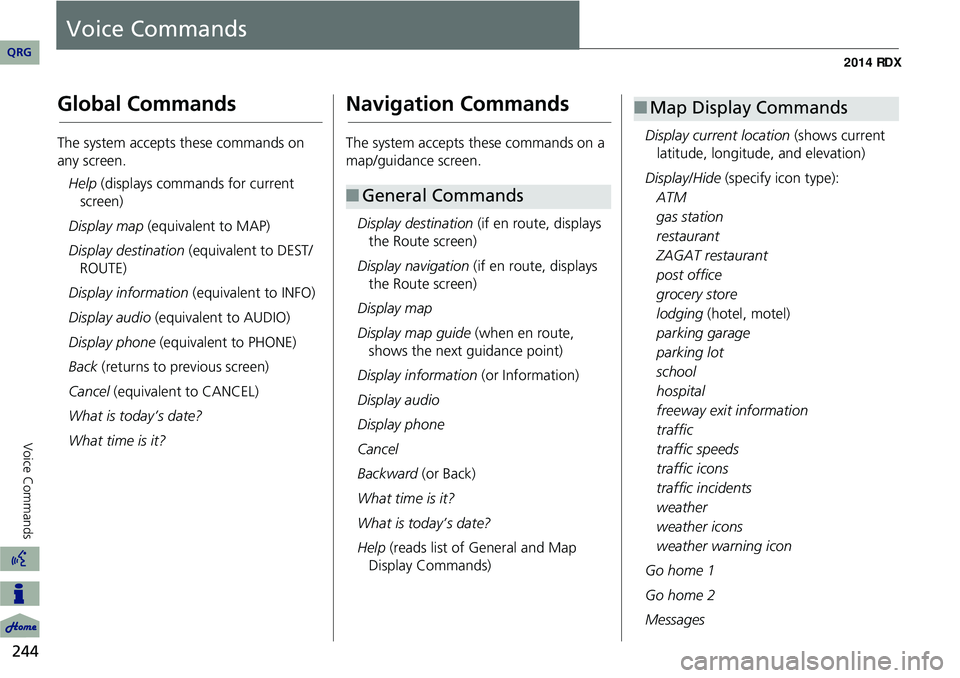
244
Voice Commands
Voice Commands
Global Commands
The system accepts these commands on
any screen.Help (displays commands for current
screen)
Display map (equivalent to MAP)
Display destination (equivalent to DEST/
ROUTE)
Display information (equivalent to INFO)
Display audio (equivalent to AUDIO)
Display phone (equivalent to PHONE)
Back (returns to previous screen)
Cancel (equivalent to CANCEL)
What is today’s date?
What time is it?
Navigation Commands
The system accepts these commands on a
map/guidance screen.
Display destination (if en route, displays
the Route screen)
Display navigation (if en route, displays
the Route screen)
Display map
Display map guide (when en route,
shows the next guidance point)
Display information (or Information)
Display audio
Display phone
Cancel
Backward (or Back)
What time is it?
What is today’s date?
Help (reads list of General and Map
Display Commands)
■ General Commands
Display current location (shows current
latitude, longitude, and elevation)
Display/Hide (specify icon type):
ATM
gas station
restaurant
ZAGAT restaurant
post office
grocery store
lodging (hotel, motel)
parking garage
parking lot
school
hospital
freeway exit information
traffic
traffic speeds
traffic icons
traffic incidents
weather
weather icons
weather warning icon
Go home 1
Go home 2
Messages
■ Map Display Commands
QRG
Page 246 of 260
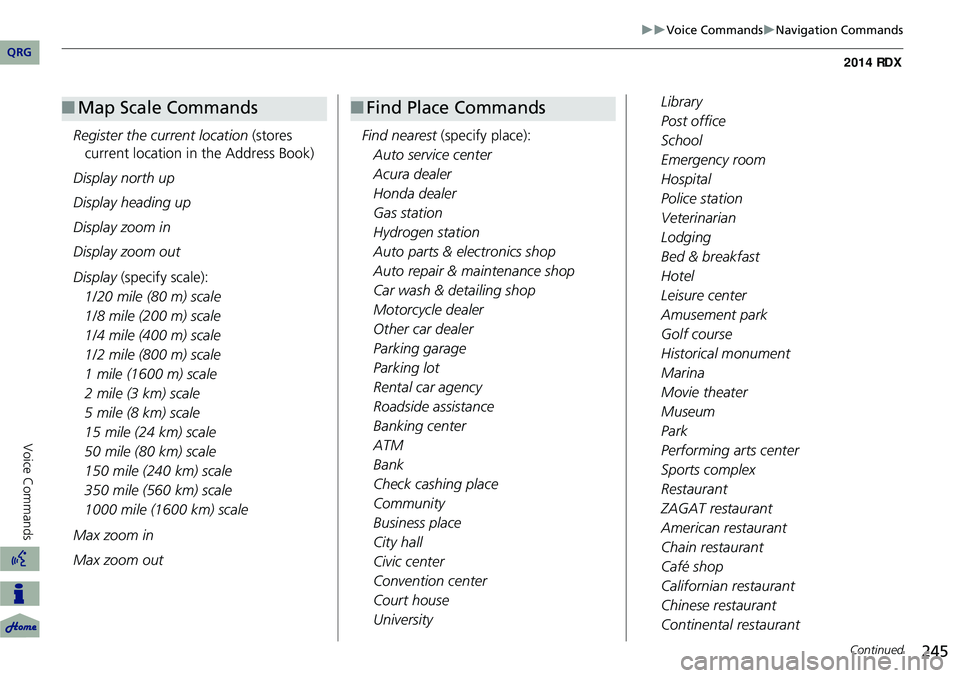
245
Voice CommandsNavigation Commands
Register the current location (stores
current location in the Address Book)
Display north up
Display heading up
Display zoom in
Display zoom out
Display (specify scale):
1/20 mile (80 m) scale
1/8 mile (200 m) scale
1/4 mile (400 m) scale
1/2 mile (800 m) scale
1 mile (1600 m) scale
2 mile (3 km) scale
5 mile (8 km) scale
15 mile (24 km) scale
50 mile (80 km) scale
150 mile (240 km) scale
350 mile (560 km) scale
1000 mile (1600 km) scale
Max zoom in
Max zoom out
■ Map Scale Commands
Find nearest (specify place):
Auto service center
Acura dealer
Honda dealer
Gas station
Hydrogen station
Auto parts & electronics shop
Auto repair & maintenance shop
Car wash & detailing shop
Motorcycle dealer
Other car dealer
Parking garage
Parking lot
Rental car agency
Roadside assistance
Banking center
ATM
Bank
Check cashing place
Community
Business place
City hall
Civic center
Convention center
Court house
University
■ Find Place CommandsLibrary
Post office
School
Emergency room
Hospital
Police station
Veterinarian
Lodging
Bed & breakfast
Hotel
Leisure center
Amusement park
Golf course
Historical monument
Marina
Movie theater
Museum
Park
Performing arts center
Sports complex
Restaurant
ZAGAT restaurant
American restaurant
Chain restaurant
Café shop
Californian restaurant
Chinese restaurant
Continental restaurant
Continued
QRG
Voice Comma nds
Page 247 of 260
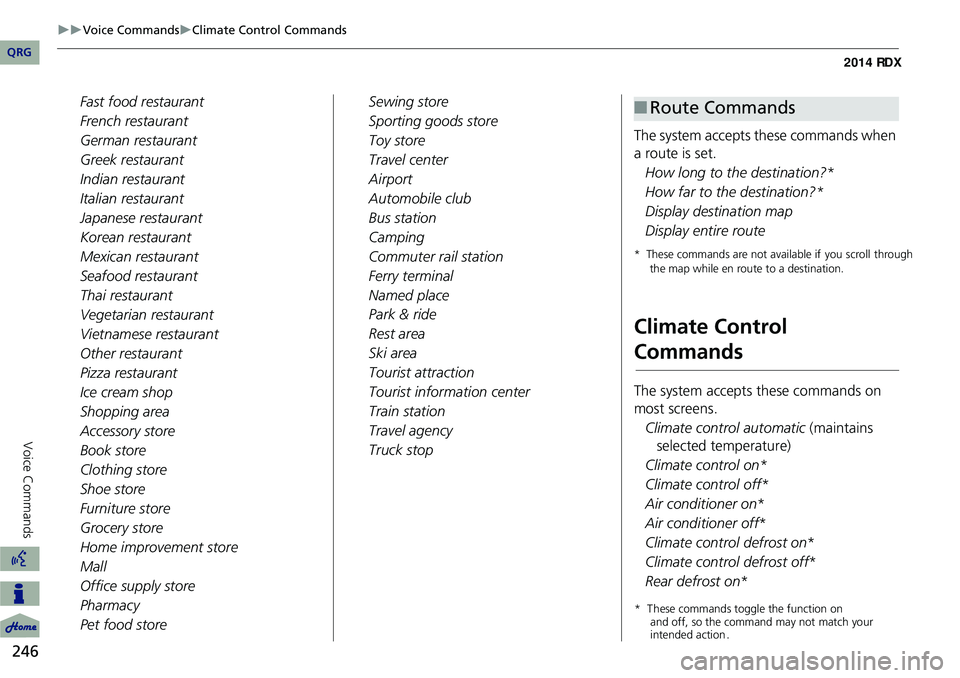
246
Voice CommandsClimate Control Commands
Voice Commands
Fast food restaurant
French restaurant
German restaurant
Greek restaurant
Indian restaurant
Italian restaurant
Japanese restaurant
Korean restaurant
Mexican restaurant
Seafood restaurant
Thai restaurant
Vegetarian restaurant
Vietnamese restaurant
Other restaurant
Pizza restaurant
Ice cream shop
Shopping area
Accessory store
Book store
Clothing store
Shoe store
Furniture store
Grocery store
Home improvement store
Mall
Office supply store
Pharmacy
Pet food storeSewing store
Sporting goods store
Toy store
Travel center
Airport
Automobile club
Bus station
Camping
Commuter rail station
Ferry terminal
Named place
Park & ride
Rest area
Ski area
Tourist attraction
Tourist information center
Train station
Travel agency
Truck stop
The system accepts these commands when
a route is set.
How long to the destination?*
How far to the destination?*
Display destination map
Display entire route
* These commands are not available if you scroll through the map while en route to a destination.
Climate Control
Commands
The system accepts these commands on
most screens.
Climate control automatic (maintains
selected temperature)
Climate control on*
Climate control off*
Air conditioner on *
Air conditioner off *
Climate control defrost on *
Climate control defrost off *
Rear defrost on *
■Route Commands
QRG
* These c o m man d s t o ggle t h e f u nctio n o n and off, so the command may not matc h y o ur
i n te n ded a ctio n .
Page 248 of 260
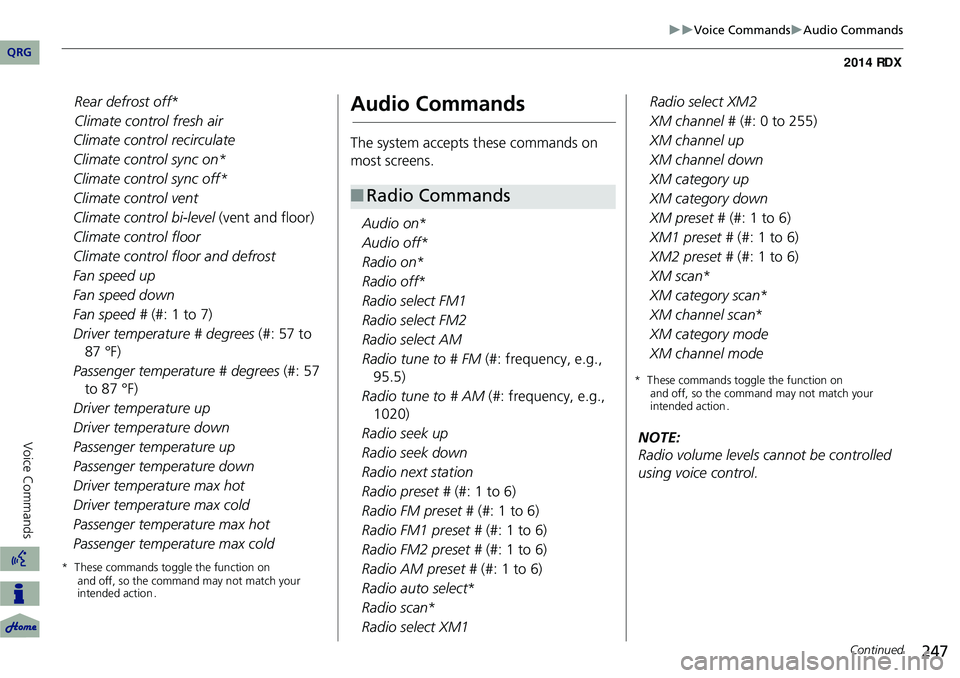
247
Voice CommandsAudio Commands
Climate control recirculate
Climate control sync on*
Climate control sync off*
Climate control vent
Climate control bi-level (vent and floor)
Climate control floor
Climate control floor and defrost
Fan speed up
Fan speed down
Fan speed # (#: 1 to 7)
Driver temperature # degrees (#: 57 to
87 °F)
Passenger temperature # degrees (#: 57
to 87 °F)
Driver temperature up
Driver temperature down
Passenger temperature up
Passenger temperature down
Driver temperature max hot
Driver temperature max cold
Passenger temperature max hot
Passenger temperature max cold
* T hese commands toggle the function on and off, so the command may not match your
intended action .
Audio Commands
The system accepts these commands on
most screens.
Audio on*
Audio off *
Radio on *
Radio off *
Radio select FM1
Radio select FM2
Radio select AM
Radio tune to # FM (#: frequency, e.g.,
95.5)
Radio tune to # AM (#: frequency, e.g.,
1020)
Radio seek up
Radio seek down
Radio next station
Radio preset # (#: 1 to 6)
Radio FM preset # (#: 1 to 6)
Radio FM1 preset # (#: 1 to 6)
Radio FM2 preset # (#: 1 to 6)
Radio AM preset # (#: 1 to 6)
Radio auto select *
Radio scan *
Radio select XM1
■ Radio Commands
Radio select XM2
XM channel # (#: 0 to 255)
XM channel up
XM channel down
XM category up
XM category down
XM preset # (#: 1 to 6)
XM1 preset # (#: 1 to 6)
XM2 preset # (#: 1 to 6)
XM scan *
XM category scan *
XM channel scan *
XM category mode
XM channel mode
NOTE:
Radio volume levels cannot be controlled
using voice control.
Continued
QRG
R ear def ros t off *
Clima te control fresh air
* These c o m man d s t o ggle t h e f u nctio n o n and off, so the command may not matc h y o ur
i n te n ded a ctio n .
Voice Comma nds
Page 249 of 260
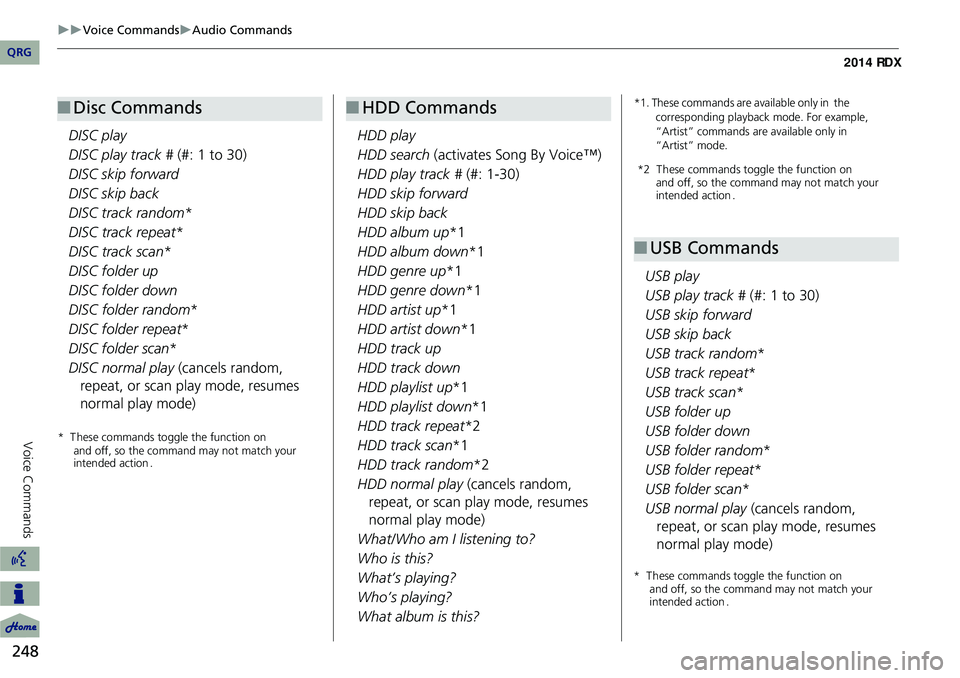
248
Voice CommandsAudio Commands
Voice Commands
DISC play
DISC play track # (#: 1 to 30)
DISC skip forward
DISC skip back
DISC track random*
DISC track repeat *
DISC track scan *
DISC folder up
DISC folder down
DISC folder random *
DISC folder repeat *
DISC folder scan*
DISC normal play (cancels random, repeat, or scan play mode, resumes
normal play mode)
■ Disc Commands
HDD play
HDD search (activates Song By Voice™)
HDD play track # (#: 1-30)
HDD skip forward
HDD skip back
HDD album up *1
HDD album down *1
HDD genre up *1
HDD genre down *1
HDD artist up *1
HDD artist down *1
HDD track up
HDD track down
HDD playlist up *1
HDD playlist down *1
HDD track repeat *2
HDD track scan *1
HDD track random *2
HDD normal play (cancels random,
repeat, or scan play mode, resumes
normal play mode)
What/Who am I listening to?
Who is this?
What’s playing?
Who’s playing?
What album is this?
■ HDD Commands*1. These commands are available only in the
corresponding playback mode. For example,
“Artist” commands are available only in
“Artist” mode.
USB play
USB play track # (#: 1 to 30)
USB skip forward
USB skip back
USB track random *
USB track repeat *
USB track scan *
USB folder up
USB folder down
USB folder random*
USB folder repeat*
USB folder scan *
USB normal play (cancels random, repeat, or scan play mode, resumes
normal play mode)
■ USB Commands
QRG
* These c o m man d s t o ggle t h e f u nctio n o n and off, so the command may not matc h y o ur
i n te n ded a ctio n . *
2 These c o m man d s t o ggle t h e f u nctio n o n
and off, so the command may not matc h y o ur
i n te n ded a ctio n .
* These c o m man d s t o ggle t h e f u nctio n o n
and off, so the command may not matc h y o ur
i n te n ded a ctio n .
Page 250 of 260
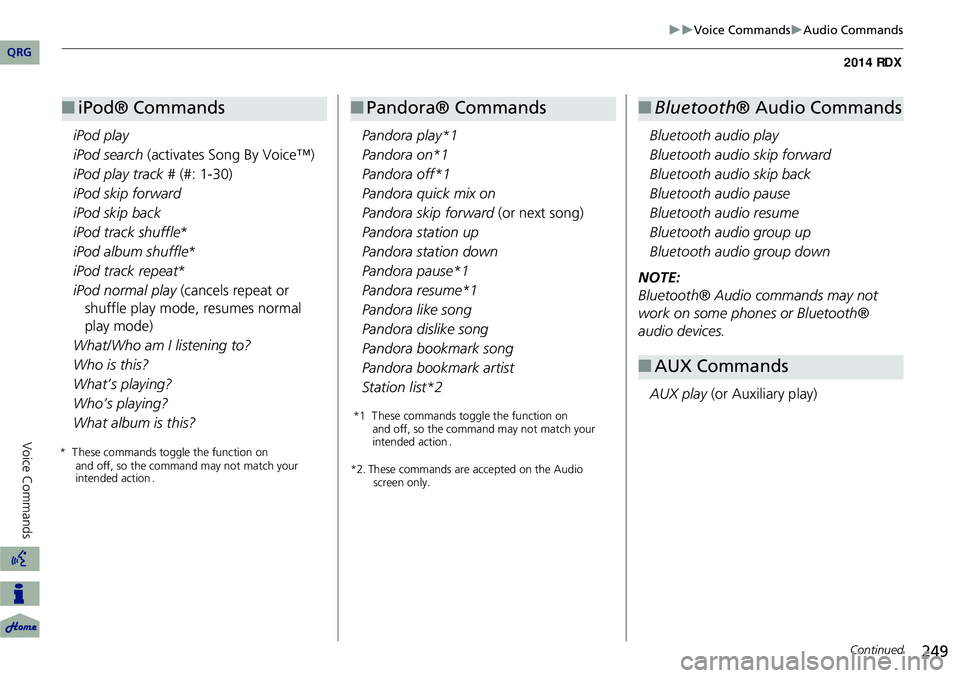
249
Voice CommandsAudio Commands
iPod play
iPod search (activates Song By Voice™)
iPod play track # (#: 1-30)
iPod skip forward
iPod skip back
iPod track shuffle *
iPod album shuffle *
iPod track repeat *
iPod normal play (cancels repeat or
shuffle play mode, resumes normal
play mode)
What/Who am I listening to?
Who is this?
What’s playing?
Who’s playing?
What album is this?
■ iPod® Commands
Pandora play*1
Pandora on*1
Pandora off*1
Pandora quick mix on
Pandora skip forward (or next song)
Pandora station up
Pandora station down
Pandora pause*1
Pandora resume*1
Pandora like song
Pandora dislike song
Pandora bookmark song
Pandora bookmark artist
Station list*2
*2. These commands are accepted on the Audio screen only.
■Pandora® Commands
Bluetooth audio play
Bluetooth audio skip forward
Bluetooth audio skip back
Bluetooth audio pause
Bluetooth audio resume
Bluetooth audio group up
Bluetooth audio group down
NOTE:
Bluetooth® Audio commands may not
work on some phones or Bluetooth®
audio devices.
AUX play (or Auxiliary play)
■Bluetooth ® Audio Commands
■AUX Commands
Continued
QRG
* These c o m man d s t o ggle t h e f u nctio n o n and off, so the command may not matc h y o ur
i n te n ded a ctio n . *
1 These c o m man d s t o ggle t h e f u nctio n o n
and off, so the command may not matc h y o ur
i n te n ded a ctio n .Voice Comma nds