Voice Acura RDX 2014 Navigation Manual
[x] Cancel search | Manufacturer: ACURA, Model Year: 2014, Model line: RDX, Model: Acura RDX 2014Pages: 260, PDF Size: 10.9 MB
Page 194 of 260
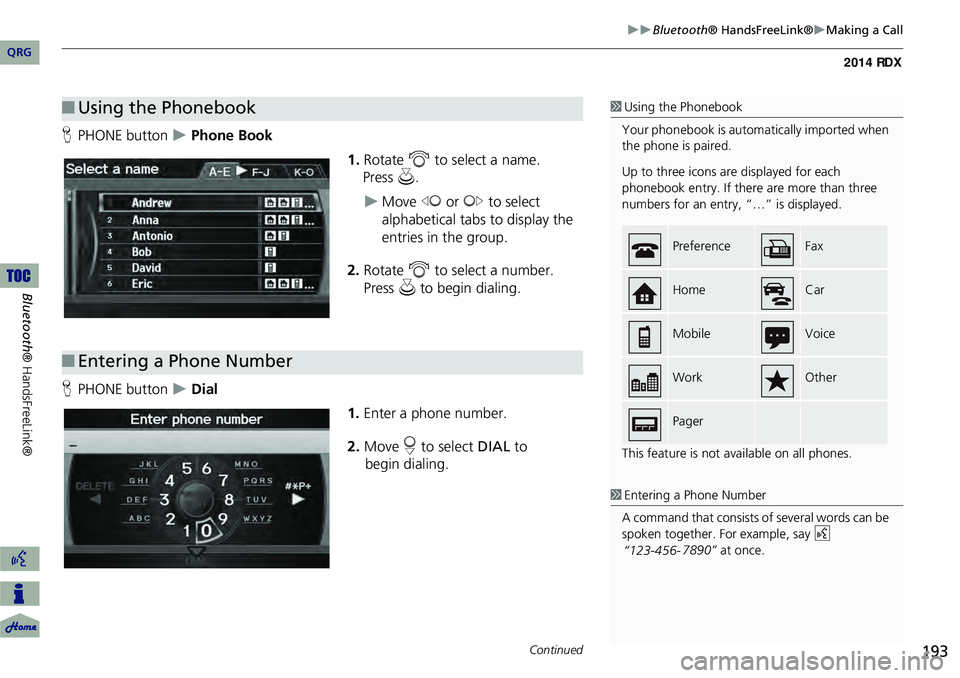
193
Bluetooth® HandsFreeLink®Making a Call
HPHONE button Phone Book
1.Rotate i to select a name.
Move w or y to select
alphabetical tabs to display the
entries in the group.
2. Rotate i to select a number.
Press u to begin dialing.
H PHONE button
Dial
1.Enter a phone number.
2. Move r to select DIAL to
begin dialing.
■ Using the Phonebook1 Using the Phonebook
Your phonebook is automatically imported when
the phone is paired.
Up to three icons are displayed for each
phonebook entry. If there are more than three
numbers for an entry, “…” is displayed.
This feature is not available on all phones.
PreferenceFax
HomeCar
MobileVoice
WorkOther
Pager
■Entering a Phone Number
1 Entering a Phone Number
A command that consists of several words can be
spoken together. For example, say d
“123-456- 7890”
at once.
Continued
QRG
Bluetooth ® HandsFreeLink®
Press u.
Page 196 of 260
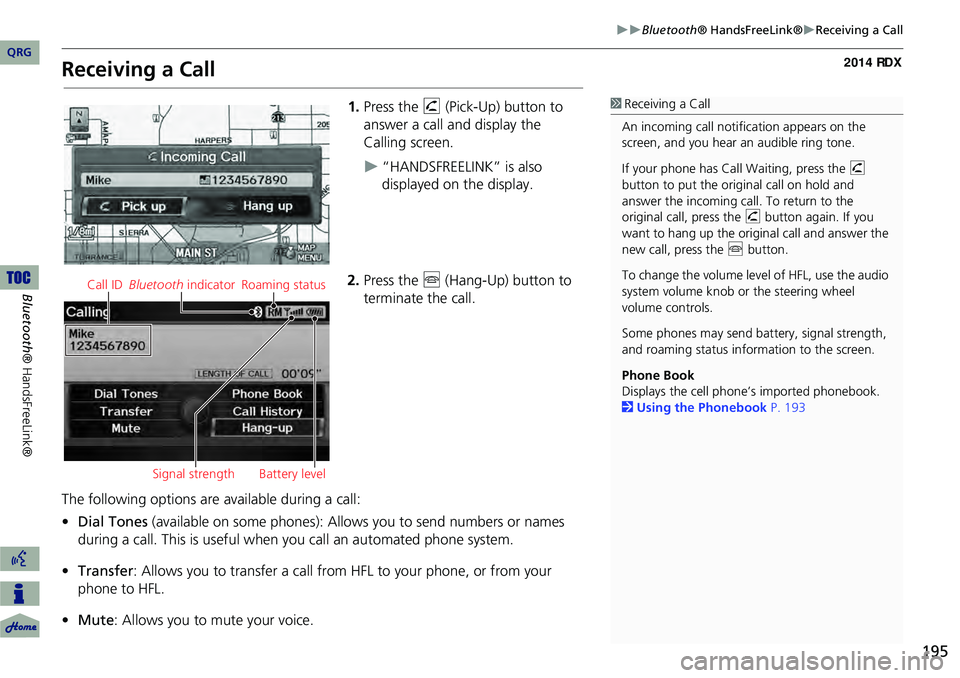
195
Bluetooth® HandsFreeLink®Receiving a Call
Receiving a Call
1.Press the h (Pick-Up) button to
answer a call and display the
Calling screen.
“HANDSFREELINK” is also
displayed on the display.
2. Press the j (Hang-Up) button to
terminate the call.
The following options are available during a call:
• Dial Tones (available on some phones): Allo ws you to send numbers or names
during a call. This is useful when you call an automated phone system.
• Transfer: Allows you to transfer a call from HF L to your phone, or from your
phone to HFL.
• Mute : Allows you to mute your voice.
1Receiving a Call
An incoming call notification appears on the
screen, and you hear an audible ring tone.
If your phone has Call Waiting, press the h
button to put the original call on hold and
answer the incoming call. To return to the
original call, press the h button again. If you
want to hang up the origin al call and answer the
new call, press the j button.
To change the volume leve l of HFL, use the audio
system volume knob or the steering wheel
volume controls.
Some phones may send battery, signal strength,
and roaming status information to the screen.
Phone Book
Displays the cell phone’s imported phonebook.
2 Using the Phonebook P. 193
Call ID Bluetooth indicator Roaming status
Signal strength Battery level
QRG
Bluet oo th ® Ha ndsFree Link®
Page 197 of 260
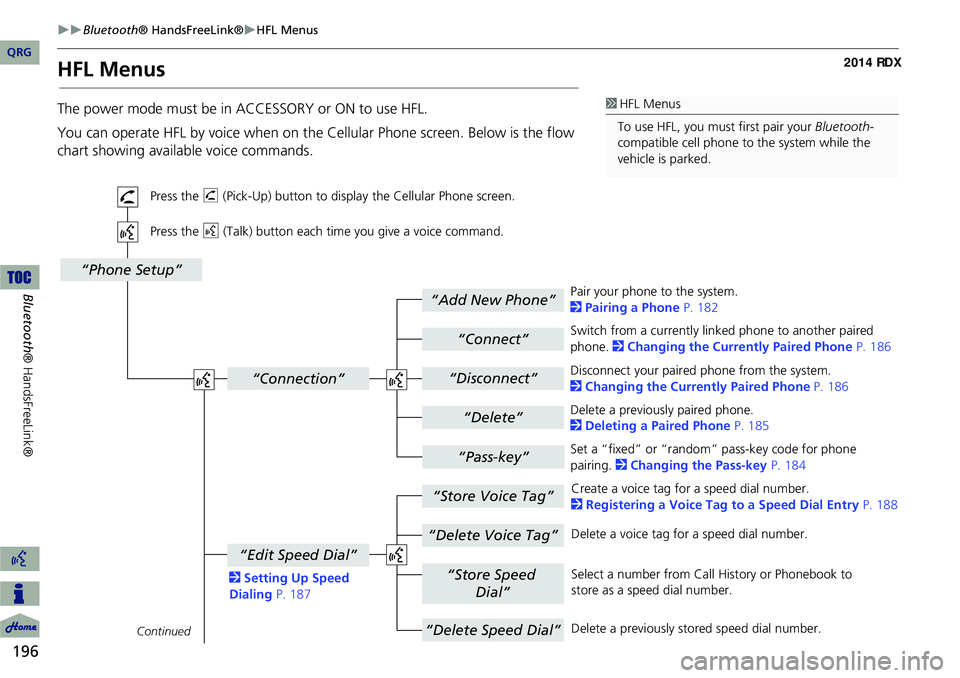
196
Bluetooth® HandsFreeLink®HFL Menus
Bluetooth ® HandsFreeLink®
HFL Menus
The power mode must be in ACCESSORY or ON to use HFL.
You can operate HFL by voice when on the Cellular Phone screen. Below is the flow
chart showing available voice commands.1 HFL Menus
To use HFL, you must first pair your Bluetooth-
compatible cell phone to the system while the
vehicle is parked.
“Add New Phone”
“Connect”
“Pass-key”
“Connection”
“Phone Setup”
“Disconnect”
“Delete”
“Store Voice Tag”
“Delete Voice Tag”
“Store Speed
Dial”
“Delete Speed Dial”
“Edit Speed Dial”
Continued
Press the h (Pick-Up) button to display the Cellular Phone screen.
Press the d (Talk) button each time you give a voice command.
Pair your phone to the system.
2Pairing a Phone P. 182
Set a “fixed” or “random” pass-key code for phone
pairing. 2Changing the Pass-key P. 184
Delete a previously paired phone.
2
Deleting a Paired Phone P. 185
Switch from a currently lin
ked phone to another paired
phone. 2 Changing the Currently Paired Phone P. 186
Disconnect your paired phone from the system.
2 Changing the Currently Paired Phone P. 186
Create a voice tag for a speed dial number.
2 Registering a Voice Tag to a Speed Dial Entry P. 188
Delete a voice tag fo r a speed dial number.
Select a number from Call History or Phonebook to
store as a speed dial number.
Delete a previously st ored speed dial number.
2
Setting Up Speed
Dialing P. 187
QRG
Page 198 of 260
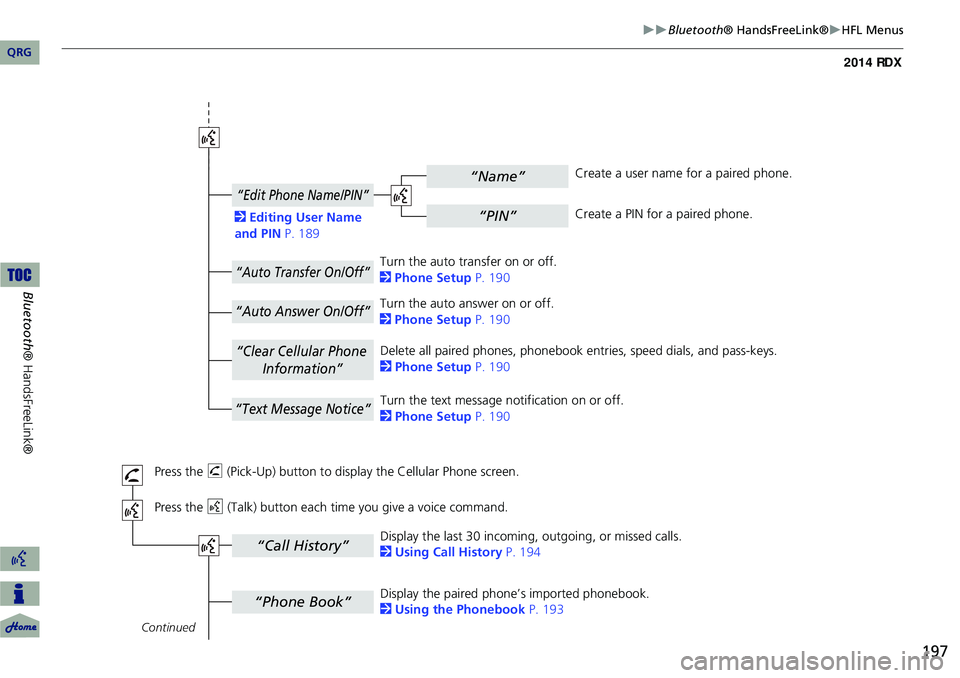
197
Bluetooth® HandsFreeLink®HFL Menus
“Phone Book”
“Call History”
“Name”
“PIN”
“Edit Phone Name/PIN”
“Auto Transfer On/Off”
“Auto Answer On/Off”
“Text Message Notice”
“Clear Cellular Phone
Information”
Continued
Press the h (Pick-Up) button to display the Cellular Phone screen.
Press the d (Talk) button each time you give a voice command.Delete all paired phones, phonebook entries, speed dials, and pass-keys.
2
Phone Setup P. 190
Display the paired phone’s imported phonebook.
2 Using the Phonebook P. 193
Display the last 30 incoming,
outgoing, or missed calls.
2 Using Call History P. 194
Turn the auto transfer on or off.
2
Phone Setup P. 190
Turn the auto answer on or off.
2 Phone Setup P. 190
2
Editing User Name
and PIN P. 189 Create a user name for a paired phone.
Create a PIN for a paired phone.
Turn the text message notification on or off.
2 Phone Setup P. 190
QRG
Bluet oo th ® Ha ndsFree Link®
Page 199 of 260
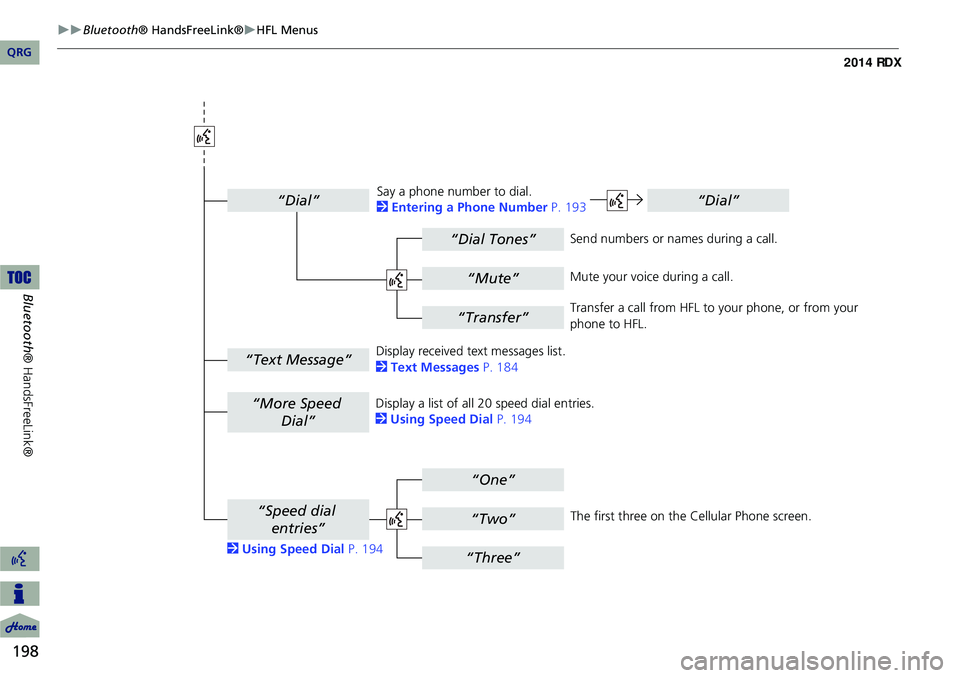
198
Bluetooth® HandsFreeLink®HFL Menus
Bluetooth ® HandsFreeLink®
“Dial Tones”
“Dial”
“Mute”
“Transfer”
“One”
“Two”
“Three”
“More Speed
Dial”
“Speed dial entries”
“Dial”
“Text Message”
The first three on the Cellular Phone screen.
Display a list of all 20 speed dial entries.
2
Using Speed Dial P. 194
2 Using Speed Dial P. 194 Send numbers or na
mes during a call.
Say a phone number to dial.
2
Entering a Phone Number P. 193
Mute your voice during a call.
Transfer a call from HFL to your phone, or from your
phone to HFL.
Display received text messages list.
2 Text Messages P. 184
QRG
Page 200 of 260
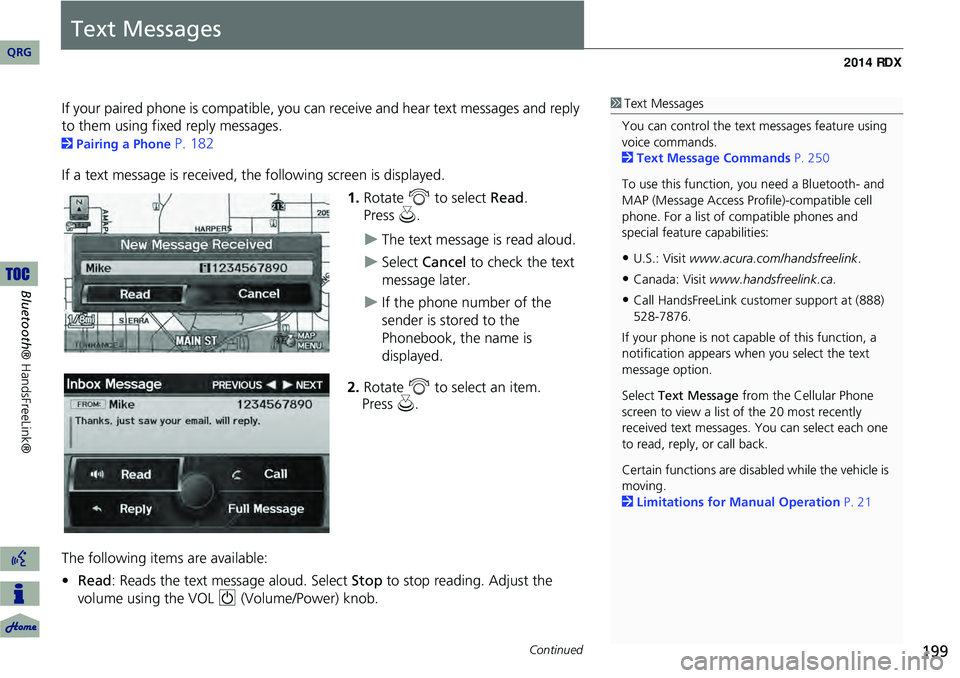
199
Text Messages
If your paired phone is compatible, you can receive and hear text messages and reply
to them using fixed reply messages.
2 Pairing a Phone P. 182
If a text message is received, th e following screen is displayed.
1.Rotate i to select Read.
The text message is read aloud.
Select Cancel to check the text
message later.
If the phone number of the
sender is stored to the
Phonebook, the name is
displayed.
2. Rotate i to select an item.
The following items are available:
• Read: Reads the text message aloud. Select Stop to stop reading. Adjust the
volume using the VOL 9 (Volume/Power) knob.
1Text Messages
You can control the text messages feature using
voice commands.
2 Text Message Commands P. 250
To use this function, yo u need a Bluetooth- and
MAP (Message Access Prof ile)-compatible cell
phone. For a list of compatible phones and
special feature capabilities:
•U.S.: Visit www.acura.com/handsfreelink .
•Canada: Visit www.handsfreelink.ca .
•Call HandsFreeLink cust omer support at (888)
528-7876.
If your phone is not capable of this function, a
notification appe ars when you select the text
message option.
Select Text Message from the Cellular Phone
screen to view a list of the 20 most recently
received text messages. You can select each one
to read, reply, or call back.
Certain functions are disabled while the vehicle is
moving.
2 Limitations for Manual Operation P. 21
Continued
QRG
Bluetoo th ® Ha ndsFree Link®
Pr ess u .
Pr ess u .
Page 205 of 260
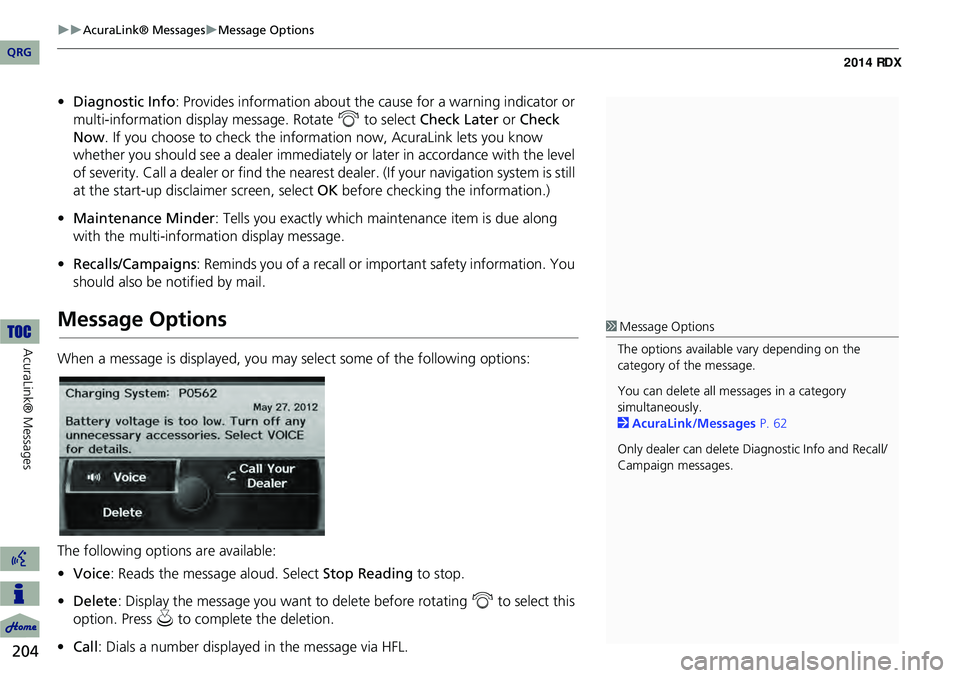
204
AcuraLink® MessagesMessage Options
AcuraLink® Messages
•Diagnostic Info : Provides information about the ca use for a warning indicator or
multi-information display message. Rotate i to select Check Later or Check
Now . If you choose to check the information now, AcuraLink lets you know
whether you should see a dealer immediately or later in accordance with the level
of severity. Call a dealer or find the nearest dealer. (If your navigation system is still
at the start-up disclaimer screen, select OK before checking the information.)
• Maintenance Minder : Tells you exactly which main tenance item is due along
with the multi-information display message.
• Recalls/Campaigns : Reminds you of a recall or important safety information. You
should also be notified by mail.
Message Options
When a message is displayed, you may select some of the following options:
The following options are available:
• Voice : Reads the message aloud. Select Stop Reading to stop.
• Delete : Display the message you want to delete before rotating i to select this
option. Press u to complete the deletion.
• Call : Dials a number displayed in the message via HFL.
1Message Options
The options available vary depending on the
category of the message.
You can delete all me ssages in a category
simultaneously.
2 AcuraLink/Messages P. 62
Only dealer can delete Di agnostic Info and Recall/
Campaign messages.
QRG
Page 209 of 260
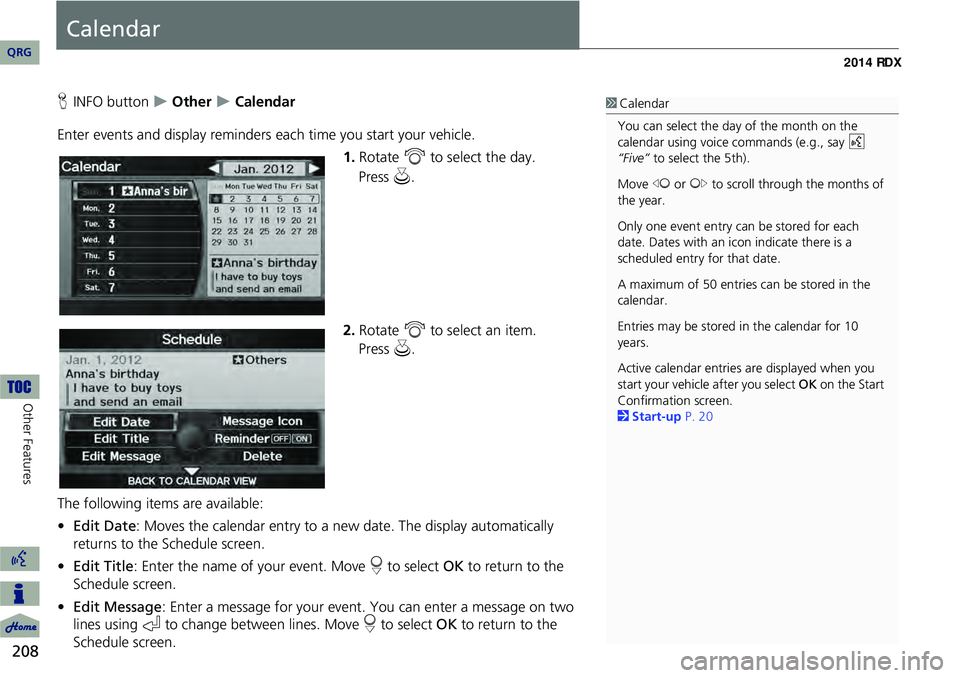
208
Other Features
Calendar
HINFO button Other Calendar
Enter events and display reminders each time you start your vehicle.
1.Rotate i to select the day.
2. Rotate i to select an item.
The following item s are available:
• Edit Date : Moves the calendar entry to a ne w date. The display automatically
returns to the Schedule screen.
• Edit Title : Enter the name of your event. Move r to select OK to return to the
Schedule screen.
• Edit Message : Enter a message for your event. You can enter a message on two
lines using k to change between lines. Move r to select OK to return to the
Schedule screen.1 Calendar
You can select the day of the month on the
calendar using voice commands (e.g., say d
“Five” to select the 5th).
Move w or y to scroll through the months of
the year.
Only one event entry can be stored for each
date. Dates with an icon indicate there is a
scheduled entry for that date.
A maximum of 50 entries can be stored in the
calendar.
Entries may be stored in the calendar for 10
years.
Active calendar entries are displayed when you
start your vehicle after you select OK on the Start
Confirmation screen.
2 Start-up P. 20
QRG
Press u .
Pre ss u .
Page 218 of 260
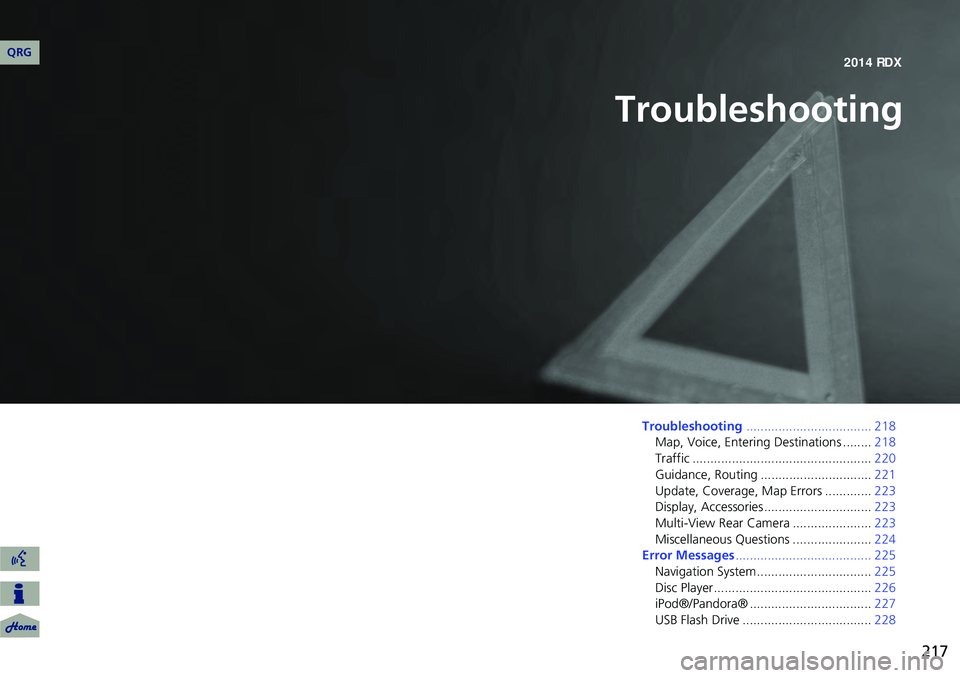
217
Troubleshooting
Troubleshooting................................... 218
Map, Voice, Entering Destinations ........ 218
Traffic .................................................. 220
Guidance, Routing ............................... 221
Update, Coverage, Map Errors ............. 223
Display, Accessories.............................. 223
Multi-View Rear Camera ...................... 223
Miscellaneous Questions ...................... 224
Error Messages ...................................... 225
Navigation System ................................ 225
Disc Player............................................ 226
iPod®/Pandora® .................................. 227
USB Flash Drive .................................... 228
QRG2014 RDX
Page 219 of 260
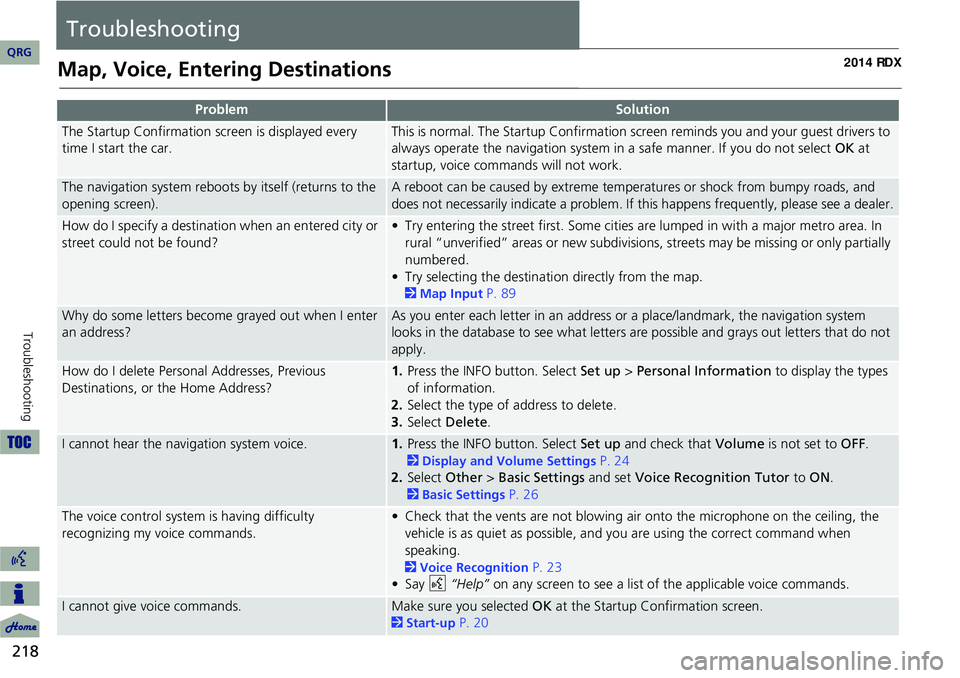
218
Troubleshooting
Troubleshooting
Map, Voice, Entering Destinations
ProblemSolution
The Startup Confirmation screen is displayed every
time I start the car.This is normal. The Startup Confirmation screen reminds you and your guest drivers to
always operate the navigation system in a safe manner. If you do not select OK at
startup, voice commands will not work.
The navigation system reboots by itself (returns to the
opening screen).A reboot can be caused by extreme temper atures or shock from bumpy roads, and
does not necessarily indicate a problem. If this happens frequently, please see a dealer.
How do I specify a destination when an entered city or
street could not be found?• Try entering the street first. Some cities are lumped in with a major metro area. In
rural “unverified” areas or new subdivisions, streets may be missing or only partially
numbered.
• Try selecting the destinati on directly from the map.
2Map Input P. 89
Why do some letters become grayed out when I enter
an address?As you enter each letter in an address or a place/landmark, the navigation system
looks in the database to see what letters are possible and grays out letters that do not
apply.
How do I delete Personal Addresses, Previous
Destinations, or the Home Address?1. Press the INFO button. Select Set up > Personal Information to display the types
of information.
2. Select the type of address to delete.
3. Select Delete .
I cannot hear the navigation system voice.1.Press the INFO button. Select Set up and check that Volume is not set to OFF.
2Display and Volume Settings P. 24
2. Select Other > Basic Settings and set Voice Recognition Tutor to ON.
2Basic Settings P. 26
The voice control system is having difficulty
recognizing my voice commands.• Check that the vents are not blowing air onto the microphone on the ceiling, the
vehicle is as quiet as possible, and you are using the correct command when
speaking.
2 Voice Recognition P. 23
•Say d “Help” on any screen to see a list of the applicable voice commands.
I cannot give voice commands.Make sure you selected OK at the Startup Confirmation screen.
2Start-up P. 20
QRG