phone Acura RDX 2016 Navigation Manual
[x] Cancel search | Manufacturer: ACURA, Model Year: 2016, Model line: RDX, Model: Acura RDX 2016Pages: 363, PDF Size: 17.77 MB
Page 116 of 363

115
Navigation
This section describes how to enter a destination, select a route to take, and follow the
route to your destination. It also describes how to change your route or destination along
the way.
Entering a Destination......................... 116
Address ............................................... 118
Address Book ....................................... 125
Previous Destination ............................. 126
Place Category ..................................... 127
Local Search ......................................... 129
Place Name .......................................... 131
Place Phone Number ............................ 134
Download POI ...................................... 135
Scenic Route ........................................ 136
Intersection .......................................... 137
Map Input............................................ 138
Coordinate .......................................... 140 Calculating the Route
............................141
Viewing the Routes ...............................143
Driving to Your Destination .................144
Viewing the Route ................................144
Listening to Voice Guidance ..................149
Reaching a Waypoint ............................150
Map Menu ..............................................151
Displaying the Map Menu .....................151
Hide Traffic Flow ...................................153
Directions .............................................154
Traffic Rerouting
TM................................156
Changing Your Route ............................159
Pausing the Route .................................160
Canceling the Route .............................160 Adding Waypoints ............................... 161
Editing the Destination List ................... 165
Taking a Detour ................................... 167
Avoiding Streets ................................... 167
Changing Your Destination ................. 168
Find Nearest Place ................................ 168
Selecting a Destination on the Map ...... 169
Entering a New Destination .................. 170
Resuming Your Trip .............................. 171
16 ACURA RDX NAVI-31TX48300.book 115 ページ 2015年3月6日 金曜日 午後1時26分
Page 118 of 363

117
uuEntering a Destination u
Navigation
•Go Home : Sets your home address as a destination.
2Going Home P. 11
•Place Category : Sets a destination by selecting a place/landmark.
2Place Category P. 127
•Local Search : Sets a destination by using Local Search.
2Local Search P. 129
•Place Name : Sets a destination by entering a place name.
2Place Name P. 131
•Place Phone Number : Sets a destination by ente ring the phone number of a
place/landmark.
2 Place Phone Number P. 134
•Download POI : Sets a destination by using a list of the imported POI (category
and places) data you created.
2 Download POI P. 135
•Scenic Route : Sets a destination by using a list of scenic roads for each state or
province (U.S. and Canada only).
2 Scenic Route P. 136
•Intersection : Sets a destination (intersect ion) by entering two streets.
2Intersection P. 137
•Map Input : Sets a destination by scrolling through the map.
2Map Input P. 138
•Coordinate : Sets a destination by entering latitude and longitude.
2Coordinate P. 140
16 ACURA RDX NAVI-31TX48300.book 117 ページ 2015年3月6日 金曜日 午後1時26分
Page 135 of 363

134
uuEntering a Destination uPlace Phone Number
Navigation
Place Phone Number
H MENU button uMore Search Methods uPlace Phone Number
Select a destination by phone number. Only phone numbers in the database are
recognized. 1.Enter the area code and phone
number.
2. Rotate to select OK. Press .
3. Set the route to your destination.
2 Calculating the Route P. 141
1Place Phone Number
All 10 digits must be entered.
Phone numbers of private re sidences entered in your
address book are not stored in the database and thus
cannot be used to sear ch for a destination.
A list is displayed if there are multiple locations in the
database with the same phone number. Rotate
to select a place from the list. Press .
16 ACURA RDX NAVI-31TX48300.book 134 ページ 2015年3月6日 金曜日 午後1時26分
Page 142 of 363

141Continued
Navigation
Calculating the Route
This section describes how to calculate your route.1.Rotate to select Set as
Destination . Press .
u The system calculates and
displays the route line on the
map screen.
2 Route Line P. 146
uMove to scroll the map
around the destination.
The following options are available:
• View Routes : Displays three different routes.
2Viewing the Routes P. 143
•Route Preference : Move to select Route Preference to change the route
preferences (calculating method).
2 Route Preference P. 54
1Calculating the Route
The straight line distance (as the crow flies, not
driving distance) and direction to the destination are
shown.
You cannot use voice commands while the system is
calculating the route.
Search Nearby
You can find the nearest place/landmark (e.g.,
nearest gas station) by specifying a category.
2 Find Nearest Place P. 168
Call
You can place a telephone call to the destination
phone number. 2 Bluetooth® HandsFreeLink ® P. 252
Save to Address Book
You can add the destinati on address to the address
book. 2 Adding an Address Book Entry P. 40
Edit/Delete Entry
You can edit or delete the address book entry.
2 Editing an Address Book Entry P. 42
2 Deleting an Address Book Entry P. 43
16 ACURA RDX NAVI-31TX48300.book 141 ページ 2015年3月6日 金曜日 午後1時26分
Page 172 of 363
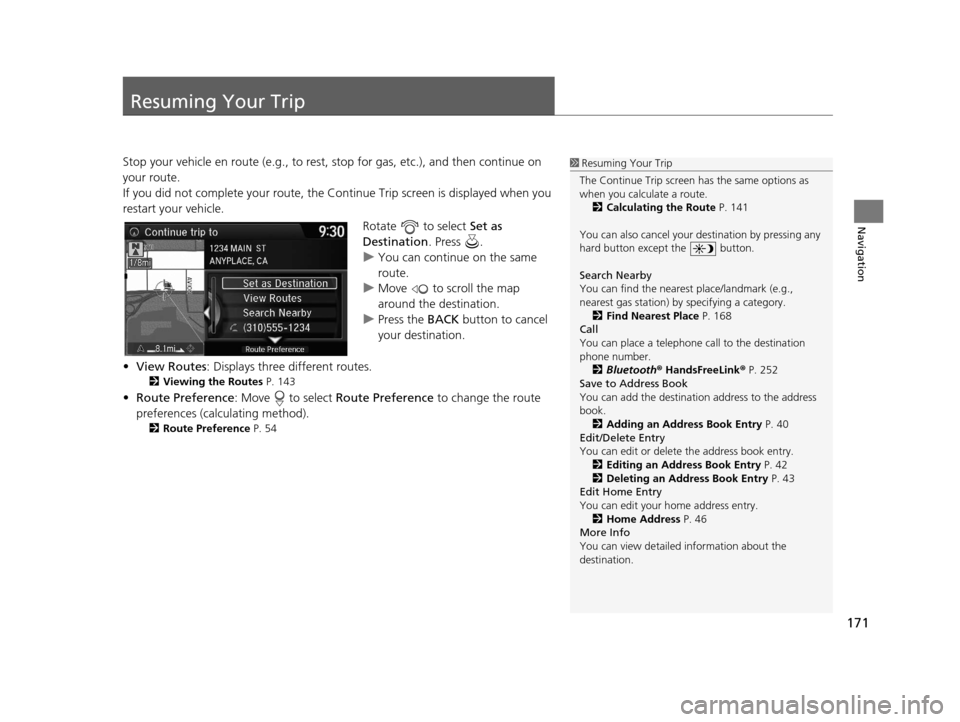
171
Navigation
Resuming Your Trip
Stop your vehicle en route (e.g., to rest, stop for gas, etc.), and then continue on
your route.
If you did not complete your route, the Continue Trip screen is displayed when you
restart your vehicle.
Rotate to select Set as
Destination . Press .
u You can continue on the same
route.
u Move to scroll the map
around the destination.
u Press the BACK button to cancel
your destination.
• View Routes : Displays three different routes.
2Viewing the Routes P. 143
•Route Preference : Move to select Route Preference to change the route
preferences (calculating method).
2 Route Preference P. 54
1Resuming Your Trip
The Continue Trip screen has the same options as
when you calculate a route. 2 Calculating the Route P. 141
You can also cancel your de stination by pressing any
hard button except the button.
Search Nearby
You can find the nearest place/landmark (e.g.,
nearest gas station) by specifying a category.
2 Find Nearest Place P. 168
Call
You can place a telephone call to the destination
phone number.
2 Bluetooth® HandsFreeLink ® P. 252
Save to Address Book
You can add the destinati on address to the address
book. 2 Adding an Address Book Entry P. 40
Edit/Delete Entry
You can edit or delete the address book entry.
2 Editing an Address Book Entry P. 42
2 Deleting an Address Book Entry P. 43
Edit Home Entry
You can edit your home address entry.
2 Home Address P. 46
More Info
You can view detailed information about the
destination.
16 ACURA RDX NAVI-31TX48300.book 171 ページ 2015年3月6日 金曜日 午後1時26分
Page 175 of 363
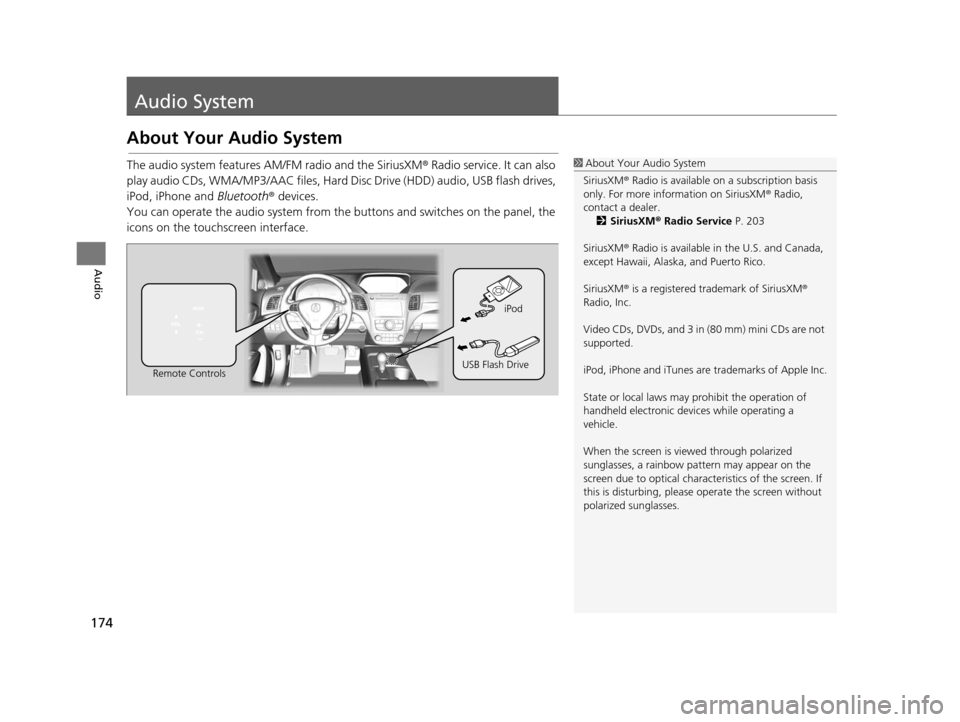
174
Audio
Audio System
About Your Audio System
The audio system features AM/FM radio and the SiriusXM® Radio service. It can also
play audio CDs, WMA/MP3/AAC files, Hard Disc Drive (HDD) audio, USB flash drives,
iPod, iPhone and Bluetooth® devices.
You can operate the audio system from the buttons and switches on the panel, the
icons on the touc hscreen interface.1About Your Audio System
SiriusXM ® Radio is available on a subscription basis
only. For more information on SiriusXM ® Radio,
contact a dealer. 2 SiriusXM ® Radio Service P. 203
SiriusXM ® Radio is available in the U.S. and Canada,
except Hawaii, Alaska, and Puerto Rico.
SiriusXM ® is a registered trademark of SiriusXM ®
Radio, Inc.
Video CDs, DVDs, and 3 in (80 mm) mini CDs are not
supported.
iPod, iPhone and iTunes are trademarks of Apple Inc.
State or local laws may prohibit the operation of
handheld electronic devices while operating a
vehicle.
When the screen is vi ewed through polarized
sunglasses, a rainbow pa ttern may appear on the
screen due to optical characteristics of the screen. If
this is disturbing, please operate the screen without
polarized sunglasses.
Remote Controls iPod
USB Flash Drive
16 ACURA RDX NAVI-31TX48300.book 174 ページ 2015年3月6日 金曜日 午後1時26分
Page 176 of 363
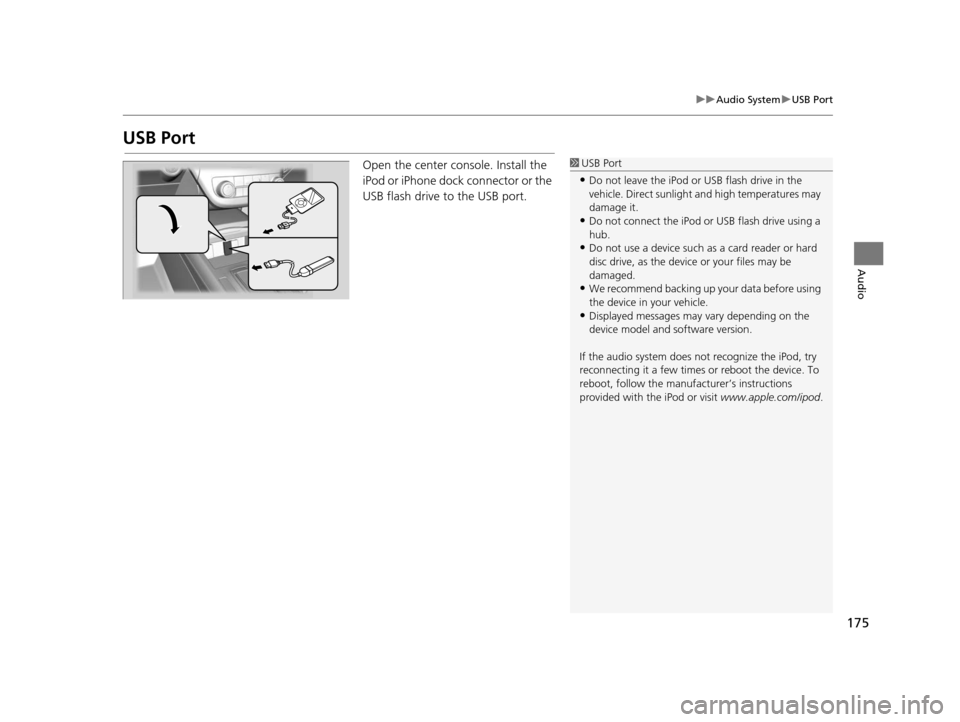
175
uuAudio System uUSB Port
Audio
USB Port
Open the center console. Install the
iPod or iPhone dock connector or the
USB flash drive to the USB port.1 USB Port
•Do not leave the iPod or USB flash drive in the
vehicle. Direct sunlight and high temperatures may
damage it.
•Do not connect the iPod or USB flash drive using a
hub.
•Do not use a device such as a card reader or hard
disc drive, as the device or your files may be
damaged.
•We recommend backing up yo ur data before using
the device in your vehicle.
•Displayed messages may vary depending on the
device model and software version.
If the audio system does not recognize the iPod, try
reconnecting it a few times or reboot the device. To
reboot, follow the manufac turer’s instructions
provided with the iPod or visit www.apple.com/ipod.
16 ACURA RDX NAVI-31TX48300.book 175 ページ 2015年3月6日 金曜日 午後1時26分
Page 187 of 363
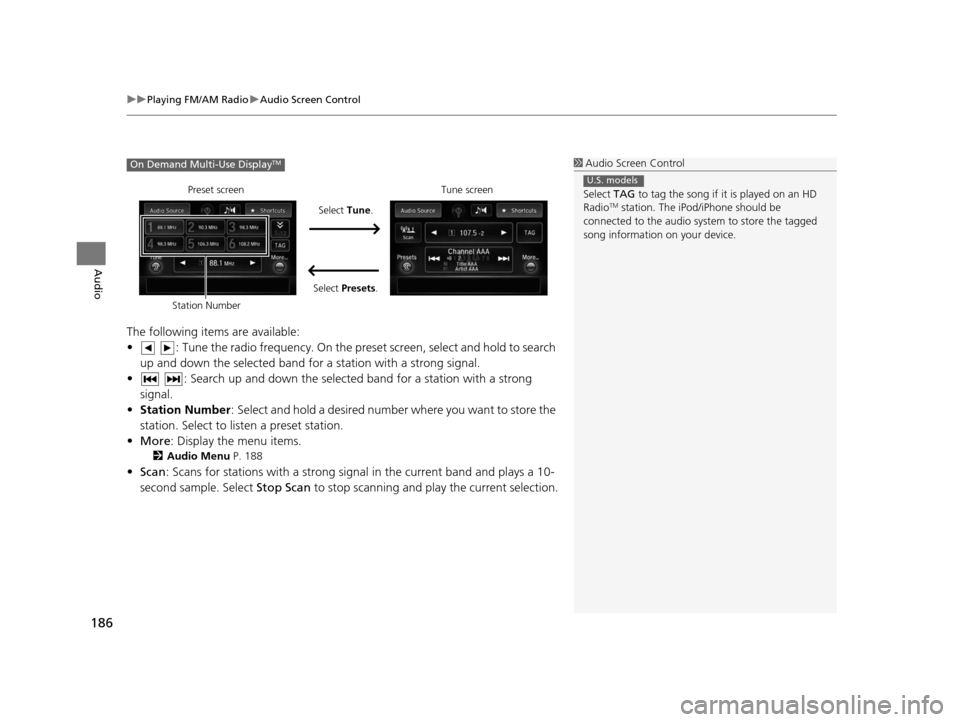
uuPlaying FM/AM Radio uAudio Screen Control
186
Audio
The following items are available:
• : Tune the radio frequency. On the pres et screen, select and hold to search
up and down the selected band for a station with a strong signal.
• : Search up and down the selected band for a station with a strong signal.
• Station Number : Select and hold a desired number where you want to store the
station. Select to listen a preset station.
• More : Display the menu items.
2Audio Menu P. 188
•Scan : Scans for stations with a strong signal in the current band and plays a 10-
second sample. Select Stop Scan to stop scanning and play the current selection.
1Audio Screen Control
Select TAG to tag the song if it is played on an HD
Radio
TM station. The iPod/iPhone should be
connected to the audio system to store the tagged
song information on your device.
U.S. models
On Demand Multi-Use DisplayTM
Preset screen
Select Tune.
Select Presets. Tune screen
Station Number
16 ACURA RDX NAVI-31TX48300.book 186 ページ 2015年3月6日 金曜日 午後1時26分
Page 189 of 363
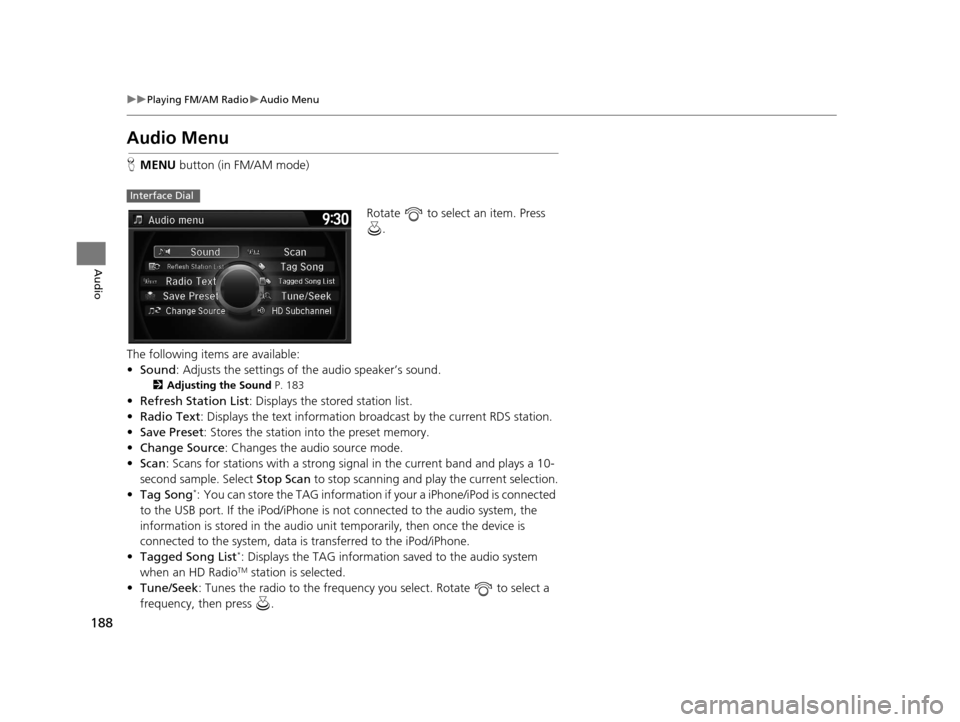
188
uuPlaying FM/AM Radio uAudio Menu
Audio
Audio Menu
H MENU button (in FM/AM mode)
Rotate to select an item. Press .
The following items are available:
• Sound : Adjusts the settings of the audio speaker’s sound.
2Adjusting the Sound P. 183
•Refresh Station List : Displays the stored station list.
• Radio Text : Displays the text information broa dcast by the current RDS station.
• Save Preset : Stores the station into the preset memory.
• Change Source: Changes the audio source mode.
• Scan : Scans for stations with a strong signal in the current band and plays a 10-
second sample. Select Stop Scan to stop scanning and play the current selection.
• Tag Song
*: You can store the TAG information if your a iPhone/iPod is connected
to the USB port. If the iPod/iPhone is not connected to the audio system, the
information is stored in the audio unit temporarily, then once the device is
connected to the system, data is transferred to the iPod/iPhone.
• Tagged Song List
*: Displays the TAG information saved to the audio system
when an HD RadioTM station is selected.
• Tune/Seek : Tunes the radio to the frequency you select. Rotate to select a
frequency, then press .
Interface Dial
16 ACURA RDX NAVI-31TX48300.book 188 ページ 2015年3月6日 金曜日 午後1時26分
Page 190 of 363
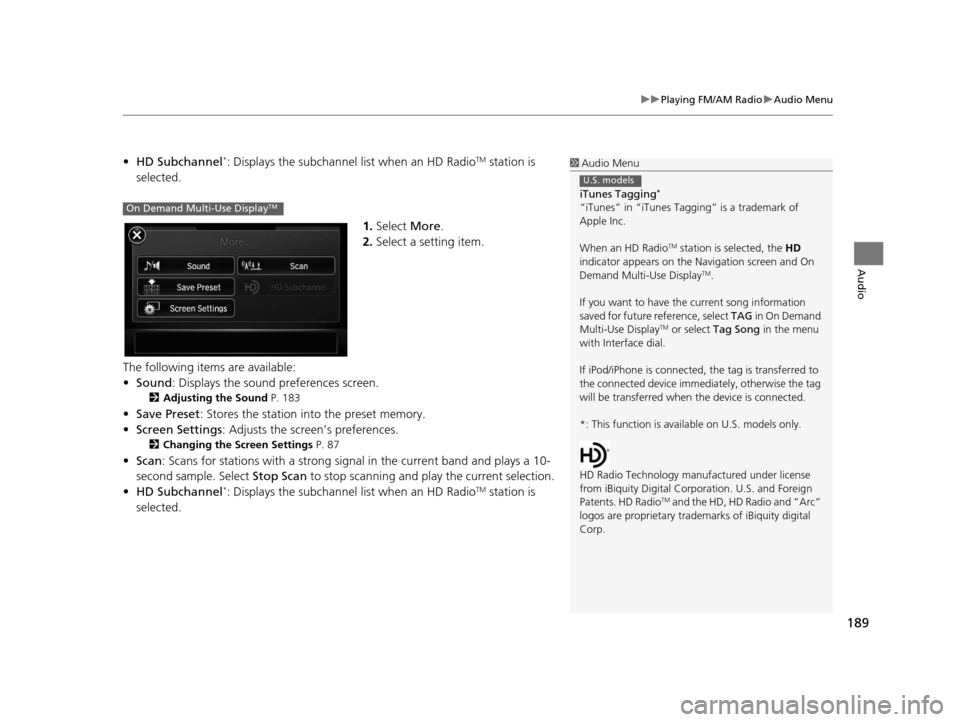
189
uuPlaying FM/AM Radio uAudio Menu
Audio
• HD Subchannel*: Displays the subchannel list when an HD RadioTM station is
selected.
1.Select More.
2. Select a setting item.
The following items are available:
• Sound : Displays the sound preferences screen.
2Adjusting the Sound P. 183
•Save Preset : Stores the station into the preset memory.
• Screen Settings : Adjusts the screen’s preferences.
2Changing the Screen Settings P. 87
•Scan : Scans for stations with a strong signal in the current band and plays a 10-
second sample. Select Stop Scan to stop scanning and play the current selection.
• HD Subchannel
*: Displays the subchannel list when an HD RadioTM station is
selected.
1 Audio Menu
iTunes Tagging
*
“iTunes” in “iTunes Ta gging” is a trademark of
Apple Inc.
When an HD Radio
TM station is selected, the HD
indicator appears on the Navigation screen and On
Demand Multi-Use Display
TM.
If you want to have the current song information
saved for future reference, select TAG i n O n D e m a n d
Multi-Use Display
TM or select Tag Song in the menu
with Interface dial.
If iPod/iPhone is connected, the tag is transferred to
the connected device immedi ately, otherwise the tag
will be transferred when the device is connected.
*: This function is availa ble on U.S. models only.
HD Radio Technology manufactured under license
from iBiquity Digi tal Corporation. U.S. and Foreign
Patents. HD Radio
TM and the HD, HD Radio and “Arc”
logos are propr ietary trademarks of iBiquity digital
Corp.
U.S. models
On Demand Multi-Use DisplayTM
16 ACURA RDX NAVI-31TX48300.book 189 ページ 2015年3月6日 金曜日 午後1時26分