phone Acura RDX 2016 Navigation Manual
[x] Cancel search | Manufacturer: ACURA, Model Year: 2016, Model line: RDX, Model: Acura RDX 2016Pages: 363, PDF Size: 17.77 MB
Page 269 of 363
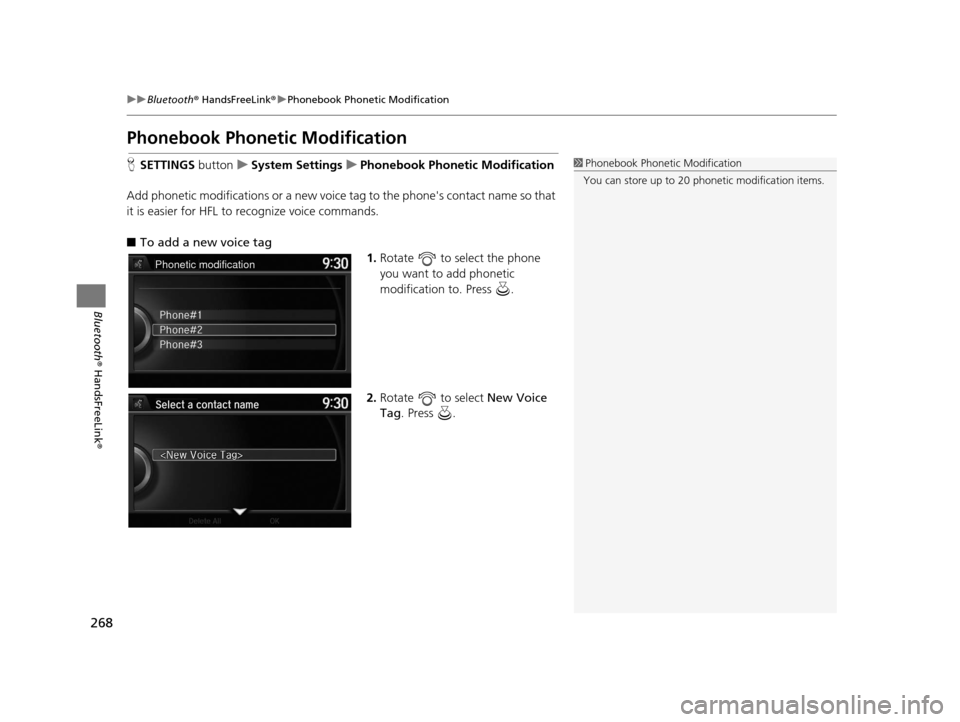
268
uuBluetooth ® HandsFreeLink ®u Phonebook Phonetic Modification
Bluetooth ® HandsFreeLink ®
Phonebook Phonetic Modification
HSETTINGS buttonuSystem Settings uPhonebook Phonetic Modification
Add phonetic modifications or a new voice tag to the phone's contact name so that
it is easier for HFL to recognize voice commands.
■ To add a new voice tag
1.Rotate to select the phone
you want to add phonetic
modification to. Press .
2. Rotate to select New Voice
Tag . Press .1Phonebook Phoneti c Modification
You can store up to 20 phone tic modification items.
Phonetic modification
16 ACURA RDX NAVI-31TX48300.book 268 ページ 2015年3月6日 金曜日 午後1時26分
Page 270 of 363
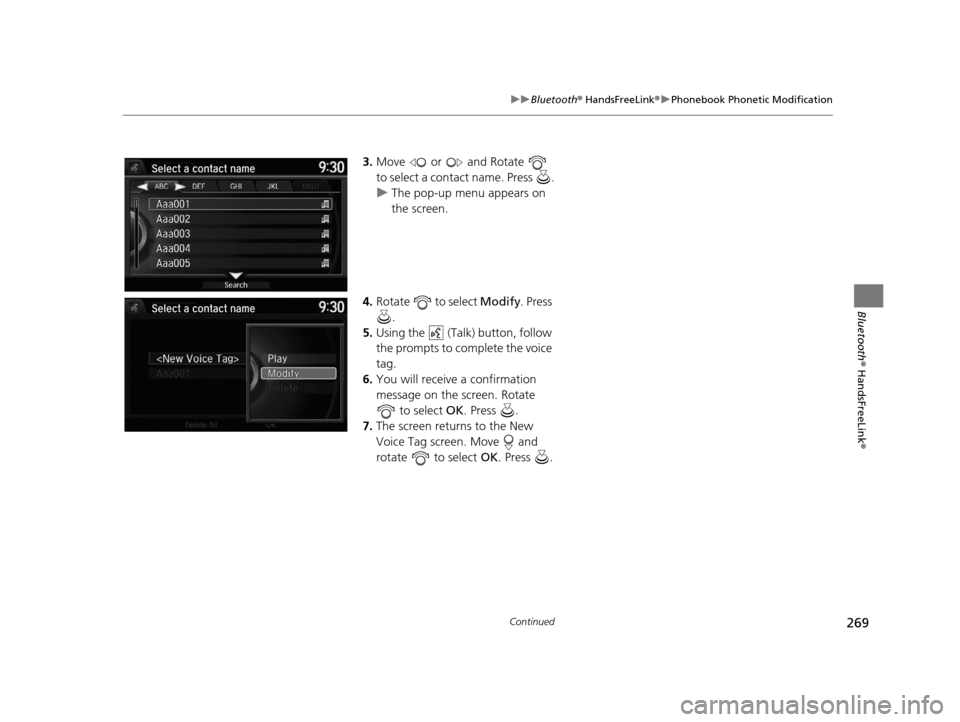
269
uuBluetooth ® HandsFreeLink ®u Phonebook Phonetic Modification
Continued
Bluetooth ® HandsFreeLink ®
3.Move or and Rotate
to select a contact name. Press .
u The pop-up menu appears on
the screen.
4. Rotate to select Modify. Press
.
5. Using the (Talk) button, follow
the prompts to complete the voice
tag.
6. You will receive a confirmation
message on the screen. Rotate
to select OK. Press .
7. The screen returns to the New
Voice Tag screen. Move and
rotate to select OK. Press .
16 ACURA RDX NAVI-31TX48300.book 269 ページ 2015年3月6日 金曜日 午後1時26分
Page 271 of 363
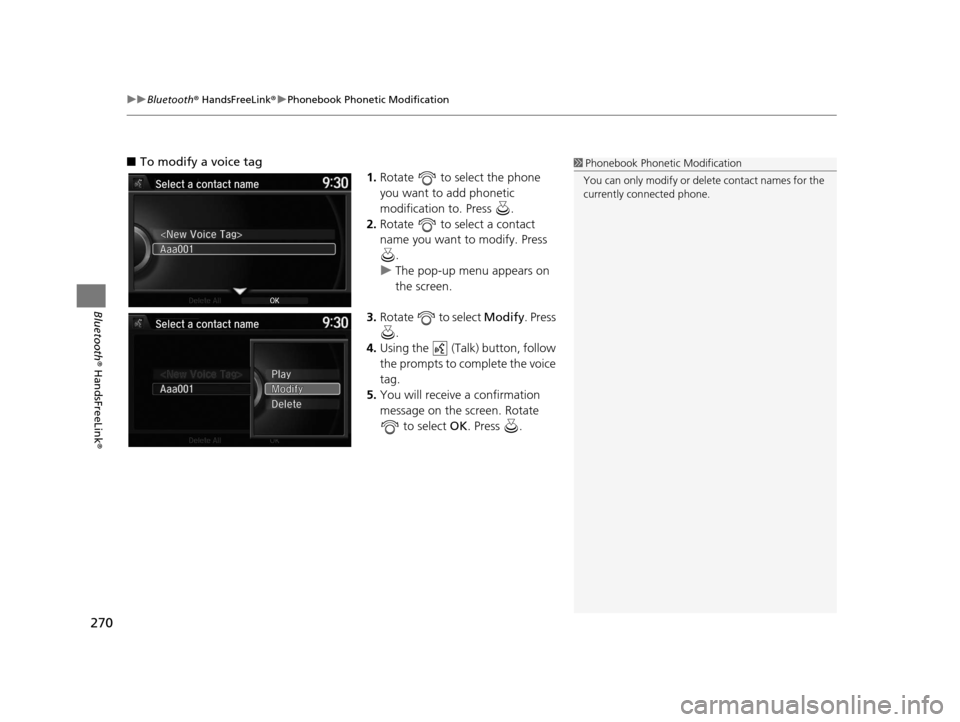
uuBluetooth ® HandsFreeLink ®u Phonebook Phonetic Modification
270
Bluetooth ® HandsFreeLink ®
■To modify a voice tag
1.Rotate to select the phone
you want to add phonetic
modification to. Press .
2. Rotate to select a contact
name you want to modify. Press
.
u The pop-up menu appears on
the screen.
3. Rotate to select Modify. Press
.
4. Using the (Talk) button, follow
the prompts to complete the voice
tag.
5. You will receive a confirmation
message on the screen. Rotate
to select OK . Press .1Phonebook Phoneti c Modification
You can only modify or de lete contact names for the
currently connected phone.
16 ACURA RDX NAVI-31TX48300.book 270 ページ 2015年3月6日 金曜日 午後1時26分
Page 272 of 363
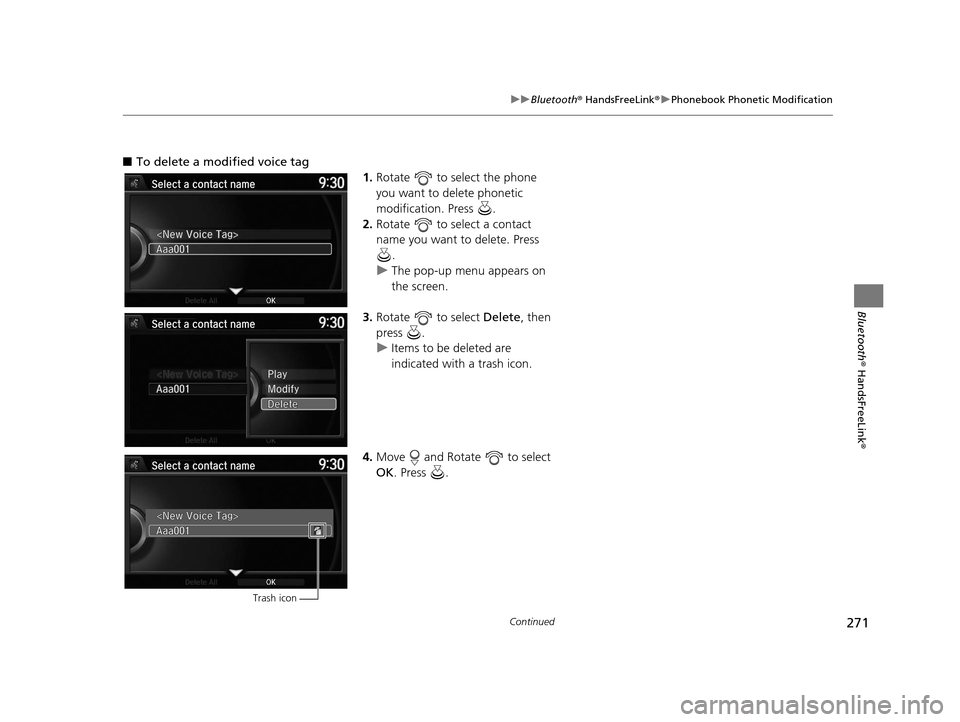
271
uuBluetooth ® HandsFreeLink ®u Phonebook Phonetic Modification
Continued
Bluetooth ® HandsFreeLink ®
■To delete a modified voice tag
1.Rotate to select the phone
you want to delete phonetic
modification. Press .
2. Rotate to select a contact
name you want to delete. Press
.
u The pop-up menu appears on
the screen.
3. Rotate to select Delete, then
press .
u Items to be deleted are
indicated with a trash icon.
4. Move and Rotate to select
OK . Press .
Trash icon
16 ACURA RDX NAVI-31TX48300.book 271 ページ 2015年3月6日 金曜日 午後1時26分
Page 273 of 363
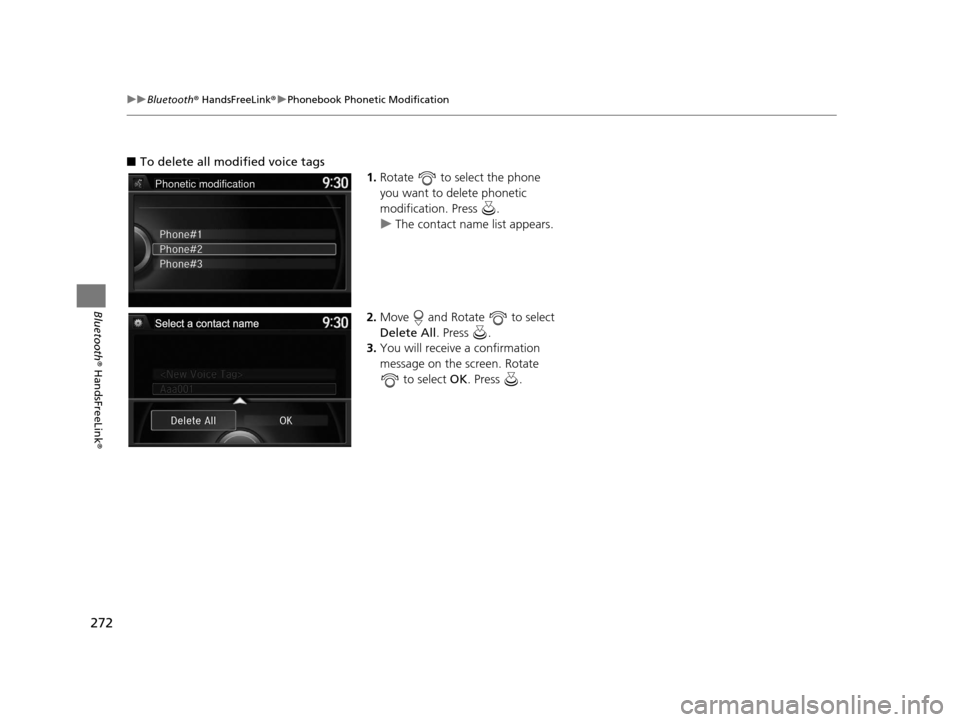
272
uuBluetooth ® HandsFreeLink ®u Phonebook Phonetic Modification
Bluetooth ® HandsFreeLink ®
■To delete all mo dified voice tags
1.Rotate to select the phone
you want to delete phonetic
modification. Press .
u The contact name list appears.
2. Move and Rotate to select
Delete All . Press .
3. You will receive a confirmation
message on the screen. Rotate
to select OK . Press .
Phonetic modification
16 ACURA RDX NAVI-31TX48300.book 272 ページ 2015年3月6日 金曜日 午後1時26分
Page 274 of 363
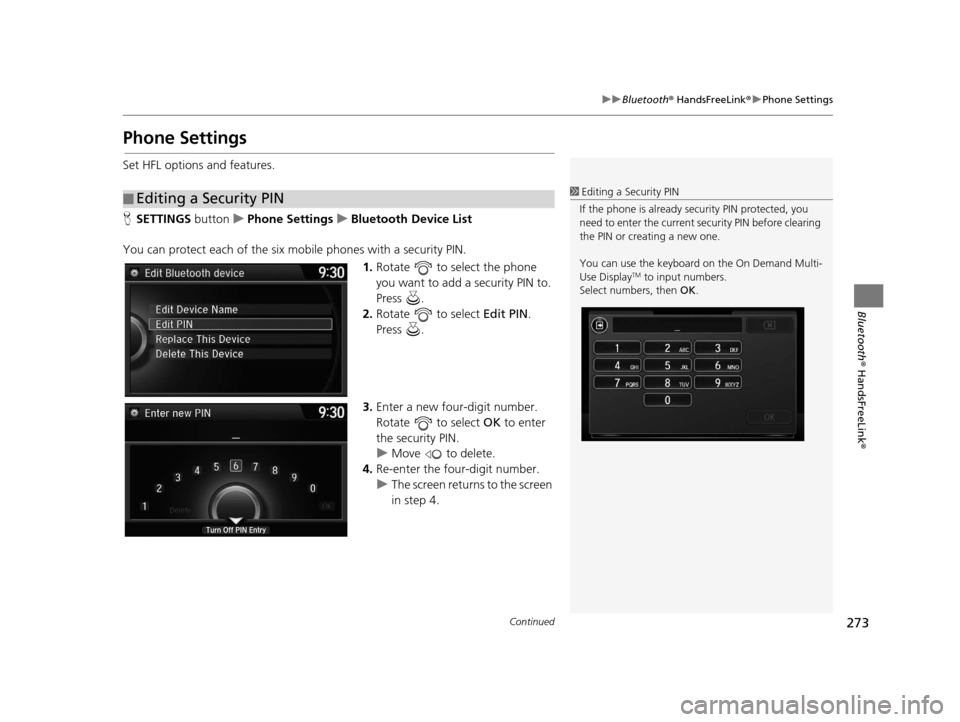
273
uuBluetooth ® HandsFreeLink ®u Phone Settings
Continued
Bluetooth ® HandsFreeLink ®
Phone Settings
Set HFL options and features.
HSETTINGS button uPhone Settings uBluetooth Device List
You can protect each of the six mobile phones with a security PIN. 1.Rotate to select the phone
you want to add a security PIN to.
Press .
2. Rotate to select Edit PIN.
Press .
3. Enter a new four-digit number.
Rotate to select OK to enter
the security PIN.
u Move to delete.
4. Re-enter the four-digit number.
u The screen returns to the screen
in step 4.
■Editing a Security PIN1
Editing a Security PIN
If the phone is already secu rity PIN protected, you
need to enter the current security PIN before clearing
the PIN or creating a new one.
You can use the keyboard on the On Demand Multi-
Use Display
TM to input numbers.
Select numbers, then OK .
16 ACURA RDX NAVI-31TX48300.book 273 ページ 2015年3月6日 金曜日 午後1時26分
Page 275 of 363
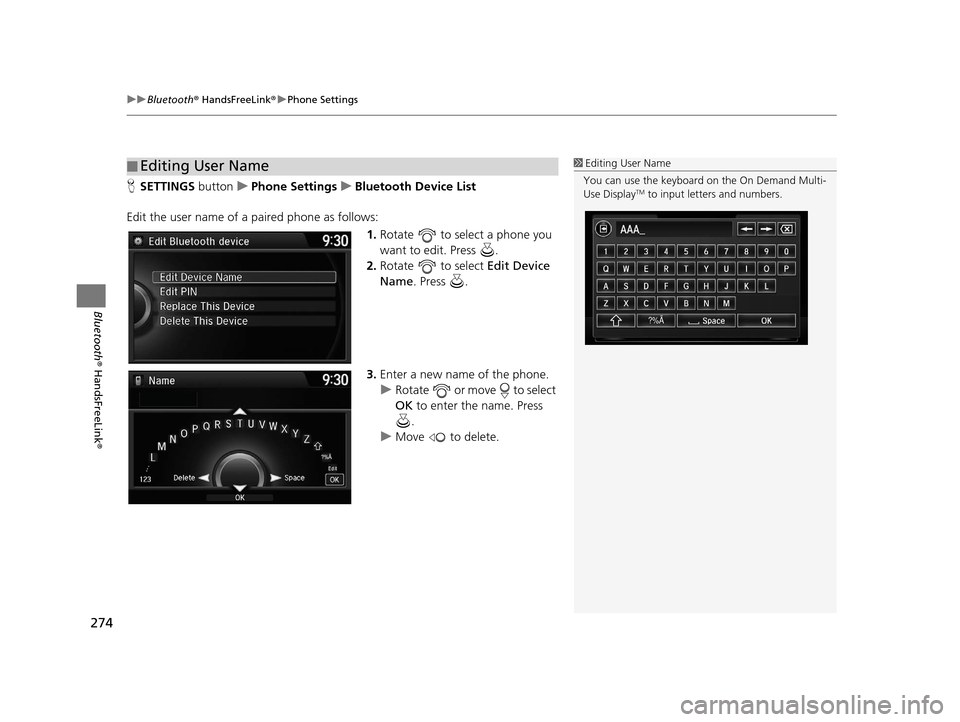
uuBluetooth ® HandsFreeLink ®u Phone Settings
274
Bluetooth ® HandsFreeLink ®
HSETTINGS buttonuPhone Settings uBluetooth Device List
Edit the user name of a paired phone as follows: 1.Rotate to select a phone you
want to edit. Press .
2. Rotate to select Edit Device
Name. Press .
3. Enter a new name of the phone.
u Rotate or move to select
OK to enter the name. Press
.
u Move to delete.
■Editing User Name1
Editing User Name
You can use the keyboard on the On Demand Multi-
Use Display
TM to input lett ers and numbers.
?%Ä
16 ACURA RDX NAVI-31TX48300.book 274 ページ 2015年3月6日 金曜日 午後1時26分
Page 276 of 363
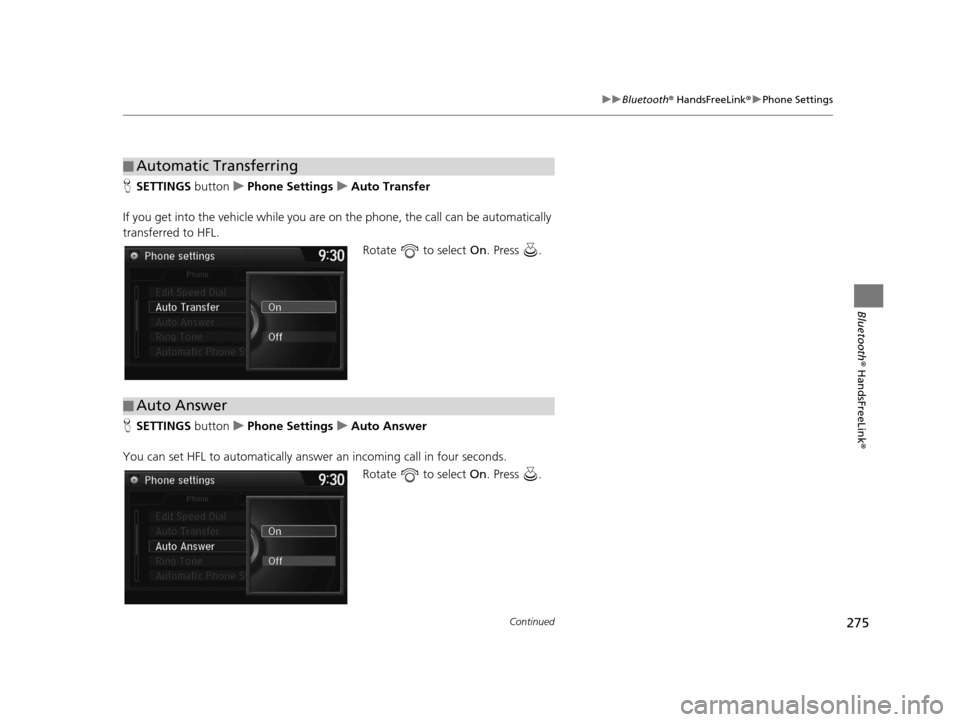
275
uuBluetooth ® HandsFreeLink ®u Phone Settings
Continued
Bluetooth ® HandsFreeLink ®
HSETTINGS button uPhone Settings uAuto Transfer
If you get into the vehicle while you are on the phone, the call can be automatically
transferred to HFL. Rotate to select On. Press .
H SETTINGS button uPhone Settings uAuto Answer
You can set HFL to automatically answer an incoming call in four seconds. Rotate to select On. Press .
■Automatic Transferring
■Auto Answer
16 ACURA RDX NAVI-31TX48300.book 275 ページ 2015年3月6日 金曜日 午後1時26分
Page 277 of 363
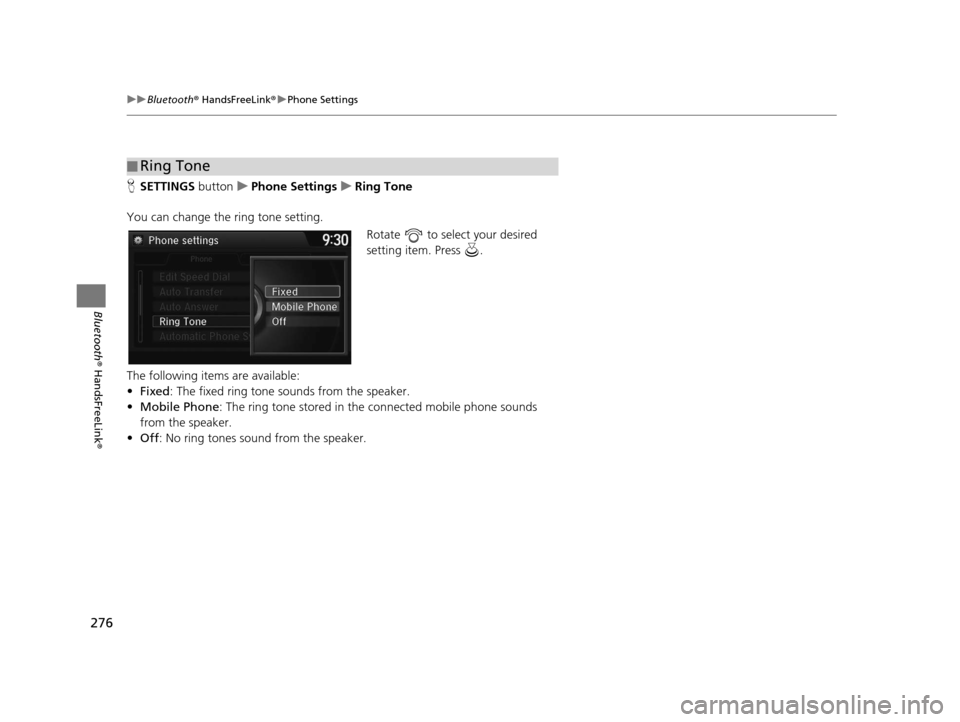
276
uuBluetooth ® HandsFreeLink ®u Phone Settings
Bluetooth ® HandsFreeLink ®
HSETTINGS buttonuPhone Settings uRing Tone
You can change the ring tone setting. Rotate to select your desired
setting item. Press .
The following items are available:
• Fixed : The fixed ring tone sounds from the speaker.
• Mobile Phone : The ring tone stored in the connected mobile phone sounds
from the speaker.
• Off : No ring tones sound from the speaker.
■Ring Tone
16 ACURA RDX NAVI-31TX48300.book 276 ページ 2015年3月6日 金曜日 午後1時26分
Page 278 of 363
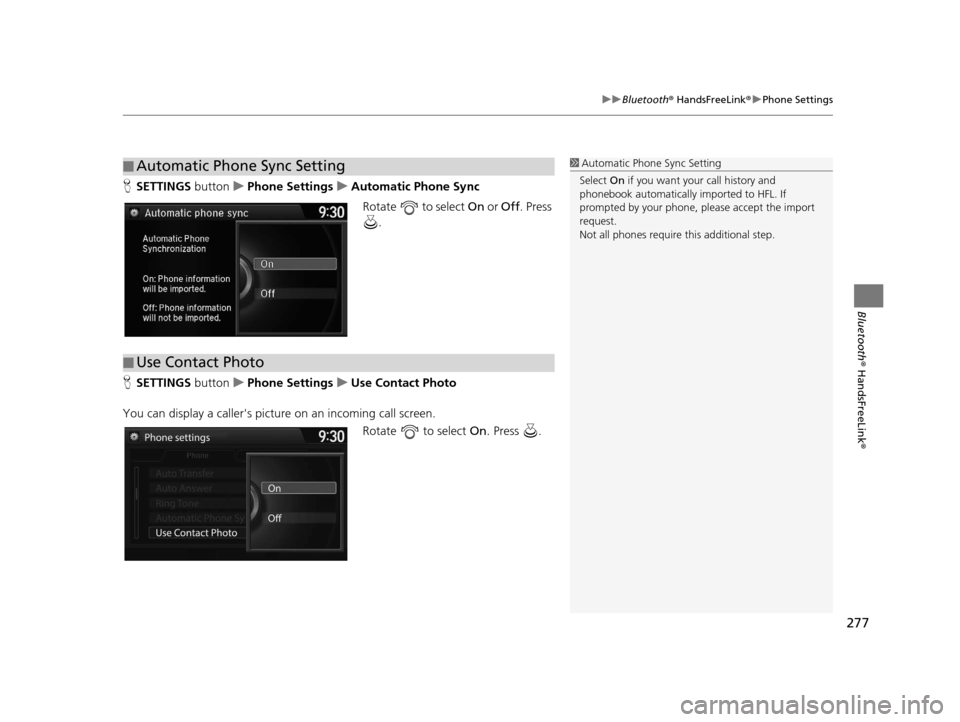
277
uuBluetooth ® HandsFreeLink ®u Phone Settings
Bluetooth ® HandsFreeLink ®
HSETTINGS button uPhone Settings uAutomatic Phone Sync
Rotate to select On or Off. Press
.
H SETTINGS button uPhone Settings uUse Contact Photo
You can display a caller's picture on an incoming call screen. Rotate to select On. Press .
■Automatic Phone Sync Setting1
Automatic Phone Sync Setting
Select On if you want your call history and
phonebook automatically imported to HFL. If
prompted by your phone, please accept the import
request.
Not all phones require this additional step.
■ Use Contact Photo
16 ACURA RDX NAVI-31TX48300.book 277 ページ 2015年3月6日 金曜日 午後1時26分