phone Acura RDX 2016 Navigation Manual
[x] Cancel search | Manufacturer: ACURA, Model Year: 2016, Model line: RDX, Model: Acura RDX 2016Pages: 363, PDF Size: 17.77 MB
Page 193 of 363
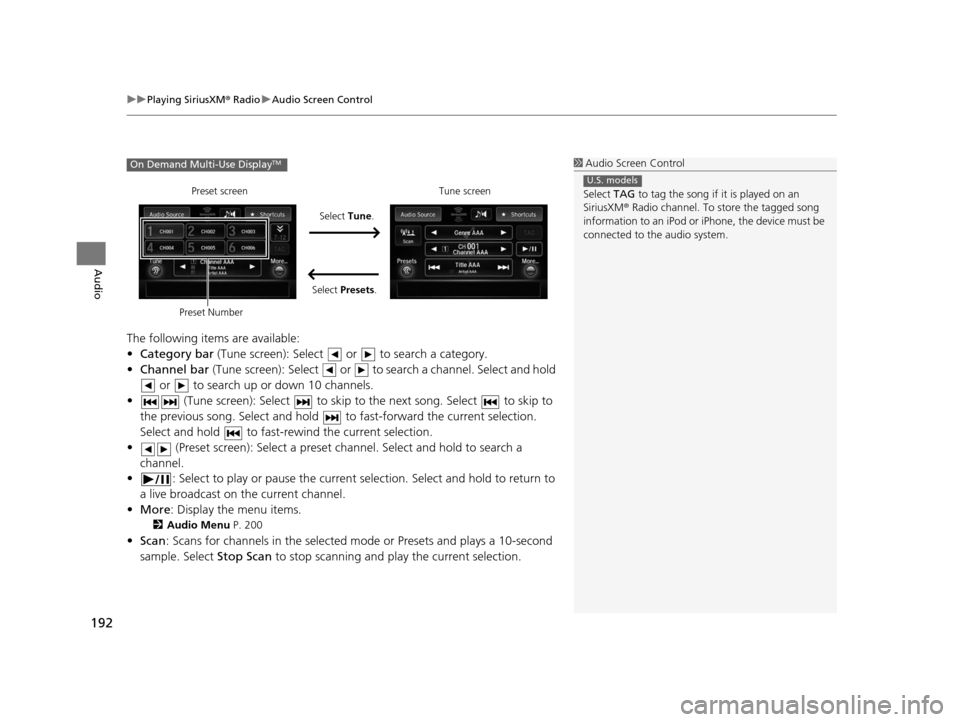
uuPlaying SiriusXM ® Radio uAudio Screen Control
192
Audio
The following items are available:
• Category bar (Tune screen): Select or to search a category.
• Channel bar (Tune screen): Select or to s earch a channel. Select and hold
or to search up or down 10 channels.
• (Tune screen): Select to skip to the next song. Select to skip to
the previous song. Select and hold to fast-forward the current selection.
Select and hold to fast-rewind the current selection.
• (Preset screen): Select a preset chan nel. Select and hold to search a
channel.
• : Select to play or pause the current selection. Select and hold to return to
a live broadcast on the current channel.
• More : Display the menu items.
2Audio Menu P. 200
•Scan : Scans for channels in the selected mode or Presets and plays a 10-second
sample. Select Stop Scan to stop scanning and play the current selection.
1Audio Screen Control
Select TAG to tag the song if it is played on an
SiriusXM ® Radio channel. To store the tagged song
information to an iPod or iPhone, the device must be
connected to the audio system.
U.S. models
On Demand Multi-Use DisplayTM
Select Tune.
Preset screen Tune screen
Select Presets.
Preset Number
16 ACURA RDX NAVI-31TX48300.book 192 ページ 2015年3月6日 金曜日 午後1時26分
Page 201 of 363
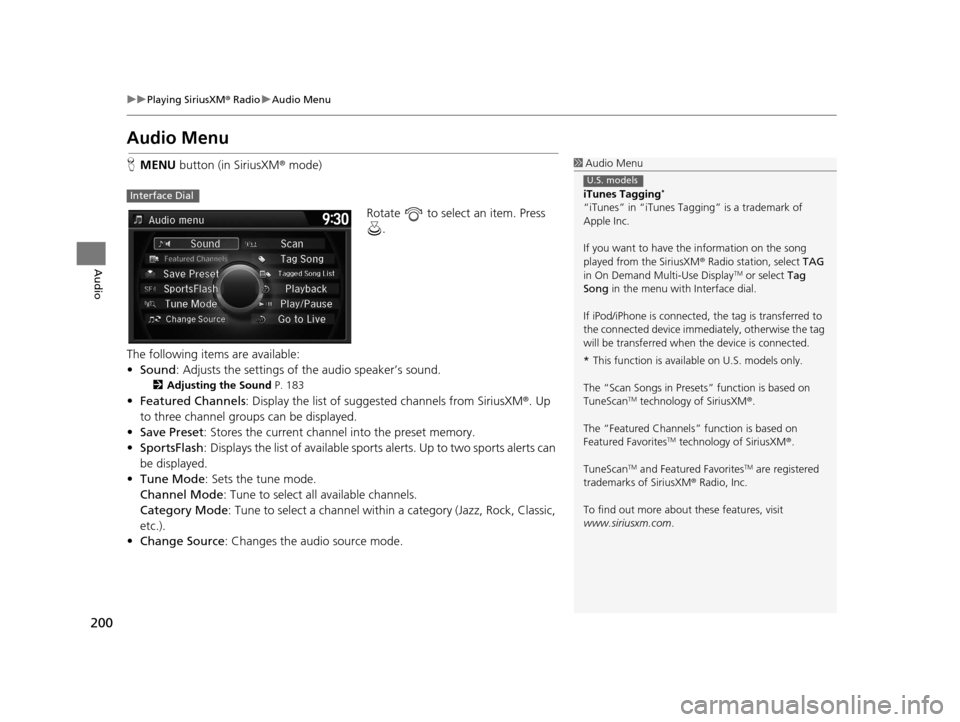
200
uuPlaying SiriusXM ® Radio uAudio Menu
Audio
Audio Menu
H MENU button (in SiriusXM ® mode)
Rotate to select an item. Press .
The following items are available:
• Sound : Adjusts the settings of the audio speaker’s sound.
2Adjusting the Sound P. 183
•Featured Channels : Display the list of suggested channels from SiriusXM ®. Up
to three channel groups can be displayed.
• Save Preset : Stores the current channe l into the preset memory.
• SportsFlash : Displays the list of available sports alerts. Up to two sports alerts can
be displayed.
• Tune Mode : Sets the tune mode.
Channel Mode : Tune to select all available channels.
Category Mode : Tune to select a channel within a category (Jazz, Rock, Classic,
etc.).
• Change Source: Changes the audio source mode.
1Audio Menu
iTunes Tagging
*
“iTunes” in “iTunes Ta gging” is a trademark of
Apple Inc.
If you want to have the information on the song
played from the SiriusXM ® Radio station, select TAG
in On Demand Multi-Use Display
TM or select Tag
Song in the menu with Interface dial.
If iPod/iPhone is connected, the tag is transferred to
the connected device immedi ately, otherwise the tag
will be transferred when the device is connected.
* This function is availabl e on U.S. models only.
The “Scan Songs in Preset s” function is based on
TuneScan
TM technology of SiriusXM ®.
The “Featured Channels ” function is based on
Featured Favorites
TM technology of SiriusXM ®.
TuneScan
TM and Featured FavoritesTM are registered
trademarks of SiriusXM ® Radio, Inc.
To find out more about these features, visit
www.siriusxm.com .
U.S. models
Interface Dial
16 ACURA RDX NAVI-31TX48300.book 200 ページ 2015年3月6日 金曜日 午後1時26分
Page 202 of 363
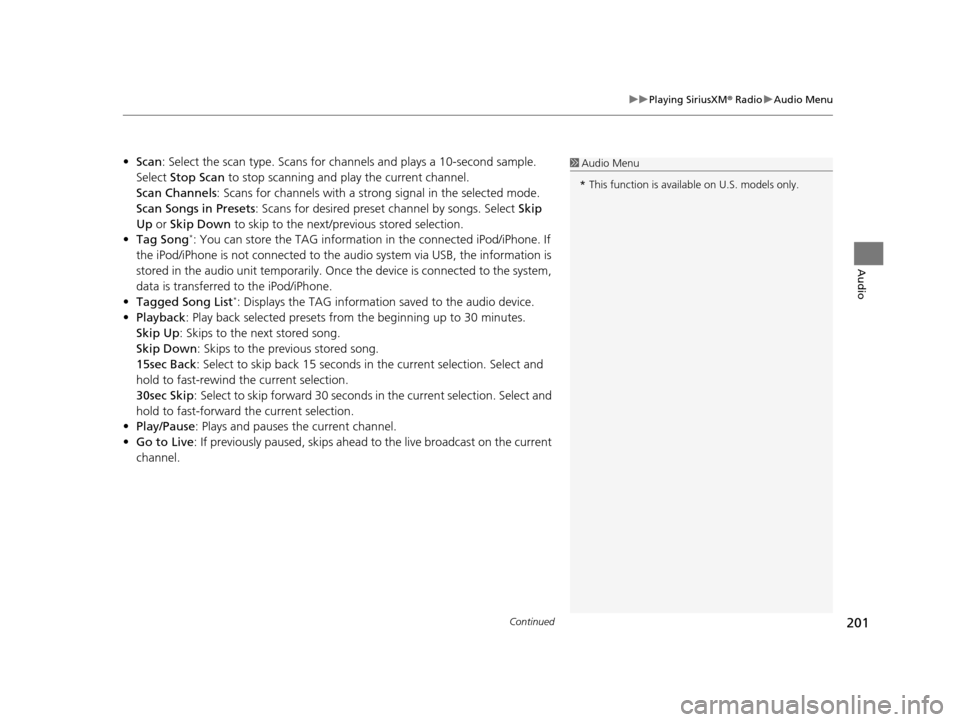
Continued201
uuPlaying SiriusXM ® Radio uAudio Menu
Audio
• Scan : Select the scan type. Scans for channels and pl ays a 10-second sample.
Select Stop Scan to stop scanning and play the current channel.
Scan Channels : Scans for channels with a strong signal in the selected mode.
Scan Songs in Presets: Scans for desired preset channel by songs. Select Skip
Up or Skip Down to skip to the next/previous stored selection.
• Tag Song
*: You can store the TAG information in the connected iPod/iPhone. If
the iPod/iPhone is not connected to the audio system via USB, the information is
stored in the audio unit temporarily. Once the device is connected to the system,
data is transferred to the iPod/iPhone.
• Tagged Song List
*: Displays the TAG information saved to the audio device.
• Playback : Play back selected presets from the beginning up to 30 minutes.
Skip Up: Skips to the next stored song.
Skip Down : Skips to the previous stored song.
15sec Back : Select to skip back 15 seconds in the current selection. Select and
hold to fast-rewind the current selection.
30sec Skip : Select to skip forward 30 seconds in the current selection. Select and
hold to fast-forward the current selection.
• Play/Pause: Plays and pauses the current channel.
• Go to Live : If previously paused, skips ahead to the live broadcast on the current
channel.
1 Audio Menu
* This function is availabl e on U.S. models only.
16 ACURA RDX NAVI-31TX48300.book 201 ページ 2015年3月6日 金曜日 午後1時26分
Page 225 of 363
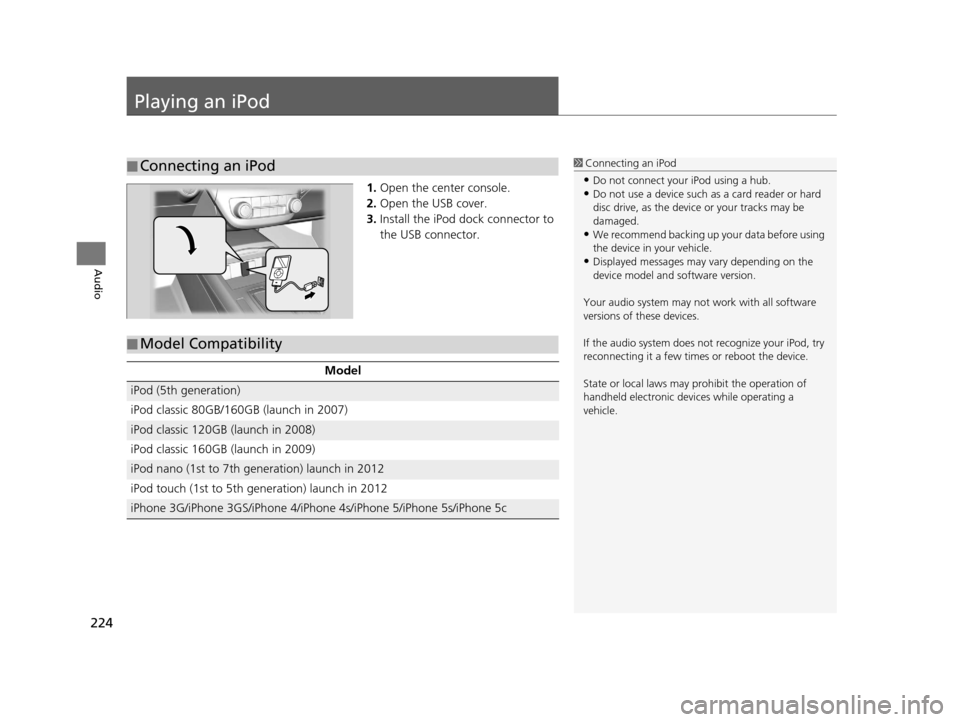
224
Audio
Playing an iPod
1.Open the center console.
2. Open the USB cover.
3. Install the iPod dock connector to
the USB connector.
■Connecting an iPod1
Connecting an iPod
•Do not connect your iPod using a hub.•Do not use a device such as a card reader or hard
disc drive, as the device or your tracks may be
damaged.
•We recommend backing up yo ur data before using
the device in your vehicle.
•Displayed messages may vary depending on the
device model and software version.
Your audio system may not work with all software
versions of these devices.
If the audio system does not recognize your iPod, try
reconnecting it a few time s or reboot the device.
State or local laws may prohibit the operation of
handheld electronic devices while operating a
vehicle.
■ Model Compatibility
Model
iPod (5th generation)
iPod classic 80GB/160GB (launch in 2007)
iPod classic 120GB (launch in 2008)
iPod classic 160GB (launch in 2009)
iPod nano (1st to 7th generation) launch in 2012
iPod touch (1st to 5th generation) launch in 2012
iPhone 3G/iPhone 3GS/iPhone 4/iPhon
e 4s/iPhone 5/iPhone 5s/iPhone 5c
16 ACURA RDX NAVI-31TX48300.book 224 ページ 2015年3月6日 金曜日 午後1時26分
Page 227 of 363
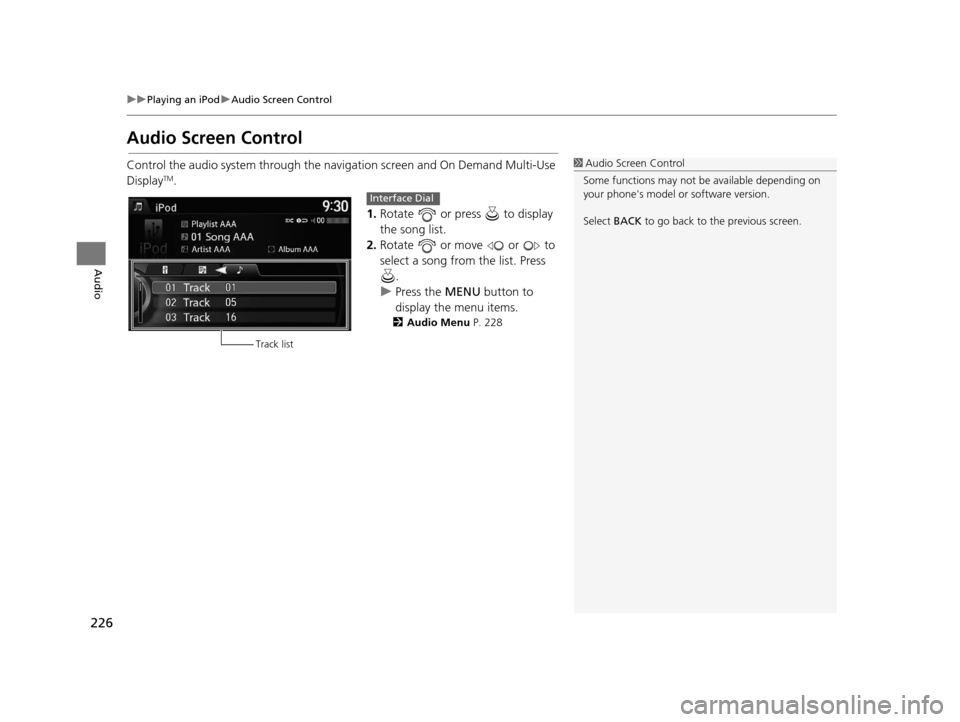
226
uuPlaying an iPod uAudio Screen Control
Audio
Audio Screen Control
Control the audio system through the navigation screen and On Demand Multi-Use
DisplayTM.
1.Rotate or press to display
the song list.
2. Rotate or move or to
select a song from the list. Press
.
u Press the MENU button to
display the menu items.
2 Audio Menu P. 228
1Audio Screen Control
Some functions may not be available depending on
your phone's model or software version.
Select BACK to go back to the previous screen.
Track list
Interface Dial
16 ACURA RDX NAVI-31TX48300.book 226 ページ 2015年3月6日 金曜日 午後1時26分
Page 233 of 363
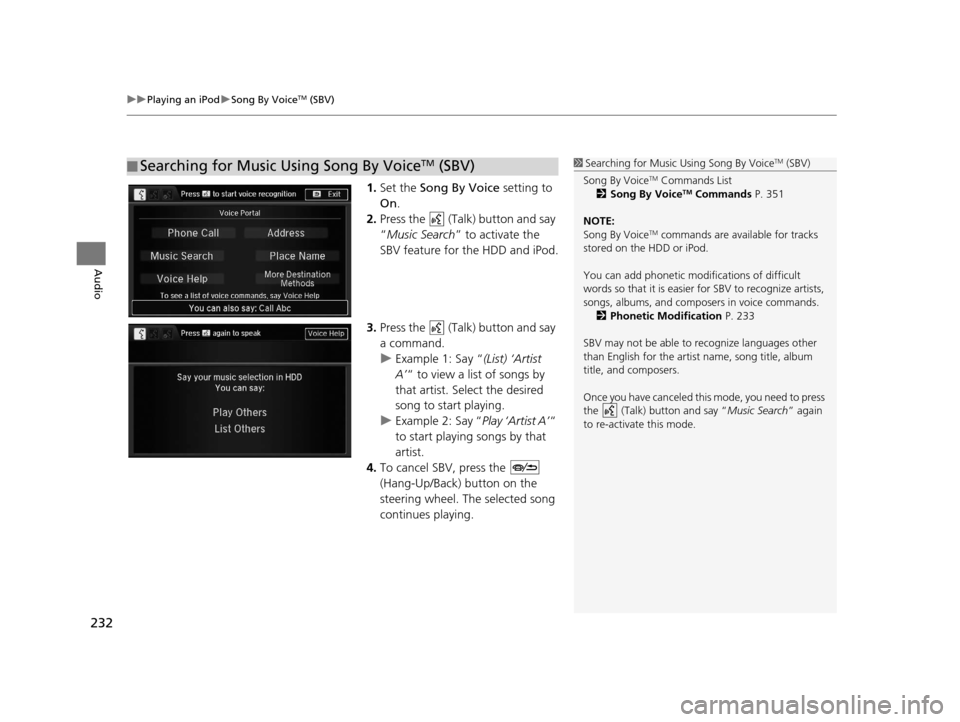
uuPlaying an iPod uSong By VoiceTM (SBV)
232
Audio
1. Set the Song By Voice setting to
On .
2. Press the (Talk) button and say
“Music Search ” to activate the
SBV feature for the HDD and iPod.
3. Press the (Talk) button and say
a command.
u Example 1: Say “ (List) ‘Artist
A’ “ to view a list of songs by
that artist. Select the desired
song to start playing.
u Example 2: Say “ Play ‘Artist A’“
to start playing songs by that
artist.
4. To cancel SBV, press the
(Hang-Up/Back) button on the
steering wheel. The selected song
continues playing.
■ Searching for Music Using Song By VoiceTM (SBV)1
Searching for Music Using Song By VoiceTM (SBV)
Song By Voice
TM Commands List
2 Song By VoiceTM Commands P. 351
NOTE:
Song By Voice
TM commands are available for tracks
stored on the HDD or iPod.
You can add phonetic modi fications of difficult
words so that it is easier for SBV to recognize artists,
songs, albums, and composers in voice commands. 2 Phonetic Modification P. 233
SBV may not be able to recognize languages other
than English for the artist name, song title, album
title, and composers.
Once you have canceled this mode, you need to press
the (Talk) button and say “ Music Search” again
to re-activate this mode.
16 ACURA RDX NAVI-31TX48300.book 232 ページ 2015年3月6日 金曜日 午後1時26分
Page 234 of 363
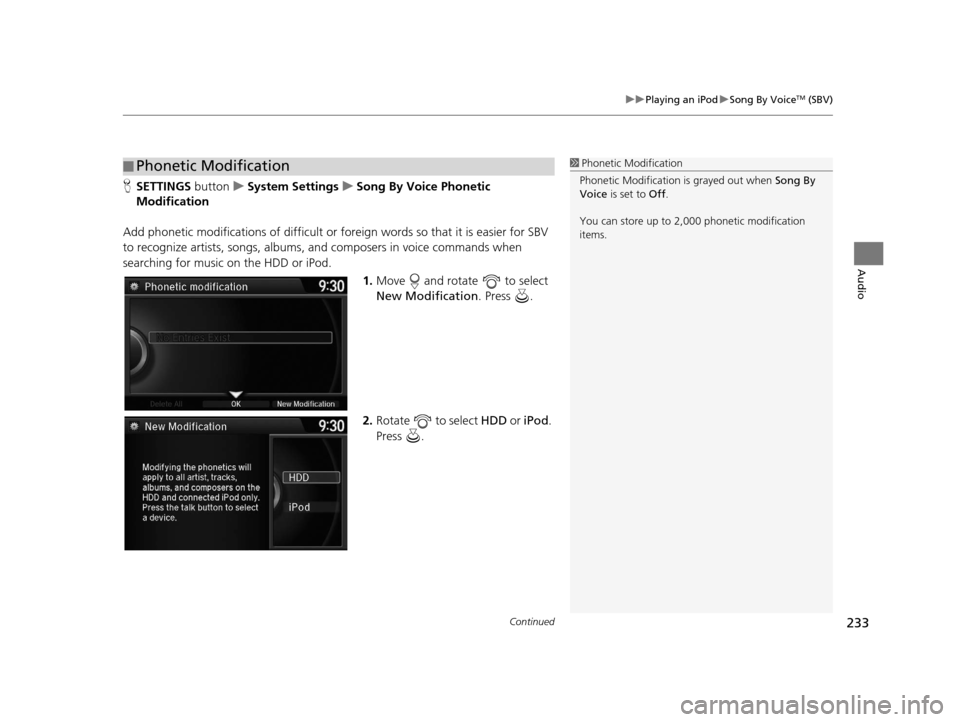
Continued233
uuPlaying an iPod uSong By VoiceTM (SBV)
Audio
H SETTINGS button uSystem Settings uSong By Voice Phonetic
Modification
Add phonetic modifications of difficult or fo reign words so that it is easier for SBV
to recognize artists, songs, albums, and composers in voice commands when
searching for music on the HDD or iPod.
1.Move and rotate to select
New Modification . Press .
2. Rotate to select HDD or iPod.
Press .
■ Phonetic Modification1
Phonetic Modification
Phonetic Modification is grayed out when Song By
Voice is set to Off.
You can store up to 2, 000 phonetic modification
items.
16 ACURA RDX NAVI-31TX48300.book 233 ページ 2015年3月6日 金曜日 午後1時26分
Page 235 of 363
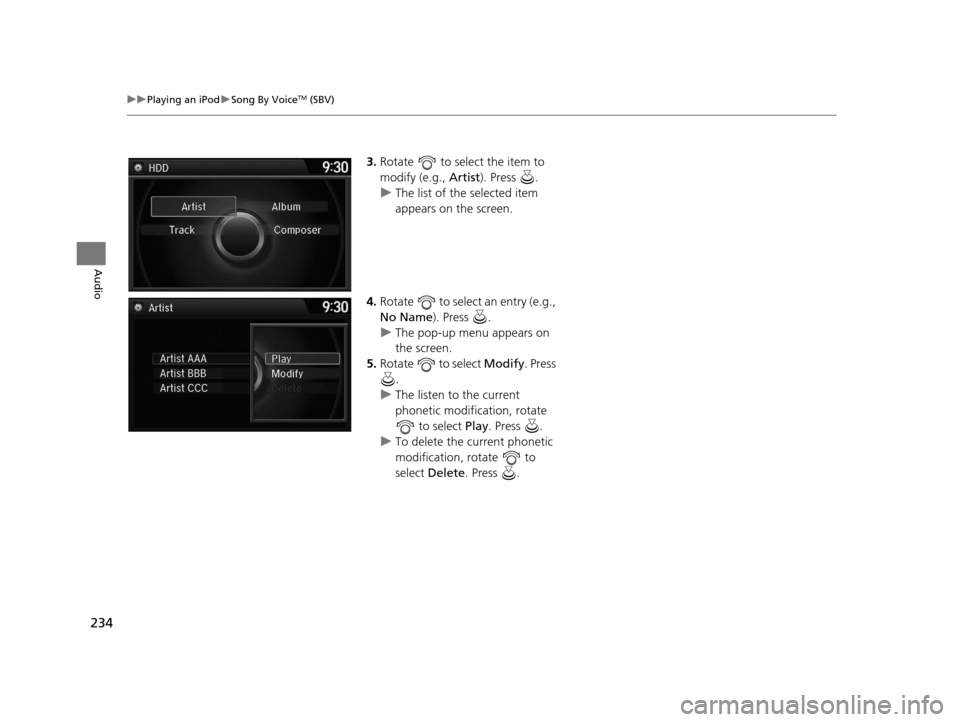
234
uuPlaying an iPod uSong By VoiceTM (SBV)
Audio
3. Rotate to select the item to
modify (e.g., Artist). Press .
u The list of the selected item
appears on the screen.
4. Rotate to select an entry (e.g.,
No Name ). Press .
u The pop-up menu appears on
the screen.
5. Rotate to select Modify. Press
.
u The listen to the current
phonetic modification, rotate
to select Play . Press .
u To delete the current phonetic
modification, rotate to
select Delete . Press .
16 ACURA RDX NAVI-31TX48300.book 234 ページ 2015年3月6日 金曜日 午後1時26分
Page 236 of 363
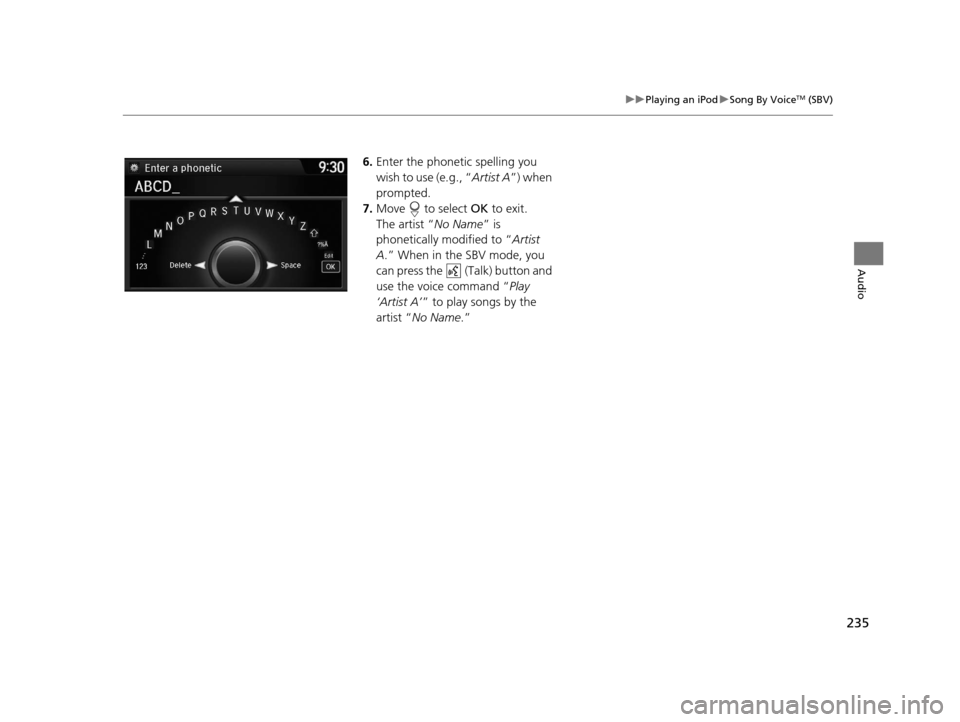
235
uuPlaying an iPod uSong By VoiceTM (SBV)
Audio
6. Enter the phonetic spelling you
wish to use (e.g., “ Artist A”) when
prompted.
7. Move to select OK to exit.
The artist “ No Name” is
phonetically modified to “ Artist
A.” When in the SBV mode, you
can press the (Talk) button and
use the voice command “ Play
‘Artist A’ ” to play songs by the
artist “ No Name .”
16 ACURA RDX NAVI-31TX48300.book 235 ページ 2015年3月6日 金曜日 午後1時26分
Page 237 of 363
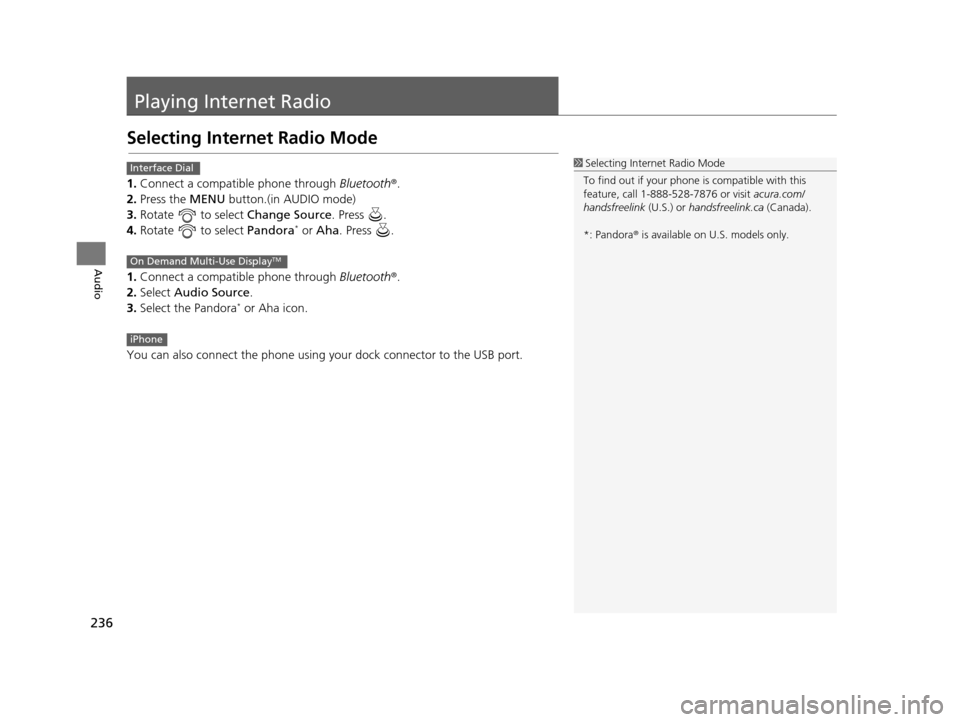
236
Audio
Playing Internet Radio
Selecting Internet Radio Mode
1.Connect a compatible phone through Bluetooth®.
2. Press the MENU button.(in AUDIO mode)
3. Rotate to select Change Source. Press .
4. Rotate to select Pandora
* or Aha . Press .
1. Connect a compatible phone through Bluetooth®.
2. Select Audio Source.
3. Select the Pandora
* or Aha icon.
You can also connect the phone using your dock connector to the USB port.
1 Selecting Internet Radio Mode
To find out if your phone is compatible with this
feature, call 1-888-528-7876 or visit acura.com/
handsfreelink (U.S.) or handsfreelink.ca (Canada).
*: Pandora ® is available on U.S. models only.Interface Dial
On Demand Multi-Use DisplayTM
iPhone
16 ACURA RDX NAVI-31TX48300.book 236 ページ 2015年3月6日 金曜日 午後1時26分