navigation system Acura RDX 2016 Navigation Manual
[x] Cancel search | Manufacturer: ACURA, Model Year: 2016, Model line: RDX, Model: Acura RDX 2016Pages: 363, PDF Size: 17.77 MB
Page 156 of 363
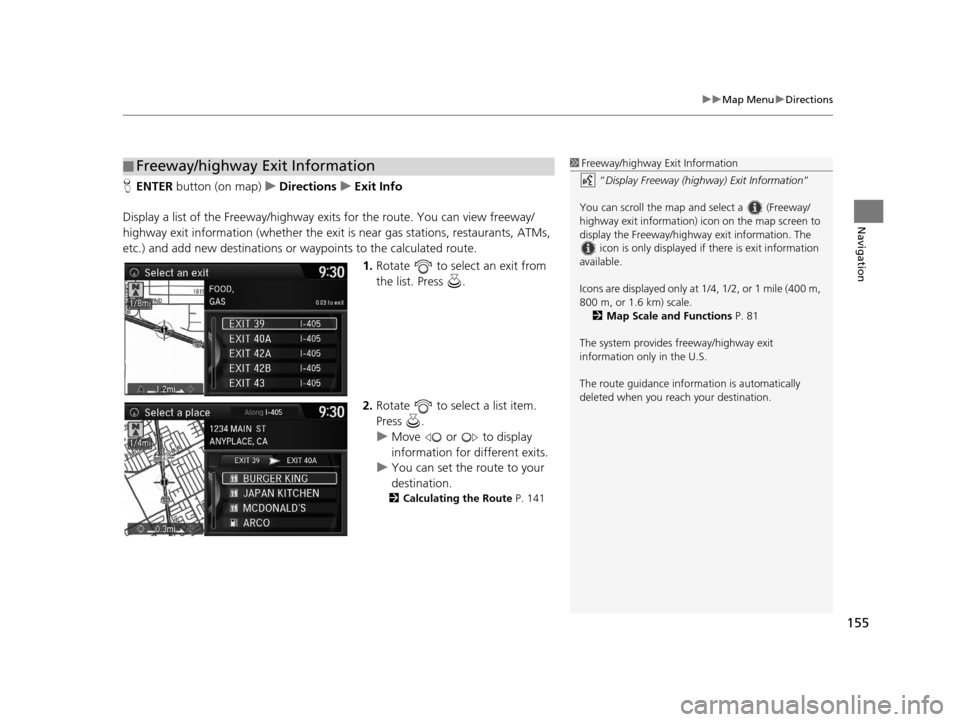
155
uuMap Menu uDirections
Navigation
H ENTER button (on map) uDirections uExit Info
Display a list of the Freeway/highway ex its for the route. You can view freeway/
highway exit information (whe ther the exit is near gas stations, restaurants, ATMs,
etc.) and add new destinations or waypoints to the calculated route.
1.Rotate to select an exit from
the list. Press .
2. Rotate to select a list item.
Press .
u Move or to display
information for different exits.
u You can set the route to your
destination.
2 Calculating the Route P. 141
■Freeway/highway Exit Information1
Freeway/highway Exit Information
“Display Freeway (highway) Exit Information ”
You can scroll the map a nd select a (Freeway/
highway exit information) icon on the map screen to
display the Freeway/highway exit information. The
icon is only displayed if there is exit information
available.
Icons are displayed only at 1/4, 1/2, or 1 mile (400 m,
800 m, or 1.6 km) scale. 2 Map Scale and Functions P. 81
The system provides freeway/highway exit
information only in the U.S.
The route guidance inform ation is automatically
deleted when you reac h your destination.
16 ACURA RDX NAVI-31TX48300.book 155 ページ 2015年3月6日 金曜日 午後1時26分
Page 158 of 363
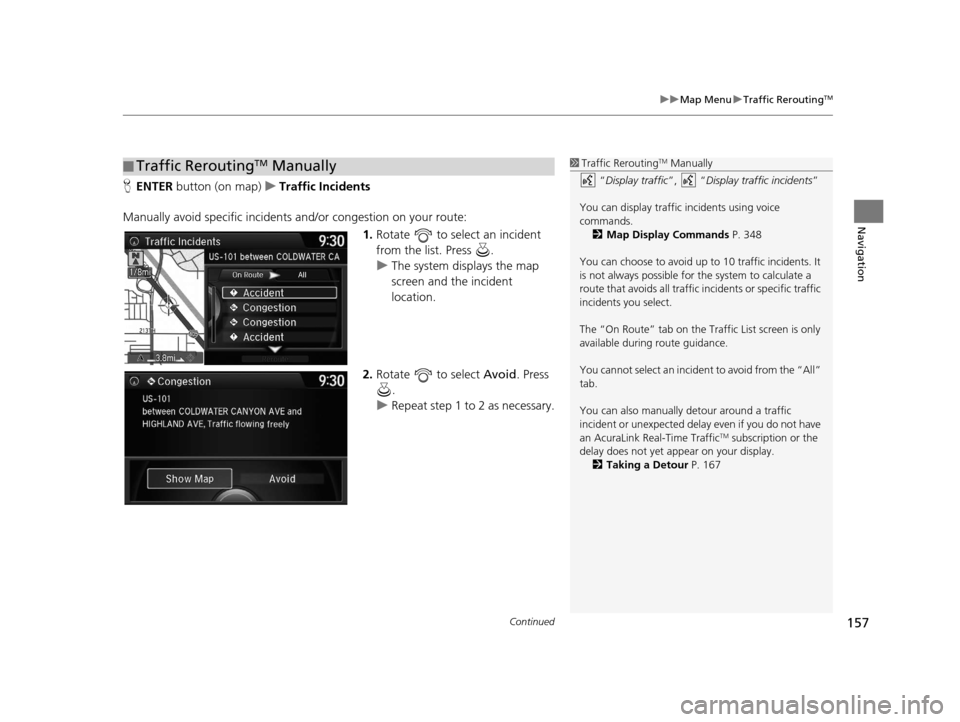
Continued157
uuMap Menu uTraffic ReroutingTM
Navigation
H ENTER button (on map) uTraffic Incidents
Manually avoid specific incidents and/or congestion on your route:
1.Rotate to select an incident
from the list. Press .
u The system displays the map
screen and the incident
location.
2. Rotate to select Avoid. Press
.
u Repeat step 1 to 2 as necessary.
■Traffic ReroutingTM Manually1
Traffic ReroutingTM Manually
“Display traffic”, “Display traffic incidents ”
You can display traffic incidents using voice
commands. 2 Map Display Commands P. 348
You can choose to avoid up to 10 traffic incidents. It
is not always possible for the system to calculate a
route that avoids all traffic incidents or specific traffic
incidents you select.
The “On Route” tab on the Traffic List screen is only
available during route guidance.
You cannot select an incident to avoid from the “All”
tab.
You can also manually detour around a traffic
incident or unexpected dela y even if you do not have
an AcuraLink Real-Time Traffic
TM subscription or the
delay does not yet appear on your display.
2 Taking a Detour P. 167
16 ACURA RDX NAVI-31TX48300.book 157 ページ 2015年3月6日 金曜日 午後1時26分
Page 159 of 363
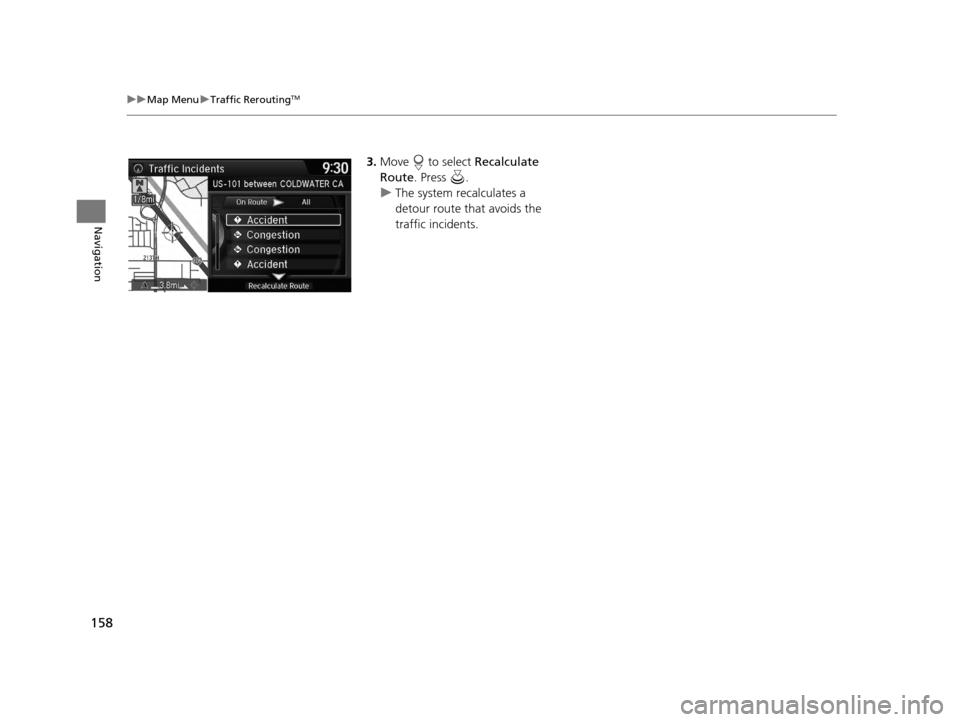
158
uuMap Menu uTraffic ReroutingTM
Navigation
3. Move to select Recalculate
Route . Press .
u The system recalculates a
detour route that avoids the
traffic incidents.
16 ACURA RDX NAVI-31TX48300.book 158 ページ 2015年3月6日 金曜日 午後1時26分
Page 161 of 363
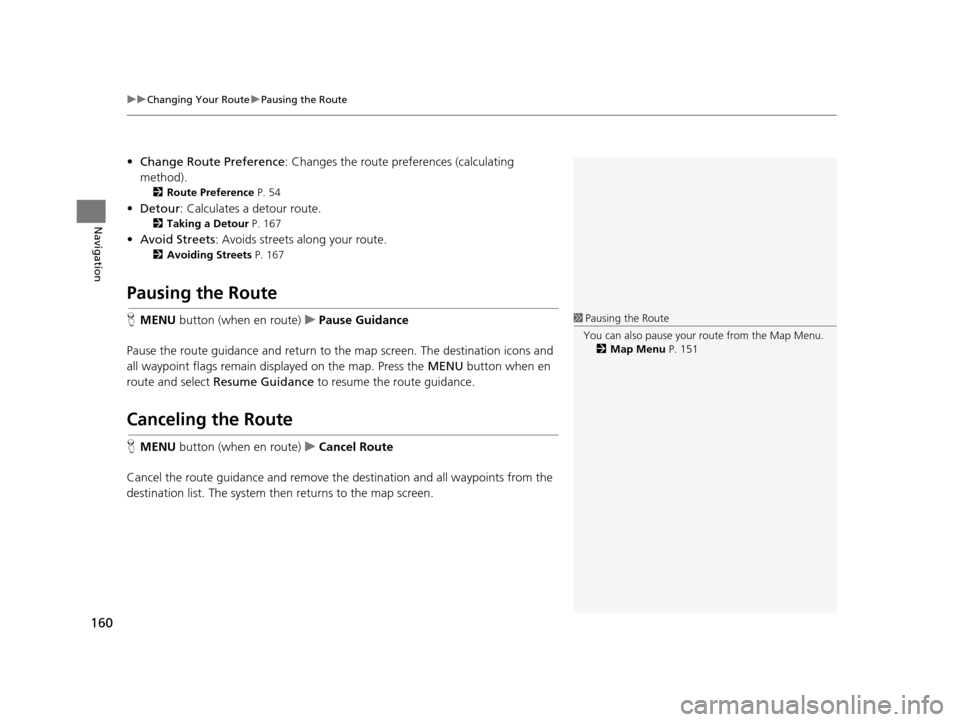
uuChanging Your Route uPausing the Route
160
Navigation
• Change Route Preference : Changes the route preferences (calculating
method).
2 Route Preference P. 54
•Detour : Calculates a detour route.
2Taking a Detour P. 167
•Avoid Streets : Avoids streets along your route.
2Avoiding Streets P. 167
Pausing the Route
HMENU button (when en route) uPause Guidance
Pause the route guidance and return to the map screen. The de stination icons and
all waypoint flags remain displayed on the map. Press the MENU button when en
route and select Resume Guidance to resume the route guidance.
Canceling the Route
HMENU button (when en route) uCancel Route
Cancel the route guidance and remove th e destination and all waypoints from the
destination list. The system th en returns to the map screen.
1Pausing the Route
You can also pause your route from the Map Menu. 2 Map Menu P. 151
16 ACURA RDX NAVI-31TX48300.book 160 ページ 2015年3月6日 金曜日 午後1時26分
Page 168 of 363
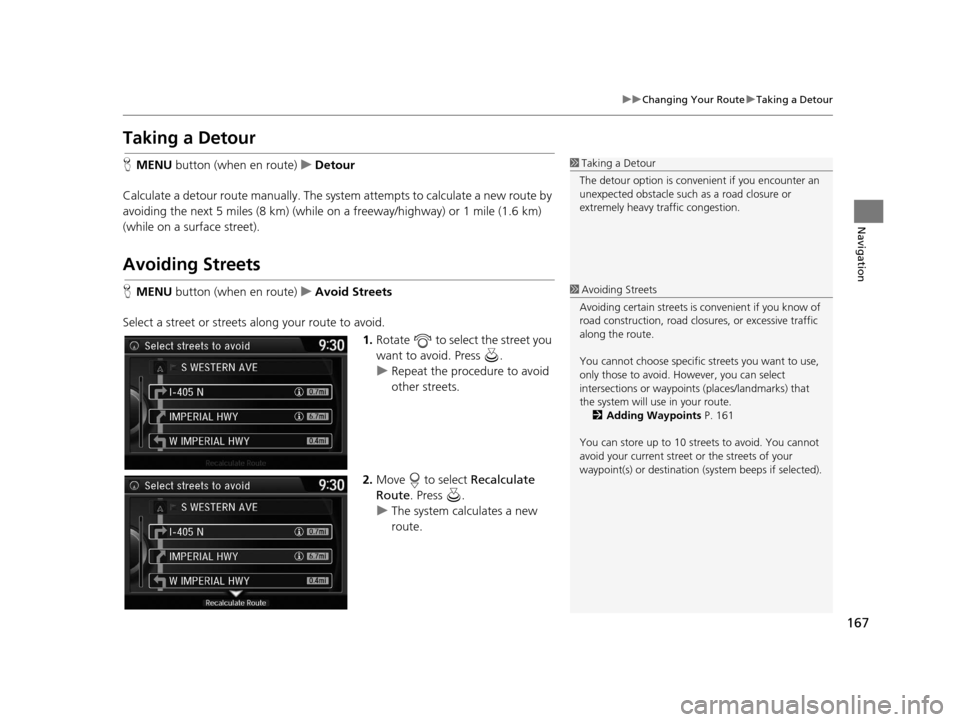
167
uuChanging Your Route uTaking a Detour
Navigation
Taking a Detour
H MENU button (when en route) uDetour
Calculate a detour route manually. The syst em attempts to calculate a new route by
avoiding the next 5 miles (8 km) (while on a freeway/highway) or 1 mile (1.6 km)
(while on a surface street).
Avoiding Streets
H MENU button (when en route) uAvoid Streets
Select a street or streets along your route to avoid. 1.Rotate to select the street you
want to avoid. Press .
u Repeat the procedure to avoid
other streets.
2. Move to select Recalculate
Route . Press .
u The system calculates a new
route.
1Taking a Detour
The detour option is conven ient if you encounter an
unexpected obstacle such as a road closure or
extremely heavy traffic congestion.
1 Avoiding Streets
Avoiding certain stre ets is convenient if you know of
road construction, road clos ures, or excessive traffic
along the route.
You cannot choose specific streets you want to use,
only those to avoid. However, you can select
intersections or waypoint s (places/landmarks) that
the system will use in your route. 2 Adding Waypoints P. 161
You can store up to 10 streets to avoid. You cannot
avoid your current street or the streets of your
waypoint(s) or destination (system beeps if selected).
16 ACURA RDX NAVI-31TX48300.book 167 ページ 2015年3月6日 金曜日 午後1時26分
Page 186 of 363
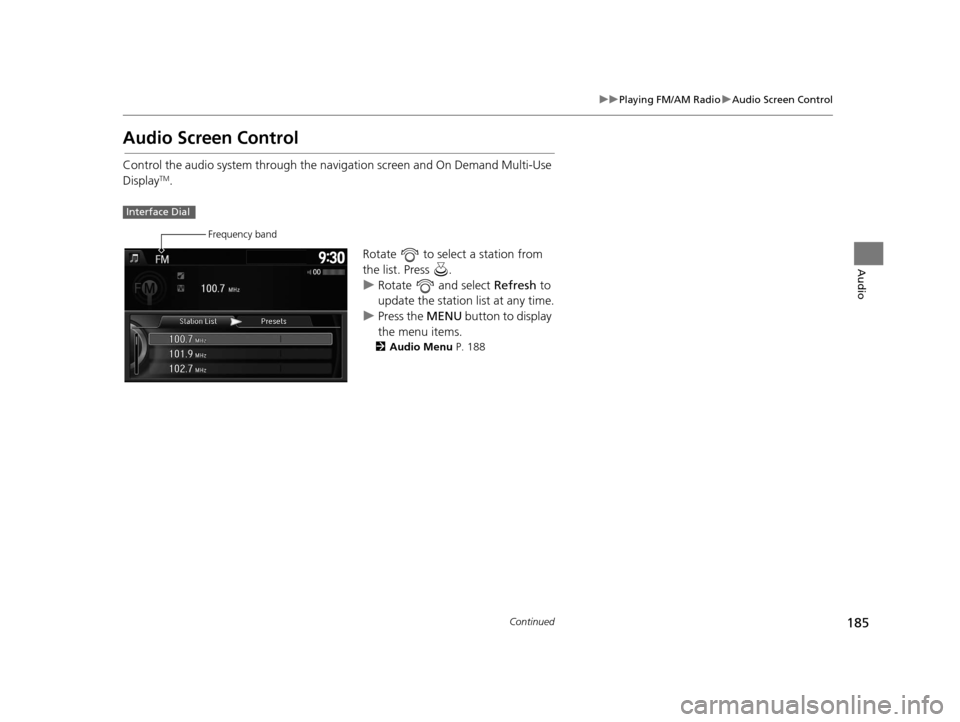
185
uuPlaying FM/AM Radio uAudio Screen Control
Continued
Audio
Audio Screen Control
Control the audio system through the navigation screen and On Demand Multi-Use
DisplayTM.
Rotate to select a station from
the list. Press .
uRotate and select Refresh to
update the station list at any time.
u Press the MENU button to display
the menu items.
2 Audio Menu P. 188
Interface Dial
Frequency band
16 ACURA RDX NAVI-31TX48300.book 185 ページ 2015年3月6日 金曜日 午後1時26分
Page 191 of 363
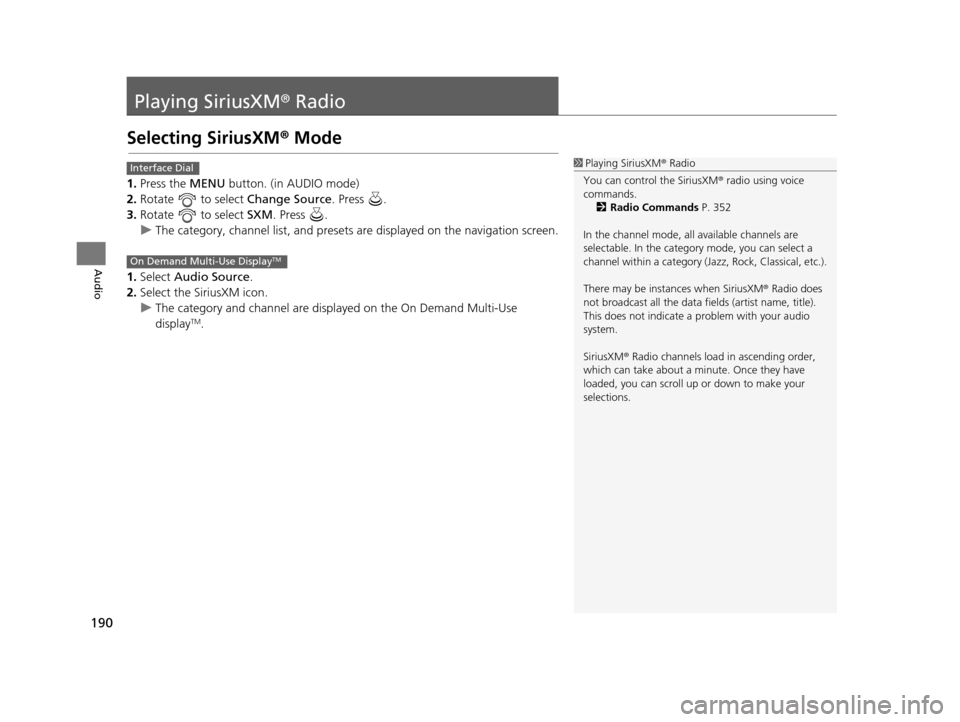
190
Audio
Playing SiriusXM® Radio
Selecting SiriusXM® Mode
1. Press the MENU button. (in AUDIO mode)
2. Rotate to select Change Source. Press .
3. Rotate to select SXM. Press .
u The category, channel list, and presets are displayed on the navigation screen.
1. Select Audio Source.
2. Select the SiriusXM icon.
u The category and channel are displayed on the On Demand Multi-Use
display
TM.
1Playing SiriusXM ® Radio
You can control the SiriusXM ® radio using voice
commands.
2 Radio Commands P. 352
In the channel mode, all available channels are
selectable. In the categor y mode, you can select a
channel within a ca tegory (Jazz, Rock, Classical, etc.).
There may be instances when SiriusXM ® Radio does
not broadcast all the data fi elds (artist name, title).
This does not indicate a problem with your audio
system.
SiriusXM ® Radio channels load in ascending order,
which can take about a minute. Once they have
loaded, you can scroll up or down to make your
selections.Interface Dial
On Demand Multi-Use DisplayTM
16 ACURA RDX NAVI-31TX48300.book 190 ページ 2015年3月6日 金曜日 午後1時26分
Page 192 of 363
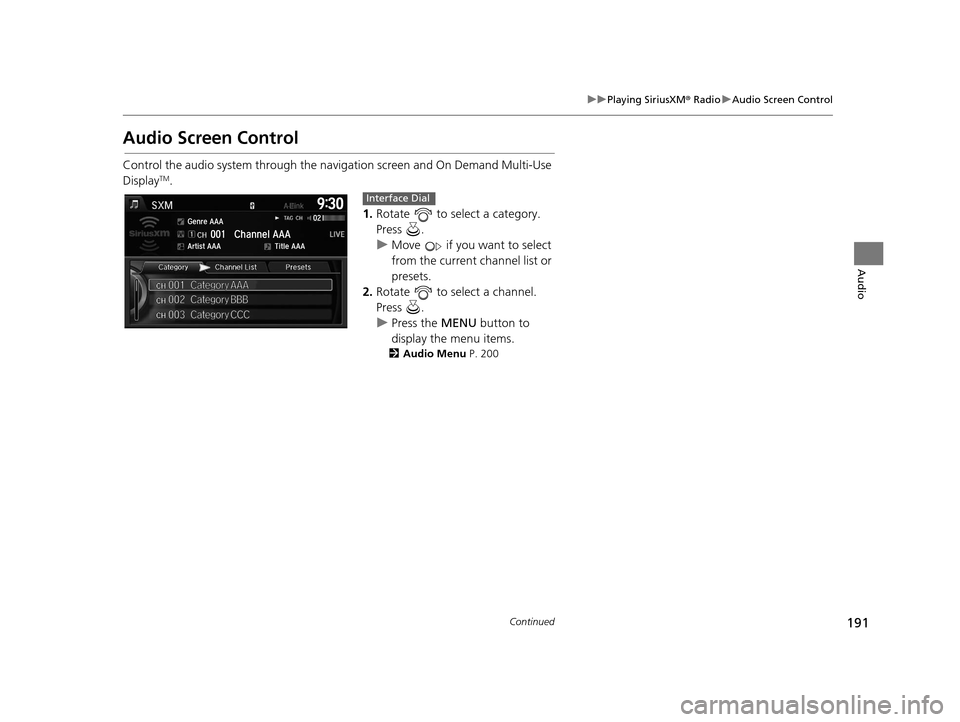
191
uuPlaying SiriusXM ® Radio uAudio Screen Control
Continued
Audio
Audio Screen Control
Control the audio system through the navigation screen and On Demand Multi-Use
DisplayTM.
1.Rotate to select a category.
Press .
u Move if you want to select
from the current channel list or
presets.
2. Rotate to select a channel.
Press .
u Press the MENU button to
display the menu items.
2 Audio Menu P. 200
Interface Dial
16 ACURA RDX NAVI-31TX48300.book 191 ページ 2015年3月6日 金曜日 午後1時26分
Page 197 of 363
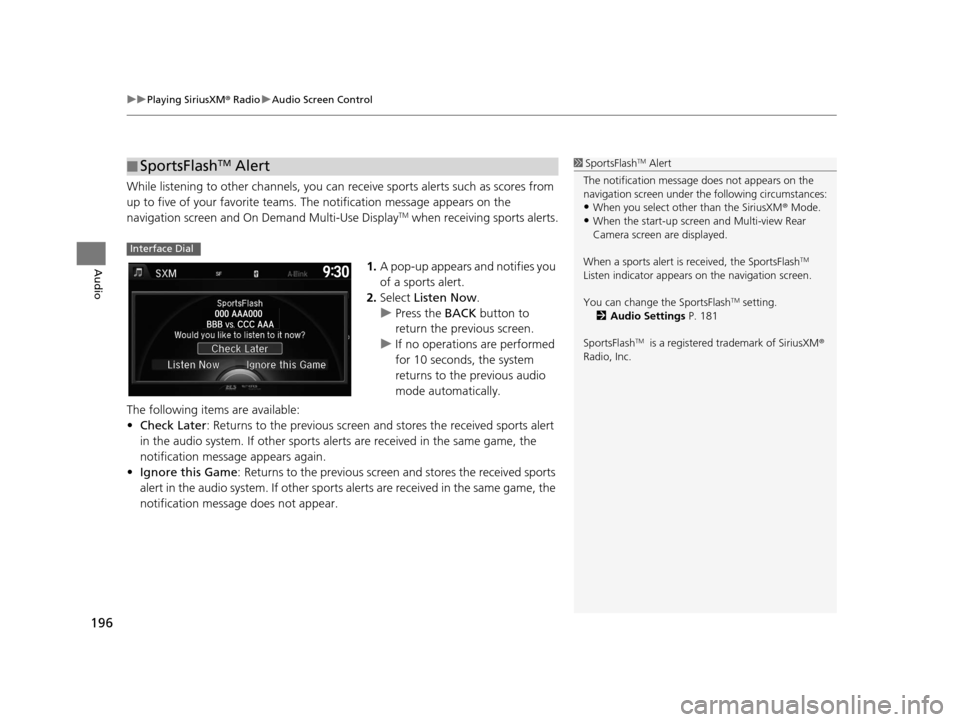
uuPlaying SiriusXM ® Radio uAudio Screen Control
196
Audio
While listening to other channels, you can receive sports alerts such as scores from
up to five of your favorite teams. The notification message appears on the
navigation screen and On Demand Multi-Use Display
TM when receiving sports alerts.
1. A pop-up appears and notifies you
of a sports alert.
2. Select Listen Now .
u Press the BACK button to
return the previous screen.
u If no operations are performed
for 10 seconds, the system
returns to the previous audio
mode automatically.
The following items are available:
• Check Later : Returns to the previous screen an d stores the received sports alert
in the audio system. If other sports alerts are received in the same game, the
notification message appears again.
• Ignore this Game : Returns to the previous screen and stores the received sports
alert in the audio system. If other sports alerts are received in the same game, the
notification message does not appear.
■ SportsFlashTM Alert1
SportsFlashTM Alert
The notification message does not appears on the
navigation screen under th e following circumstances:
•When you select other than the SiriusXM ® Mode.
•When the start-up screen and Multi-view Rear
Camera screen are displayed.
When a sports alert is received, the SportsFlash
TM
Listen indicator appears on the navigation screen.
You can change the SportsFlash
TM setting.
2 Audio Settings P. 181
SportsFlash
TM is a registered trademark of SiriusXM ®
Radio, Inc.
Interface Dial
16 ACURA RDX NAVI-31TX48300.book 196 ページ 2015年3月6日 金曜日 午後1時26分
Page 207 of 363
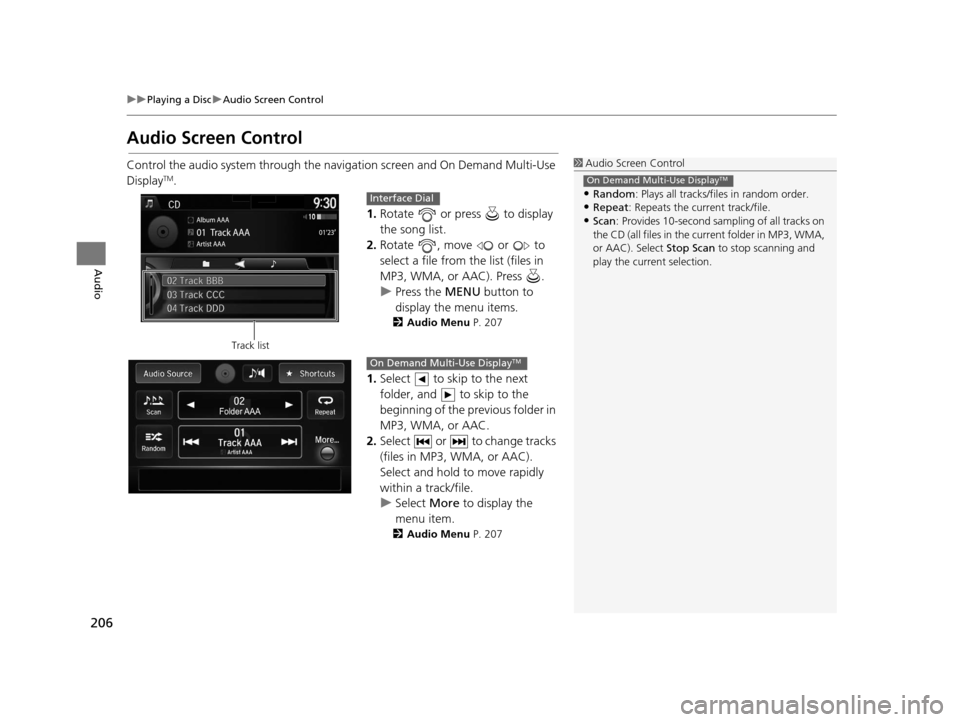
206
uuPlaying a Disc uAudio Screen Control
Audio
Audio Screen Control
Control the audio system through the navigation screen and On Demand Multi-Use
DisplayTM.
1.Rotate or press to display
the song list.
2. Rotate , move or to
select a file from the list (files in
MP3, WMA, or AAC). Press .
u Press the MENU button to
display the menu items.
2 Audio Menu P. 207
1.Select to skip to the next
folder, and to skip to the
beginning of the previous folder in
MP3, WMA, or AAC.
2. Select or to change tracks
(files in MP3, WMA, or AAC).
Select and hold to move rapidly
within a track/file.
u Select More to display the
menu item.
2 Audio Menu P. 207
1Audio Screen Control
•Random : Plays all tracks/fil es in random order.
•Repeat: Repeats the current track/file.
•Scan: Provides 10-second sampling of all tracks on
the CD (all files in the current folder in MP3, WMA,
or AAC). Select Stop Scan to stop scanning and
play the current selection.
On Demand Multi-Use DisplayTM
Track list
Interface Dial
On Demand Multi-Use DisplayTM
16 ACURA RDX NAVI-31TX48300.book 206 ページ 2015年3月6日 金曜日 午後1時26分