buttons Acura RDX 2016 Navigation Manual
[x] Cancel search | Manufacturer: ACURA, Model Year: 2016, Model line: RDX, Model: Acura RDX 2016Pages: 363, PDF Size: 17.77 MB
Page 23 of 363
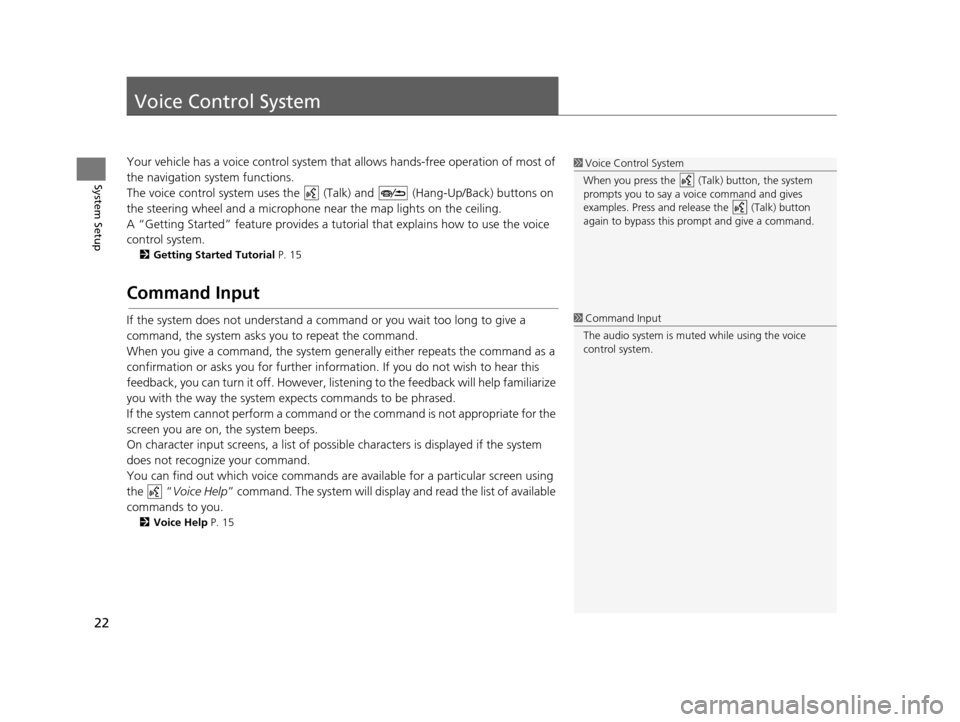
22
System Setup
Voice Control System
Your vehicle has a voice control system that allows hands-free operation of most of
the navigation system functions.
The voice control system uses the ( Talk) and (Hang-Up/Back) buttons on
the steering wheel and a microphone near the map lights on the ceiling.
A “Getting Started” feature provides a tutorial that explains how to use the voice
control system.
2 Getting Started Tutorial P. 15
Command Input
If the system does not understand a command or you wait too long to give a
command, the system asks you to repeat the command.
When you give a command, the system gene rally either repeats the command as a
confirmation or asks you for further information. If you do not wish to hear this
feedback, you can turn it off. However, list ening to the feedback will help familiarize
you with the way the system expects commands to be phrased.
If the system cannot perform a command or the command is not appropriate for the
screen you are on, the system beeps.
On character input screens, a list of possible characters is displayed if the system
does not recognize your command.
You can find out which voice commands ar e available for a particular screen using
the “ Voice Help ” command. The system will displa y and read the list of available
commands to you.
2 Voice Help P. 15
1Voice Control System
When you press the (Talk) button, the system
prompts you to say a voice command and gives
examples. Press and release the (Talk) button
again to bypass this pr ompt and give a command.
1Command Input
The audio system is muted while using the voice
control system.
16 ACURA RDX NAVI-31TX48300.book 22 ページ 2015年3月6日 金曜日 午後1時26分
Page 150 of 363
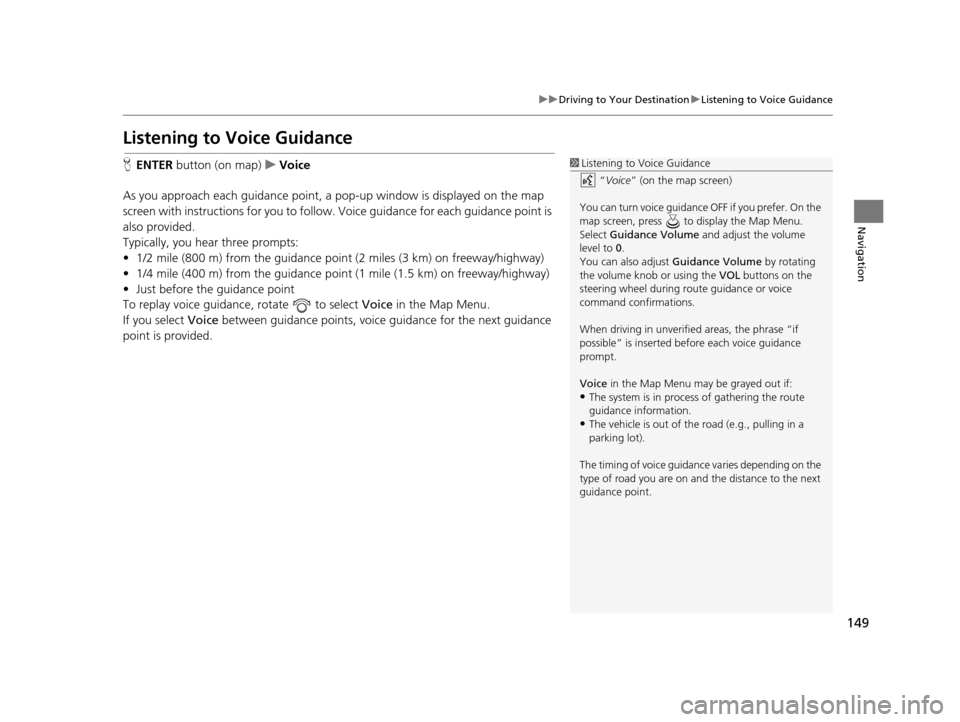
149
uuDriving to Your Destination uListening to Voice Guidance
Navigation
Listening to Voice Guidance
H ENTER button (on map) uVoice
As you approach each guidance point, a pop-up window is displayed on the map
screen with instructions for you to follow. Voice guidance for each guidance point is
also provided.
Typically, you hear three prompts:
• 1/2 mile (800 m) from the guidance point (2 miles (3 km) on freeway/highway)
• 1/4 mile (400 m) from the guidance point (1 mile (1.5 km) on freeway/highway)
• Just before the guidance point
To replay voice guidance, rotate to select Voice in the Map Menu.
If you select Voice between guidance points, voice gu idance for the next guidance
point is provided.1 Listening to Voice Guidance
“Voice ” (on the map screen)
You can turn voice guidance OFF if you prefer. On the
map screen, press to display the Map Menu.
Select Guidance Volume and adjust the volume
level to 0.
You can also adjust Guidance Volume by rotating
the volume knob or using the VOL buttons on the
steering wheel during r oute guidance or voice
command confirmations.
When driving in unverified areas, the phrase “if
possible” is inserted before each voice guidance
prompt.
Voice in the Map Menu may be grayed out if:
•The system is in proce ss of gathering the route
guidance information.
•The vehicle is out of the road (e.g., pulling in a
parking lot).
The timing of voice guidanc e varies depending on the
type of road you are on and the distance to the next
guidance point.
16 ACURA RDX NAVI-31TX48300.book 149 ページ 2015年3月6日 金曜日 午後1時26分
Page 174 of 363
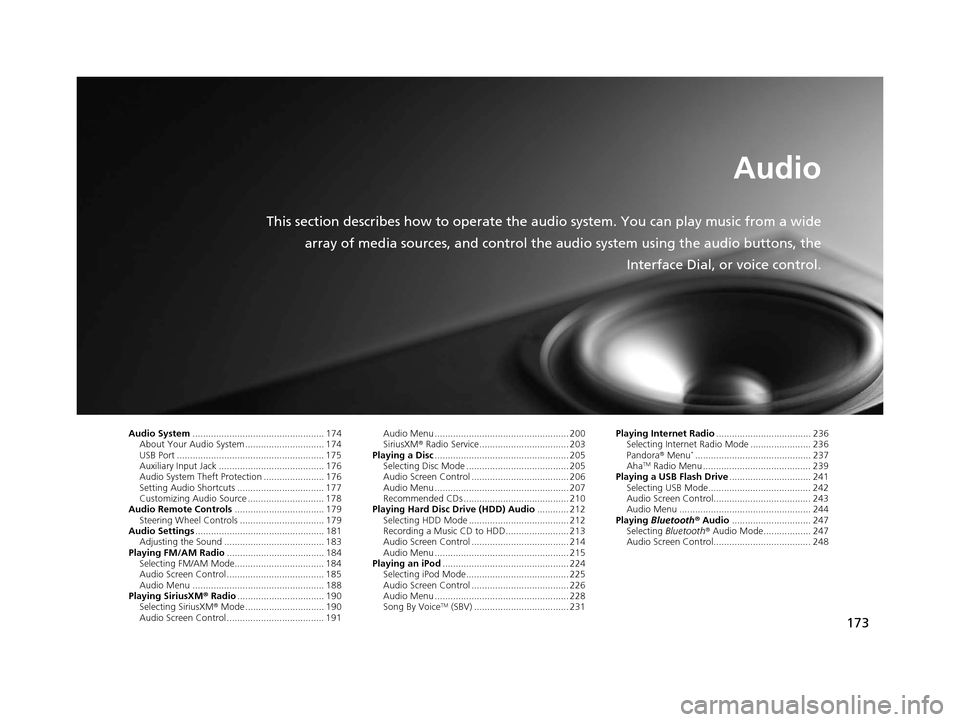
173
Audio
This section describes how to operate the audio system. You can play music from a wide
array of media sources, and control the audio system using the audio buttons, the
Interface Dial, or voice control.
Audio System.................................................. 174
About Your Audio System .............................. 174
USB Port ........................................................ 175
Auxiliary Input Jack ......... .......................... ..... 176
Audio System Theft Protection ....................... 176
Setting Audio Shortcuts ................................. 177
Customizing Audio Source ............................. 178
Audio Remote Controls .................................. 179
Steering Wheel Controls ................................ 179
Audio Settings ................................................. 181
Adjusting the Sound ...................................... 183
Playing FM/AM Radio ..................................... 184
Selecting FM/AM Mode.................................. 184
Audio Screen Control ..................................... 185
Audio Menu .................................................. 188
Playing SiriusXM ® Radio ................................. 190
Selecting SiriusXM ® Mode .............................. 190
Audio Screen Control ..................................... 191 Audio Menu ................................................... 200
SiriusXM®
Radio Service.................................. 203
Playing a Disc ................................................... 205
Selecting Disc Mode ....................................... 205
Audio Screen Control ..................................... 206
Audio Menu ................................................... 207
Recommended CDs ........................................ 210
Playing Hard Disc Drive (HDD) Audio ............ 212
Selecting HDD Mode ...................................... 212
Recording a Music CD to HDD........................ 213
Audio Screen Control ..................................... 214
Audio Menu ................................................... 215
Playing an iPod ................................................ 224
Selecting iPod Mode....................................... 225
Audio Screen Control ..................................... 226
Audio Menu ................................................... 228
Song By Voice
TM (SBV) .................................... 231 Playing Internet Radio
.................................... 236
Selecting Internet Radio Mode ....................... 236
Pandora ® Menu
*............................................ 237
AhaTM Radio Menu ......................................... 239
Playing a USB Flash Drive ............................... 241
Selecting USB Mode....................................... 242
Audio Screen Control..................................... 243
Audio Menu .................................................. 244
Playing Bluetooth ® Audio .............................. 247
Selecting Bluetooth ® Audio Mode.................. 247
Audio Screen Control..................................... 248
16 ACURA RDX NAVI-31TX48300.book 173 ページ 2015年3月6日 金曜日 午後1時26分
Page 175 of 363
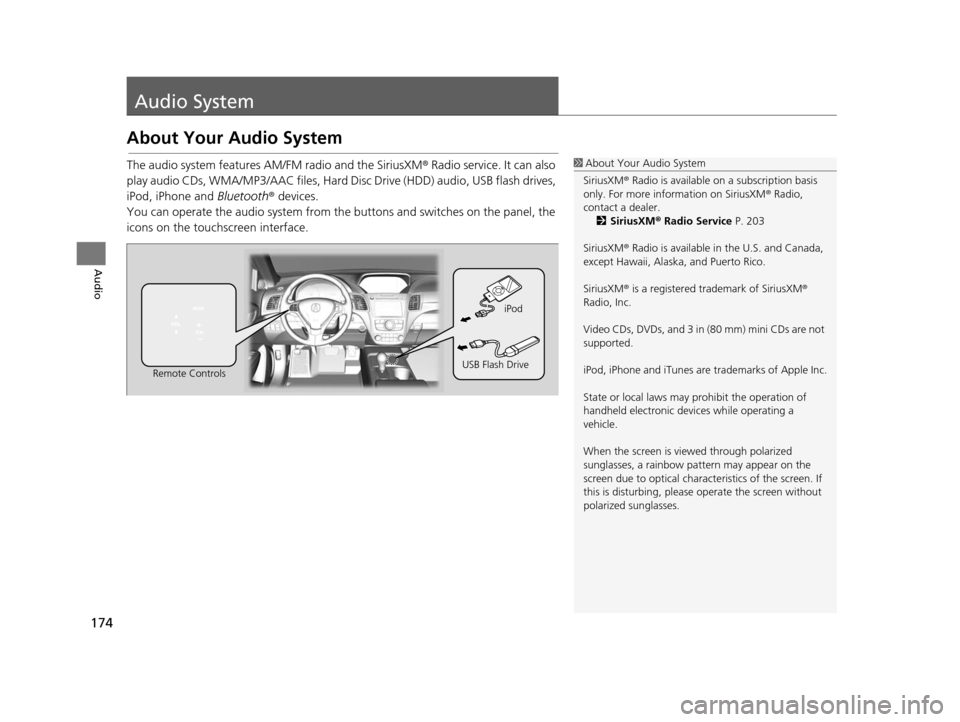
174
Audio
Audio System
About Your Audio System
The audio system features AM/FM radio and the SiriusXM® Radio service. It can also
play audio CDs, WMA/MP3/AAC files, Hard Disc Drive (HDD) audio, USB flash drives,
iPod, iPhone and Bluetooth® devices.
You can operate the audio system from the buttons and switches on the panel, the
icons on the touc hscreen interface.1About Your Audio System
SiriusXM ® Radio is available on a subscription basis
only. For more information on SiriusXM ® Radio,
contact a dealer. 2 SiriusXM ® Radio Service P. 203
SiriusXM ® Radio is available in the U.S. and Canada,
except Hawaii, Alaska, and Puerto Rico.
SiriusXM ® is a registered trademark of SiriusXM ®
Radio, Inc.
Video CDs, DVDs, and 3 in (80 mm) mini CDs are not
supported.
iPod, iPhone and iTunes are trademarks of Apple Inc.
State or local laws may prohibit the operation of
handheld electronic devices while operating a
vehicle.
When the screen is vi ewed through polarized
sunglasses, a rainbow pa ttern may appear on the
screen due to optical characteristics of the screen. If
this is disturbing, please operate the screen without
polarized sunglasses.
Remote Controls iPod
USB Flash Drive
16 ACURA RDX NAVI-31TX48300.book 174 ページ 2015年3月6日 金曜日 午後1時26分
Page 253 of 363
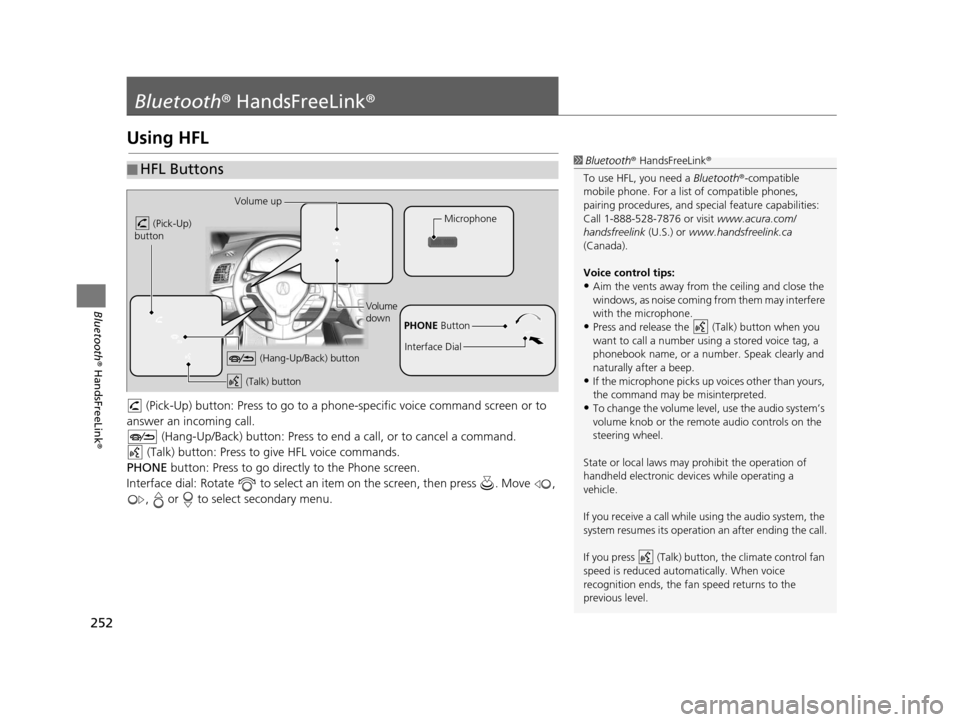
252
Bluetooth® HandsFreeLink ®
Bluetooth® HandsFreeLink ®
Using HFL
(Pick-Up) button: Press to go to a phon e-specific voice command screen or to
answer an in coming call.
(Hang-Up/Back) button: Press to end a call, or to cancel a command.
(Talk) button: Press to give HFL voice commands.
PHONE button: Press to go directly to the Phone screen.
Interface dial: Rotate to select an it em on the screen, then press . Move ,
, or to select secondary menu.
■ HFL Buttons1
Bluetooth ® HandsFreeLink ®
To use HFL, you need a Bluetooth®-compatible
mobile phone. For a list of compatible phones,
pairing procedures , and special feature capabilities:
Call 1-888-528-7876 or visit www.acura.com/
handsfreelink (U.S.) or www.handsfreelink.ca
(Canada).
Voice control tips:
•Aim the vents away from the ceiling and close the
windows, as noise coming fr om them may interfere
with the microphone.
•Press and release the (Talk) button when you
want to call a number using a stored voice tag, a
phonebook name, or a numbe r. Speak clearly and
naturally after a beep.
•If the microphone picks up vo ices other than yours,
the command may be misinterpreted.
•To change the volume level, use the audio system’s
volume knob or the remote audio controls on the
steering wheel.
State or local laws may prohibit the operation of
handheld electronic devices while operating a
vehicle.
If you receive a call while using the audio system, the
system resumes its operation an after ending the call.
If you press (Talk) butt on, the climate control fan
speed is reduced automatically. When voice
recognition ends, the fan speed returns to the
previous level.
Volume up
(Pick-Up)
button
Volume
down
(Hang-Up/Back) button
(Talk) button
Microphone
PHONE Button
Interface Dial
16 ACURA RDX NAVI-31TX48300.book 252 ページ 2015年3月6日 金曜日 午後1時26分
Page 284 of 363
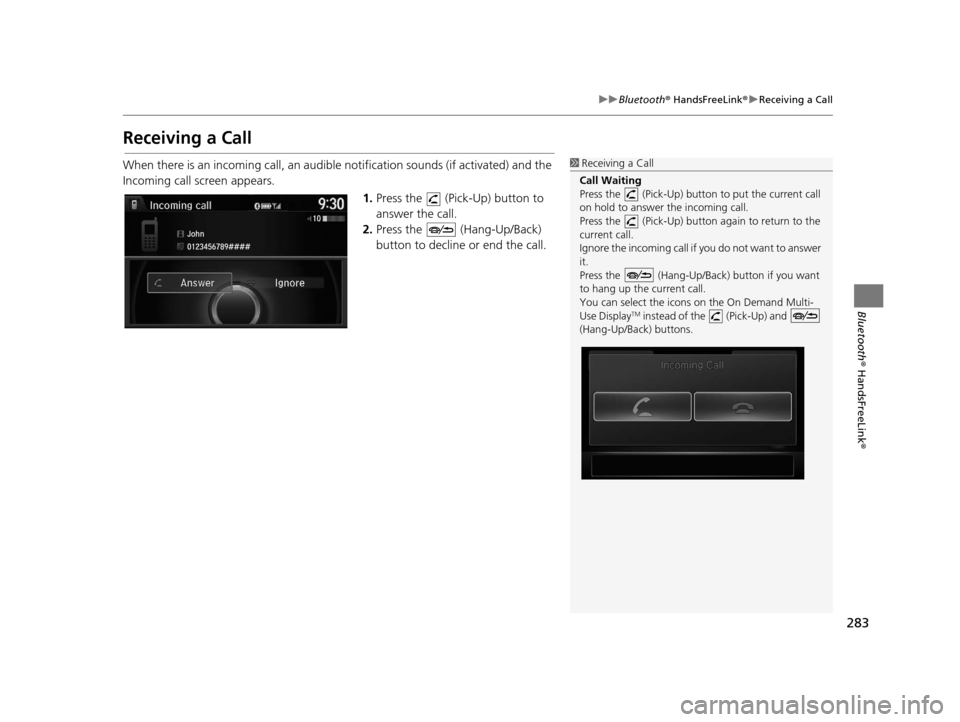
283
uuBluetooth ® HandsFreeLink ®u Receiving a Call
Bluetooth ® HandsFreeLink ®
Receiving a Call
When there is an incoming call, an audible notification sounds (if activated) and the
Incoming call screen appears.
1.Press the (Pick-Up) button to
answer the call.
2. Press the (Hang-Up/Back)
button to decline or end the call.1Receiving a Call
Call Waiting
Press the (Pick-Up) button to put the current call
on hold to answer the incoming call.
Press the (Pick-Up) button again to return to the
current call.
Ignore the incoming call if you do not want to answer
it.
Press the (Hang-Up/Back) button if you want
to hang up the current call.
You can select the icons on the On Demand Multi-
Use Display
TM instead of the (Pick-Up) and
(Hang-Up/Back) buttons.
16 ACURA RDX NAVI-31TX48300.book 283 ページ 2015年3月6日 金曜日 午後1時26分
Page 363 of 363
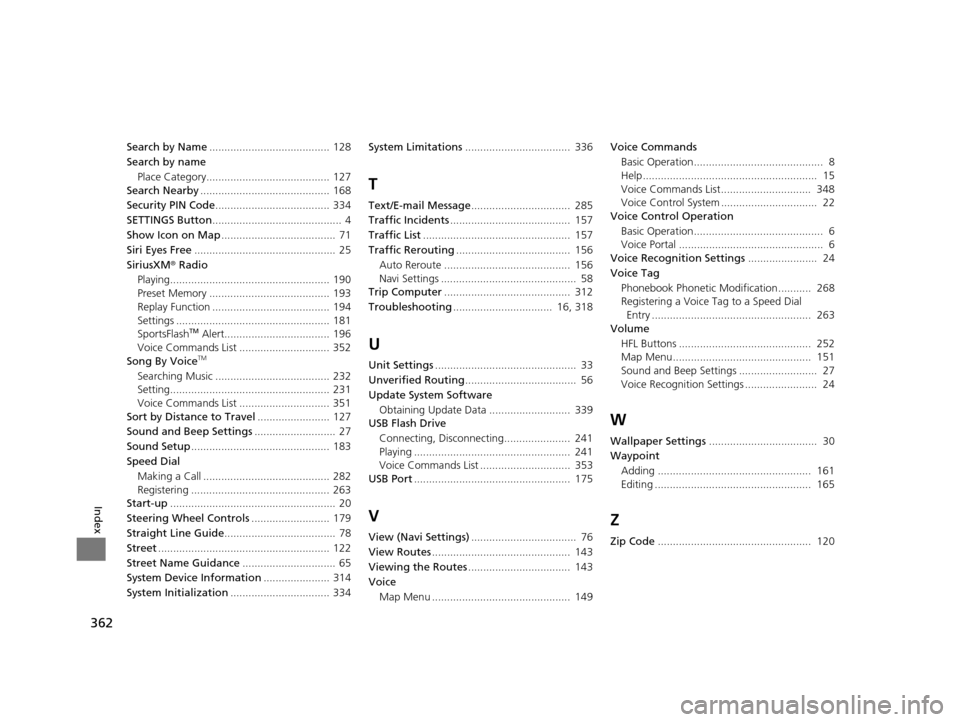
362
Index
Search by Name........................................ 128
Search by name
Place Category......................................... 127
Search Nearby ........................................... 168
Security PIN Code ...................................... 334
SETTINGS Button ........................................... 4
Show Icon on Map ...................................... 71
Siri Eyes Free ............................................... 25
SiriusXM ® Radio
Playing..................................................... 190
Preset Memory ........................................ 193
Replay Function ....................................... 194
Settings ................................................... 181
SportsFlash
TM Alert................................... 196
Voice Commands List .............................. 352
Song By Voice
TM
Searching Music ...................................... 232
Setting..................................................... 231
Voice Commands List .............................. 351
Sort by Distance to Travel ........................ 127
Sound and Beep Settings ........................... 27
Sound Setup .............................................. 183
Speed Dial Making a Call .......................................... 282
Registering .............................................. 263
Start-up ....................................................... 20
Steering Wheel Controls .......................... 179
Straight Line Guide ..................................... 78
Street ......................................................... 122
Street Name Guidance ............................... 65
System Device Information ...................... 314
System Initialization ................................. 334 System Limitations
................................... 336
T
Text/E-mail Message ................................. 285
Traffic Incidents ........................................ 157
Traffic List ................................................. 157
Traffic Rerouting ...................................... 156
Auto Reroute .......................................... 156
Navi Settings ............................................. 58
Trip Computer .......................................... 312
Troubleshooting ................................. 16, 318
U
Unit Settings............................................... 33
Unverified Routing ..................................... 56
Update System Software
Obtaining Update Data ........................... 339
USB Flash Drive
Connecting, Disconnecting...................... 241
Playing .................................................... 241
Voice Commands List .............................. 353
USB Port .................................................... 175
V
View (Navi Settings) ................................... 76
View Routes .............................................. 143
Viewing the Routes .................................. 143
Voice
Map Menu .............................................. 149 Voice Commands
Basic Operation........................................... 8
Help.......................................................... 15
Voice Commands List.............................. 348
Voice Control System ................................ 22
Voice Control Operation
Basic Operation........................................... 6
Voice Portal ................................................ 6
Voice Recognition Settings ....................... 24
Voice Tag Phonebook Phonetic M odification........... 268
Registering a Voice Tag to a Speed Dial Entry ..................................................... 263
Volume
HFL Buttons ............................................ 252
Map Menu.............................................. 151
Sound and Beep Settings .......................... 27
Voice Recognition Settings ........................ 24
W
Wallpaper Settings .................................... 30
Waypoint
Adding ................................................... 161
Editing .................................................... 165
Z
Zip Code ................................................... 120
16 ACURA RDX NAVI-31TX48300.book 362 ページ 2015年3月6日 金曜日 午後1時26分