display Acura RDX 2017 Navigation Manual
[x] Cancel search | Manufacturer: ACURA, Model Year: 2017, Model line: RDX, Model: Acura RDX 2017Pages: 357, PDF Size: 12.4 MB
Page 1 of 357
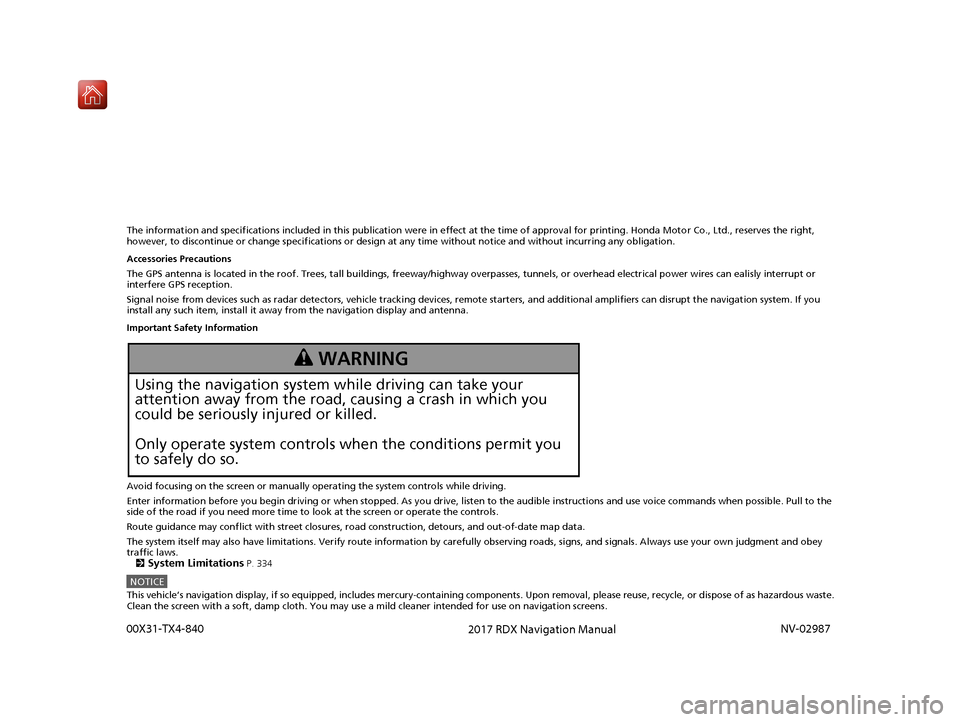
The information and specifications included in this publication were in effect at the time of approval for printing. Honda Motor Co., Ltd., reserves the right,
however, to discontinue or change specif ications or design at any time without notice and without incurring any obligation.
Accessories Precautions
The GPS antenna is located in the roof. Trees, tall buildings, fr eeway/highway overpasses, tunnels, or overhead electrical power wires can ealisly interrupt or
interfere GPS reception.
Signal noise from devices such as radar detectors, vehicle tracking devices, remote starters, and additional amplifiers can disrupt the navigation system. If you
install any such item, install it away from the navigation display and antenna.
Important Safety Information
Avoid focusing on the screen or manually operating the system controls while driving.
Enter information before you begin driving or when stopped. As y ou drive, listen to the audible instructions and use voice commands when possible. Pull to the
side of the road if you need more time to look at the screen or operate the controls.
Route guidance may conflict with street closures, road construction, detours, and out-of-date map data.
The system itself may also have limitations. Verify route information by carefully observing roads, signs, and signals. Always use your own judgment and obey
traffic laws.
2
System Limitations P. 334
NOTICEThis vehicle’s navigation display, if so equipped, includes me rcury-containing components. Upon removal, please reuse, recycle, or dispose of as hazardous waste.
Clean the screen with a soft, damp cloth. You may use a mild cleaner intended for use on navigation screens.
3 WARNING
Using the navigation system while driving can take your
attention away from the road, causing a crash in which you
could be seriously injured or killed.
Only operate system controls when the conditions permit you
to safely do so.
16 ACURA RDX NAVI-31TX48300.book 0 ページ 2015年8月5日 水曜日 午後4時12分
00X31-TX4-840
2017 RDX Navigation Manual NV-02987
Page 2 of 357
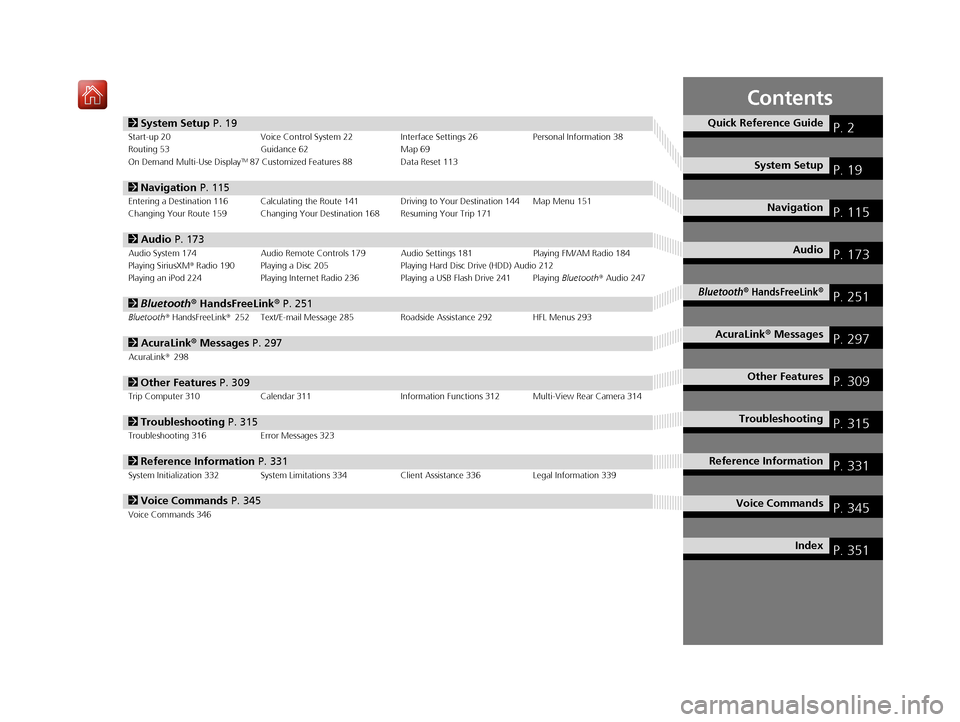
Contents
2System Setup P. 19Start-up 20 Voice Control System 22 Interface Settings 26Personal Information 38
Routing 53 Guidance 62 Map 69
On Demand Multi-Use Display
TM87 Customized Features 88 Data Reset 113
2Navigation P. 115Entering a Destination 116 Calculating the Route 141 Driving to Your Destination 144 Map Menu 151
Changing Your Route 159 Changing Your Destination 168 Resuming Your Trip 171
2Audio P. 173Audio System 174 Audio Remote Controls 179 Audio Settings 181 Playing FM/AM Radio 184
Playing SiriusXM® Radio 190 Playing a Disc 205 Playing Hard Disc Drive (HDD) Audio 212
Playing an iPod 224 Playing Internet Radio 236 Playing a USB Flash Drive 241 Playing Bluetooth® Audio 247
2 Bluetooth ® HandsFreeLink® P. 251Bluetooth® HandsFreeLink® 252 Text/E-mail Message 285 Roadside Assistance 292 HFL Menus 293
2AcuraLink® Messages P. 297AcuraLink® 298
2Other Features P. 309Trip Computer 310 Calendar 311 Information Functions 312 Multi-View Rear Camera 314
2Troubleshooting P. 315Troubleshooting 316 Error Messages 323
2Reference Information P. 331System Initialization 332 System Limitations 334 Client Assistance 336Legal Information 339
2Voice Commands P. 345Voice Commands 346
Quick Reference GuideP. 2
System SetupP. 19
NavigationP. 115
AudioP. 173
Bluetooth® HandsFreeLink®P. 251
AcuraLink® MessagesP. 297
Other FeaturesP. 309
TroubleshootingP. 315
Reference InformationP. 331
Voice CommandsP. 345
IndexP. 351
16 ACURA RDX NAVI-31TX48300.book 1 ページ 2015年8月5日 水曜日 午後4時12分
Page 5 of 357

4
Quick Reference GuideSystem Controls
On Demand Multi-Use DisplayTM
Navigation Screen
AudioNavigation
Voice Control
Bluetooth® HandsFreeLink ®li AUDIO Button (P174)
lb Microphone
(P252)
ld MODE Button
(P179)
6 Interface Dial/ENTER
Button
(P7)
4 BACK Button
7 INFO Button
lf (Pick-Up) Button
(P252)
8 MENU Button
9 SETTINGS Button
3
NAV Button
1
PHONE Button
(P252)
lg (Hang-Up/Back) Button
(P252)
lh (Talk) Button (P6)
5 (Display Mode)
Button
(P74)le CH Button
(P180)
2 (Power) Button/
Volume Knob
la (Eject) Button
lc VOL Button
(P179)
16 ACURA RDX NAVI-31TX48300.book 4 ページ 2015年8月5日 水曜日 午後4時12分
Page 6 of 357

5
Quick Reference GuideOn Demand Multi-Use DisplayTM Basic Operation
Shortcuts
Audio Source More
Places
(P44)
Phone (P265)
Audio (P177)
Select to change an audio source.
You can change the position of icons. Select to display the menu items.
FM/AM/SiriusXM
®/Pandora®*/AhaTM
:
:
Select the preset station (FM/AM/Pandora*/Aha).
Select to search that category/channel on the tune screen (SiriusXM).
Select and hold to search that station/channel on the preset screen
(AM/FM/SiriusXM).
Select and hold to search up or down 10 channels on the tune
screen (SiriusXM).
Select to search the selected band for a station with a strong signal.
(AM/FM)
Select the channel. In channel mode, select and hold to change the
channel rapidly. (SiriusXM)
Select to skip to the next/previous channel on the tune screen.
Select and hold to fast-forward/fast-rewind the current selection on
tune screen (SiriusXM).
Select a song (Pandora
*) or contents (Aha). Select and hold a desired
number where you want to
store the station/channel.
Select to listen to a preset
station/channel.
Select
Tune.
Select Presets.
Pandora® is available on U.S. models only.
*:
Select to display the shortcut menu.
CD/HDD/USB flash drive/
Bluetooth® Audio :
:
Select to skip to the next folder, and to skip to the
beginning of the previous folder.
Select to change tracks. Select and hold to move rapidly within a
track.
iPodAlbum bar:
: Select an album.
Select to change tracks. Select and hold to move rapidly within a
track.
16 ACURA RDX NAVI-31TX48300.book 5 ページ 2015年8月5日 水曜日 午後4時12分
Page 9 of 357
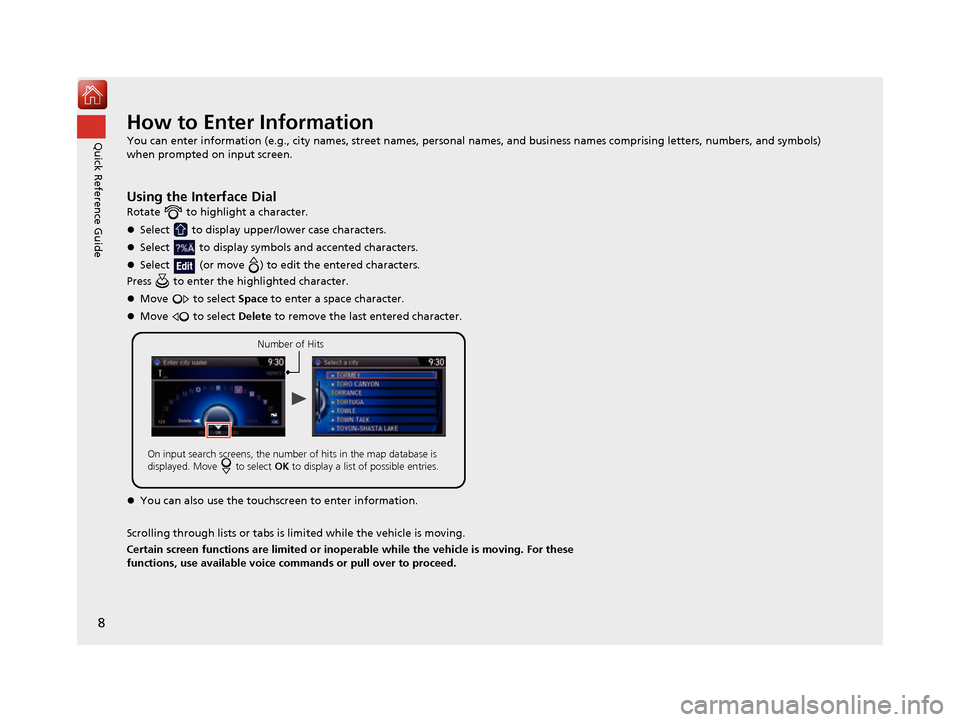
8
Quick Reference GuideHow to Enter Information
You can enter information (e.g., city names, street names, personal names, and business names comprising letters, numbers, and symbols)
when prompted on input screen.
Using the Interface Dial
Rotate to highlight a character.
Select to display upper/lower case characters.
Select to display symbols and accented characters.
Select (or move ) to edit the entered characters.
Press to enter the highlighted character.
Move to select Space to enter a space character.
Move to select Delete to remove the last entered character.
You can also use the touchs creen to enter information.
Scrolling through lists or tabs is lim ited while the vehicle is moving.
Certain screen functions are limited or inoperable while the vehicle is moving. For these
functions, use available voice commands or pull over to proceed.
Number of Hits
On input search screens, the number of hits in the map database is
displayed. Move to select OK to display a list of possible entries.
16 ACURA RDX NAVI-31TX48300.book 8 ページ 2015年8月5日 水曜日 午後4時12分
Page 11 of 357
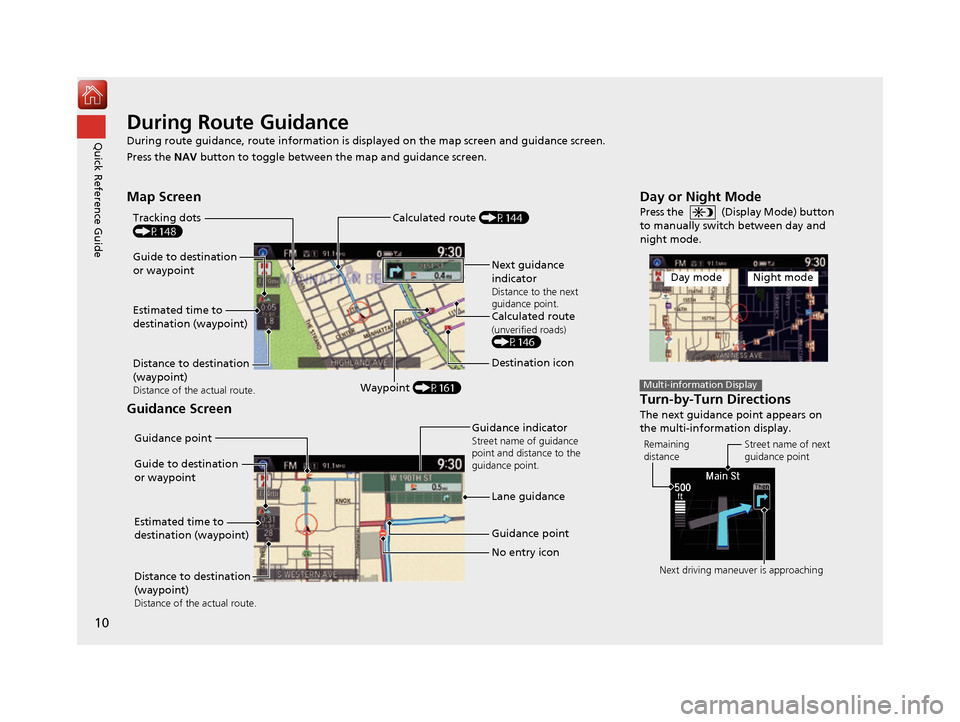
10
Quick Reference GuideDuring Route Guidance
During route guidance, route information is displayed on the map screen and guidance screen.
Press the NAV button to toggle between th e map and guidance screen.
Map Screen
Guidance Screen
Guide to destination
or waypoint
Estimated time to
destination (waypoint)
Distance to destination
(waypoint)
Distance of the actual route.Waypoint (P161)
Tracking dots
(P148)
Next guidance
indicator
Distance to the next
guidance point.
Calculated route(unverified roads)(P146)
Destination icon
Calculated route (P144)
Guide to destination
or waypoint
Estimated time to
destination (waypoint)
Distance to destination
(waypoint)
Distance of the actual route.
Guidance point
Guidance point
No entry icon
Guidance indicatorStreet name of guidance
point and distance to the
guidance point.
Lane guidance
Day or Night Mode
Press the (Display Mode) button
to manually switch between day and
night mode.
Turn-by-Turn Directions
The next guidance point appears on
the multi-information display.
Day modeNight mode
Multi-information Display
Remaining
distance
Street name of next
guidance point
Next driving maneuver is approaching
16 ACURA RDX NAVI-31TX48300.book 10 ページ 2015年8月5日 水曜日 午後4時12分
Page 13 of 357
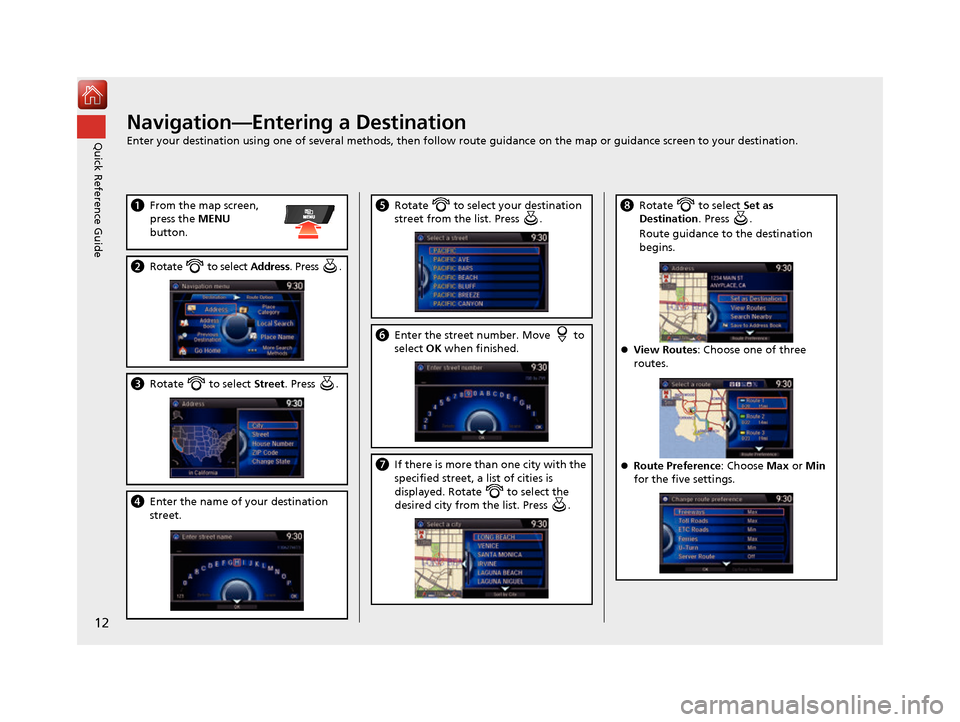
12
Quick Reference GuideNavigation—Entering a Destination
Enter your destination using one of several methods, then follow route guidance on the map or guidance screen to your destination.
aFrom the map screen,
press the MENU
button.
b Rotate to select Address. Press .
cRotate to select Street. Press .
dEnter the name of your destination
street.
eRotate to select your destination
street from the list. Press .
fEnter the street number. Move to
select OK when finished.
g If there is more than one city with the
specified street, a list of cities is
displayed. Rotate to select the
desired city from the list. Press .
hRotate to select Set as
Destination . Press .
Route guidance to the destination
begins.
View Routes: Choose one of three
routes.
Route Preference : Choose Max or Min
for the five settings.
16 ACURA RDX NAVI-31TX48300.book 12 ページ 2015年8月5日 水曜日 午後4時12分
Page 15 of 357
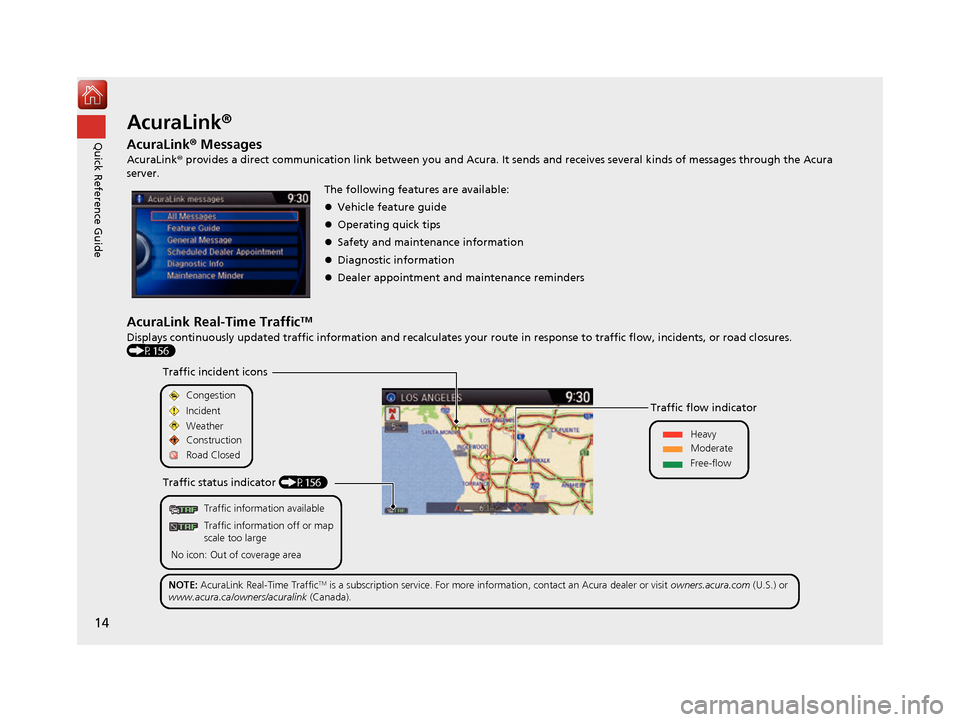
14
Quick Reference GuideAcuraLink®
AcuraLink® Messages
AcuraLink® provides a direct communication link between you and Acura. It sends and receives several kinds of messages through the Acura
server.
AcuraLink Real-Time TrafficTM
Displays continuously updated traffic informat ion and recalculates your route in response to traffic flow, incidents, or road closures.
(P156) The following features are available:
Vehicle feature guide
Operating quick tips
Safety and maintenance information
Diagnostic information
Dealer appointment and maintenance reminders
Traffic information available
Traffic information off or map
scale too large
No icon: Out of coverage area
Traffic incident icons
Traffic status indicator (P156) Traffic flow indicator
Congestion
Incident
Weather
Heavy
Moderate
Free-flow
Construction
Road Closed
NOTE: AcuraLink Real-Time Traffic
TM is a subscription service. For more information, contact an Acura dealer or visit owners.acura.com (U.S.) or
www.acura.ca/owners/acuralink (Canada).
16 ACURA RDX NAVI-31TX48300.book 14 ページ 2015年8月5日 水曜日 午後4時12分
Page 16 of 357
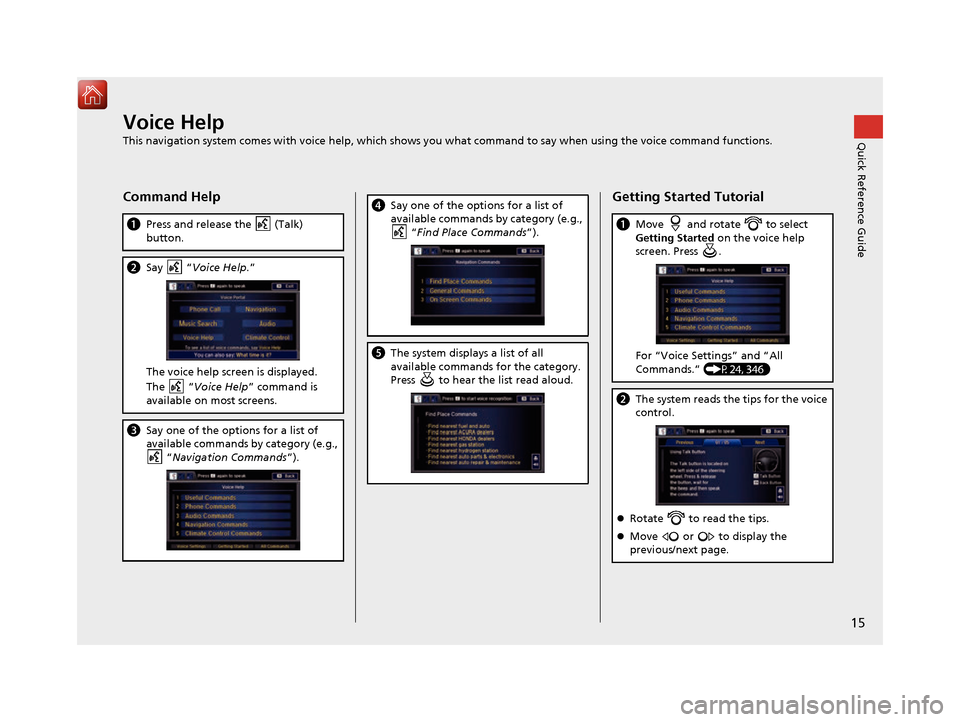
15
Quick Reference GuideVoice Help
This navigation system comes with voice help, which shows you what command to say when using the voice command functions.
Command Help
aPress and release the (Talk)
button.
bSay “Voice Help .”
The voice help screen is displayed.
The “Voice Help ” command is
available on most screens.
c Say one of the options for a list of
available commands by category (e.g.,
“Navigation Commands ”).
dSay one of the options for a list of
available commands by category (e.g.,
“Find Place Commands ”).
eThe system displays a list of all
available commands for the category.
Press to hear the list read aloud.
Getting Started Tutorial
aMove and rotate to select
Getting Started on the voice help
screen. Press .
For “Voice Settings” and “All
Commands.” (P24, 346)
b The system reads the tips for the voice
control.
Rotate to read the tips.
Move or to display the
previous/next page.
16 ACURA RDX NAVI-31TX48300.book 15 ページ 2015年8月5日 水曜日 午後4時12分
Page 17 of 357
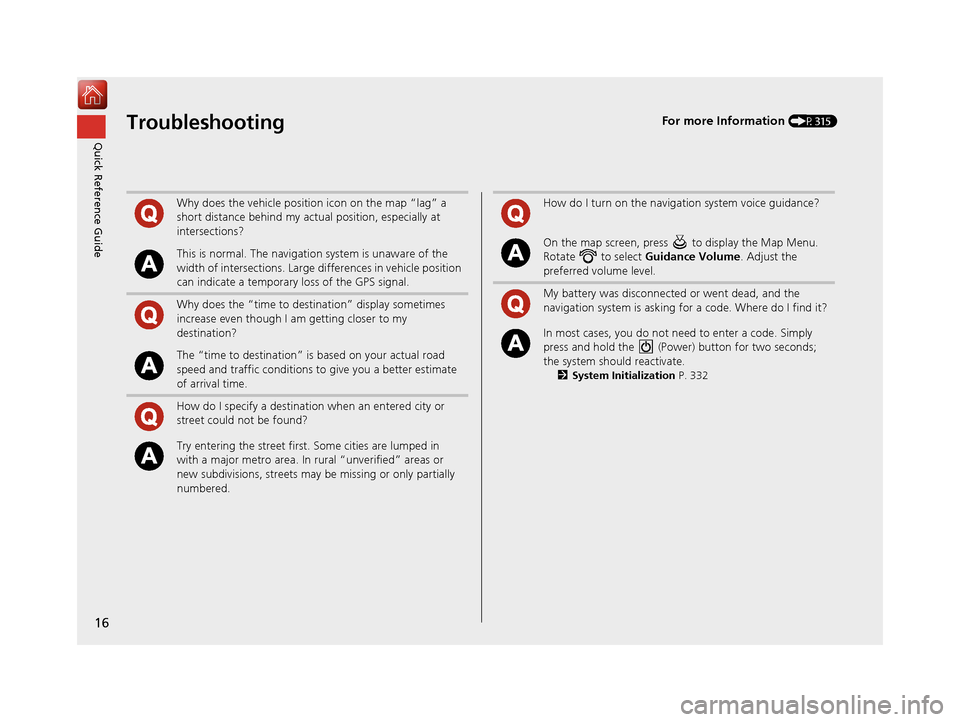
16
Quick Reference GuideTroubleshootingFor more Information (P315)
Why does the vehicle position icon on the map “lag” a
short distance behind my actual position, especially at
intersections?
This is normal. The navigation system is unaware of the
width of intersections. Large differences in vehicle position
can indicate a temporary loss of the GPS signal.
Why does the “time to destination” display sometimes
increase even though I am getting closer to my
destination?
The “time to destination” is based on your actual road
speed and traffic conditions to give you a better estimate
of arrival time.
How do I specify a destination when an entered city or
street could not be found?
Try entering the street first. Some cities are lumped in
with a major metro area. In rural “unverified” areas or
new subdivisions, streets may be missing or only partially
numbered.
How do I turn on the navigation system voice guidance?
On the map screen, press to display the Map Menu.
Rotate to select Guidance Volume. Adjust the
preferred volume level.
My battery was disconnected or went dead, and the
navigation system is asking for a code. Where do I find it?
In most cases, you do not need to enter a code. Simply
press and hold the (Power) button for two seconds;
the system should reactivate.
2 System Initialization P. 332
16 ACURA RDX NAVI-31TX48300.book 16 ページ 2015年8月5日 水曜日 午後4時12分