Acura RDX 2019 Owner's Manual
Manufacturer: ACURA, Model Year: 2019, Model line: RDX, Model: Acura RDX 2019Pages: 649, PDF Size: 33 MB
Page 361 of 649
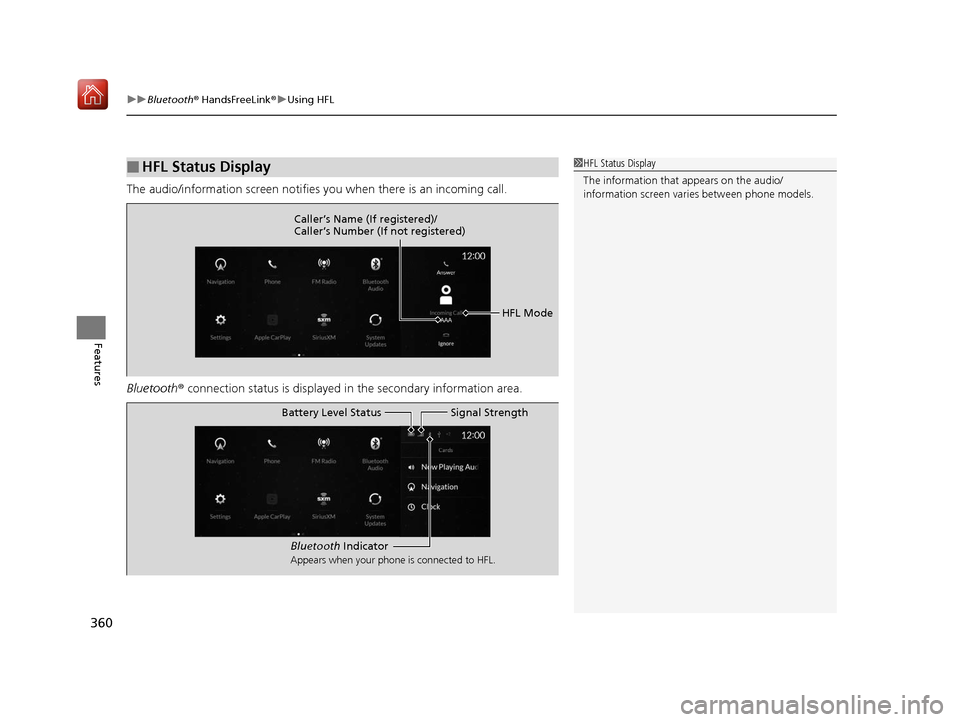
uuBluetooth ® HandsFreeLink ®u Using HFL
360
Features
The audio/information screen notifies you when there is an incoming call.
Bluetooth ® connection status is displayed in the secondary information area.
■HFL Status Display1HFL Status Display
The information that appears on the audio/
information screen vari es between phone models.
HFL Mode
Caller’s Name (If registered)/
Caller’s Number (If not registered)
Bluetooth
Indicator
Appears when your phone is connected to HFL.
Signal Strength
Battery Level Status
19 ACURA RDX-31TJB6000.book 360 ページ 2018年4月26日 木曜日 午後4時51分
Page 362 of 649
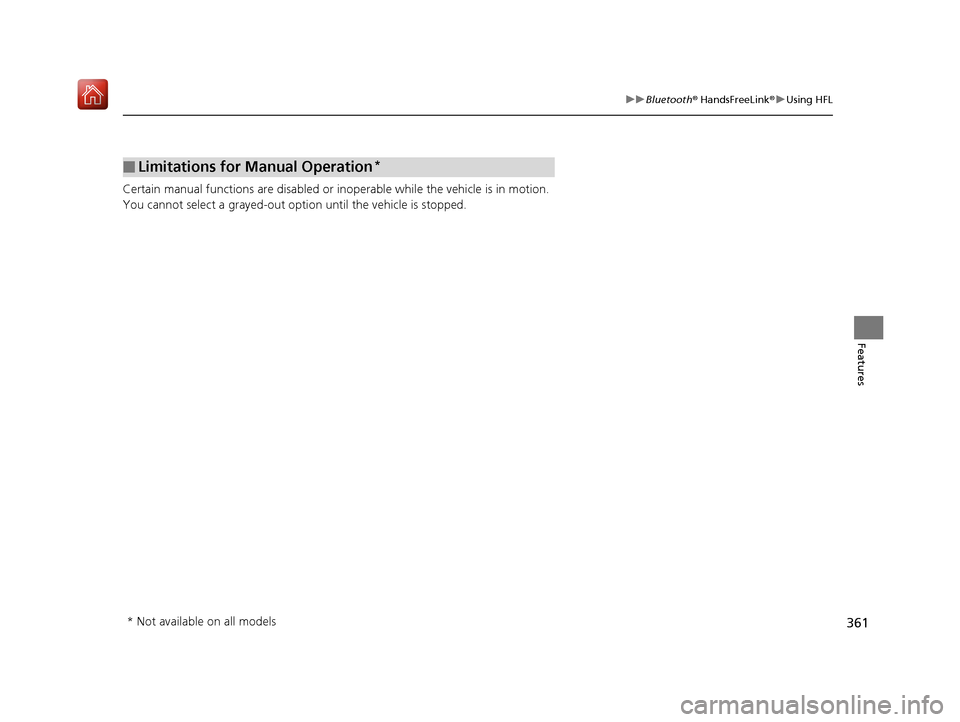
361
uuBluetooth ® HandsFreeLink ®u Using HFL
Features
Certain manual functions are disabled or inoperable while the vehicle is in motion.
You cannot select a grayed-out option until the vehicle is stopped.
■Limitations for Manual Operation*
* Not available on all models
19 ACURA RDX-31TJB6000.book 361 ページ 2018年4月26日 木曜日 午後4時51分
Page 363 of 649
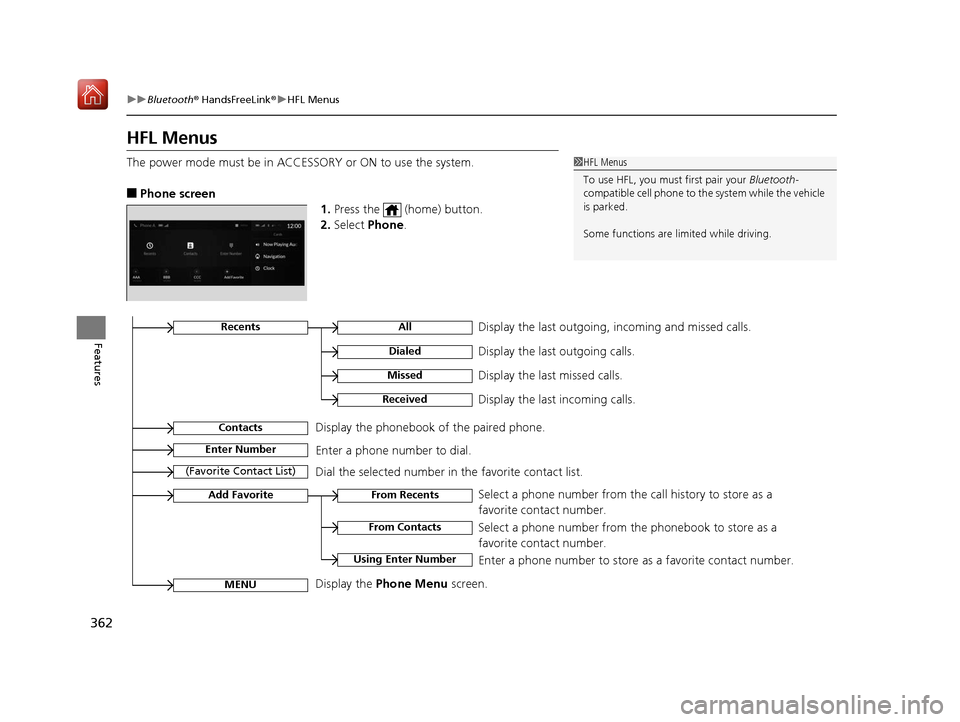
362
uuBluetooth ® HandsFreeLink ®u HFL Menus
Features
HFL Menus
The power mode must be in ACCESSORY or ON to use the system.
■Phone screen
1.Press the (home) button.
2. Select Phone .
1HFL Menus
To use HFL, you must first pair your Bluetooth-
compatible cell phone to th e system while the vehicle
is parked.
Some functions are li mited while driving.
Display the last outgoing, incoming and missed calls.RecentsAll
Dialed
Received
Display the last outgoing calls.
Display the last incoming calls.
MissedDisplay the last missed calls.
Enter NumberEnter a phone number to dial.
ContactsDisplay the phonebook of the paired phone.
Add Favorite
(Favorite Contact List)
MENU
From Recents
From Contacts
Using Enter Number
Dial the selected number in the favorite contact list.
Display the Phone Menu screen.Select a phone number from the call history to store as a
favorite contact number.
Select a phone number from the phonebook to store as a
favorite contact number.
Enter a phone number to store as a favorite contact number.
19 ACURA RDX-31TJB6000.book 362 ページ 2018年4月26日 木曜日 午後4時51分
Page 364 of 649
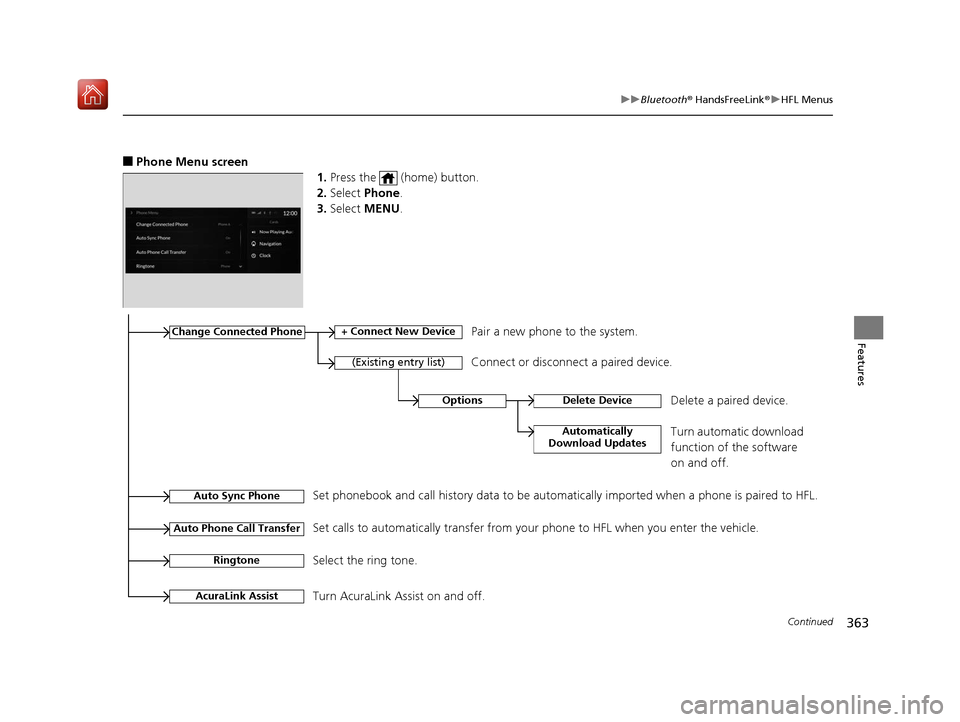
363
uuBluetooth ® HandsFreeLink ®u HFL Menus
Continued
Features
■Phone Menu screen
1.Press the (home) button.
2. Select Phone.
3. Select MENU .
Change Connected Phone
(Existing entry list)
+ Connect New DevicePair a new phone to the system.
Connect or disconnect a paired device.
RingtoneSelect the ring tone.
Auto Sync PhoneSet phonebook and call history data to be automatically imported when a phone is paired to HFL.
Auto Phone Call TransferSet calls to automatically transfer from your phone to HFL when you enter the vehicle.
AcuraLink AssistTurn AcuraLink Assist on and off.
OptionsDelete Device
Automatically
Download Updates
Delete a paired device.
Turn automatic download
function of the software
on and off.
19 ACURA RDX-31TJB6000.book 363 ページ 2018年4月26日 木曜日 午後4時51分
Page 365 of 649
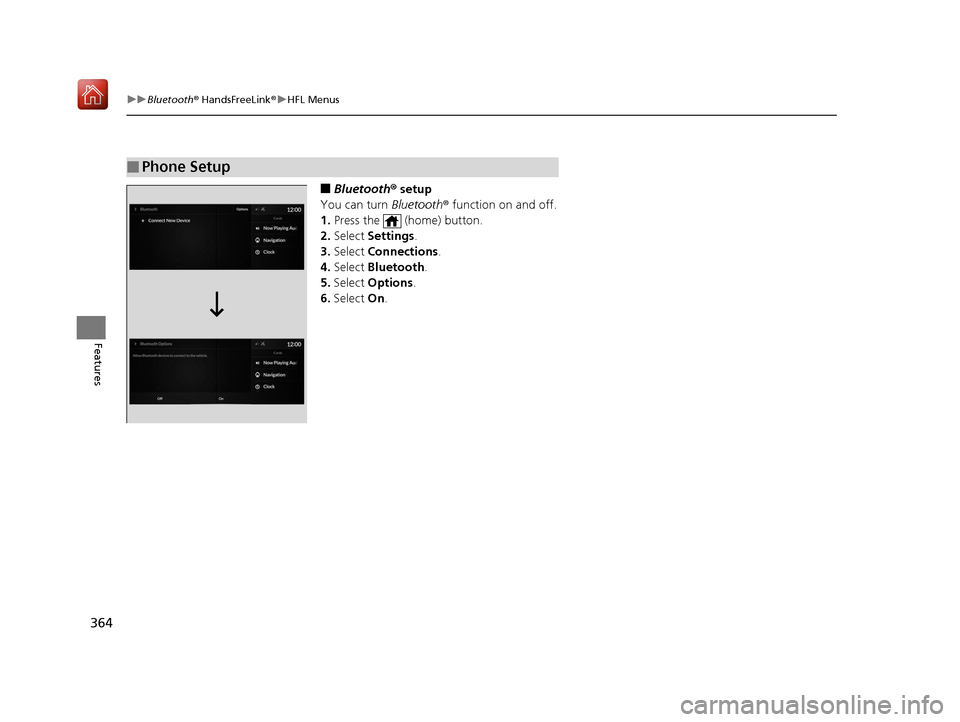
364
uuBluetooth ® HandsFreeLink ®u HFL Menus
Features
■Bluetooth ® setup
You can turn Bluetooth® function on and off.
1. Press the (home) button.
2. Select Settings .
3. Select Connections.
4. Select Bluetooth .
5. Select Options.
6. Select On.
■Phone Setup
19 ACURA RDX-31TJB6000.book 364 ページ 2018年4月26日 木曜日 午後4時51分
Page 366 of 649
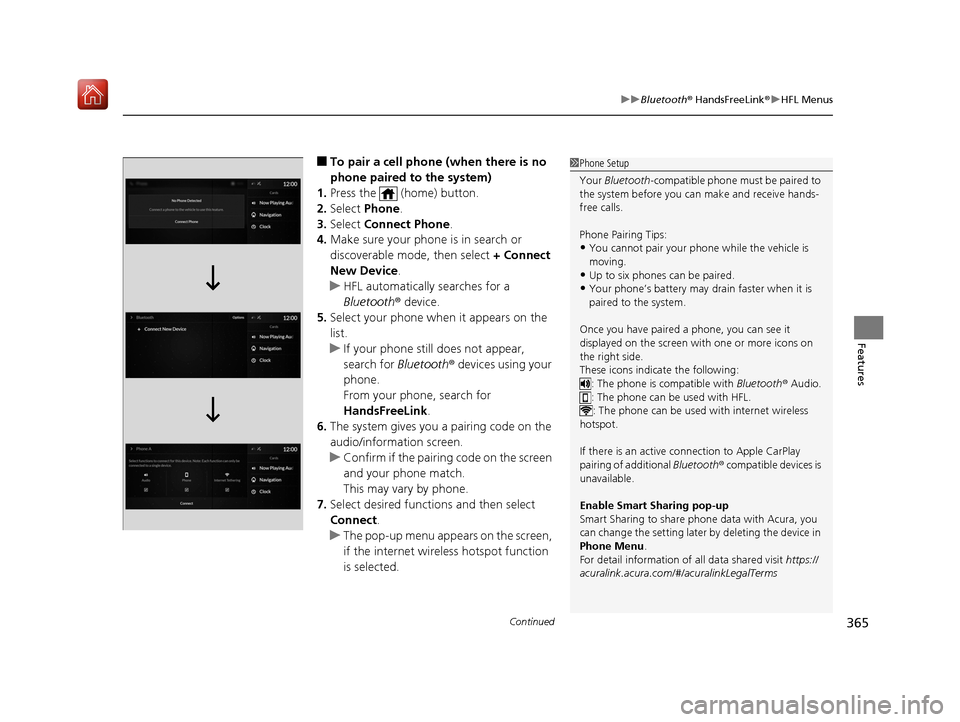
Continued365
uuBluetooth ® HandsFreeLink ®u HFL Menus
Features
■To pair a cell phone (when there is no
phone paired to the system)
1. Press the (home) button.
2. Select Phone.
3. Select Connect Phone .
4. Make sure your phone is in search or
discoverable mode, then select + Connect
New Device .
u HFL automatically searches for a
Bluetooth ® device.
5. Select your phone when it appears on the
list.
u If your phone still does not appear,
search for Bluetooth® devices using your
phone.
From your phone, search for
HandsFreeLink .
6. The system gives you a pairing code on the
audio/information screen.
u Confirm if the pairing code on the screen
and your phone match.
This may vary by phone.
7. Select desired functions and then select
Connect .
u The pop-up menu appears on the screen,
if the internet wireless hotspot function
is selected.1Phone Setup
Your Bluetooth -compatible phone must be paired to
the system before you ca n make and receive hands-
free calls.
Phone Pairing Tips:
•You cannot pair your phone while the vehicle is
moving.
•Up to six phones can be paired.
•Your phone’s battery may dr ain faster when it is
paired to the system.
Once you have paired a phone, you can see it
displayed on the screen with one or more icons on
the right side.
These icons indicate the following: : The phone is compatible with Bluetooth ® Audio.
: The phone can be used with HFL.
: The phone can be used with internet wireless
hotspot.
If there is an active c onnection to Apple CarPlay
pairing of additional Bluetooth® compatible devices is
unavailable.
Enable Smart Sharing pop-up
Smart Sharing to share phone data with Acura, you
can change the setting later by deleting the device in
Phone Menu .
For detail information of all data shared visit https://
acuralink.acura.com/#/acuralinkLegalTerms
19 ACURA RDX-31TJB6000.book 365 ページ 2018年4月26日 木曜日 午後4時51分
Page 367 of 649
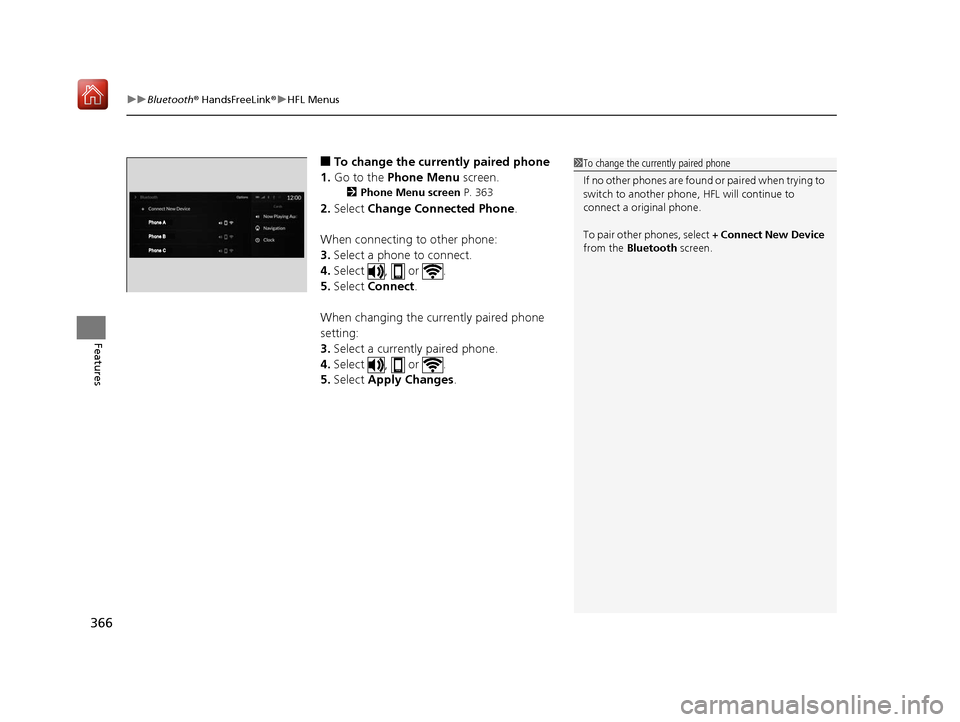
uuBluetooth ® HandsFreeLink ®u HFL Menus
366
Features
■To change the currently paired phone
1. Go to the Phone Menu screen.
2Phone Menu screen P. 363
2.Select Change Connected Phone .
When connecting to other phone:
3. Select a phone to connect.
4. Select , or .
5. Select Connect .
When changing the currently paired phone
setting:
3. Select a currently paired phone.
4. Select , or .
5. Select Apply Changes .
1To change the currently paired phone
If no other phones are found or paired when trying to
switch to another phone, HFL will continue to
connect a original phone.
To pair other phones, select + Connect New Device
from the Bluetooth screen.
19 ACURA RDX-31TJB6000.book 366 ページ 2018年4月26日 木曜日 午後4時51分
Page 368 of 649
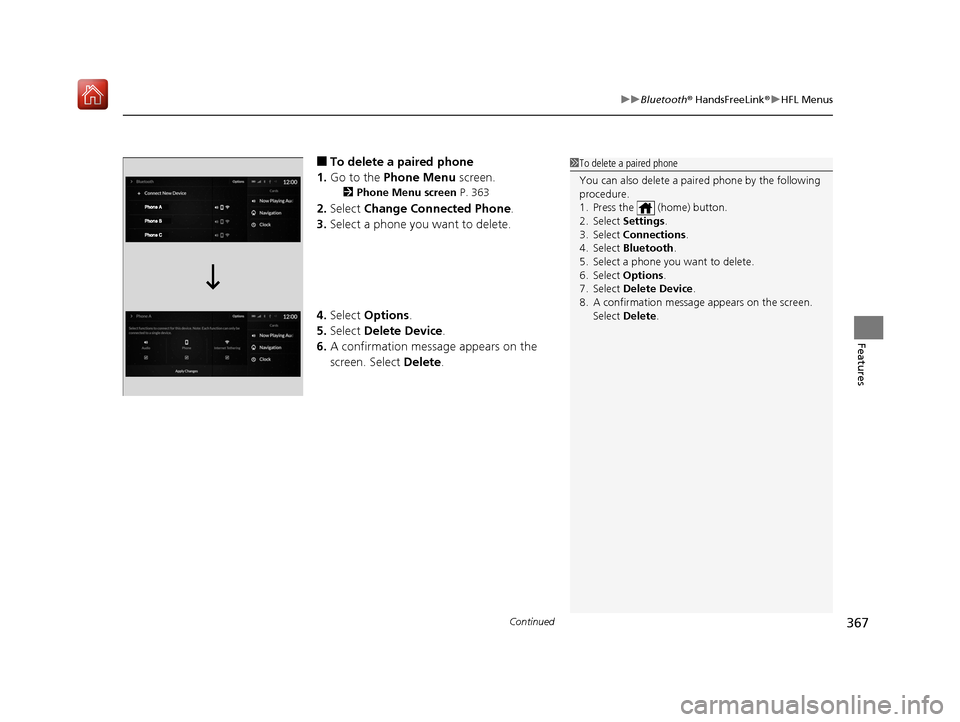
Continued367
uuBluetooth ® HandsFreeLink ®u HFL Menus
Features
■To delete a paired phone
1. Go to the Phone Menu screen.
2Phone Menu screen P. 363
2.Select Change Connected Phone .
3. Select a phone you want to delete.
4. Select Options .
5. Select Delete Device .
6. A confirmation message appears on the
screen. Select Delete.
1To delete a paired phone
You can also delete a pair ed phone by the following
procedure.
1. Press the (home) button.
2. Select Settings .
3. Select Connections .
4. Select Bluetooth .
5. Select a phone you want to delete.
6. Select Options .
7. Select Delete Device .
8. A confirmation message appears on the screen.
Select Delete .
19 ACURA RDX-31TJB6000.book 367 ページ 2018年4月26日 木曜日 午後4時51分
Page 369 of 649

uuBluetooth ® HandsFreeLink ®u HFL Menus
368
Features
You can change the ring tone setting.
1.Go to the Phone Menu screen.
2Phone Menu screen P. 363
2.Select Ringtone .
3. Select Vehicle or Phone .
If you get into the vehicle while you are on the phone, the call can be automatically
transferred to HFL.
1.Go to the Phone Menu screen.
2Phone Menu screen P. 363
2.Select Auto Phone Call Transfer .
3. Select On or Off .
■Ring Tone1Ring Tone
Vehicle : The fixed ring tone sounds from the
speakers.
Phone : Depending on the make and model of the
cell phone, the ring tone st ored in the phone will
sound if the phone is connected.
■Automatic Transferring
19 ACURA RDX-31TJB6000.book 368 ページ 2018年4月26日 木曜日 午後4時51分
Page 370 of 649

Continued369
uuBluetooth ® HandsFreeLink ®u HFL Menus
Features
■When Auto Sync Phone is set to On:
When your phone is paired, the contents of its
phonebook and call history are automatically
imported to the system.
■Changing the Auto Sync Phone setting
1. Go to the Phone Menu screen.
2Phone Menu screen P. 363
2.Select Auto Sync Phone.
3. Select On or Off .
■Automatic Import of Cellular Phonebook and Call History1Automatic Import of Cellular Phonebook and Call History
On some phones, it is nece ssary to set up it enabled
to be imported the cellular phonebook.
When you select a name from the list in the cellular
phonebook, you can see a category icon. The icons
indicate what types of num bers are stored for that
name.
On some phones, it may not be possible to import the
category icons to the system.
The phonebook is updated after every connection.
Call history is updated after every connection or call.
Home MobileWork
Other
Pager
Car
Preference Fax
Voice
19 ACURA RDX-31TJB6000.book 369 ページ 2018年4月26日 木曜日 午後4時51分