display ACURA RDX 2022 Workshop Manual
[x] Cancel search | Manufacturer: ACURA, Model Year: 2022, Model line: RDX, Model: ACURA RDX 2022Pages: 709, PDF Size: 25.22 MB
Page 145 of 709

143
uuGauges and Displays uMulti-Information Display
Continued
Instrument Panel
Press the right selector wheel when you select
the Sport Gauge Settings on the multi-
information display.
Roll the right selector wheel to select the
setting and press it.
■Turbo Meter
When the turbo is producing boost, this meter
indicates boost pressure is building.
■Sport Gauge Settings
22 ACURA RDX-31TJB6300.book 143 ページ 2021年8月2日 月曜日 午前11時0分
Page 146 of 709

uuGauges and Displays uMulti-Information Display
144
Instrument Panel
■G-meter
A red circle moves around to indicate wh ere your vehicle is currently receiving a
lateral force while driving.1 G-meter
The meter does not display a lateral force larger than
1.2 G.
If there is a problem with the VSA ® system, the G-
meter will not track the lateral force acting on the
vehicle.
When decelerated while moving forward
When accelerated while reversing
When accelerated wh ile moving forward
When decelerated while reversing
Real-time lateral
force (red)
When steering
to the right
When steering
to the left
Lateral forces of the past
three seconds (white)
22 ACURA RDX-31TJB6300.book 144 ページ 2021年8月2日 月曜日 午前11時0分
Page 147 of 709

145
uuGauges and Displays uMulti-Information Display
Continued
Instrument Panel
The indicators on the display show the
amount of torque being transferred to the
right front, left front, right rear, and left rear
wheels.
2 Super Handling-All Wheel DriveTM (SH-
AWD ®)* P. 474
■SH-AWD ® Torque Distribution Monitor*
* Not available on all models
22 ACURA RDX-31TJB6300.book 145 ページ 2021年8月2日 月曜日 午前11時0分
Page 148 of 709

uuGauges and Displays uMulti-Information Display
146
Instrument Panel
Indicates the status of Road Departure Mitigation system, CMBSTM, Low Speed
Braking Control* and blind spot information system, such as On, Off, or Failure, by
color and letters.
The following colors indica te the status of any of the above mentioned systems:
• Green: The system is on.
• Gray: The system is off.
• Amber: There is a probl em with the system.
■Safety Support1Safety Support
If a system is indicated by the color amber, have your
vehicle checked by a dealer immediately.
To turn on or off each system, first press and roll the
right selector wheel to se lect the desired item, and
then press the right selector wheel.
2 Road Departure Mitigation On and Off
P. 532
2 CMBS
TM On and Off P. 490
2 System On and Off P. 499
2 Blind Spot Information System On and Off
P. 481
You can also confirm the st atus of each function by
the color of the safe ty support indicator.
2 Safety Support Indicator (Amber) P. 103
2 Safety Support Indicator (Green/Gray)
P. 106
Even when the Low Speed Braking Control icon is
green, if the parking sensor is turned off for the rear
only, the brake assist will not operate when reversing.
2 Turning off All Rear Sensors P. 559
Models with Low Speed Braking Control
* Not available on all models
22 ACURA RDX-31TJB6300.book 146 ページ 2021年8月2日 月曜日 午前11時0分
Page 149 of 709

147
uuGauges and Displays uMulti-Information Display
Instrument Panel
Area Info for
Road Departure
Mitigation
System Road Departure Mitigation
System Icon and Status Info
Blind Spot Information
System Icon and Status Info
Area Info for Blind
Spot Information
System
Area Info for
Low Speed
Braking Control Low Speed Braking Control
Icon and Status Info
CMBSTM Icon
and Status Info
Area Info for
CMBS
TM
Models with Low Speed Braking Control
22 ACURA RDX-31TJB6300.book 147 ページ 2021年8月2日 月曜日 午前11時0分
Page 150 of 709
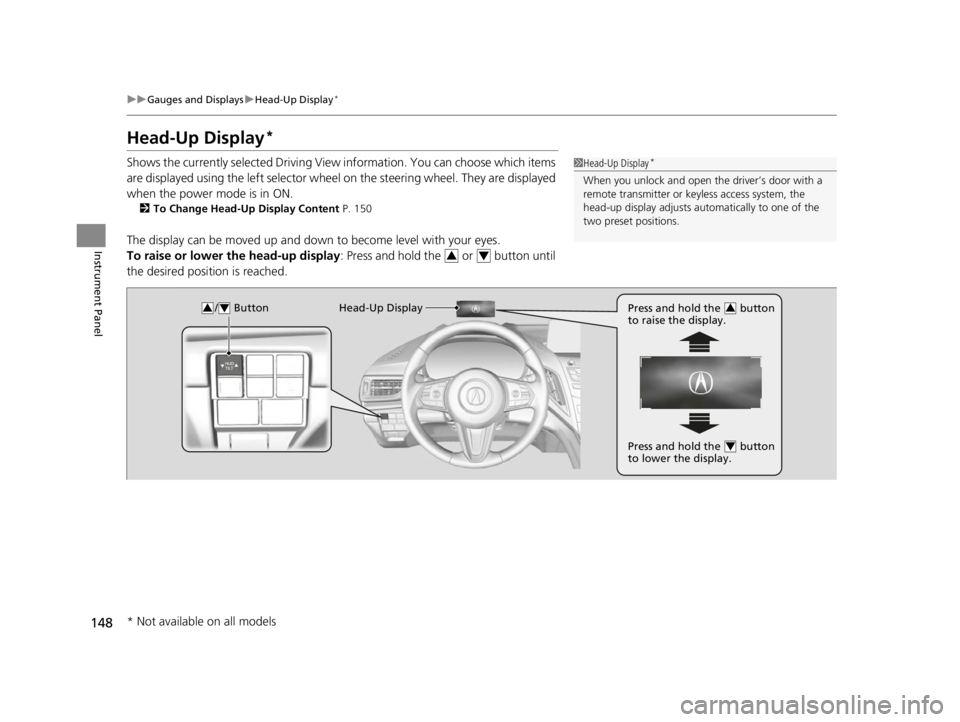
148
uuGauges and Displays uHead-Up Display*
Instrument Panel
Head-Up Display*
Shows the currently selected Driving View information. You can choose which items
are displayed using the left selector wheel on the steering wheel. They are displayed
when the power mode is in ON.
2 To Change Head-Up Display Content P. 150
The display can be moved up and down to become level with your eyes.
To raise or lower the head-up display : Press and hold the or button until
the desired position is reached.
1 Head-Up Display*
When you unlock and open the driver’s door with a
remote transmitter or keyless access system, the
head-up display adjusts auto matically to one of the
two preset positions.
34
/ Button34Head-Up Display Press and hold the button
to raise the display.3
Press and hold the button
to lower the display.4
* Not available on all models
22 ACURA RDX-31TJB6300.book 148 ページ 2021年8月2日 月曜日 午前11時0分
Page 151 of 709

149
uuGauges and Displays uHead-Up Display*
Continued
Instrument Panel
The display also shows the following
warnings.
• Lane Departure Warning: When your
vehicle is too close to the traffic lane lines,
the lane departure warning appears.
2 Lane Keeping Assist System (LKAS)
P. 522
• Head-Up Warning Lights:
Flash when the BRAKE message appears
on the multi-information display.
2 Collision Mitigation Braking SystemTM
(CMBSTM) P. 486
2 Low Speed Braking Control
* P. 497
2 Adaptive Cruise Control (ACC) with
Low Speed Follow P. 502
Lane Departure Warning
* Not available on all models
22 ACURA RDX-31TJB6300.book 149 ページ 2021年8月2日 月曜日 午前11時0分
Page 152 of 709
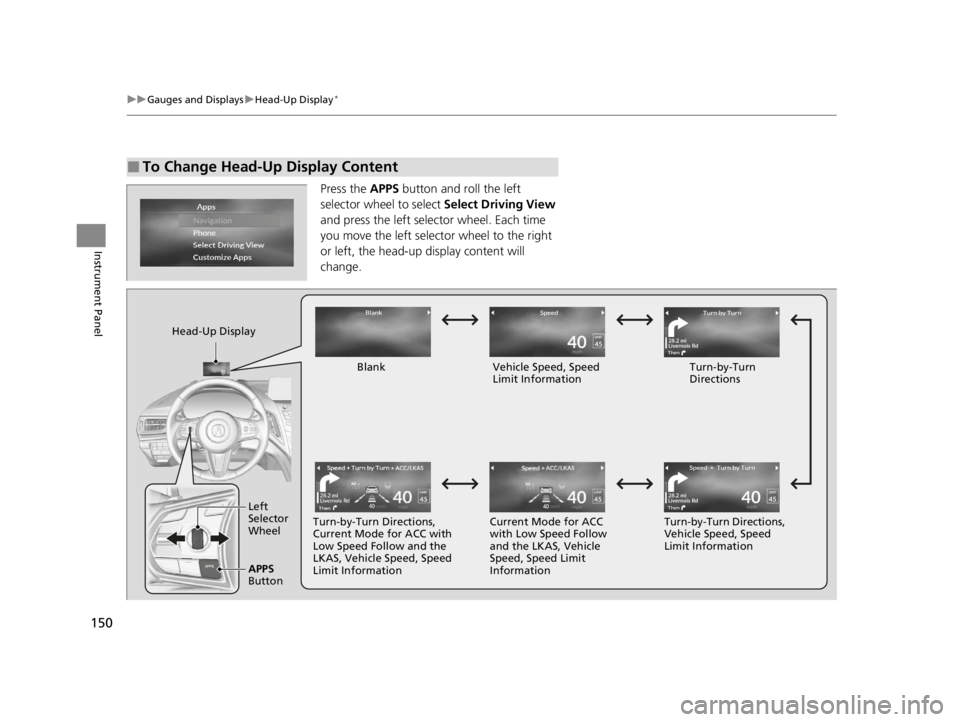
150
uuGauges and Displays uHead-Up Display*
Instrument Panel
Press the APPS button and roll the left
selector wheel to select Select Driving View
and press the left selector wheel. Each time
you move the left selector wheel to the right
or left, the head-up display content will
change.
■To Change Head-Up Display Content
Head-Up Display
Blank Vehicle Speed, Speed Limit Information Turn-by-Turn
Directions
Turn-by-Turn Directions,
Current Mode for ACC with
Low Speed Follow and the
LKAS, Vehicle Speed, Speed
Limit Information Current Mode for ACC
with Low Speed Follow
and the LKAS, Vehicle
Speed, Speed Limit
InformationTurn-by-Turn Directions,
Vehicle Speed, Speed
Limit Information
Left
Selector
Wheel
APPS
Button
22 ACURA RDX-31TJB6300.book 150 ページ 2021年8月2日 月曜日 午前11時0分
Page 153 of 709

151
uuGauges and Displays uHead-Up Display*
Instrument Panel
Shows your driving speed in mph or km/h.
Shows the current mode for ACC with Low Speed Follow and the LKAS.
2 Adaptive Cruise Control (ACC) with Low Speed Follow P. 502
2 Lane Keeping Assist System (LKAS) P. 522
Shows you turn-by-turn driv ing directions to your destination linked with the
navigation system or Android Auto.
2 Refer to the Navigation System Manual
2 Android Auto P. 327
Shows the current speed limit based on either information compiled through the
navigation system or speed limit signs captured by the front sensor camera.
■Vehicle Speed
■Current Mode for ACC with Low Speed Follow and the LKAS
■Turn-by-Turn Directions
■Speed Limit Information
1Vehicle Speed
Switch between mph and km/h by using the multi-
information display or customized features on the
audio/information screen.
2 Speed/Distance Units P. 142
2 Customized Features P. 359
1Turn-by-Turn Directions
Turn-by-turn directions may not be available for all
apps.
1Speed Limit Information
The speed limit displayed on the screen may differ to
the actual speed limit.
The speed limit for some roads is not displayed.
You can select whether the source of the speed limit
information is the front sensor camera or the
navigation system.
You can also turn off speed limit information. 2 Customized Features P. 359
22 ACURA RDX-31TJB6300.book 151 ページ 2021年8月2日 月曜日 午前11時0分
Page 156 of 709

154
Controls
Clock
Adjusting the Clock
You can adjust the time manually in the audio/information screen with the power
mode in ON.
You can adjust the time using the A-zone touchpad.
2 True Touchpad Interface P. 261
1.Press the (home) button.
2. Select Settings .
3. Select System.
4. Select Date & Time .
5. Select Set Date & Time .
6. Select Automatic Date & Time .
7. Select Off.
To adjust time:8. Select Set Time .
9. Select
(+/(-.
u When you customize the clock display
to 24 hour clock, AM/PM icon is not
displayed.
2 Customized Features P. 359
10.Press the (back) button to set the
time.
■Adjusting the Time
1Clock
The clock is automatically updated through the audio
system.
1Adjusting the Time
You can also adjust the clock by selecting the clock
displayed on the right side of the display.
1. Press the (cards list) button.
2. Select Clock using the B-zone touchpad.
3. Press the B-zone touchpad.
4. Select Set Date & Time using the A-zone
touchpad.
5. Select Automatic Date & Time .
6. Select Off .
7. Select Set Date or Set Time.
8. Select
( +/(- to adjust the dates, hours and
minutes.
9. Press the (back) button to set the date or
time.
22 ACURA RDX-31TJB6300.book 154 ページ 2021年8月2日 月曜日 午前11時0分