buttons Acura RLX 2014 User Guide
[x] Cancel search | Manufacturer: ACURA, Model Year: 2014, Model line: RLX, Model: Acura RLX 2014Pages: 518, PDF Size: 15.83 MB
Page 210 of 518
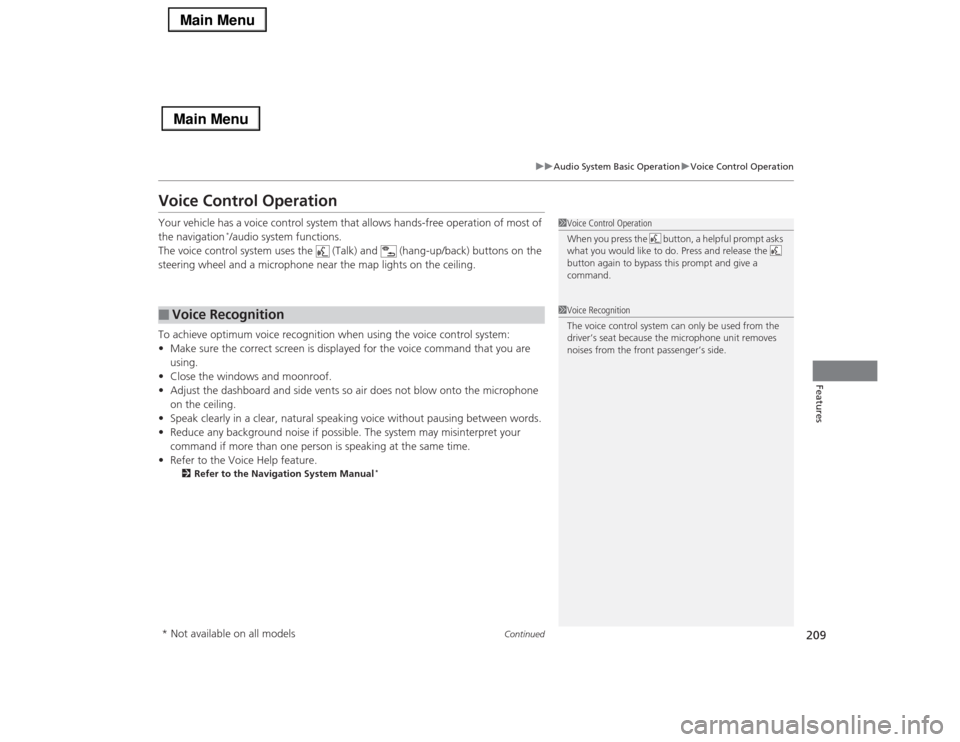
209
uuAudio System Basic OperationuVoice Control Operation
Continued
Features
Voice Control OperationYour vehicle has a voice control system that allows hands-free operation of most of
the navigation
*/audio system functions.
The voice control system uses the (Talk) and (hang-up/back) buttons on the
steering wheel and a microphone near the map lights on the ceiling.
To achieve optimum voice recognition when using the voice control system:
•Make sure the correct screen is displayed for the voice command that you are
using.
•Close the windows and moonroof.
•Adjust the dashboard and side vents so air does not blow onto the microphone
on the ceiling.
•Speak clearly in a clear, natural speaking voice without pausing between words.
•Reduce any background noise if possible. The system may misinterpret your
command if more than one person is speaking at the same time.
•Refer to the Voice Help feature.
2Refer to the Navigation System Manual
*
■
Voice Recognition
1Voice Control Operation
When you press the button, a helpful prompt asks
what you would like to do. Press and release the
button again to bypass this prompt and give a
command.1Voice Recognition
The voice control system can only be used from the
driver’s seat because the microphone unit removes
noises from the front passenger’s side.
* Not available on all models
Page 286 of 518
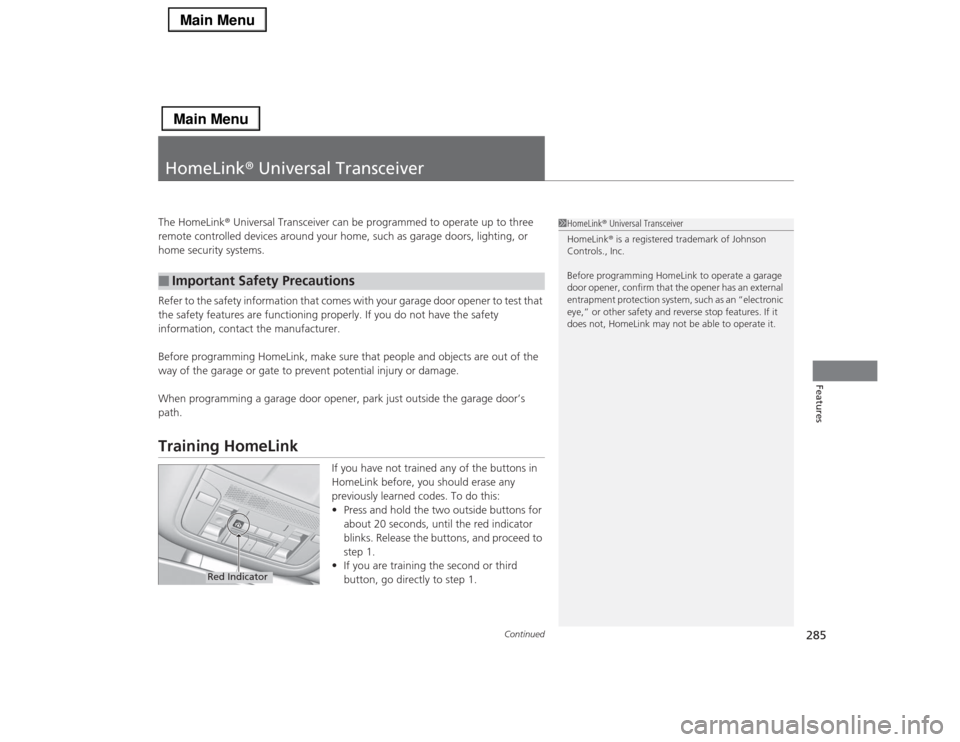
285
Continued
Features
HomeLink® Universal TransceiverThe HomeLink® Universal Transceiver can be programmed to operate up to three
remote controlled devices around your home, such as garage doors, lighting, or
home security systems.
Refer to the safety information that comes with your garage door opener to test that
the safety features are functioning properly. If you do not have the safety
information, contact the manufacturer.
Before programming HomeLink, make sure that people and objects are out of the
way of the garage or gate to prevent potential injury or damage.
When programming a garage door opener, park just outside the garage door’s
path.Training HomeLink
If you have not trained any of the buttons in
HomeLink before, you should erase any
previously learned codes. To do this:
•Press and hold the two outside buttons for
about 20 seconds, until the red indicator
blinks. Release the buttons, and proceed to
step 1.
•If you are training the second or third
button, go directly to step 1.
■
Important Safety Precautions
1HomeLink® Universal Transceiver
HomeLink® is a registered trademark of Johnson
Controls., Inc.
Before programming HomeLink to operate a garage
door opener, confirm that the opener has an external
entrapment protection system, such as an “electronic
eye,” or other safety and reverse stop features. If it
does not, HomeLink may not be able to operate it.
Red Indicator
Page 287 of 518
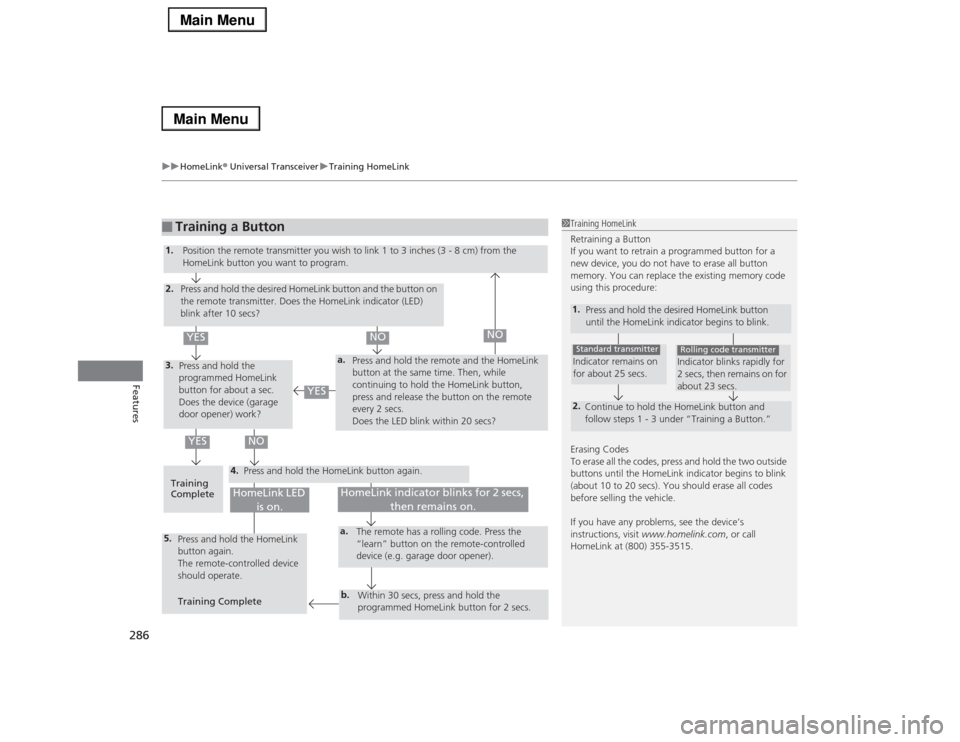
uuHomeLink® Universal TransceiveruTraining HomeLink
286Features
■
Training a Button
1Training HomeLink
Retraining a Button
If you want to retrain a programmed button for a
new device, you do not have to erase all button
memory. You can replace the existing memory code
using this procedure:1.
Press and hold the desired HomeLink button
until the HomeLink indicator begins to blink.2.
Continue to hold the HomeLink button and
follow steps 1 - 3 under “Training a Button.”Indicator remains on
for about 25 secs.Standard transmitter
Indicator blinks rapidly for
2 secs, then remains on for
about 23 secs.Rolling code transmitter
Erasing Codes
To erase all the codes, press and hold the two outside
buttons until the HomeLink indicator begins to blink
(about 10 to 20 secs). You should erase all codes
before selling the vehicle.
If you have any problems, see the device’s
instructions, visit www.homelink.com, or call
HomeLink at (800) 355-3515.
4.
a.
3.2.5.
a.b.
1.
Position the remote transmitter you wish to link 1 to 3 inches (3 - 8 cm) from the
HomeLink button you want to program.
Press and hold the desired HomeLink button and the button on
the remote transmitter. Does the HomeLink indicator (LED)
blink after 10 secs?
Press and hold the
programmed HomeLink
button for about a sec.
Does the device (garage
door opener) work?Press and hold the remote and the HomeLink
button at the same time. Then, while
continuing to hold the HomeLink button,
press and release the button on the remote
every 2 secs.
Does the LED blink within 20 secs?
Training
CompletePress and hold the HomeLink button again.
Press and hold the HomeLink
button again.
The remote-controlled device
should operate.
Training CompleteThe remote has a rolling code. Press the
“learn” button on the remote-controlled
device (e.g. garage door opener).
Within 30 secs, press and hold the
programmed HomeLink button for 2 secs.
HomeLink indicator blinks for 2 secs,
then remains on.
HomeLink LED
is on.
YES
NO
YES
YES
NO
NO
Page 288 of 518
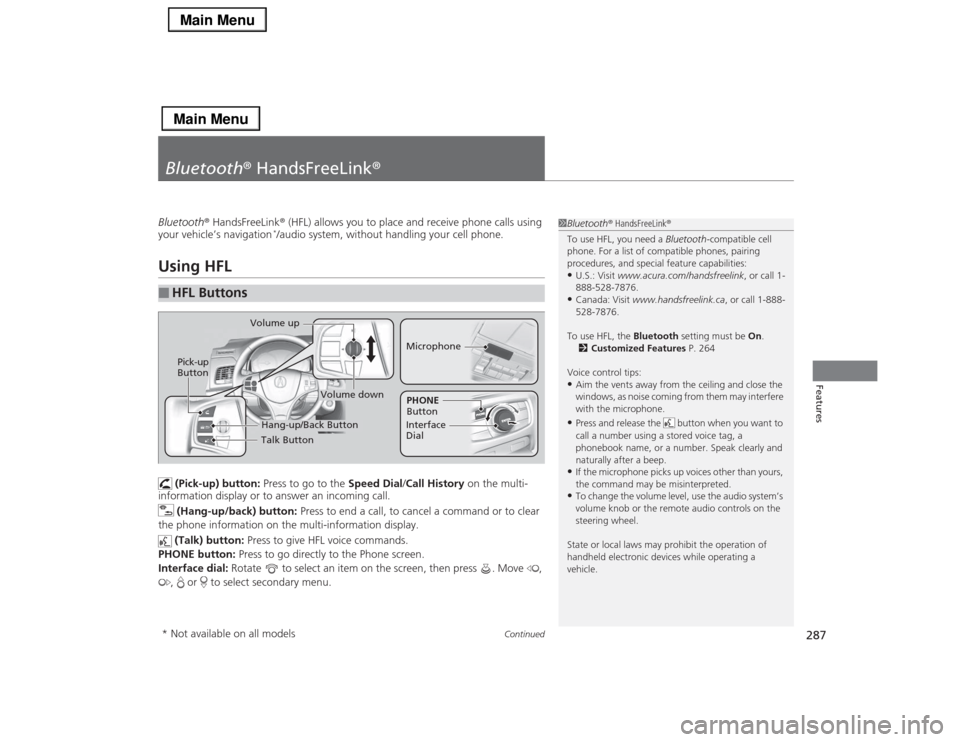
287
Continued
Features
Bluetooth® HandsFreeLink®Bluetooth® HandsFreeLink® (HFL) allows you to place and receive phone calls using
your vehicle’s navigation
*/audio system, without handling your cell phone.
Using HFL
(Pick-up) button: Press to go to the Speed Dial/Call History on the multi-
information display or to answer an incoming call.
(Hang-up/back) button: Press to end a call, to cancel a command or to clear
the phone information on the multi-information display.
(Talk) button: Press to give HFL voice commands.
PHONE button: Press to go directly to the Phone screen.
Interface dial: Rotate to select an item on the screen, then press . Move ,
, or to select secondary menu.
■
HFL Buttons
1Bluetooth® HandsFreeLink®
To use HFL, you need a Bluetooth-compatible cell
phone. For a list of compatible phones, pairing
procedures, and special feature capabilities:•U.S.: Visit www.acura.com/handsfreelink, or call 1-
888-528-7876.•Canada: Visit www.handsfreelink.ca, or call 1-888-
528-7876.
To use HFL, the Bluetooth setting must be On.
2Customized Features P. 264
Voice control tips:•Aim the vents away from the ceiling and close the
windows, as noise coming from them may interfere
with the microphone.•Press and release the button when you want to
call a number using a stored voice tag, a
phonebook name, or a number. Speak clearly and
naturally after a beep.•If the microphone picks up voices other than yours,
the command may be misinterpreted.•To change the volume level, use the audio system’s
volume knob or the remote audio controls on the
steering wheel.
State or local laws may prohibit the operation of
handheld electronic devices while operating a
vehicle.
Talk Button Volume up
MicrophoneHang-up/Back Button
Pick-up
Button
Volume down
Interface
DialPHONE
Button
* Not available on all models
Page 319 of 518
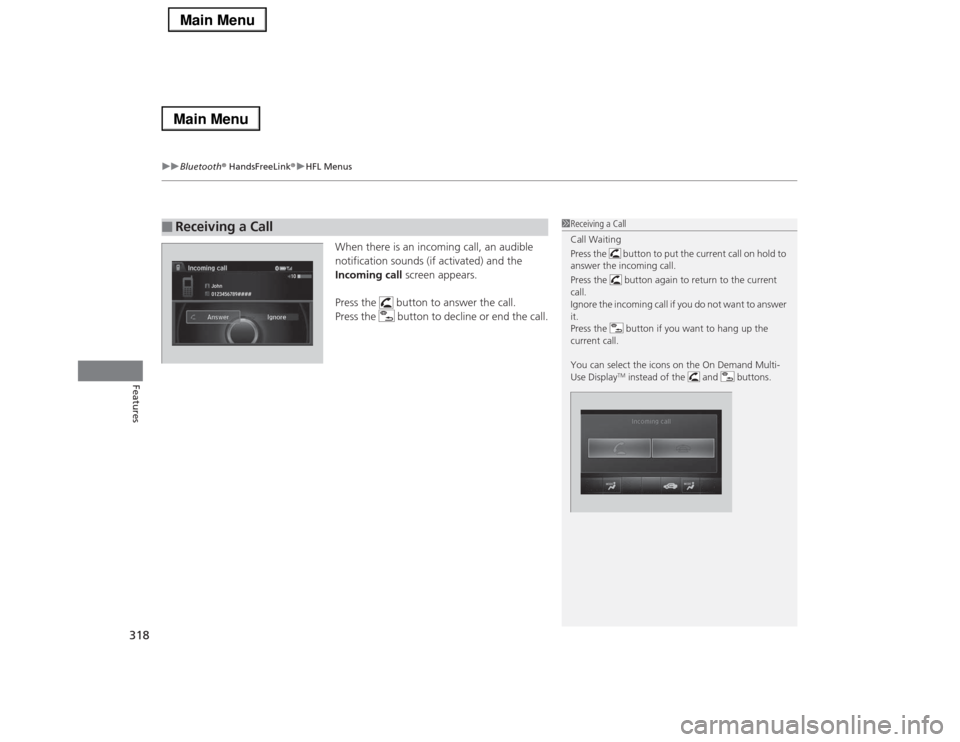
uuBluetooth® HandsFreeLink®uHFL Menus
318Features
When there is an incoming call, an audible
notification sounds (if activated) and the
Incoming call screen appears.
Press the button to answer the call.
Press the button to decline or end the call.
■
Receiving a Call
1Receiving a Call
Call Waiting
Press the button to put the current call on hold to
answer the incoming call.
Press the button again to return to the current
call.
Ignore the incoming call if you do not want to answer
it.
Press the button if you want to hang up the
current call.
You can select the icons on the On Demand Multi-
Use Display
TM instead of the and buttons.
Page 448 of 518

447Maintenance
Remote Transmitter CareReplacing the Button BatteryIf the indicator does not come on when the button is pressed, replace the battery.
1.Remove the built-in key.
2.Remove the upper half of the cover by
carefully prying on the edge with a coin.
uRemove carefully to avoid losing the
buttons.
uWrap a coin with a cloth to prevent
scratching the keyless access remote.
3.Make sure to replace the battery with the
correct polarity.
1Replacing the Button BatteryNOTICEAn improperly disposed of battery can damage the
environment. Always confirm local regulations for
battery disposal.
Replacement batteries are commercially available or
at a dealer.
Battery type: CR2032
Battery
Page 474 of 518

473
uuEngine Does Not StartuIf the Keyless Access Remote Battery is Weak
Handling the Unexpected
If the Keyless Access Remote Battery is WeakIf the beeper sounds, the To Start, Hold Remote Near Start Button message
appears on the multi-information display, the indicator on the ENGINE START/
STOP button flashes, and the engine won’t start. Start the engine as follows.
1.Touch the center of the ENGINE START/
STOP button with the A logo on the keyless
access remote while the indicator on the
ENGINE START/STOP button is flashing.
The buttons on the keyless access remote
should be facing you.
uThe indicator flashes for about 30
seconds.
2.Depress the brake pedal and press the
ENGINE START/STOP button within 10
seconds after the beeper sounds while the
indicator stays on.
uIf you don’t depress the pedal, the mode
will change to ACCESSORY.
Page 514 of 518
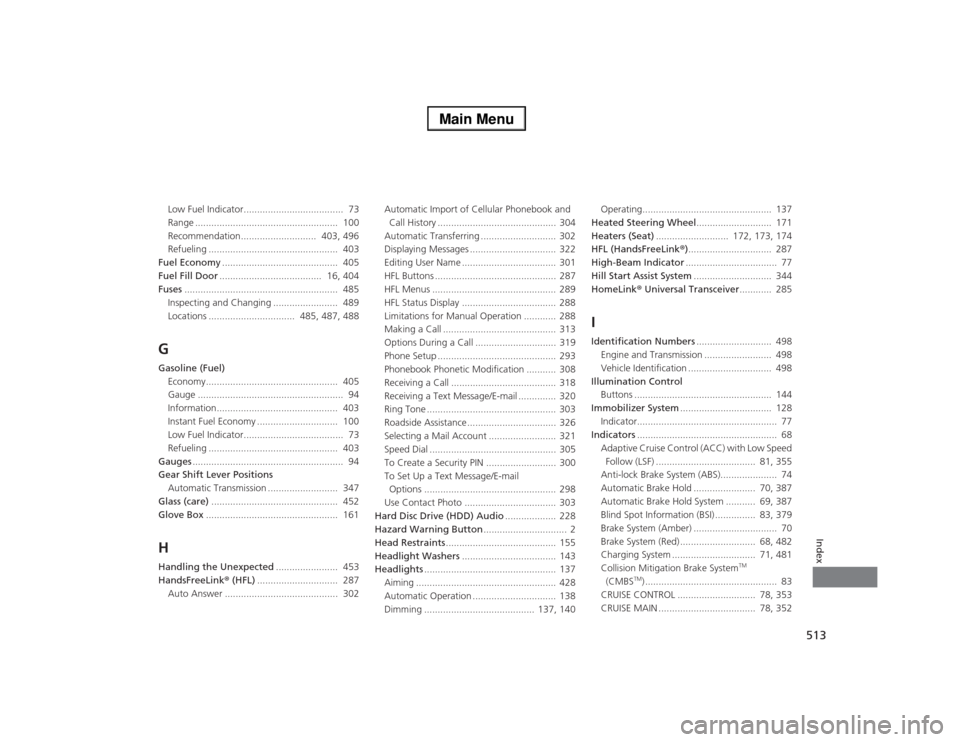
513Index
Low Fuel Indicator..................................... 73
Range ..................................................... 100
Recommendation............................ 403, 496
Refueling ................................................ 403
Fuel Economy........................................... 405
Fuel Fill Door...................................... 16, 404
Fuses......................................................... 485
Inspecting and Changing ........................ 489
Locations ................................ 485, 487, 488GGasoline (Fuel)
Economy................................................. 405
Gauge ...................................................... 94
Information............................................. 403
Instant Fuel Economy .............................. 100
Low Fuel Indicator..................................... 73
Refueling ................................................ 403
Gauges........................................................ 94
Gear Shift Lever Positions
Automatic Transmission .......................... 347
Glass (care)............................................... 452
Glove Box................................................. 161HHandling the Unexpected....................... 453
HandsFreeLink® (HFL).............................. 287
Auto Answer .......................................... 302Automatic Import of Cellular Phonebook and
Call History ............................................ 304
Automatic Transferring ............................ 302
Displaying Messages ................................ 322
Editing User Name ................................... 301
HFL Buttons ............................................. 287
HFL Menus .............................................. 289
HFL Status Display ................................... 288
Limitations for Manual Operation ............ 288
Making a Call .......................................... 313
Options During a Call .............................. 319
Phone Setup ............................................ 293
Phonebook Phonetic Modification ........... 308
Receiving a Call ....................................... 318
Receiving a Text Message/E-mail .............. 320
Ring Tone ................................................ 303
Roadside Assistance ................................. 326
Selecting a Mail Account ......................... 321
Speed Dial ............................................... 305
To Create a Security PIN .......................... 300
To Set Up a Text Message/E-mail
Options ................................................. 298
Use Contact Photo .................................. 303
Hard Disc Drive (HDD) Audio................... 228
Hazard Warning Button............................... 2
Head Restraints......................................... 155
Headlight Washers................................... 143
Headlights................................................. 137
Aiming .................................................... 428
Automatic Operation ............................... 138
Dimming ......................................... 137, 140Operating................................................ 137
Heated Steering Wheel............................ 171
Heaters (Seat)........................... 172, 173, 174
HFL (HandsFreeLink®)............................... 287
High-Beam Indicator.................................. 77
Hill Start Assist System............................. 344
HomeLink® Universal Transceiver............ 285
IIdentification Numbers............................ 498
Engine and Transmission ......................... 498
Vehicle Identification ............................... 498
Illumination Control
Buttons ................................................... 144
Immobilizer System.................................. 128
Indicator.................................................... 77
Indicators.................................................... 68
Adaptive Cruise Control (ACC) with Low Speed
Follow (LSF) ..................................... 81, 355
Anti-lock Brake System (ABS)..................... 74
Automatic Brake Hold ....................... 70, 387
Automatic Brake Hold System ........... 69, 387
Blind Spot Information (BSI) ............... 83, 379
Brake System (Amber) ............................... 70
Brake System (Red) ............................ 68, 482
Charging System ............................... 71, 481
Collision Mitigation Brake System
TM
(CMBS
TM) ................................................. 83
CRUISE CONTROL ............................. 78, 353
CRUISE MAIN .................................... 78, 352