clock setting Acura RLX 2014 Owner's Manual
[x] Cancel search | Manufacturer: ACURA, Model Year: 2014, Model line: RLX, Model: Acura RLX 2014Pages: 518, PDF Size: 15.83 MB
Page 1 of 518

ContentsThis owner’s manual should be considered a permanent part of the
vehicle and should remain with the vehicle when it is sold.
This owner’s manual covers all models of your vehicle. You may find
descriptions of equipment and features that are not on your
particular model.
Images throughout this owner’s manual (including the front cover)
represent features and equipment that are available on some, but
not all, models. Your particular model may not have some of these
features.
This owner’s manual is for vehicles sold in the United States and
Canada.
The information and specifications included in this publication were
in effect at the time of approval for printing. Honda Motor Co., Ltd.
reserves the right, however, to discontinue or change specifications
or design at any time without notice and without incurring any
obligation.
2Safe Driving P. 25For Safe Driving P. 26 Seat Belts P. 30 Airbags P. 372Instrument Panel P. 67Indicators P. 68 Gauges and Multi-Information Display P. 942Controls P. 113Setting the Clock P. 114 Locking and Unlocking the Doors P. 115
Opening and Closing the Moonroof P. 132
Adjusting the Seats P. 1522Features P. 187Audio System P. 188 Audio System Basic Operation P. 193
Customized Features P. 264 HomeLink® Universal Transceiver P. 2852Driving P. 335Before Driving P. 336 Towing a Trailer P. 341
Multi-View Rear Camera P. 402 Refueling P. 4032Maintenance P. 407Before Performing Maintenance P. 408 Maintenance Minder
TM P. 411
Checking and Maintaining Wiper Blades P. 434
Climate Control System Maintenance P. 448
2Handling the Unexpected P. 453Tools P. 454 If a Tire Goes Flat P. 455
Overheating P. 479 Indicator, Coming On/Blinking P. 481
When You Cannot Open the Trunk P. 4922Information P. 495Specifications P. 496 Identification Numbers P. 498
Emissions Testing P. 501 Warranty Coverages P. 503
Page 10 of 518
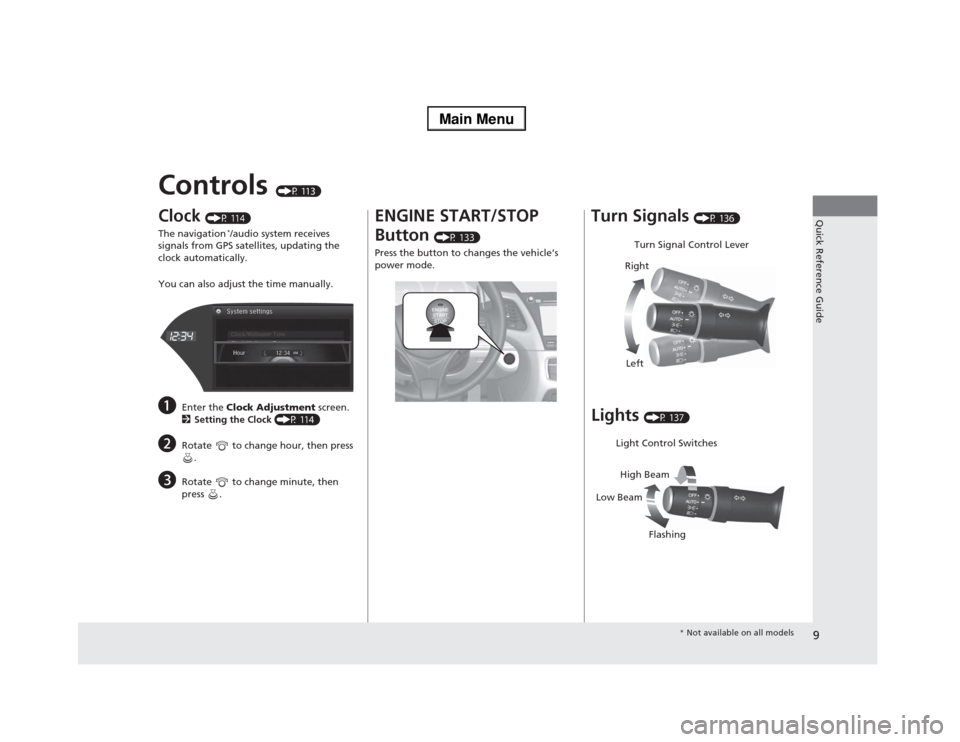
9Quick Reference Guide
Controls
(P 113)
Clock
(P 114)
The navigation
*/audio system receives
signals from GPS satellites, updating the
clock automatically.
You can also adjust the time manually.
a
Enter the Clock Adjustment screen.
2Setting the Clock (P 114)
b
Rotate to change hour, then press
.
c
Rotate to change minute, then
press .
ENGINE START/STOP
Button
(P 133)
Press the button to changes the vehicle’s
power mode.
Turn Signals
(P 136)
Lights
(P 137)Turn Signal Control Lever
Right
Left
Light Control Switches
Low BeamHigh Beam
Flashing
* Not available on all models
Page 114 of 518
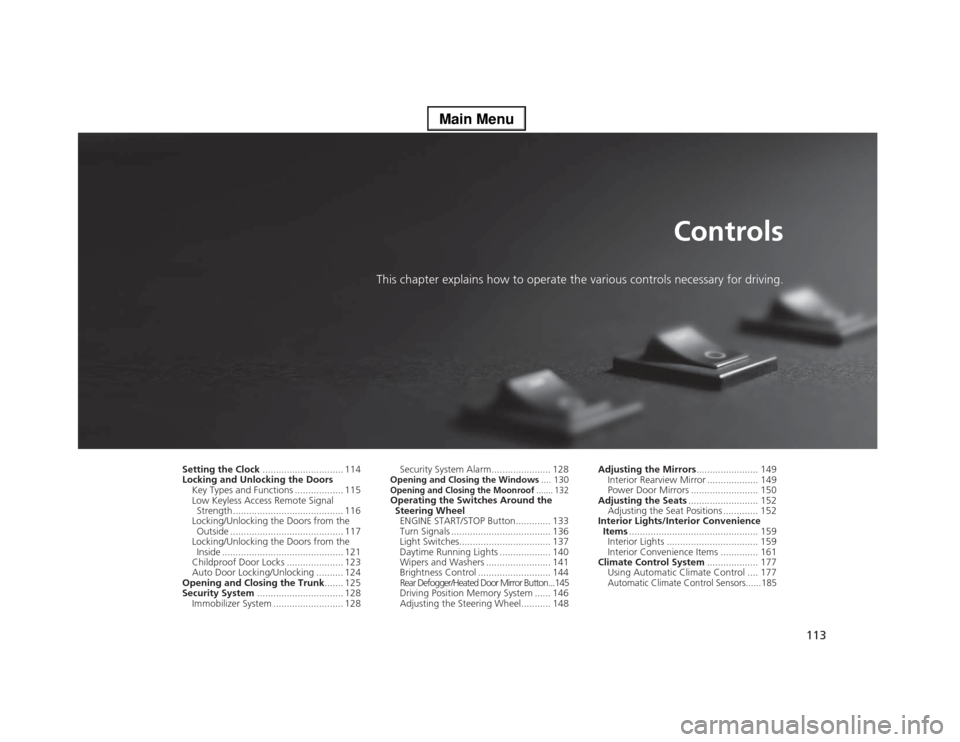
113
Controls
This chapter explains how to operate the various controls necessary for driving.
Setting the Clock.............................. 114
Locking and Unlocking the Doors
Key Types and Functions .................. 115
Low Keyless Access Remote Signal
Strength ......................................... 116
Locking/Unlocking the Doors from the
Outside .......................................... 117
Locking/Unlocking the Doors from the
Inside ............................................. 121
Childproof Door Locks ..................... 123
Auto Door Locking/Unlocking .......... 124
Opening and Closing the Trunk....... 125
Security System................................ 128
Immobilizer System .......................... 128Security System Alarm...................... 128
Opening and Closing the Windows.... 130Opening and Closing the Moonroof
....... 132
Operating the Switches Around the
Steering Wheel
ENGINE START/STOP Button............. 133
Turn Signals ..................................... 136
Light Switches.................................. 137
Daytime Running Lights ................... 140
Wipers and Washers ........................ 141
Brightness Control ........................... 144
Rear Defogger/Heated Door Mirror Button...145
Driving Position Memory System ...... 146
Adjusting the Steering Wheel........... 148Adjusting the Mirrors....................... 149
Interior Rearview Mirror ................... 149
Power Door Mirrors ......................... 150
Adjusting the Seats.......................... 152
Adjusting the Seat Positions ............. 152
Interior Lights/Interior Convenience
Items................................................ 159
Interior Lights .................................. 159
Interior Convenience Items .............. 161
Climate Control System................... 177
Using Automatic Climate Control .... 177
Automatic Climate Control Sensors......185
Page 115 of 518
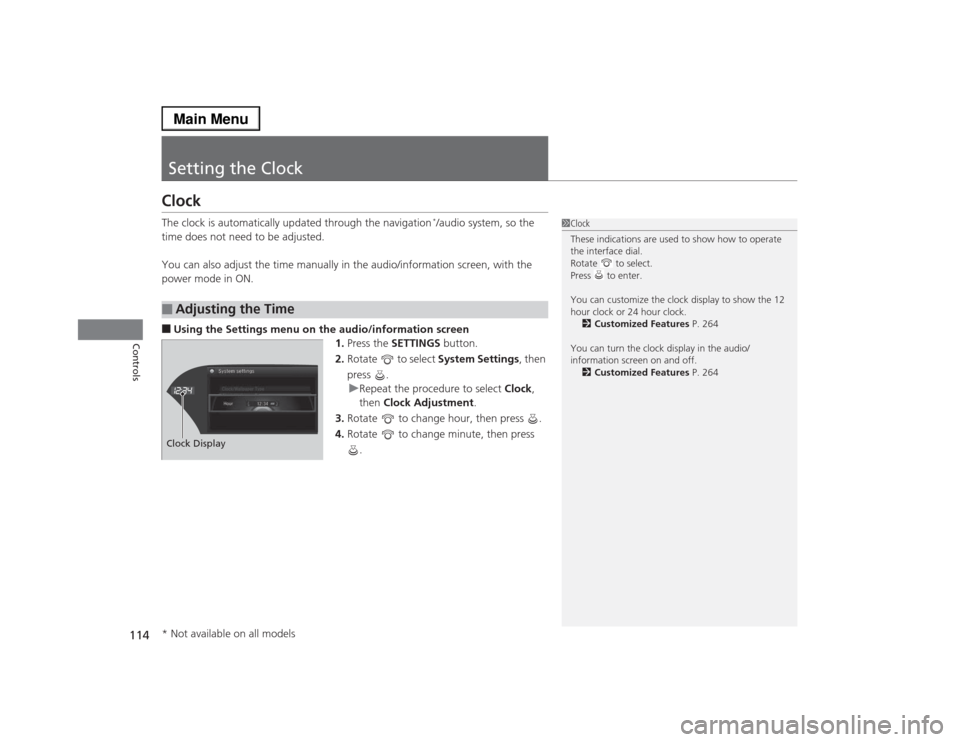
114Controls
Setting the ClockClockThe clock is automatically updated through the navigation
*/audio system, so the
time does not need to be adjusted.
You can also adjust the time manually in the audio/information screen, with the
power mode in ON.
■Using the Settings menu on the audio/information screen
1.Press the SETTINGS button.
2.Rotate to select System Settings, then
press .
uRepeat the procedure to select Clock,
then Clock Adjustment.
3.Rotate to change hour, then press .
4.Rotate to change minute, then press
.■
Adjusting the Time
1Clock
These indications are used to show how to operate
the interface dial.
Rotate to select.
Press to enter.
You can customize the clock display to show the 12
hour clock or 24 hour clock.
2Customized Features P. 264
You can turn the clock display in the audio/
information screen on and off.
2Customized Features P. 264
Hour Clock/Wallpaper TypeSystem settings
Clock Display* Not available on all models
Page 206 of 518
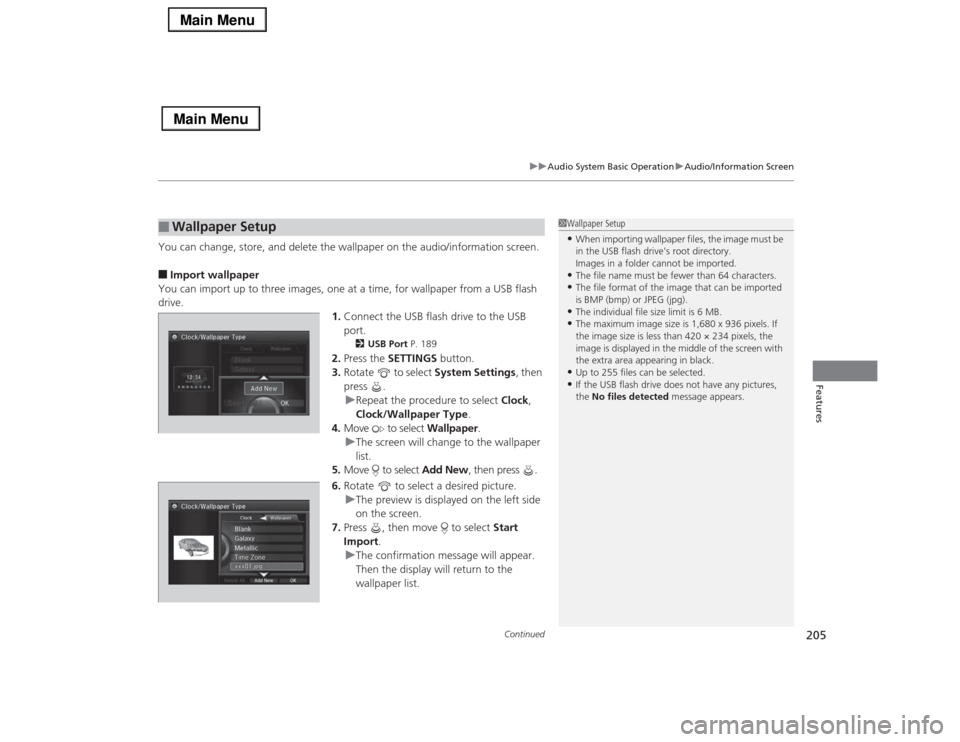
Continued
205
uuAudio System Basic OperationuAudio/Information Screen
Features
You can change, store, and delete the wallpaper on the audio/information screen.■Import wallpaper
You can import up to three images, one at a time, for wallpaper from a USB flash
drive.
1.Connect the USB flash drive to the USB
port.
2USB Port P. 189
2.Press the SETTINGS button.
3.Rotate to select System Settings, then
press .
uRepeat the procedure to select Clock,
Clock/Wallpaper Type.
4.Move to select Wallpaper.
uThe screen will change to the wallpaper
list.
5.Move to select Add New, then press .
6.Rotate to select a desired picture.
uThe preview is displayed on the left side
on the screen.
7.Press , then move to select Start
Import.
uThe confirmation message will appear.
Then the display will return to the
wallpaper list.
■
Wallpaper Setup
1Wallpaper Setup•When importing wallpaper files, the image must be
in the USB flash drive’s root directory.
Images in a folder cannot be imported.•The file name must be fewer than 64 characters.•The file format of the image that can be imported
is BMP (bmp) or JPEG (jpg).•The individual file size limit is 6 MB.•The maximum image size is 1,680 x 936 pixels. If
the image size is less than 420 × 234 pixels, the
image is displayed in the middle of the screen with
the extra area appearing in black.•Up to 255 files can be selected.•If the USB flash drive does not have any pictures,
the No files detected message appears.
Page 207 of 518
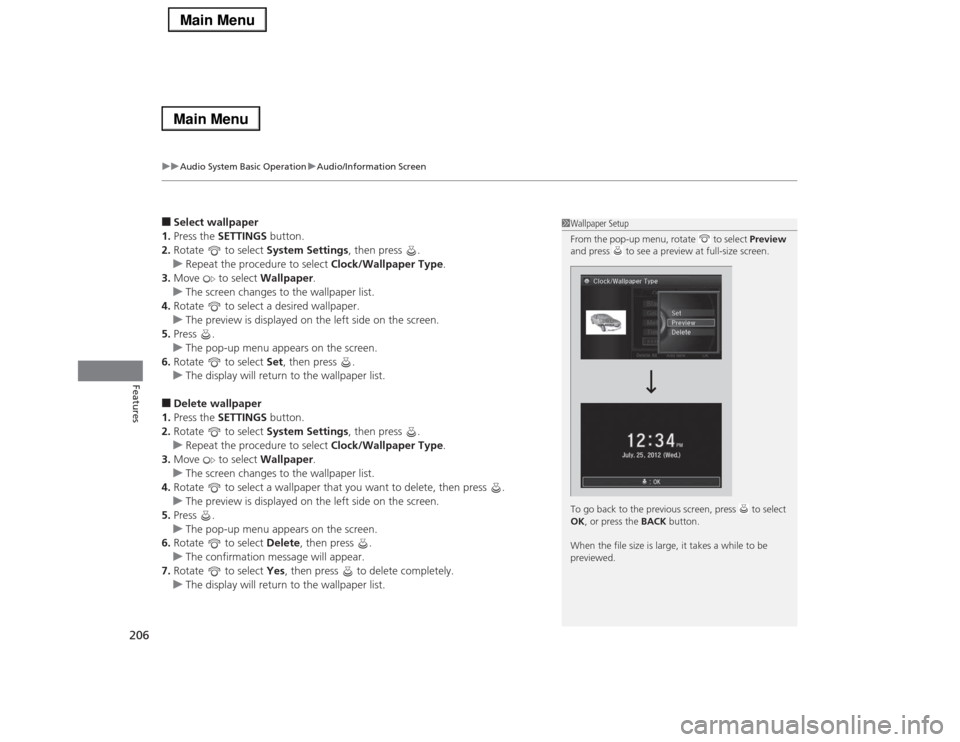
uuAudio System Basic OperationuAudio/Information Screen
206Features
■Select wallpaper
1.Press the SETTINGS button.
2.Rotate to select System Settings, then press .
uRepeat the procedure to select Clock/Wallpaper Type.
3.Move to select Wallpaper.
uThe screen changes to the wallpaper list.
4.Rotate to select a desired wallpaper.
uThe preview is displayed on the left side on the screen.
5.Press .
uThe pop-up menu appears on the screen.
6.Rotate to select Set, then press .
uThe display will return to the wallpaper list.■Delete wallpaper
1.Press the SETTINGS button.
2.Rotate to select System Settings, then press .
uRepeat the procedure to select Clock/Wallpaper Type.
3.Move to select Wallpaper.
uThe screen changes to the wallpaper list.
4.Rotate to select a wallpaper that you want to delete, then press .
uThe preview is displayed on the left side on the screen.
5.Press .
uThe pop-up menu appears on the screen.
6.Rotate to select Delete, then press .
uThe confirmation message will appear.
7.Rotate to select Yes, then press to delete completely.
uThe display will return to the wallpaper list.
1Wallpaper Setup
From the pop-up menu, rotate to select Preview
and press to see a preview at full-size screen.
To go back to the previous screen, press to select
OK, or press the BACK button.
When the file size is large, it takes a while to be
previewed.
Page 271 of 518
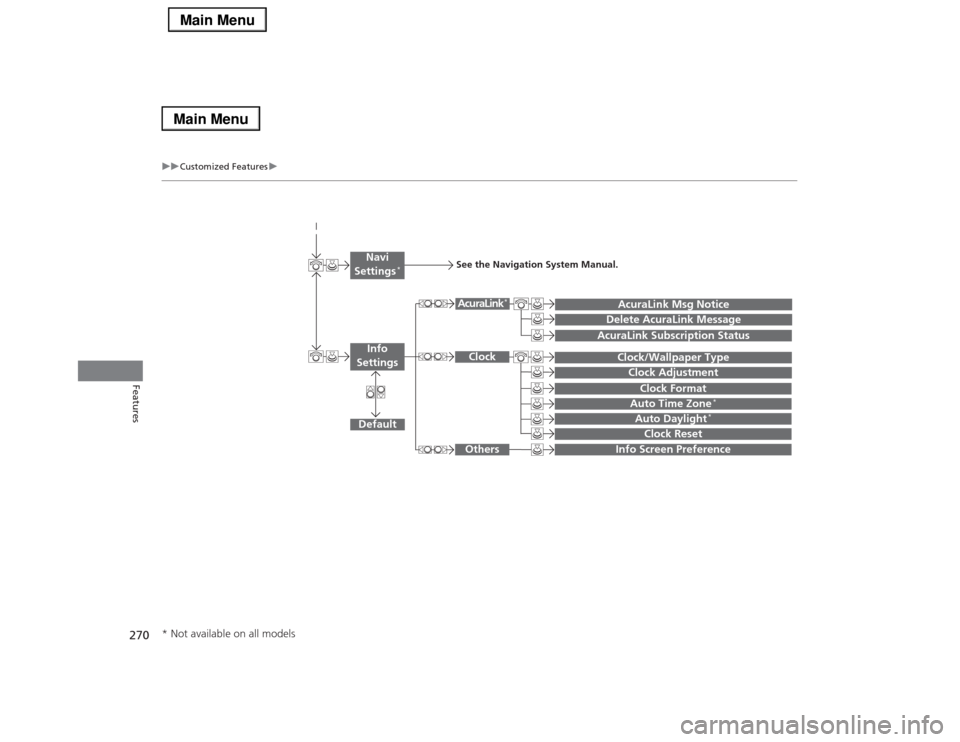
270
uuCustomized Featuresu
Features
Auto Daylight
*
Clock Reset
Info Screen Preference
Clock FormatAuto Time Zone
*
Clock/Wallpaper TypeClock Adjustment
Clock
Default
Others
Info
SettingsNavi
Settings
*
See the Navigation System Manual.
AcuraLink Subscription Status
AcuraLink Msg NoticeDelete AcuraLink Message
AcuraLink
*
* Not available on all models
Page 273 of 518
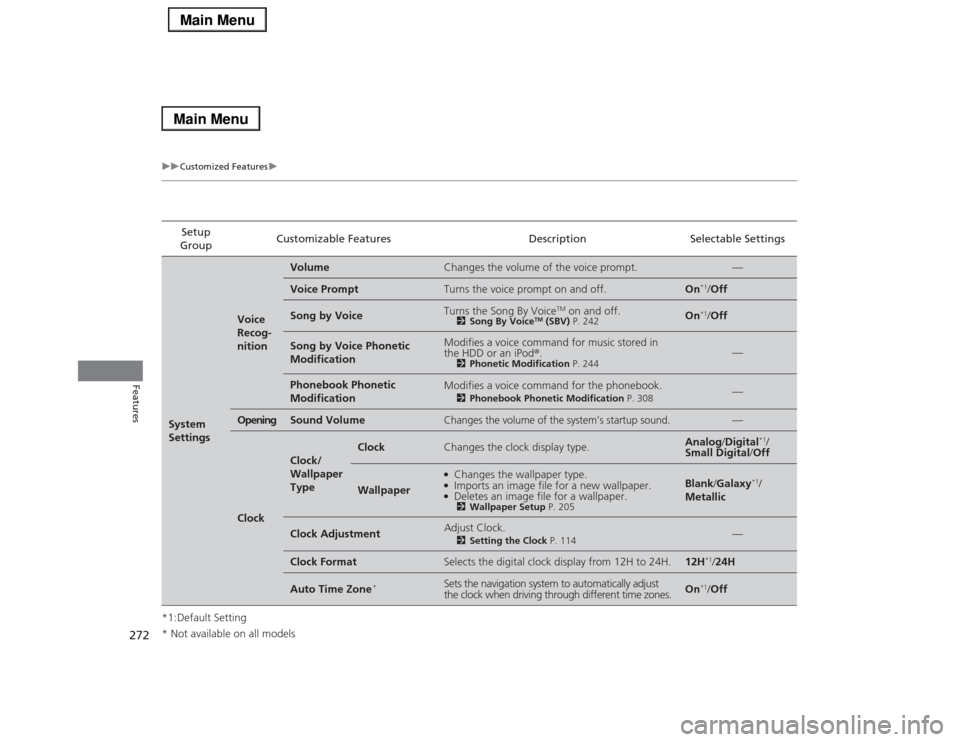
272
uuCustomized Featuresu
Features
*1:Default SettingSetup
GroupCustomizable Features Description Selectable SettingsSystem
Settings
Voice
Recog-
nition
Volume
Changes the volume of the voice prompt.
—
Voice Prompt
Turns the voice prompt on and off.
On
*1/Off
Song by Voice
Turns the Song By Voice
TM on and off.
2Song By Voice
TM (SBV) P. 242
On
*1/Off
Song by Voice Phonetic
Modification
Modifies a voice command for music stored in
the HDD or an iPod®.
2Phonetic Modification P. 244
—
Phonebook Phonetic
Modification
Modifies a voice command for the phonebook.
2Phonebook Phonetic Modification P. 308
—
Opening
Sound Volume
Changes the volume of the system’s startup sound.
—
Clock
Clock/
Wallpaper
Type
Clock
Changes the clock display type.
Analog/Digital
*1/
Small Digital/Off
Wallpaper
●Changes the wallpaper type.●Imports an image file for a new wallpaper.●Deletes an image file for a wallpaper.2Wallpaper Setup P. 205
Blank/Galaxy
*1/
Metallic
Clock Adjustment
Adjust Clock.
2Setting the Clock P. 114
—
Clock Format
Selects the digital clock display from 12H to 24H.
12H
*1/24H
Auto Time Zone
*
Sets the navigation system to automatically adjust
the clock when driving through different time zones.
On
*1/Off
* Not available on all models
Page 274 of 518
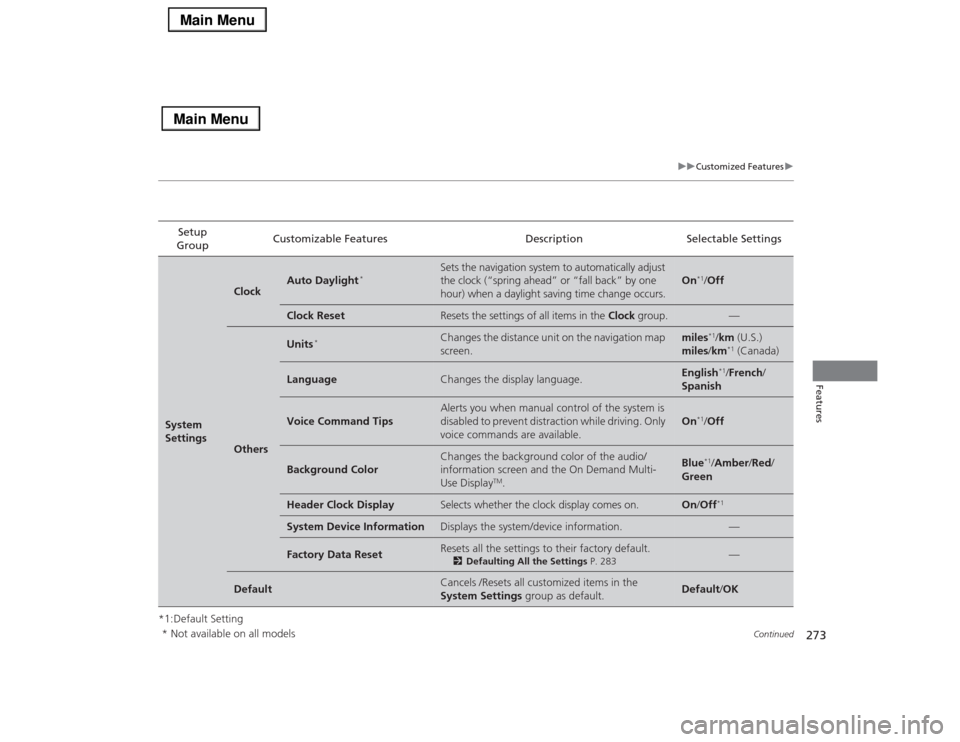
273
uuCustomized Featuresu
Continued
Features
*1:Default SettingSetup
GroupCustomizable Features Description Selectable SettingsSystem
Settings
Clock
Auto Daylight
*
Sets the navigation system to automatically adjust
the clock (“spring ahead” or “fall back” by one
hour) when a daylight saving time change occurs.
On
*1/Off
Clock Reset
Resets the settings of all items in the Clock group.
—
Others
Units
*
Changes the distance unit on the navigation map
screen.
miles
*1/km (U.S.)
miles/km*1 (Canada)
Language
Changes the display language.
English
*1/French/
Spanish
Voice Command Tips
Alerts you when manual control of the system is
disabled to prevent distraction while driving. Only
voice commands are available.
On
*1/Off
Background Color
Changes the background color of the audio/
information screen and the On Demand Multi-
Use Display
TM.
Blue
*1/Amber/Red/
Green
Header Clock Display
Selects whether the clock display comes on.
On/Off
*1
System Device Information
Displays the system/device information.
—
Factory Data Reset
Resets all the settings to their factory default.
2Defaulting All the Settings P. 283
—
Default
Cancels /Resets all customized items in the
System Settings group as default.
Default/OK
* Not available on all models
Page 283 of 518
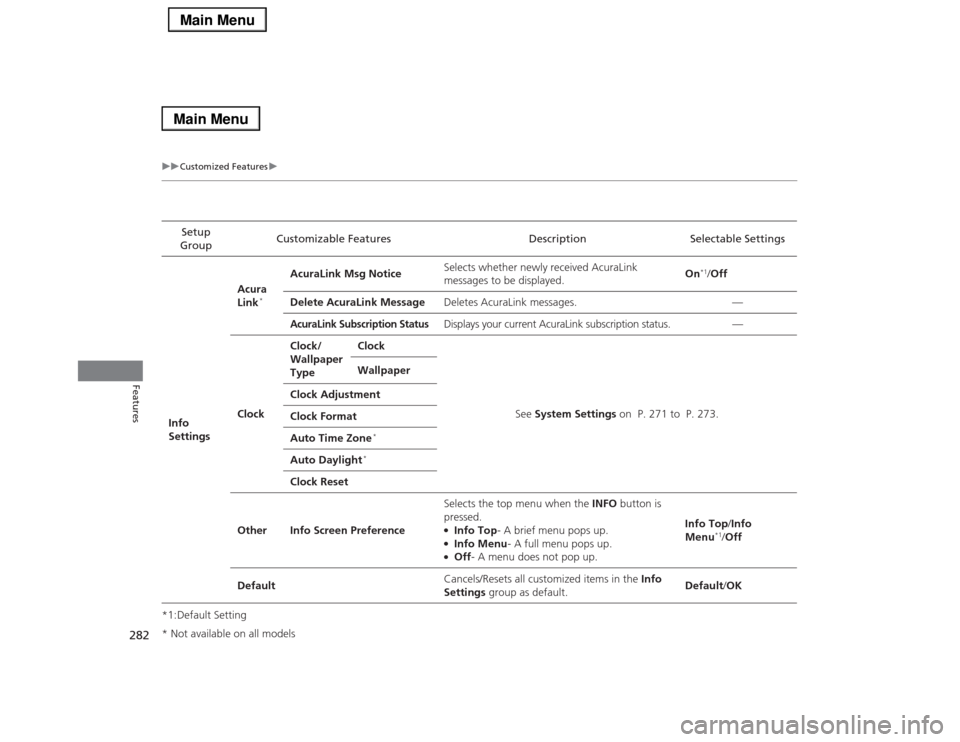
282
uuCustomized Featuresu
Features
*1:Default SettingSetup
GroupCustomizable Features Description Selectable Settings
Info
SettingsAcura
Link
*
AcuraLink Msg NoticeSelects whether newly received AcuraLink
messages to be displayed.On
*1/Off
Delete AcuraLink MessageDeletes AcuraLink messages. —
AcuraLink Subscription Status
Displays your current AcuraLink subscription status. —
ClockClock/
Wallpaper
TypeClock
See System Settings on P. 271 to P. 273. Wallpaper
Clock Adjustment
Clock Format
Auto Time Zone
*
Auto Daylight
*
Clock Reset
Other Info Screen PreferenceSelects the top menu when the INFO button is
pressed.
●Info Top- A brief menu pops up.●Info Menu- A full menu pops up.●Off- A menu does not pop up.Info Top/Info
Menu
*1/Off
DefaultCancels/Resets all customized items in the Info
Settings group as default.Default/OK
* Not available on all models