Acura RLX 2016 Owner's Manual
Manufacturer: ACURA, Model Year: 2016, Model line: RLX, Model: Acura RLX 2016Pages: 581, PDF Size: 31.43 MB
Page 221 of 581

220
uuAudio System Basic Operation uOn Demand Multi-Use DisplayTM
Features
To delete a preset address:
1. Select Shortcuts .
2. Select Places .
3. Select Edit.
4. Select Delete.
5. Select the preset number with the destination you want to delete.
16 ACURA RLX E-AWD-31TY36200.book 220 ページ 2015年5月22日 金曜日 午後3時 50分
Page 222 of 581
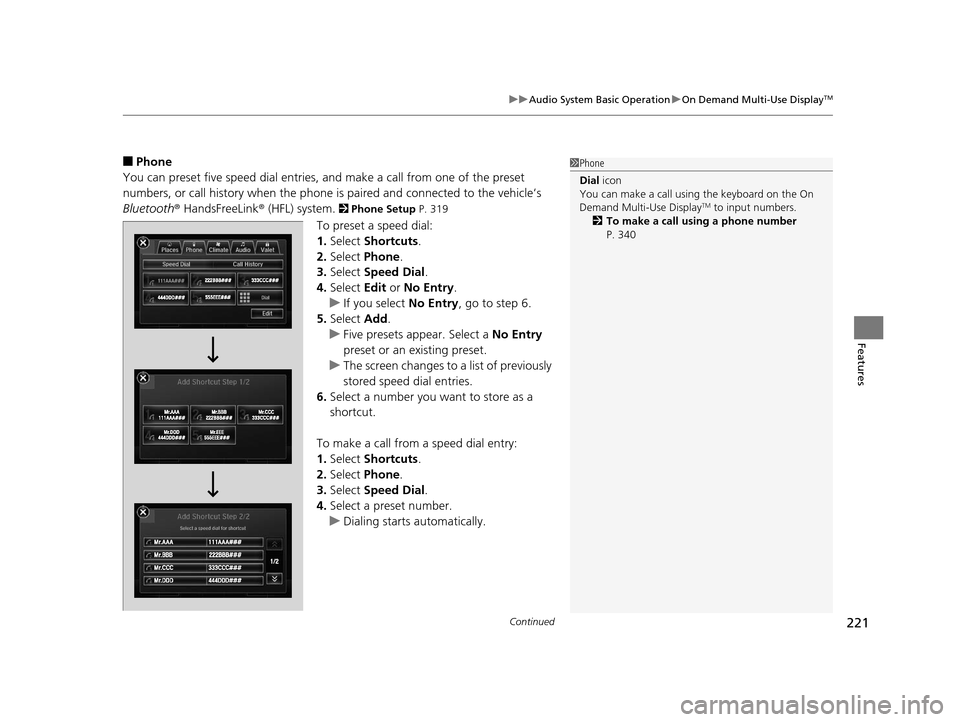
Continued221
uuAudio System Basic Operation uOn Demand Multi-Use DisplayTM
Features
■Phone
You can preset five speed dial entries, and make a call from one of the preset
numbers, or call history when the phone is paired and connected to the vehicle‘s
Bluetooth ® HandsFreeLink ® (HFL) system.
2 Phone Setup P. 319
To preset a speed dial:
1.Select Shortcuts .
2. Select Phone.
3. Select Speed Dial .
4. Select Edit or No Entry .
u If you select No Entry, go to step 6.
5. Select Add.
u Five presets appear. Select a No Entry
preset or an existing preset.
u The screen changes to a list of previously
stored speed dial entries.
6. Select a number you want to store as a
shortcut.
To make a call from a speed dial entry:
1. Select Shortcuts .
2. Select Phone.
3. Select Speed Dial .
4. Select a preset number.
u Dialing starts automatically.
1Phone
Dial icon
You can make a call usi ng the keyboard on the On
Demand Multi-Use Display
TM to input numbers.
2 To make a call using a phone number
P. 340
16 ACURA RLX E-AWD-31TY36200.book 221 ページ 2015年5月22日 金曜日 午後3時 50分
Page 223 of 581
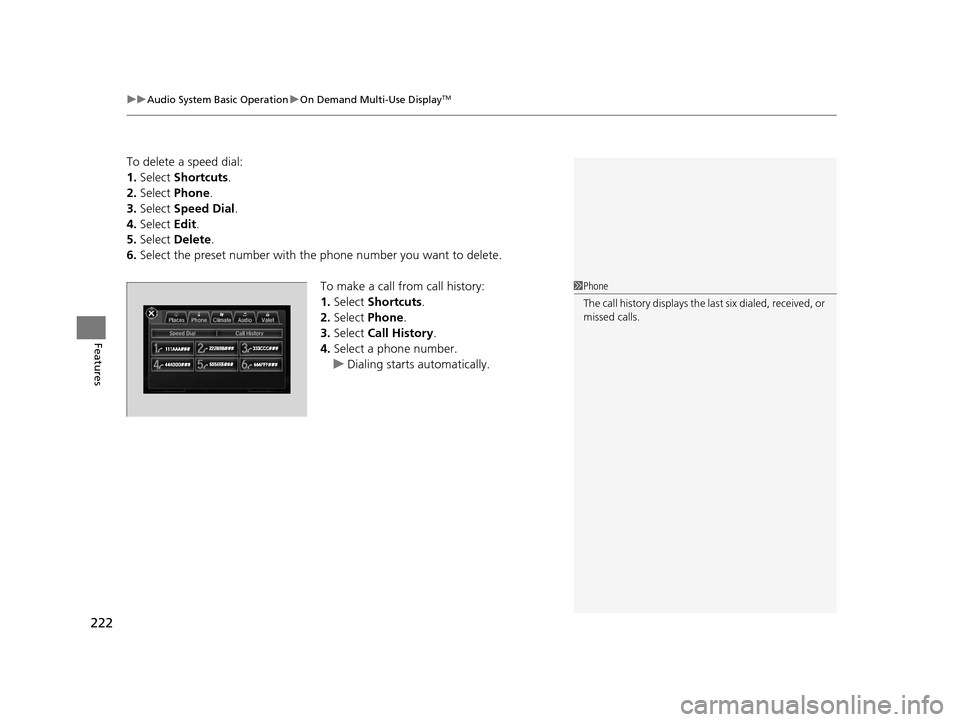
uuAudio System Basic Operation uOn Demand Multi-Use DisplayTM
222
Features
To delete a speed dial:
1. Select Shortcuts .
2. Select Phone .
3. Select Speed Dial .
4. Select Edit.
5. Select Delete.
6. Select the preset number with the phone number you want to delete.
To make a call from call history:
1.Select Shortcuts .
2. Select Phone .
3. Select Call History .
4. Select a phone number.
u Dialing starts automatically.
1Phone
The call history displays the last six dialed, received, or
missed calls.
16 ACURA RLX E-AWD-31TY36200.book 222 ページ 2015年5月22日 金曜日 午後3時 50分
Page 224 of 581

Continued223
uuAudio System Basic Operation uOn Demand Multi-Use DisplayTM
Features
■Audio
You can store up to six radio stations, and HDD audio album/play lists when playing
AM, FM, or SiriusXM ® radio, or HDD audio.
To preset a station or song:
1.Tune to a radio station or select a song from
HDD audio.
2 Playing AM/FM Radio P. 240
2 Playing SiriusXM ® Radio P. 245
2 Playing Hard Disk Drive (HDD) Audio
P. 251
2. Select Shortcuts .
3. Select Audio .
4. Select Edit or No Entry .
u If you select No Entry, go to step 6.
5. Select Add.
6. Select the preset icon you want to store the
station or song to.
To play a preset station or song:
1. Select Shortcuts .
2. Select Audio .
3. Select a preset icon.
To delete a preset station or song:
1. Select Shortcuts .
2. Select Audio .
3. Select Edit.
4. Select Delete .
5. Select the preset icon with the radio station
or a song you want to delete.
1Audio
You can also preset a stat ion or song by pressing and
holding the preset icon you want to store that station
or song after step 3.
16 ACURA RLX E-AWD-31TY36200.book 223 ページ 2015年5月22日 金曜日 午後3時 50分
Page 225 of 581

uuAudio System Basic Operation uOn Demand Multi-Use DisplayTM
224
Features
1. Select More, then Sound .
2. Use
(+, (- or other icons to adjust the
setting.
1. Select More, then Screen Settings .
2. Use
(+, (- or other icons to adjust the
setting.
■Adjusting the Sound1 Adjusting the Sound
Select Off, Low , Mid or High for the SVC setting.
2 Adjusting the Sound P. 230
Instead of using
( +, (- or icons, you can also touch
the point where your desired setting is.
You can also adjust the sound by selecting on
the On Demand Multi-Use Display
TM.
■Changing the Screen Settings
1 Changing the Screen Settings
The following are adjustable screen settings:
•Sync Display Brightness
Selects whether the screen brightness synchronizes
with the instruments panel brightness.
•Brightness•Contrast•Black Level•Display
Changes between the da ytime or nighttime
modes.
•Beep
Mutes a beep that sounds every time you touch the
screen.
•Keyboard
Changes the on-screen keyboard from the
alphabetical order to the qwerty type.
•Vibration
Turns on and off the vibration when you touch the
screen.
•Fade Timer
Sets the screen black out timing.
Instead of using
( +, (- or icons, you can also touch
the point where your desired setting is.
16 ACURA RLX E-AWD-31TY36200.book 224 ページ 2015年5月22日 金曜日 午後3時 50分
Page 226 of 581
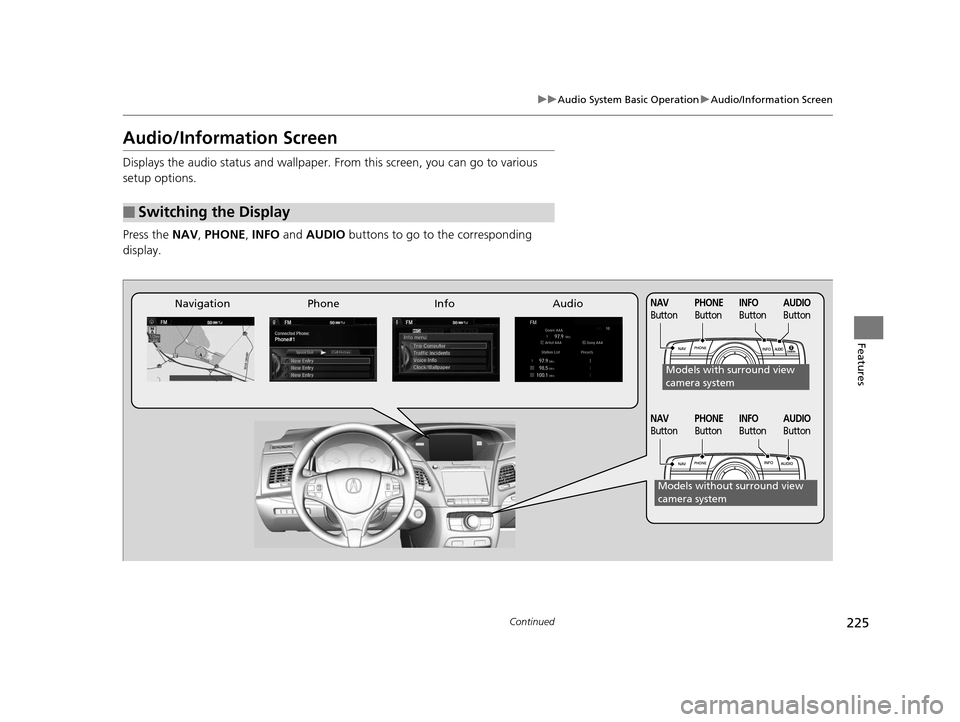
225
uuAudio System Basic Operation uAudio/Information Screen
Continued
Features
Audio/Information Screen
Displays the audio status and wallpaper. From this screen, you can go to various
setup options.
Press the NAV, PHONE , INFO and AUDIO buttons to go to the corresponding
display.
■Switching the Display
Audio
Info
Navigation PhoneAUDIO
ButtonNAV
ButtonPHONE
ButtonINFO
Button
Models with surround view
camera system
Models without surround view
camera system
AUDIO
ButtonNAV
ButtonPHONE
ButtonINFO
Button
16 ACURA RLX E-AWD-31TY36200.book 225 ページ 2015年5月22日 金曜日 午後3時 50分
Page 227 of 581

226
uuAudio System Basic Operation uAudio/Information Screen
Features
■Audio
Shows the current audio information.
■Navigation
Shows the navigation screen.
2 Refer to the Navigation System Manual
■Phone
Shows the HFL information.
2 Bluetooth ® HandsFreeLink® P. 313
■Info
Shows the Trip Computer or Clock/Wallpaper and other information. Rotate
to select an item, then press .
■Trip computer (Current Drive)
Shows the range, instant and average fuel economy, and EV/total drive of the
current trip, as well as the averag e fuel economy from your last trip.
■Trip computer (History of Trip A)
Shows the range, average fuel economy and distances traveled for the current trip, as well
as the average fuel economy and distances tr aveled during the last three driving cycles.
Each time you reset the trip meter A, the information on the display updates. The
history of the previous th ree driving cycles is kept.
■Deleting the history manually
1. Move on the History of Trip A screen to select Delete History, then press .
2. You will receive a confirmation message on the screen. Rotate to select Yes,
then press .
■Clock/Wallpaper
Shows a clock screen or an image you import.
16 ACURA RLX E-AWD-31TY36200.book 226 ページ 2015年5月22日 金曜日 午後3時 50分
Page 228 of 581
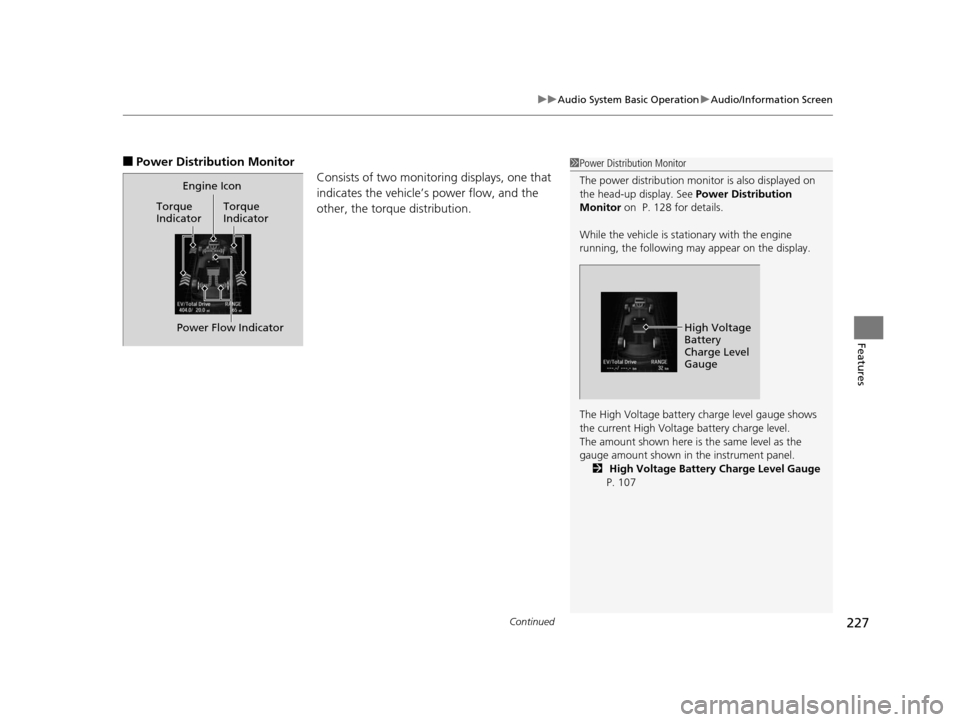
Continued227
uuAudio System Basic Operation uAudio/Information Screen
Features
■Power Distribution Monitor
Consists of two monitoring displays, one that
indicates the vehicle’s power flow, and the
other, the torque distribution.1Power Distribution Monitor
The power distribution moni tor is also displayed on
the head-up display. See Power Distribution
Monitor on P. 128 for details.
While the vehicle is stat ionary with the engine
running, the following may appear on the display.
The High Voltage battery ch arge level gauge shows
the current High Voltage battery charge level.
The amount shown here is the same level as the
gauge amount shown in the instrument panel.
2 High Voltage Battery Charge Level Gauge
P. 107
High Voltage
Battery
Charge Level
Gauge
Engine Icon
Torque
Indicator Torque
Indicator
Power Flow Indicator
16 ACURA RLX E-AWD-31TY36200.book 227 ページ 2015年5月22日 金曜日 午後3時
50分
Page 229 of 581
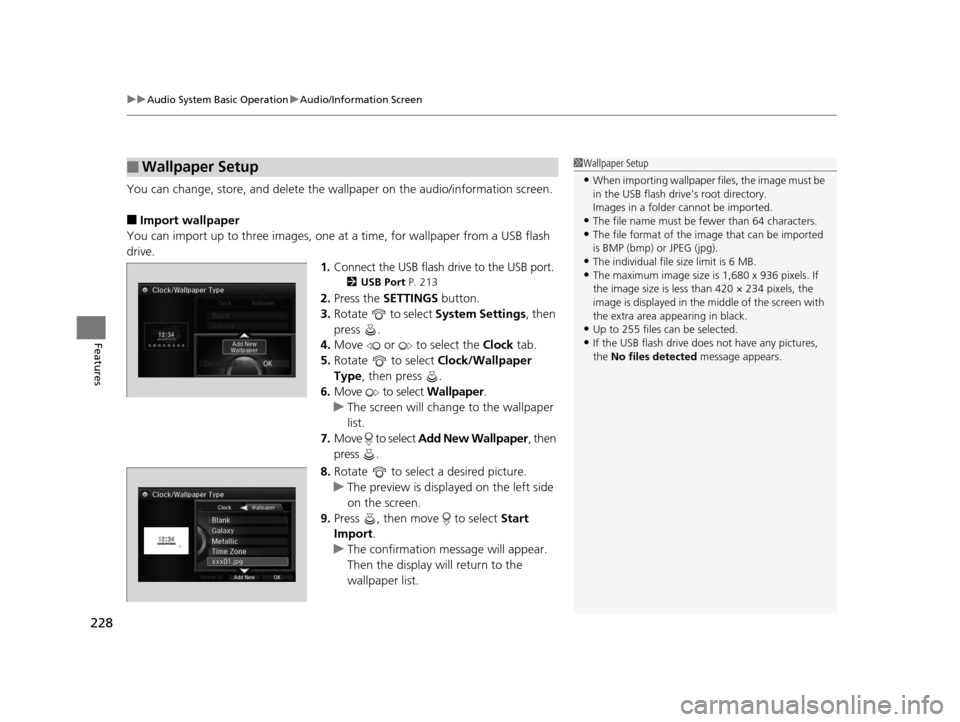
uuAudio System Basic Operation uAudio/Information Screen
228
Features
You can change, store, and delete the wa llpaper on the audio/information screen.
■Import wallpaper
You can import up to three images, one at a time, for wallpaper from a USB flash
drive.
1.Connect the USB flash drive to the USB port.
2 USB Port P. 213
2.Press the SETTINGS button.
3. Rotate to select System Settings, then
press .
4. Move or to select the Clock tab.
5. Rotate to select Clock/Wallpaper
Type, then press .
6. Move to select Wallpaper.
u The screen will change to the wallpaper
list.
7. Move to select Add New Wallpaper , then
press .
8. Rotate to select a desired picture.
u The preview is displayed on the left side
on the screen.
9. Press , then move to select Start
Import .
u The confirmation message will appear.
Then the display will return to the
wallpaper list.
■Wallpaper Setup1Wallpaper Setup
•When importing wallpaper files, the image must be
in the USB flash drive’s root directory.
Images in a folder cannot be imported.
•The file name must be fewer than 64 characters.•The file format of the im age that can be imported
is BMP (bmp) or JPEG (jpg).
•The individual file size limit is 6 MB.•The maximum image size is 1,680 x 936 pixels. If
the image size is less than 420 × 234 pixels, the
image is displayed in the middle of the screen with
the extra area appearing in black.
•Up to 255 files can be selected.
•If the USB flash drive doe s not have any pictures,
the No files detected message appears.
16 ACURA RLX E-AWD-31TY36200.book 228 ページ 2015年5月22日 金曜日 午後3時 50分
Page 230 of 581
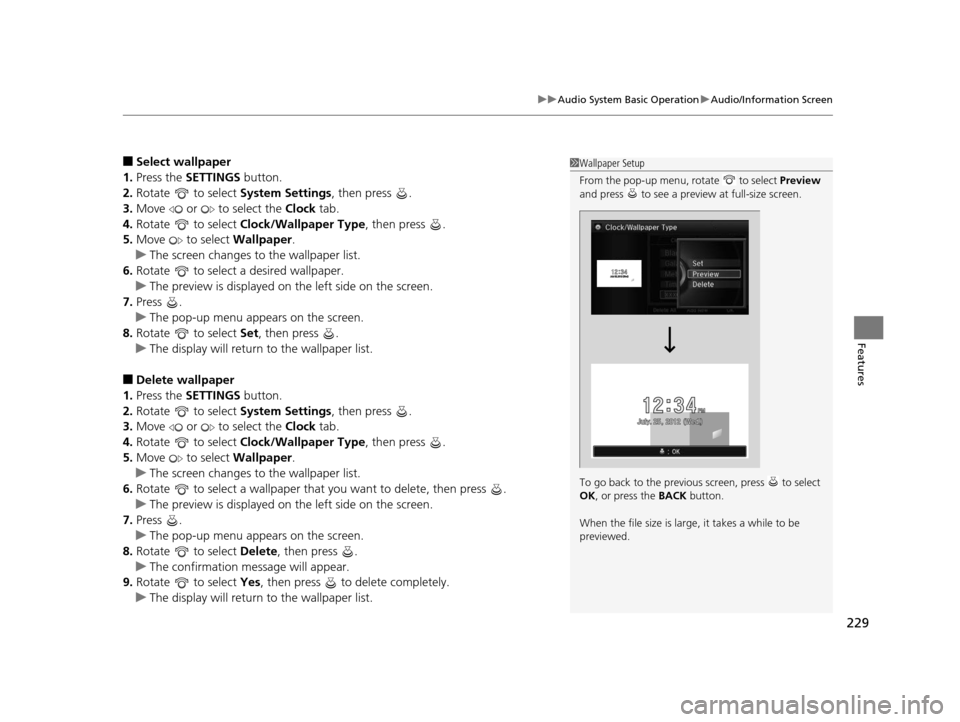
229
uuAudio System Basic Operation uAudio/Information Screen
Features
■Select wallpaper
1. Press the SETTINGS button.
2. Rotate to select System Settings, then press .
3. Move or to select the Clock tab.
4. Rotate to select Clock/Wallpaper Type , then press .
5. Move to select Wallpaper.
u The screen changes to the wallpaper list.
6. Rotate to select a desired wallpaper.
u The preview is displayed on the left side on the screen.
7. Press .
u The pop-up menu appears on the screen.
8. Rotate to select Set, then press .
u The display will return to the wallpaper list.
■Delete wallpaper
1. Press the SETTINGS button.
2. Rotate to select System Settings, then press .
3. Move or to select the Clock tab.
4. Rotate to select Clock/Wallpaper Type , then press .
5. Move to select Wallpaper.
u The screen changes to the wallpaper list.
6. Rotate to select a wallpaper that you want to delete, then press .
u The preview is displayed on the left side on the screen.
7. Press .
u The pop-up menu appears on the screen.
8. Rotate to select Delete, then press .
u The confirmation me ssage will appear.
9. Rotate to select Yes, then press to delete completely.
u The display will return to the wallpaper list.
1Wallpaper Setup
From the pop-up menu, rotate to select Preview
and press to see a preview at full-size screen.
To go back to the previous screen, press to select
OK , or press the BACK button.
When the file size is large, it takes a while to be
previewed.
16 ACURA RLX E-AWD-31TY36200.book 229 ページ 2015年5月22日 金曜日 午後3時 50分