Acura RLX 2018 Navigation Manual
Manufacturer: ACURA, Model Year: 2018, Model line: RLX, Model: Acura RLX 2018Pages: 159, PDF Size: 10.44 MB
Page 111 of 159
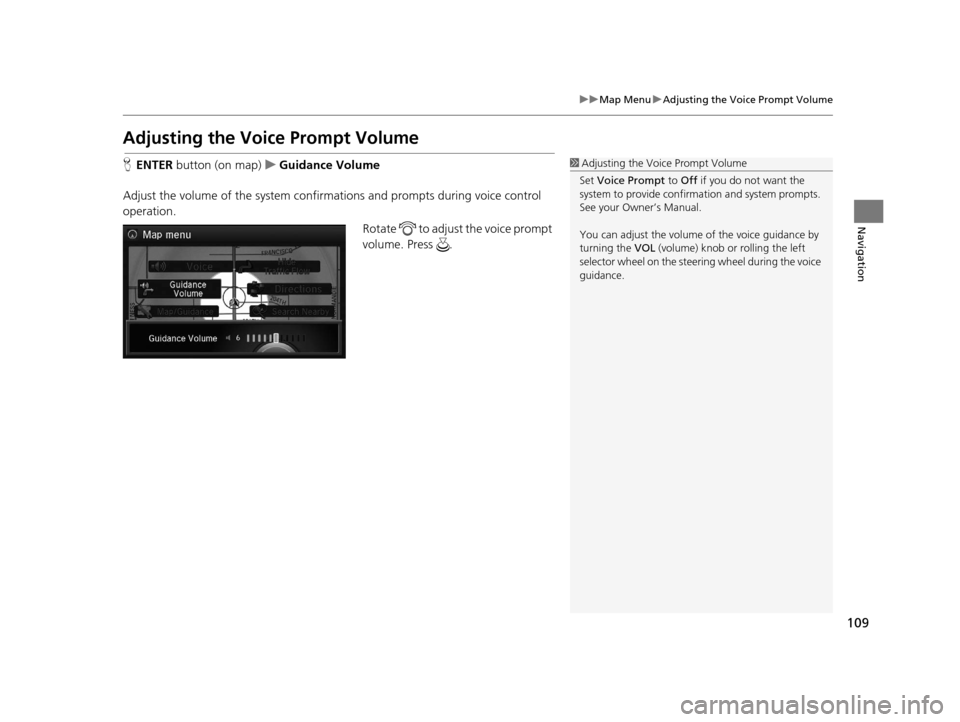
109
uuMap Menu uAdjusting th e Voice Prompt Volume
Navigation
Adjusting the Voice Prompt Volume
HENTER button (on map) uGuidance Volume
Adjust the volume of the system confirmations and prompts during voice control
operation. Rotate to adjust the voice prompt
volume. Press .1Adjusting the Voice Prompt Volume
Set Voice Prompt to Off if you do not want the
system to provide confirma tion and system prompts.
See your Owner’s Manual.
You can adjust the volume of the voice guidance by
turning the VOL (volume) knob or rolling the left
selector wheel on the steering wheel during the voice
guidance.
18 ACURA RLX NAVI FF HYBRID-31TY28500.book 109 ページ 2017年6月26日 月曜日 午後5時13分
Page 112 of 159
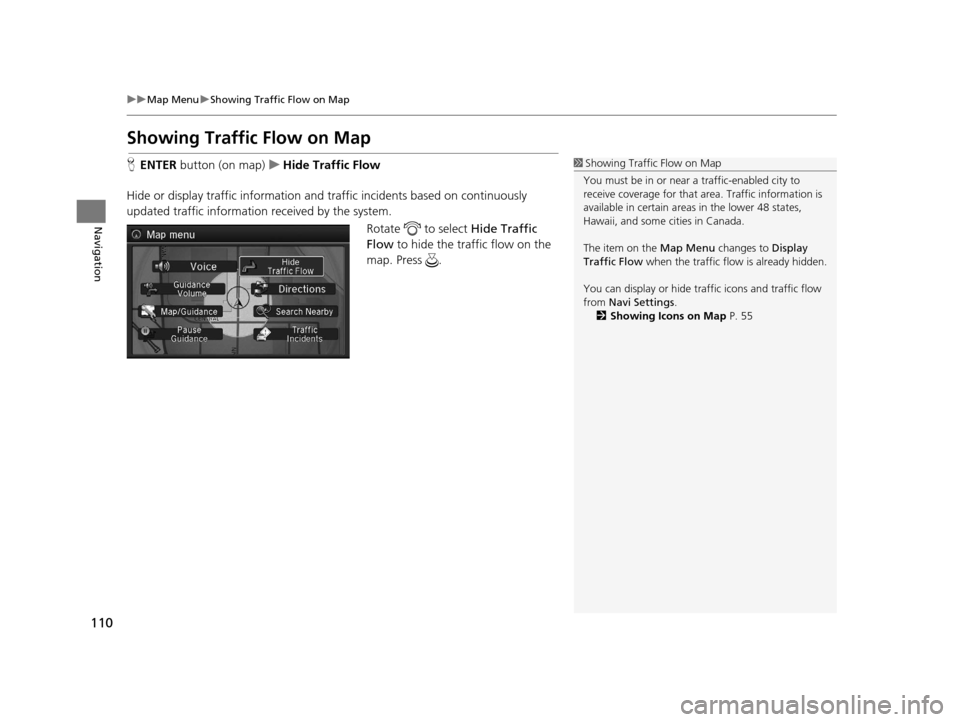
110
uuMap Menu uShowing Traffic Flow on Map
Navigation
Showing Traffic Flow on Map
H ENTER button (on map) uHide Traffic Flow
Hide or display traffic information and traffic incidents based on continuously
updated traffic information received by the system. Rotate to select Hide Traffic
Flow to hide the traffic flow on the
map. Press .1 Showing Traffic Flow on Map
You must be in or near a traffic-enabled city to
receive coverage for that area. Traffic information is
available in certain areas in the lower 48 states,
Hawaii, and some cities in Canada.
The item on the Map Menu changes to Display
Traffic Flow when the traffic flow is already hidden.
You can display or hide traff ic icons and traffic flow
from Navi Settings .
2 Showing Icons on Map P. 55
18 ACURA RLX NAVI FF HYBRID-31TY28500.book 110 ページ 2017年6月26日 月曜日 午後5時13分
Page 113 of 159
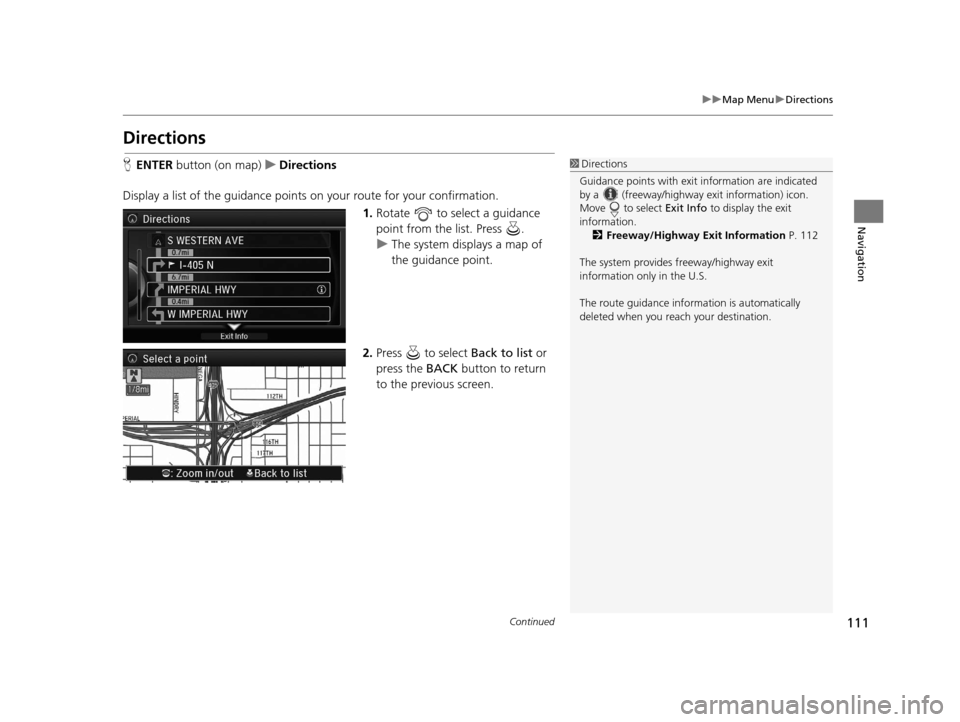
111
uuMap Menu uDirections
Continued
Navigation
Directions
H ENTER button (on map) uDirections
Display a list of the guidance points on your route for your confirmation.
1.Rotate to select a guidance
point from the list. Press .
u The system displays a map of
the guidance point.
2. Press to select Back to list or
press the BACK button to return
to the previous screen.1 Directions
Guidance points with exit information are indicated
by a (freeway/highway exit information) icon.
Move to select Exit Info to display the exit
information. 2 Freeway/Highway Exit Information P. 112
The system provides freeway/highway exit
information only in the U.S.
The route guidance inform ation is automatically
deleted when you reac h your destination.
18 ACURA RLX NAVI FF HYBRID-31TY28500.book 111 ページ 2017年6月26日 月曜日 午後5時13分
Page 114 of 159
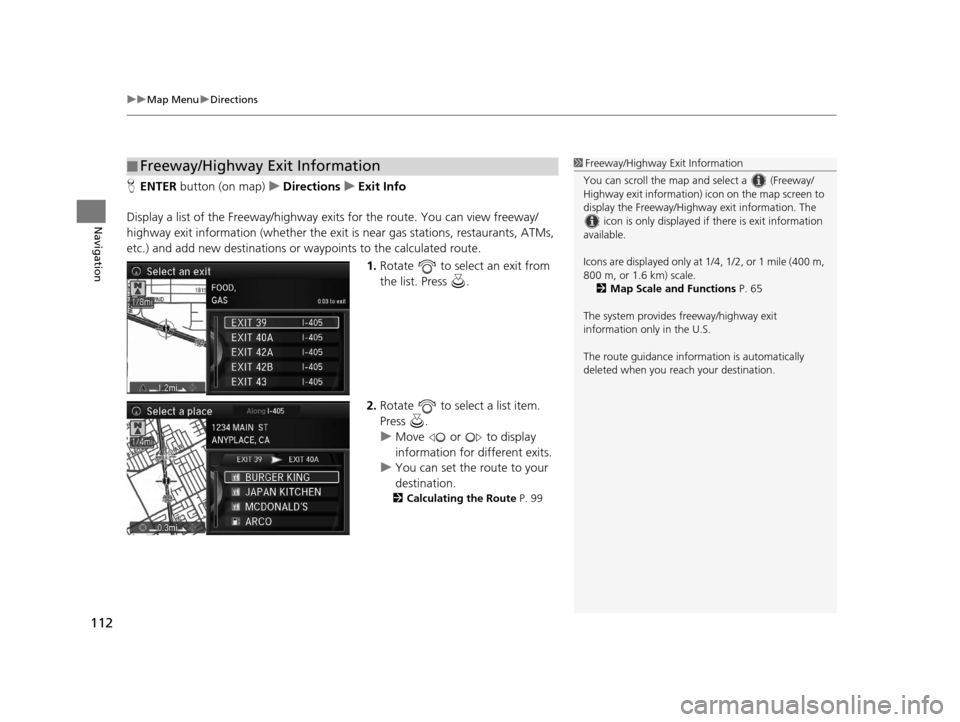
uuMap Menu uDirections
112
Navigation
H ENTER button (on map) uDirections uExit Info
Display a list of the Freeway /highway exits for the route. You can view freeway/
highway exit information (whether the exit is near gas stations, restaurants, ATMs,
etc.) and add new destinations or waypoints to the calculated route.
1.Rotate to select an exit from
the list. Press .
2. Rotate to select a list item.
Press .
u Move or to display
information for different exits.
u You can set the route to your
destination.
2 Calculating the Route P. 99
■Freeway/Highway Exit Information1
Freeway/Highway Exit Information
You can scroll the map a nd select a (Freeway/
Highway exit information) icon on the map screen to
display the Freeway/Highway exit information. The
icon is only displayed if there is exit information
available.
Icons are displayed only at 1/4, 1/2, or 1 mile (400 m,
800 m, or 1.6 km) scale.
2 Map Scale and Functions P. 65
The system provides freeway/highway exit
information only in the U.S.
The route guidance inform ation is automatically
deleted when you reac h your destination.
18 ACURA RLX NAVI FF HYBRID-31TY28500.book 112 ページ 2017年6月26日 月曜日 午後5時13分
Page 115 of 159
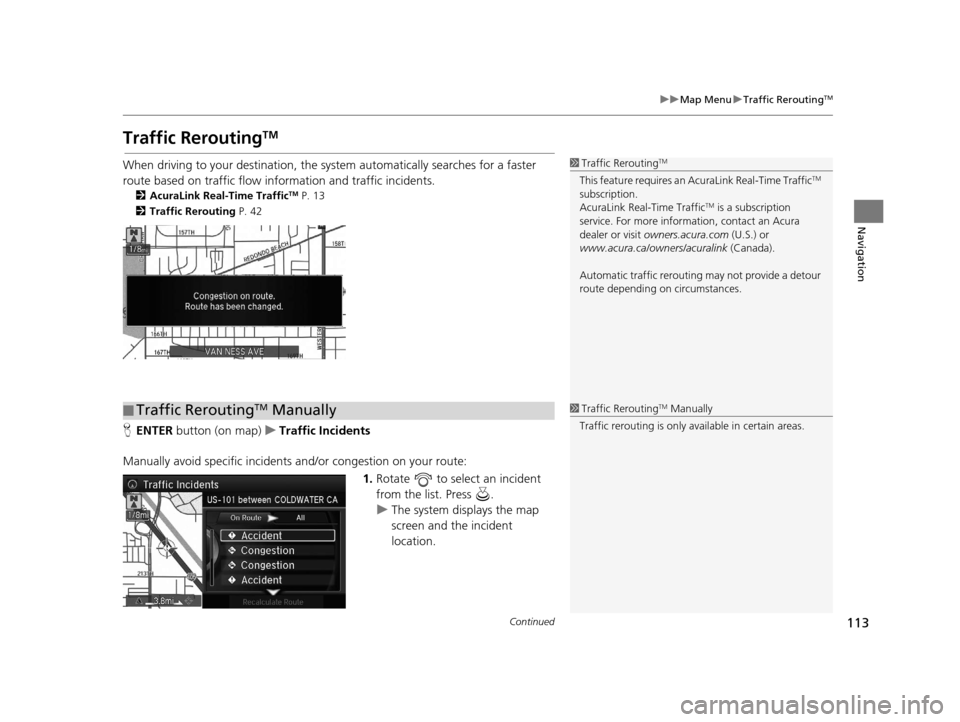
113
uuMap Menu uTraffic ReroutingTM
Continued
Navigation
Traffic ReroutingTM
When driving to your destination, the sy stem automatically searches for a faster
route based on traffic flow info rmation and traffic incidents.
2AcuraLink Real-Time TrafficTM P. 13
2 Traffic Rerouting P. 42
HENTER button (on map) uTraffic Incidents
Manually avoid specific incidents and/or congestion on your route:
1.Rotate to select an incident
from the list. Press .
u The system displays the map
screen and the incident
location.
1Traffic ReroutingTM
This feature requires an AcuraLink Real-Time TrafficTM
subscription.
AcuraLink Real-Time Traffic
TM is a subscription
service. For more information, contact an Acura
dealer or visit owners.acura.com (U.S.) or
www.acura.ca/owners/acuralink (Canada).
Automatic traffic rerouting may not provide a detour
route depending on circumstances.
■ Traffic ReroutingTM Manually1
Traffic ReroutingTM Manually
Traffic rerouting is only available in certain areas.
18 ACURA RLX NAVI FF HYBRID-31TY28500.book 113 ページ 2017年6月26日 月曜日 午後5時13分
Page 116 of 159
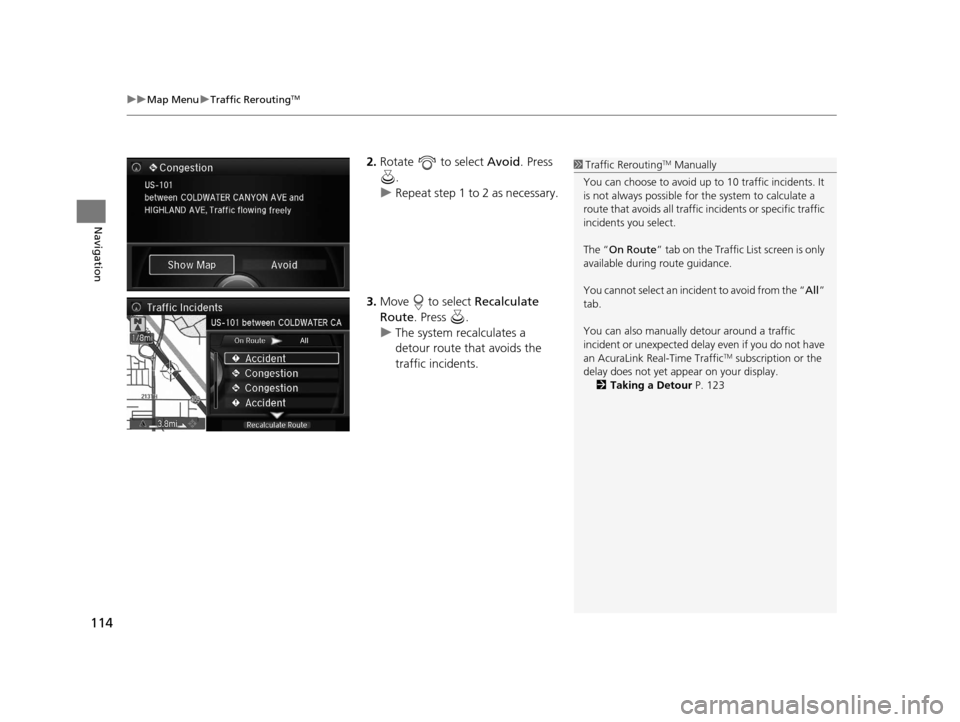
uuMap Menu uTraffic ReroutingTM
114
Navigation
2. Rotate to select Avoid. Press
.
u Repeat step 1 to 2 as necessary.
3. Move to select Recalculate
Route . Press .
u The system recalculates a
detour route that avoids the
traffic incidents.1Traffic ReroutingTM Manually
You can choose to avoid up to 10 traffic incidents. It
is not always possible for the system to calculate a
route that avoids all traffic incidents or specific traffic
incidents you select.
The “ On Route ” tab on the Traffic Li st screen is only
available during route guidance.
You cannot select an incide nt to avoid from the “All”
tab.
You can also manually detour around a traffic
incident or unexpected dela y even if you do not have
an AcuraLink Real-Time Traffic
TM subscription or the
delay does not yet appear on your display. 2 Taking a Detour P. 123
18 ACURA RLX NAVI FF HYBRID-31TY28500.book 114 ページ 2017年6月26日 月曜日 午後5時13分
Page 117 of 159
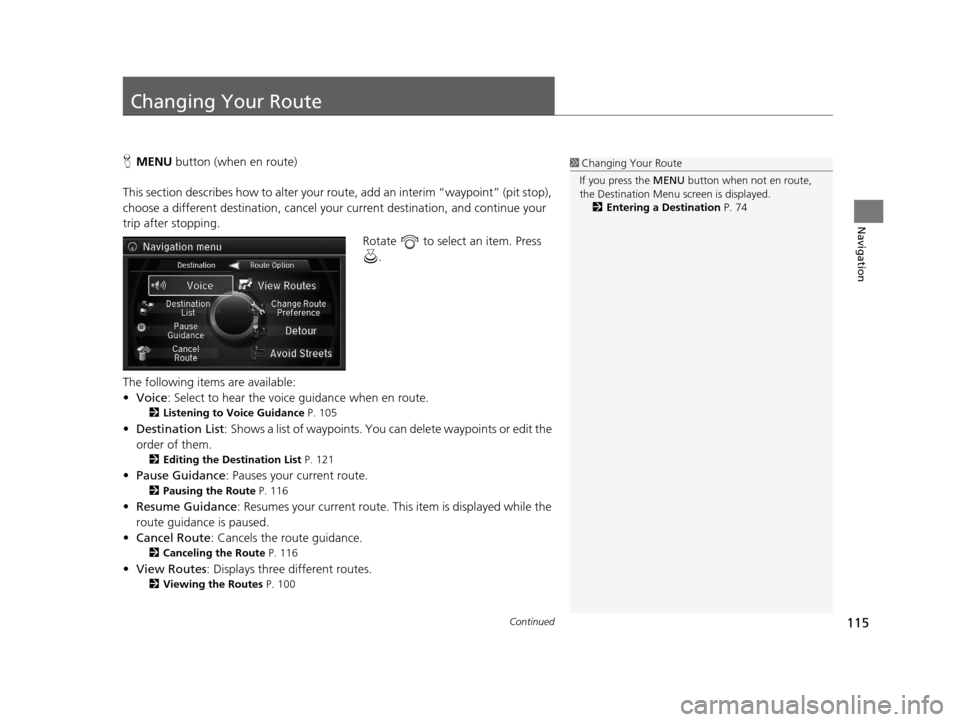
115Continued
Navigation
Changing Your Route
HMENU button (when en route)
This section describes how to alter your ro ute, add an interim “waypoint” (pit stop),
choose a different destination, cancel your current destination, and continue your
trip after stopping.
Rotate to select an item. Press .
The following items are available:
• Voice : Select to hear the voice guidance when en route.
2Listening to Voice Guidance P. 105
•Destination List : Shows a list of waypoints. You can delete waypoints or edit the
order of them.
2 Editing the Destination List P. 121
•Pause Guidance: Pauses your current route.
2 Pausing the Route P. 116
•Resume Guidance : Resumes your current route. Th is item is displayed while the
route guidance is paused.
• Cancel Route : Cancels the route guidance.
2Canceling the Route P. 116
•View Routes : Displays three different routes.
2Viewing the Routes P. 100
1Changing Your Route
If you press the MENU button when not en route,
the Destination Menu screen is displayed.
2 Entering a Destination P. 74
18 ACURA RLX NAVI FF HYBRID-31TY28500.book 115 ページ 2017年6月26日 月曜日 午後5時13分
Page 118 of 159
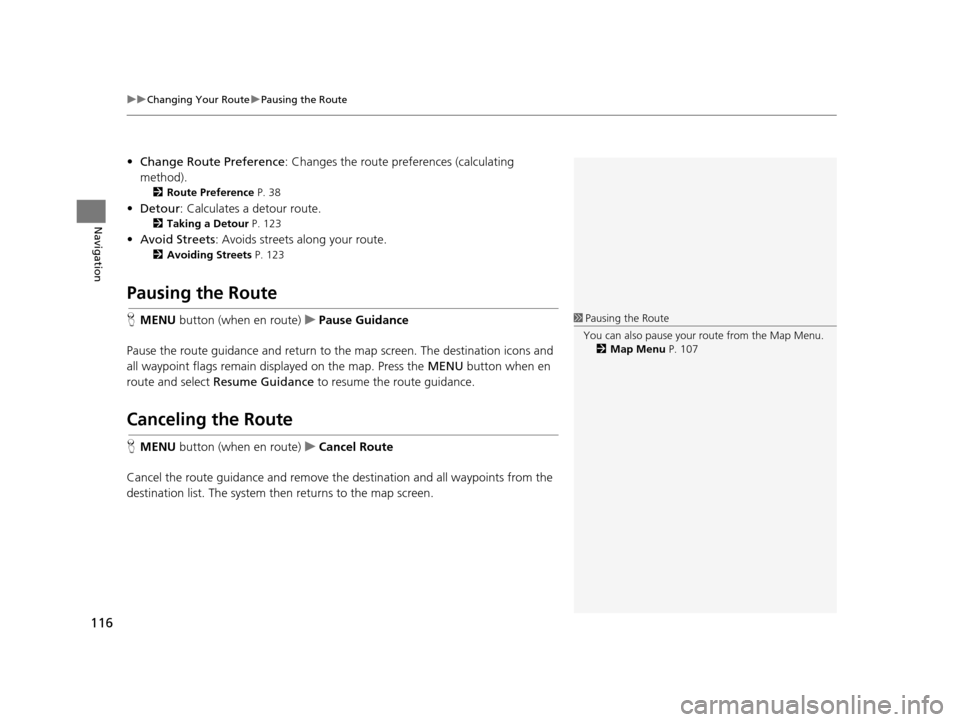
uuChanging Your Route uPausing the Route
116
Navigation
• Change Route Preference : Changes the route preferences (calculating
method).
2 Route Preference P. 38
•Detour : Calculates a detour route.
2Taking a Detour P. 123
•Avoid Streets : Avoids streets along your route.
2Avoiding Streets P. 123
Pausing the Route
HMENU button (when en route) uPause Guidance
Pause the route guidance and return to the map screen. The de stination icons and
all waypoint flags remain displayed on the map. Press the MENU button when en
route and select Resume Guidance to resume the route guidance.
Canceling the Route
HMENU button (when en route) uCancel Route
Cancel the route guidance and remove th e destination and all waypoints from the
destination list. The system th en returns to the map screen.
1Pausing the Route
You can also pause your route from the Map Menu. 2 Map Menu P. 107
18 ACURA RLX NAVI FF HYBRID-31TY28500.book 116 ページ 2017年6月26日 月曜日 午後5時13分
Page 119 of 159
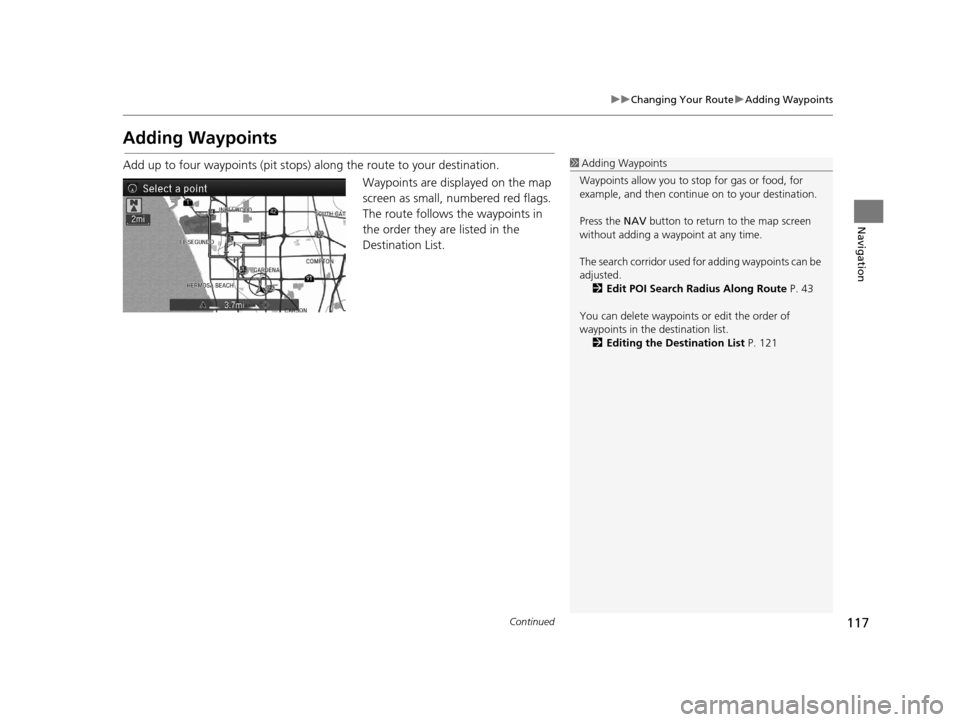
117
uuChanging Your Route uAdding Waypoints
Continued
Navigation
Adding Waypoints
Add up to four waypoints (pit stops) along the route to your destination.
Waypoints are displayed on the map
screen as small, numbered red flags.
The route follows the waypoints in
the order they are listed in the
Destination List.1Adding Waypoints
Waypoints allow you to stop for gas or food, for
example, and then continue on to your destination.
Press the NAV button to return to the map screen
without adding a waypoint at any time.
The search corridor used fo r adding waypoints can be
adjusted.
2 Edit POI Search Radius Along Route P. 43
You can delete waypoints or edit the order of
waypoints in the destination list. 2 Editing the Destination List P. 121
18 ACURA RLX NAVI FF HYBRID-31TY28500.book 117 ページ 2017年6月26日 月曜日 午後5時13分
Page 120 of 159
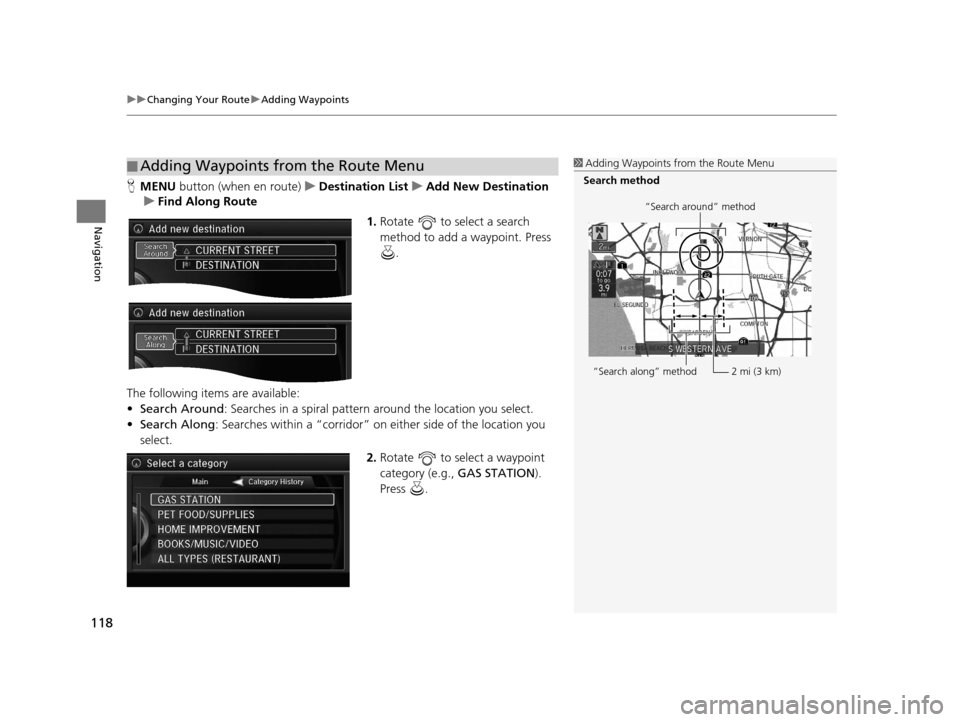
uuChanging Your Route uAdding Waypoints
118
Navigation
H MENU button (when en route) uDestination List uAdd New Destination
u Find Along Route
1.Rotate to select a search
method to add a waypoint. Press
.
The following items are available:
• Search Around : Searches in a spiral pattern around the location you select.
• Search Along : Searches within a “corridor” on either side of the location you
select.
2.Rotate to select a waypoint
category (e.g., GAS STATION).
Press .
■ Adding Waypoints from the Route Menu1
Adding Waypoints from the Route Menu
Search method
“Search around” method
“Search along” method
2 mi (3 km)
18 ACURA RLX NAVI FF HYBRID-31TY28500.book 118 ページ 2017年6月26日 月曜日 午後5時13分