navigation system Acura RLX 2018 Navigation Manual
[x] Cancel search | Manufacturer: ACURA, Model Year: 2018, Model line: RLX, Model: Acura RLX 2018Pages: 159, PDF Size: 10.44 MB
Page 2 of 159
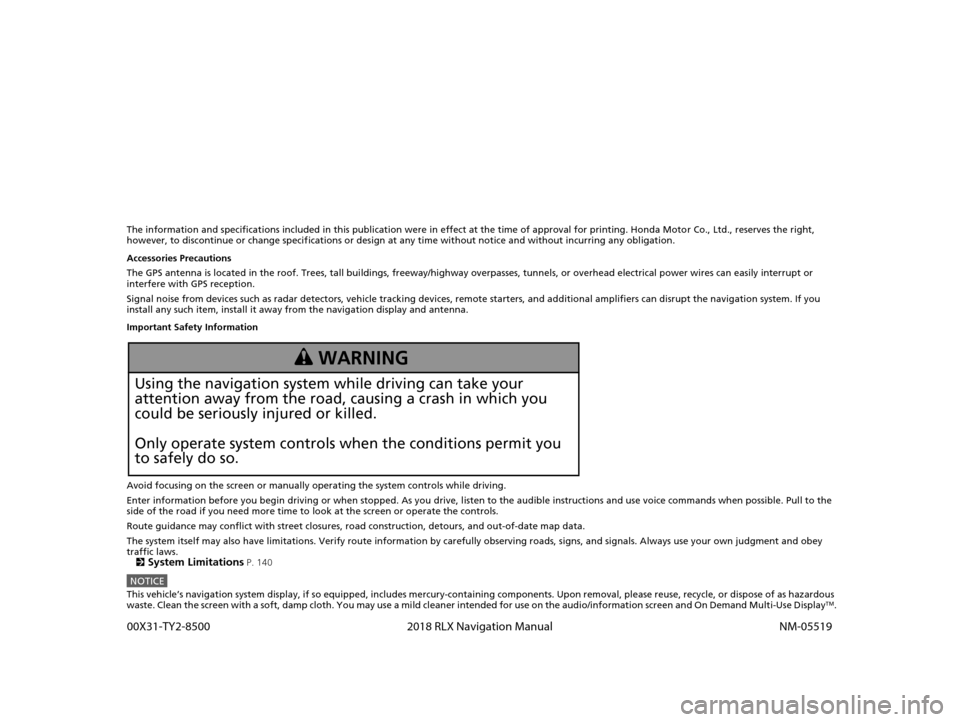
The information and specifications included in this publication were in effect at the time of approval for printing. Honda Motor Co., Ltd., reserves the right,
however, to discontinue or change specif ications or design at any time without notice and without incurring any obligation.
Accessories Precautions
The GPS antenna is located in the roof. Trees, tall buildings, fr eeway/highway overpasses, tunnels, or overhead electrical power wires can easily interrupt or
interfere with GPS reception.
Signal noise from devices such as radar detectors, vehicle tracking devices, remote starters, and additional amplifiers can dis rupt the navigation system. If you
install any such item, install it away from the navigation display and antenna.
Important Safety Information
Avoid focusing on the screen or manually operating the system controls while driving.
Enter information before you begin driving or when stopped. As y ou drive, listen to the audible instructions and use voice commands when possible. Pull to the
side of the road if you need more time to look at the screen or operate the controls.
Route guidance may conflict with street closures, road construction, detours, and out-of-date map data.
The system itself may also have limitations. Verify route information by carefully observing roads, signs, and signals. Always use your own judgment and obey
traffic laws. 2
System Limitations P. 140
NOTICEThis vehicle’s navigation system display, if so equipped, includes mercury-containing components. Upon removal, please reuse, r ecycle, or dispose of as hazardous
waste. Clean the screen with a soft, damp cloth. You may use a mild cleaner intended for use on the audio/information screen an d On Demand Multi-Use DisplayTM.
3 WARNING
Using the navigation system while driving can take your
attention away from the road, causing a crash in which you
could be seriously injured or killed.
Only operate system controls when the conditions permit you
to safely do so.
18 ACURA RLX NAVI FF HYBRID-31TY28500.book 0 ページ 2017年6月26日 月曜日 午後5時13分 0
0X31-TY2-8500 2018 RLX Navigation Manual NM-05519
Page 3 of 159
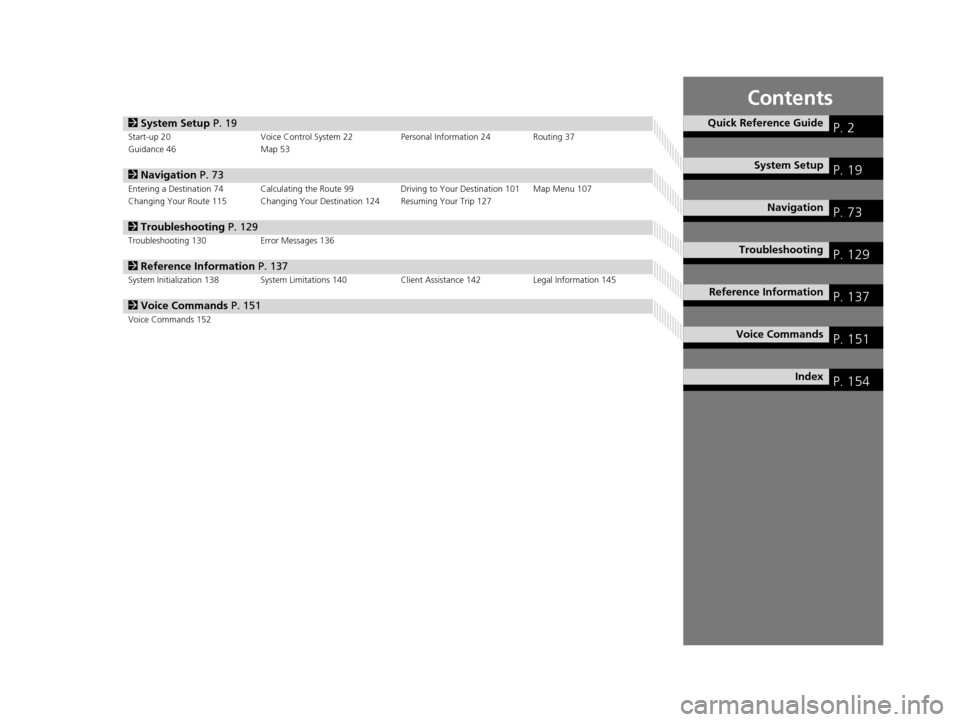
Contents
2System Setup P. 19Start-up 20 Voice Control System 22 Personal Information 24 Routing 37
Guidance 46 Map 53
2Navigation P. 73Entering a Destination 74 Calculating the Route 99 Driving to Your Destination 101 Map Menu 107
Changing Your Route 115 Changing Your Destination 124 Resuming Your Trip 127
2 Troubleshooting P. 129Troubleshooting 130 Error Messages 136
2Reference Information P. 137System Initialization 138 System Limitations 140 Client Assistance 142Legal Information 145
2Voice Commands P. 151Voice Commands 152
Quick Reference GuideP. 2
System SetupP. 19
NavigationP. 73
TroubleshootingP. 129
Reference InformationP. 137
Voice CommandsP. 151
IndexP. 154
18 ACURA RLX NAVI FF HYBRID-31TY28500.book 1 ページ 2017年6月26日 月曜日 午後5時13分
Page 4 of 159
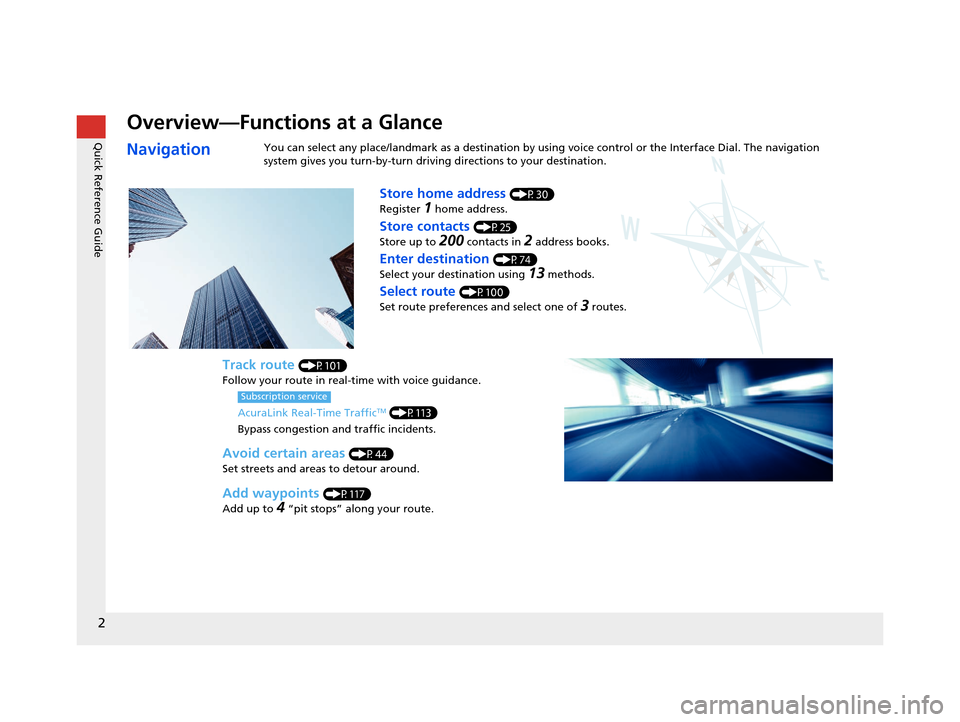
2
Quick Reference Guide
Quick Reference Guide
Overview—Functions at a Glance
NavigationYou can select any place/landmark as a destination by using voice control or the Interface Dial. The navigation
system gives you turn-by-turn driving directions to your destination.
Store home address (P30)
Register
1 home address.
Track route (P101)
Follow your route in real-time with voice guidance.
AcuraLink Real-Time Traffic
TM (P113)
Bypass congestion and traffic incidents.
Subscription service
Store contacts (P25)
Store up to
200 contacts in 2 address books.
Enter destination (P74)
Select your destination using
13 methods.
Select route (P100)
Set route preferences and select one of
3 routes.
Avoid certain areas (P44)
Set streets and areas to detour around.
Add waypoints (P117)
Add up to
4 “pit stops” along your route.
18 ACURA RLX NAVI FF HYBRID-31TY28500.book 2 ページ 2017年6月26日 月曜日 午後5時13分
Page 5 of 159
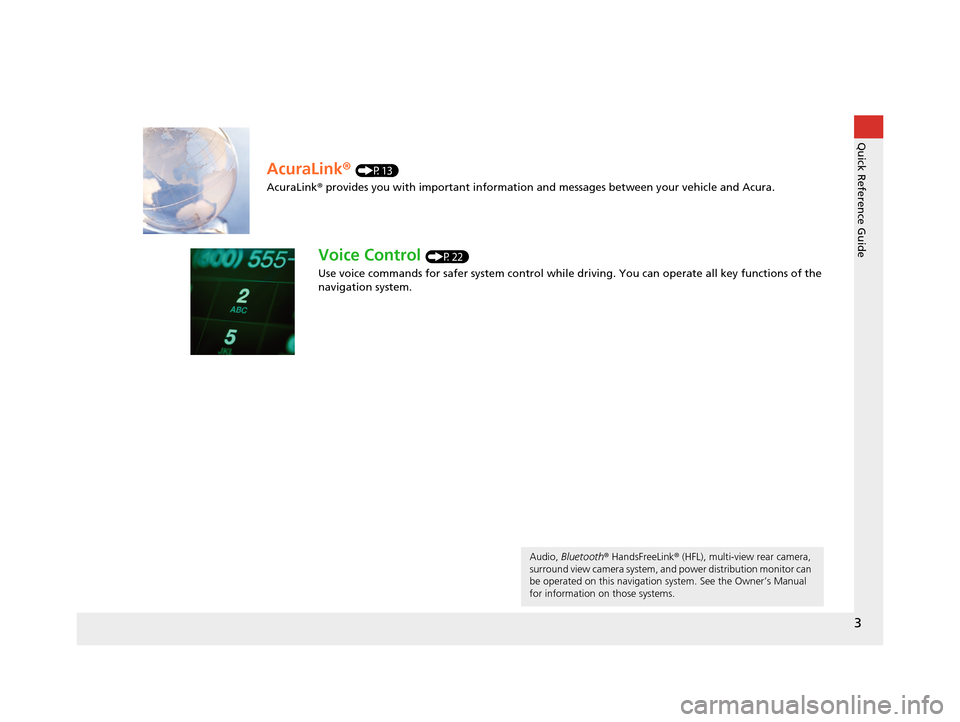
3
Quick Reference Guide
AcuraLink® (P13)
AcuraLink® provides you with important information and messages between your vehicle and Acura.
Voice Control (P22)
Use voice commands for safer system control while dr iving. You can operate all key functions of the
navigation system.
Audio, Bluetooth ® HandsFreeLink ® (HFL), multi-view rear camera,
surround view camera system, and power distribution monitor can
be operated on this navigation system. See the Owner’s Manual
for information on those systems.
18 ACURA RLX NAVI FF HYBRID-31TY28500.book 3 ページ 2017年6月26日 月曜日 午後5時13分
Page 6 of 159

4
Quick Reference GuideSystem Controls
Volume Knob Audio/Information Screen
NavigationVoice Control
7 Microphone
(P22)
6 Interface Dial/ENTER
Button
(P6)
2 BACK Button
8 (Pick-Up) Button
4 MENU Button (P74)
5 SETTINGS Button
1
NAV Button
(P20)
9 (Hang-Up/Back)
Button
la (Talk) Button (P5)
3 (Display Mode)
Button
(P58)
(Power) Button
See the Owner’s Manual for other buttons.
18 ACURA RLX NAVI FF HYBRID-31TY28500.book 4 ページ 2017年6月26日 月曜日 午後5時13分
Page 7 of 159
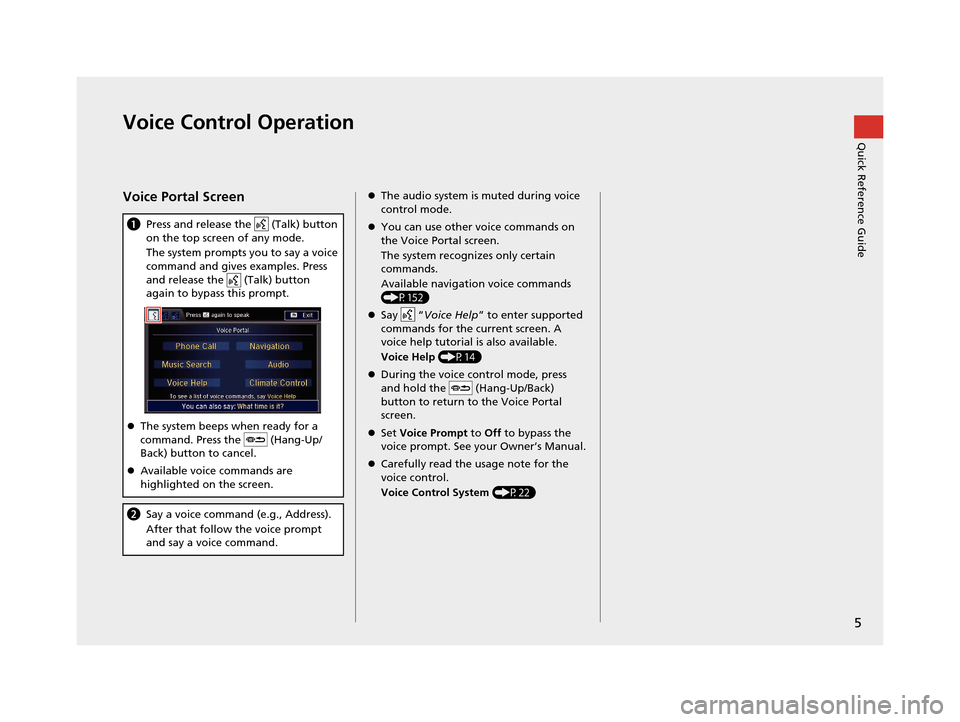
5
Quick Reference GuideVoice Control Operation
Voice Portal Screen
aPress and release the (Talk) button
on the top screen of any mode.
The system prompts you to say a voice
command and gives examples. Press
and release the (Talk) button
again to bypass this prompt.
The system beeps when ready for a
command. Press the (Hang-Up/
Back) button to cancel.
Available voice commands are
highlighted on the screen.
b Say a voice command (e.g., Address).
After that follow the voice prompt
and say a voice command.
The audio system is muted during voice
control mode.
You can use other voice commands on
the Voice Portal screen.
The system recognizes only certain
commands.
Available navigation voice commands
(P152)
Say “Voice Help ” to enter supported
commands for the current screen. A
voice help tutorial is also available.
Voice Help (P14)
During the voice control mode, press
and hold the (Hang-Up/Back)
button to return to the Voice Portal
screen.
Set Voice Prompt to Off to bypass the
voice prompt. See your Owner’s Manual.
Carefully read the usage note for the
voice control.
Voice Control System (P22)
18 ACURA RLX NAVI FF HYBRID-31TY28500.book 5 ページ 2017年6月26日 月曜日 午後5時13分
Page 16 of 159
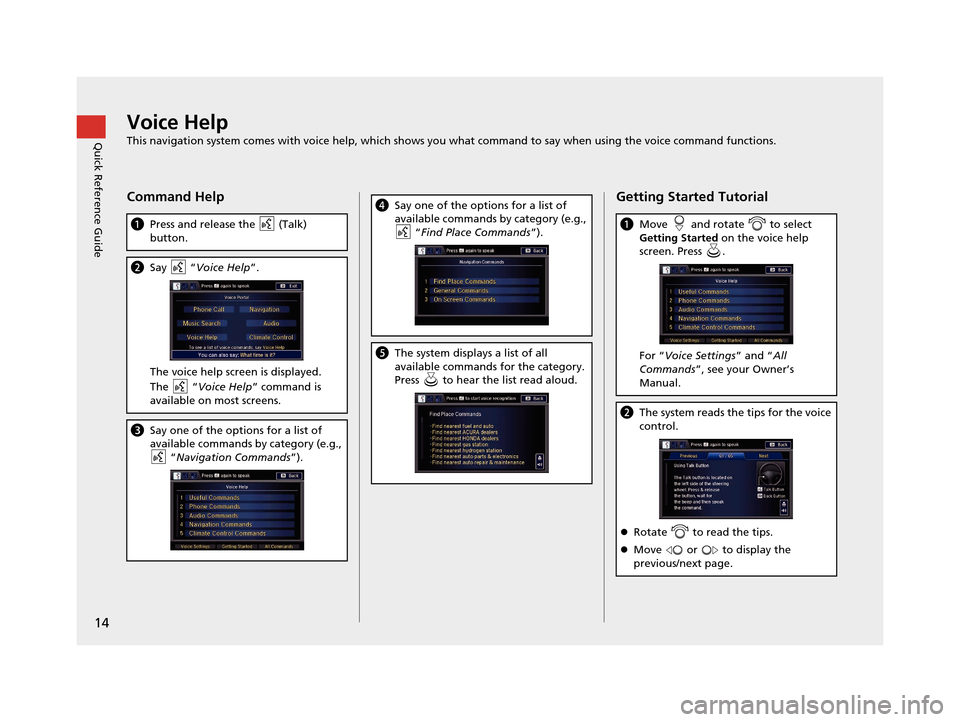
14
Quick Reference GuideVoice Help
This navigation system comes with voice help, which shows you what command to say when using the voice command functions.
Command Help
aPress and release the (Talk)
button.
bSay “ Voice Help ”.
The voice help screen is displayed.
The “Voice Help ” command is
available on most screens.
c Say one of the options for a list of
available commands by category (e.g.,
“Navigation Commands ”).
dSay one of the options for a list of
available commands by category (e.g.,
“Find Place Commands ”).
eThe system displays a list of all
available commands for the category.
Press to hear the list read aloud.
Getting Started Tutorial
aMove and rotate to select
Getting Started on the voice help
screen. Press .
For “ Voice Settings ” and “All
Commands ”, see your Owner’s
Manual.
b The system reads the tips for the voice
control.
Rotate to read the tips.
Move or to display the
previous/next page.
18 ACURA RLX NAVI FF HYBRID-31TY28500.book 14 ページ 2017年6月26日 月曜日 午後5時13分
Page 17 of 159
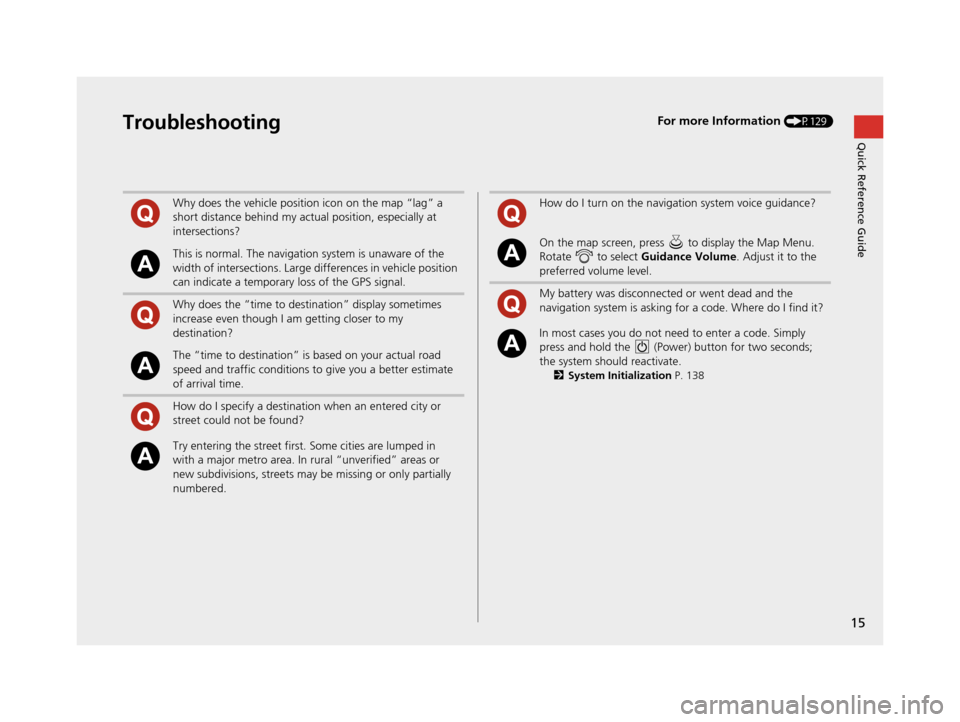
15
Quick Reference GuideTroubleshootingFor more Information (P129)
Why does the vehicle position icon on the map “lag” a
short distance behind my actual position, especially at
intersections?
This is normal. The navigation system is unaware of the
width of intersections. Large differences in vehicle position
can indicate a temporary loss of the GPS signal.
Why does the “time to destination” display sometimes
increase even though I am getting closer to my
destination?
The “time to destination” is based on your actual road
speed and traffic conditions to give you a better estimate
of arrival time.
How do I specify a destination when an entered city or
street could not be found?
Try entering the street first. Some cities are lumped in
with a major metro area. In rural “unverified” areas or
new subdivisions, streets may be missing or only partially
numbered.
How do I turn on the navigation system voice guidance?
On the map screen, press to display the Map Menu.
Rotate to select Guidance Volume. Adjust it to the
preferred volume level.
My battery was disconnected or went dead and the
navigation system is asking for a code. Where do I find it?
In most cases you do not need to enter a code. Simply
press and hold the (Power) button for two seconds;
the system should reactivate.
2 System Initialization P. 138
18 ACURA RLX NAVI FF HYBRID-31TY28500.book 15 ページ 2017年6月26日 月曜日 午後5時13分
Page 21 of 159
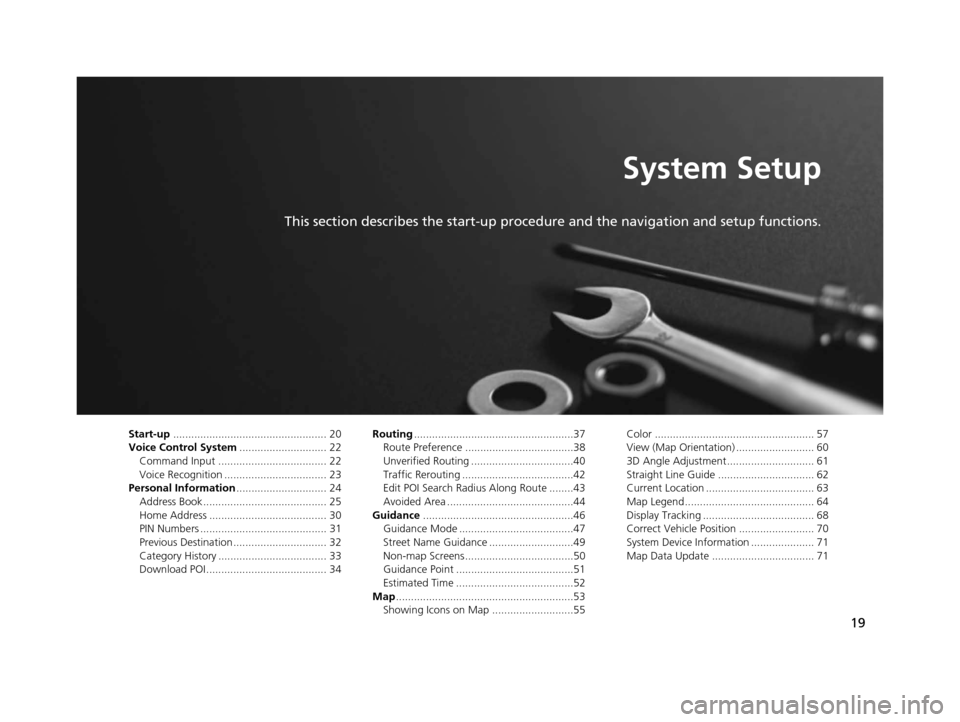
19
System Setup
This section describes the start-up procedure and the navigation and setup functions.
Start-up................................................... 20
Voice Control System ............................. 22
Command Input .................................... 22
Voice Recognition .................................. 23
Personal Information .............................. 24
Address Book ......................................... 25
Home Address ....................................... 30
PIN Numbers .......................................... 31
Previous Destination ............................... 32
Category History .................................... 33
Download POI ........................................ 34 Routing
.....................................................37
Route Preference ....................................38
Unverified Routing ..................................40
Traffic Rerouting .....................................42
Edit POI Search Radius Along Route ........43
Avoided Area ..........................................44
Guidance ..................................................46
Guidance Mode ......................................47
Street Name Guidance ............................49
Non-map Screens ....................................50
Guidance Point .......................................51
Estimated Time .......................................52
Map ...........................................................53
Showing Icons on Map ...........................55 Color ..................................................... 57
View (Map Orientation) .......................... 60
3D Angle Adjustment............................. 61
Straight Line Guide ................................ 62
Current Location .................................... 63
Map Legend........................................... 64
Display Tracking ..................................... 68
Correct Vehicle Position ......................... 70
System Device Information ..................... 71
Map Data Update .................................. 71
18 ACURA RLX NAVI FF HYBRID-31TY28500.book 19 ページ 2017年6月26日 月曜日 午後5時13分
Page 22 of 159
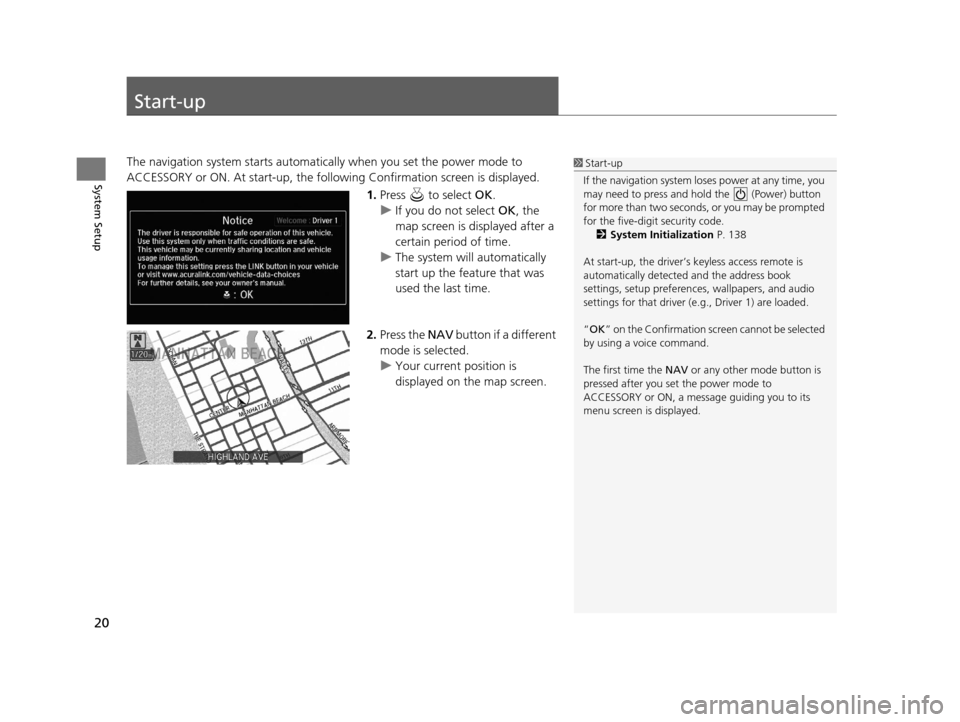
20
System Setup
Start-up
The navigation system starts automatically when you set the power mode to
ACCESSORY or ON. At start-up, the follow ing Confirmation screen is displayed.
1.Press to select OK.
u If you do not select OK, the
map screen is displayed after a
certain period of time.
u The system will automatically
start up the feature that was
used the last time.
2. Press the NAV button if a different
mode is selected.
u Your current position is
displayed on the map screen.1Start-up
If the navigation system lo ses power at any time, you
may need to press and hold the (Power) button
for more than two seconds, or you may be prompted
for the five-digit security code. 2 System Initialization P. 138
At start-up, the driver’s keyless access remote is
automatically detected and the address book
settings, setup pr eferences, wallpapers, and audio
settings for that driver (e.g., Driver 1) are loaded.
“OK ” on the Confirmation scr een cannot be selected
by using a voice command.
The first time the NAV or any other mode button is
pressed after you set the power mode to
ACCESSORY or ON, a message guiding you to its
menu screen is displayed.
18 ACURA RLX NAVI FF HYBRID-31TY28500.book 20 ページ 2017年6月26日 月曜日 午後5時13分