Acura TL 2010 Navigation Manual
Manufacturer: ACURA, Model Year: 2010, Model line: TL, Model: Acura TL 2010Pages: 174, PDF Size: 15.4 MB
Page 91 of 174

Information Features
Navigation System91
Show Wallpaper
If you say or select Show wallpaper
from the INFO screen (Other), the
wallpaper that is currently selected will
be displayed on the screen. If you push
in on the Interface Dial , the original
screen will return. For instructions on
changing Wallpapers Setting , see page
116 .
2010 TL
Page 92 of 174

System Setup
92 Navigation System
SETUP Mode
The SET UP function consists of two
main screens that allow you to change
and update information in the system.
NOTE:
For information on the available voice
commands, see Voice Command Index
on page 165 .
SETUP Screen (Main Set up)
Select Set up from the INFO screen
( Main info ), and the following screen
will display.
Brightness
The screen brightness has 11 settings.
To change the brightness, use the voice
control system and say “Brightness up”
or “Brightness down.” You can also
select Brightness and change the
setting by rotating the Interface Dial
knob .
Tip:
If you are having trouble viewing the
screen in bright lighting conditions, try
increasing the brightness.
Contrast
The screen contrast has 11 settings.
To adjust the contrast, use the voice
control system and say “Contrast up”
or “Contrast down.” You can also select
Contrast and change the setting by
rotating the Interface Dial knob .
Black Level
The screen black level has 11 settings.
To change the black level, use the voice
control system and say “Black level up”
or “Black level down.” You can also
select Black Level and change the
setting by rotating the Interface Dial
knob .
NOTE:
You can have separate daytime and
nighttime settings for Brightness,
Contrast, and Black Level. Adjust each
setting when the display is in either
daytime or nighttime mode. Use the
Display Mode button (page 10 and 114 )
to select Daytime or Nighttime mode.
2010 TL
Page 93 of 174

System Setup
Navigation System93
Volume
The navigation voice volume has 11
settings and can be adjusted by:
• Using the voice control system and
saying “Volume up” or “Volume
down.”
• Selecting Volum e and changing the
setting by rotating the Interface
Dial knob .
• Saying “Volume Off,” or selecting Volum e and then OFF .
NOTE:
If you turn the volume off, you will not
hear route guidance or voice command
confi rmations.
If you then select Voic e in the Map
menu, you will hear route guidance at
the default volume.
Interface Dial Feedback
This setting allows you to control
when (and if) the system will read the
current selection you choose with the
Interface Dial . The purpose of this
feature is to minimize the need to look
at the screen while operating the dial.
You can set the one of the three settings
explained in the following table. The
factory default is AUTO .
Setting Degree of assistance
ON When selection is made,
the system always reads
what is selected.
AUTO
(factor y default) The system reads
selection only when
moving
OFF No voice assistance
when selecting.
Personal Information
From the SET UP
screen (Main
Set up ), say or select Personal
Information and the following screen
appears:
Address Book
The Address Book allows up to a
total of 200 address entries. After
200 entries, no more entries can be
added. The 200 addresses are shared
between DRIVER 1 and DRIVER 2.
For example, if DRIVER 1 has 150
addresses, DRIVER 2 can only have 50.
You can add, modify, and delete
information in the personal Address
Book list.
2010 TL
Page 94 of 174
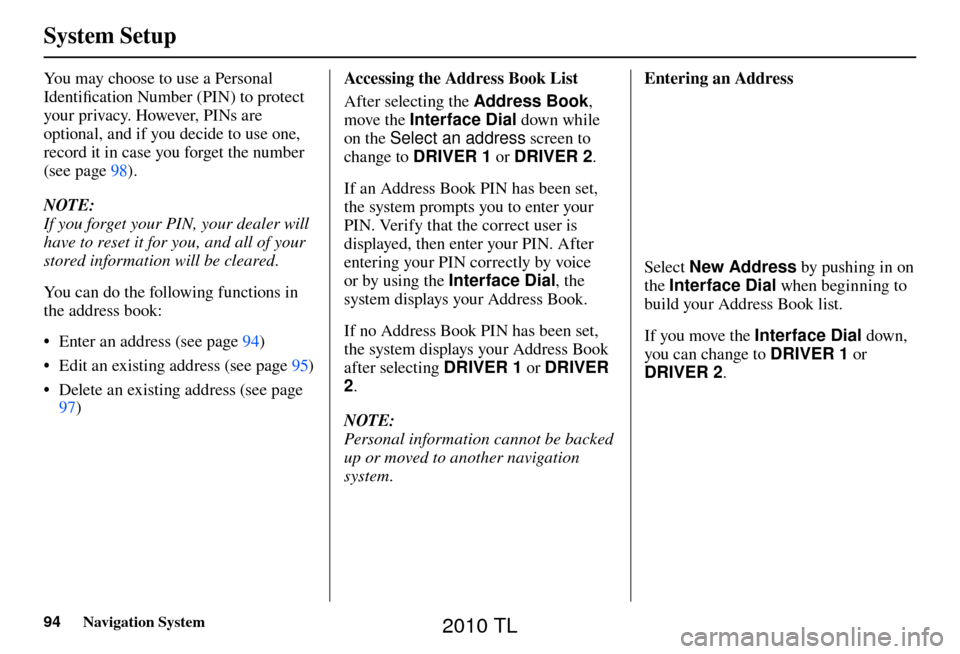
System Setup
94 Navigation System
You may choose to use a Personal
Identifi cation Number (PIN) to protect
your privacy. However, PINs are
optional, and if you decide to use one,
record it in case you forget the number
(see page 98 ).
NOTE:
If you forget your PIN, your dealer will
have to reset it for you, and all of your
stored information will be cleared.
You can do the following functions in
the address book:
• Enter an address (see page 94 )
• Edit an existing address (see page 95 )
• Delete an existing address (see page 97 ) Accessing the Address Book List
After selecting the Address Book
,
move the Interface Dial down while
on the Select an address screen to
change to DRIVER 1 or DRIVER 2.
If an Address Book PIN has been set,
the system prompts you to enter your
PIN. Verify that the correct user is
displayed, then enter your PIN. After
entering your PIN correctly by voice
or by using the Interface Dial , the
system displays your Address Book.
If no Address Book PIN has been set,
the system displays your Address Book
after selecting DRIVER 1 or DRIVER
2 .
NOTE:
Personal information cannot be backed
up or moved to another navigation
system. Entering an Address
Select
New Address by pushing in on
the Interface Dial when beginning to
build your Address Book list.
If you move the Interface Dial down,
you can change to DRIVER 1 or
DRIVER 2 .
2010 TL
Page 95 of 174
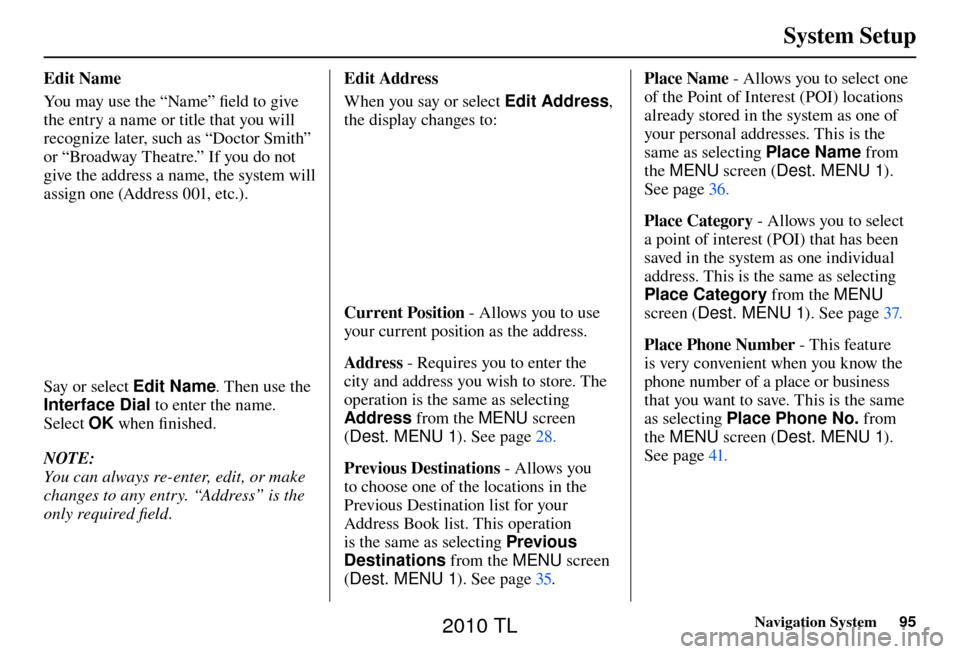
System Setup
Navigation System95
Edit Name
You may use the “Name” fi eld to give
the entry a name or title that you will
recognize later, such as “Doctor Smith”
or “Broadway Theatre.” If you do not
give the address a name, the system will
assign one (Address 001, etc.).
Say or select Edit Name . Then use the
Interface Dial to enter the name.
Select OK when fi nished.
NOTE:
You can always re-enter, edit, or make
changes to any entry. “Address” is the
only required fi eld. E d i t A d d r e s s
When you say or select Edit Address
,
the display changes to:
Current Position - Allows you to use
your current position as the address.
Address - Requires you to enter the
city and address you wish to store. The
operation is the same as selecting
Address from the MENU screen
( Dest. MENU 1 ). See page 28 .
Previous Destinations - Allows you
to choose one of the locations in the
Previous Destination list for your
Address Book list. This operation
is the same as selecting Previous
Destinations from the MENU screen
( Dest. MENU 1 ). See page 35 . Place Name
- Allows you to select one
of the Point of Interest (POI) locations
already stored in the system as one of
your personal addresses. This is the
same as selecting Place Name from
the MENU screen ( Dest. MENU 1).
See page 36 .
Place Category - Allows you to select
a point of interest (POI) that has been
saved in the system as one individual
address. This is the same as selecting
Place Category from the MENU
screen ( Dest. MENU 1 ). See page 37 .
Place Phone Number - This feature
is very convenient when you know the
phone number of a place or business
that you want to save. This is the same
as selecting Place Phone No. from
the MENU screen ( Dest. MENU 1).
See page 41 .
2010 TL
Page 96 of 174
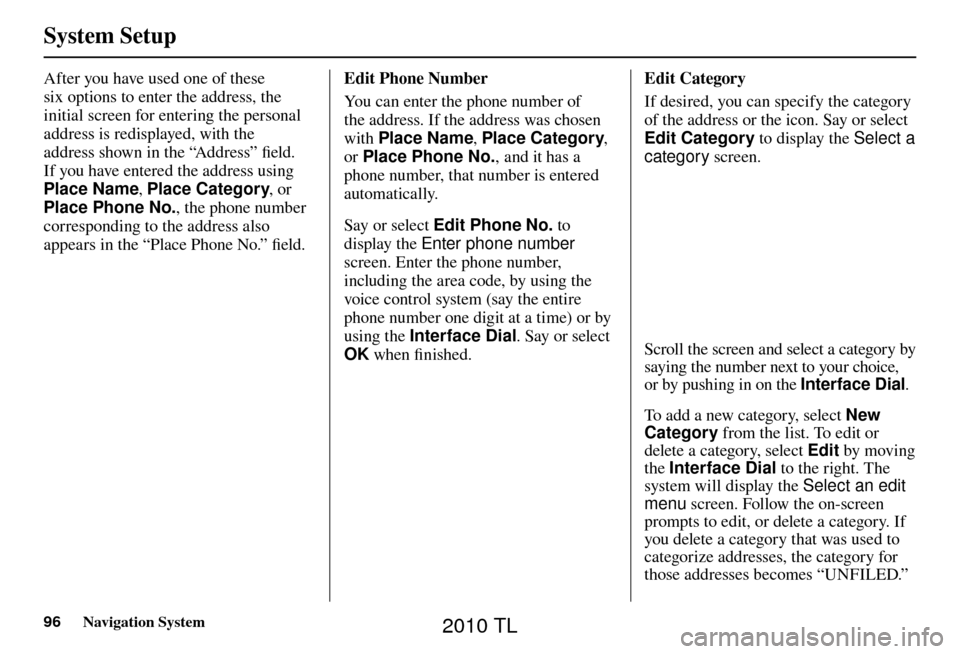
System Setup
96 Navigation System
After you have used one of these
six options to enter the address, the
initial screen for entering the personal
address is redisplayed, with the
address shown in the “Address” fi eld.
If you have entered the address using
Place Name , Place Category , or
Place Phone No. , the phone number
corresponding to the address also
appears in the “Place Phone No.” fi eld. Edit Phone Number
You can enter the phone number of
the address. If the address was chosen
with
Place Name , Place Category ,
or Place Phone No. , and it has a
phone number, that number is entered
automatically.
Say or select Edit Phone No. to
display the Enter phone number
screen. Enter the phone number,
including the area code, by using the
voice control system (say the entire
phone number one digit at a time) or by
using the Interface Dial . Say or select
OK when fi nished. Edit Category
If desired, you can specify the category
of the address or the icon. Say or select
Edit Category to display the Select a
category
screen.
Scroll the screen and select a category by
saying the number next to your choice,
or by pushing in on the Interface Dial .
To add a new category, select New
Category from the list. To edit or
delete a category, select Edit by moving
the Interface Dial to the right. The
system will display the Select an edit
menu screen. Follow the on-screen
prompts to edit, or delete a category. If
you delete a category that was used to
categorize addresses, the category for
those addresses becomes “UNFILED.”
2010 TL
Page 97 of 174

System Setup
Navigation System97
NOTE:
You can have 100 categories (including
UNFILED) . These are shared between
DRIVER 1 and DRIVER 2.
The system will then display everything
that you have entered.
If all the information is correct, say or
select OK. This will return you to the
Address Book list.
If you want to enter another address,
select New Address in the list, then
repeat the procedures above. If not,
press the CANCEL button. Delete an Address
This feature allows you to select an
address to delete. Once an address is
selected, say “Delete” or push in on the
Interface Dial
to select Delete. Home Address
This feature lets you return “Home”
from any location simply by saying
“Go home 1 or 2” at the map screen.
Alternatively, you can select Go home
1 or 2 on the MENU screen ( Dest.
MENU 1 or 2 ). See By Go Home 1 or
2 on page 49 .
Select Home Address 1 or Home
Address 2.
Enter the name, address, and phone
number in the same way as entering a
personal address, then say or select OK .
To leave the screen, press the CANCEL
button.
2010 TL
Page 98 of 174
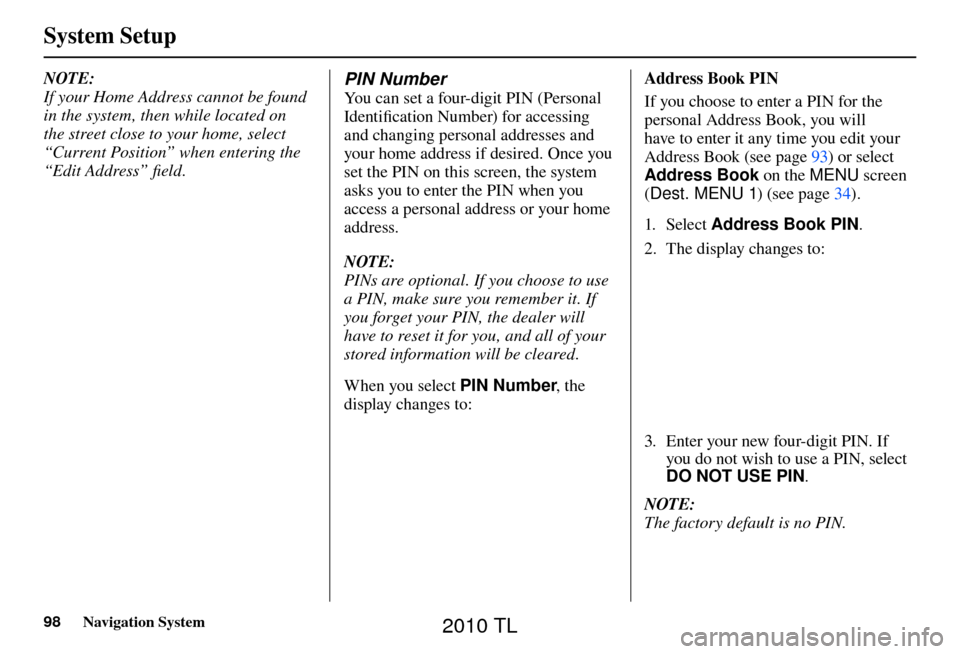
System Setup
98 Navigation System
NOTE:
If your Home Address cannot be found
in the system, then while located on
the street close to your home, select
“Current Position” when entering the
“Edit Address” fi eld . PIN Number
You can set a four-digit PIN (Personal
Identifi cation Number) for accessing
and changing personal addresses and
your home address if desired. Once you
set the PIN on this screen, the system
asks you to enter the PIN when you
access a personal address or your home
address.
NOTE:
PINs are optional. If you choose to use
a PIN, make sure you remember it. If
you forget your PIN, the dealer will
have to reset it for you, and all of your
stored information will be cleared.
When you select PIN Number , the
display changes to:
Address Book PIN
If you choose to enter a PIN for the
personal Address Book, you will
have to enter it any time you edit your
Address Book (see page 93 ) or select
Address Book on the MENU screen
( Dest. MENU 1 ) (see page 34 ).
1. Sele ct Address Book PIN .
2. The display changes to:
3. Enter your new four-digit PIN. If you do not wish to use a PIN, select
DO NOT USE PIN .
NOTE:
The factory default is no PIN.
2010 TL
Page 99 of 174
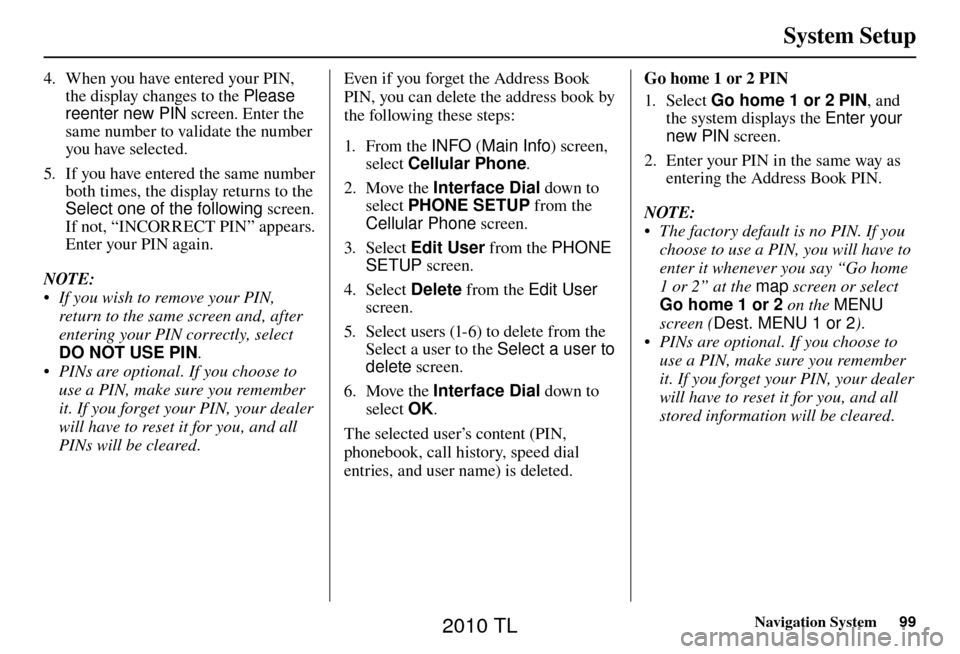
System Setup
Navigation System99
4. When you have entered your PIN,
the display changes to the Please
reenter new PIN screen. Enter the
same number to validate the number
you have selected.
5. If you have entered the same number both times, the display returns to the
Select one of the following screen.
If not, “INCORRECT PIN” appears.
Enter your PIN again.
NOTE:
• If you wish to remove your PIN, return to the same screen and, after
entering your PIN correctly, select
DO NOT USE PIN .
• PINs are optional. If you choose to use a PIN, make sure you remember
it. If you forget your PIN, your dealer
will have to reset it for you, and all
PINs will be cleared. Even if you forget the Address Book
PIN, you can delete the address book by
the following these steps:
1. From the
INFO (Main Info ) screen,
select Cellular Phone .
2. Move the Interface Dial down to
select PHONE SETUP from the
Cellular Phone screen.
3. Select Edit User from the PHONE
SETUP screen.
4. Select Delete from the Edit User
screen.
5. Select users (1-6) to delete from the Select a user to the Select a user to
delete screen.
6. Move the Interface Dial down to
select OK.
The selected user’s content (PIN,
phonebook, call history, speed dial
entries, and user name) is deleted. Go home 1 or 2 PIN
1. Sele ct
Go home 1 or 2 PIN , and
the system displays the Enter your
new PIN screen.
2. Enter your PIN in the same way as entering the Address Book PIN.
NOTE:
• The factory default is no PIN. If you choose to use a PIN, you will have to
enter it whenever you say “Go home
1 or 2” at the map screen or select
Go home 1 or 2 on the MENU
screen ( Dest. MENU 1 or 2 ).
• PINs are optional. If you choose to use a PIN, make sure you remember
it. If you forget your PIN, your dealer
will have to reset it for you, and all
stored information will be cleared.
2010 TL
Page 100 of 174

System Setup
100 Navigation System
SET UP Screen (Other)
Select the “Other” tab by moving the
Interface Dial to the right to view
additional SET UP functions and the
following screen appears:
Basic Settings
From the SET UP screen (Other),
say or select Basic Settings and the
following screen appears:
Previous Destinations
Allows you to delete some or all of your
previous destinations.
1. Select this option, and the display changes to:
2. Scroll through the list and fi nd the
address you want to delete.
3. Select the address to delete by saying the line number, or by using
the Interface Dial .
NOTE:
To cancel the deletion of Previous
Destinations, select the address that was
to have been deleted and push in on the
Interface Dial before performing step 4.
4. Say or select OK to perform the
deletion, and the display returns to
the previous screen.
2010 TL