navigation Acura TL 2012 Navigation Manual
[x] Cancel search | Manufacturer: ACURA, Model Year: 2012, Model line: TL, Model: Acura TL 2012Pages: 184, PDF Size: 20.24 MB
Page 101 of 184
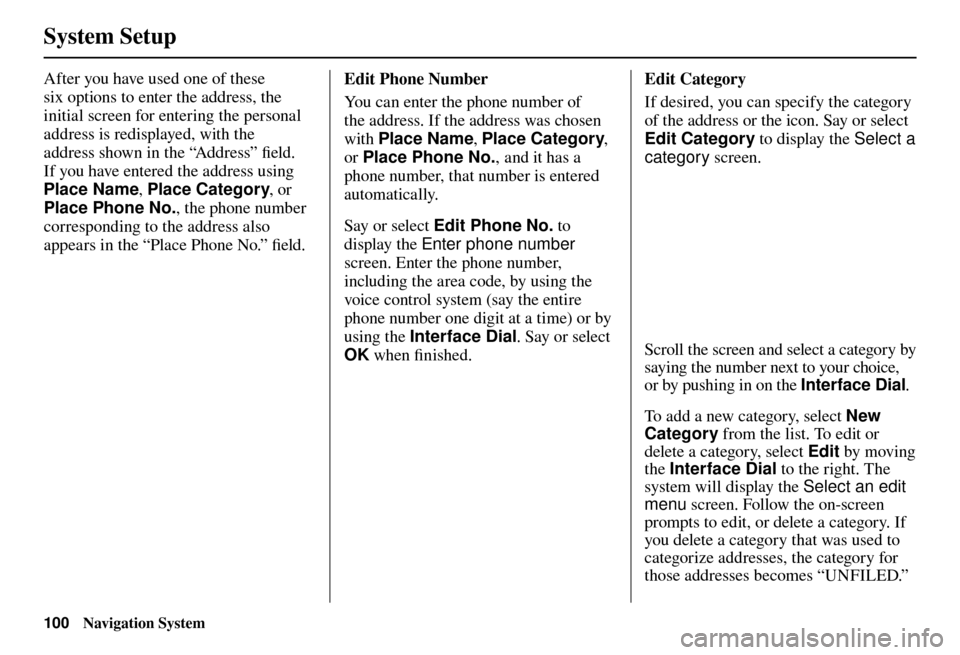
System Setup
100 Navigation System
After you have used one of these
six options to enter the address, the
initial screen for entering the personal
address is redisplayed, with the
address shown in the “Address” fi eld.
If you have entered the address using
Place Name , Place Category , or
Place Phone No. , the phone number
corresponding to the address also
appears in the “Place Phone No.” fi eld. Edit Phone Number
You can enter the phone number of
the address. If the address was chosen
with
Place Name , Place Category ,
or Place Phone No. , and it has a
phone number, that number is entered
automatically.
Say or select Edit Phone No. to
display the Enter phone number
screen. Enter the phone number,
including the area code, by using the
voice control system (say the entire
phone number one digit at a time) or by
using the Interface Dial . Say or select
OK when fi nished. Edit Category
If desired, you can specify the category
of the address or the icon. Say or select
Edit Category to display the Select a
category
screen.
Scroll the screen and select a category by
saying the number next to your choice,
or by pushing in on the Interface Dial .
To add a new category, select New
Category from the list. To edit or
delete a category, select Edit by moving
the Interface Dial to the right. The
system will display the Select an edit
menu screen. Follow the on-screen
prompts to edit, or delete a category. If
you delete a category that was used to
categorize addresses, the category for
those addresses becomes “UNFILED.”
Page 102 of 184
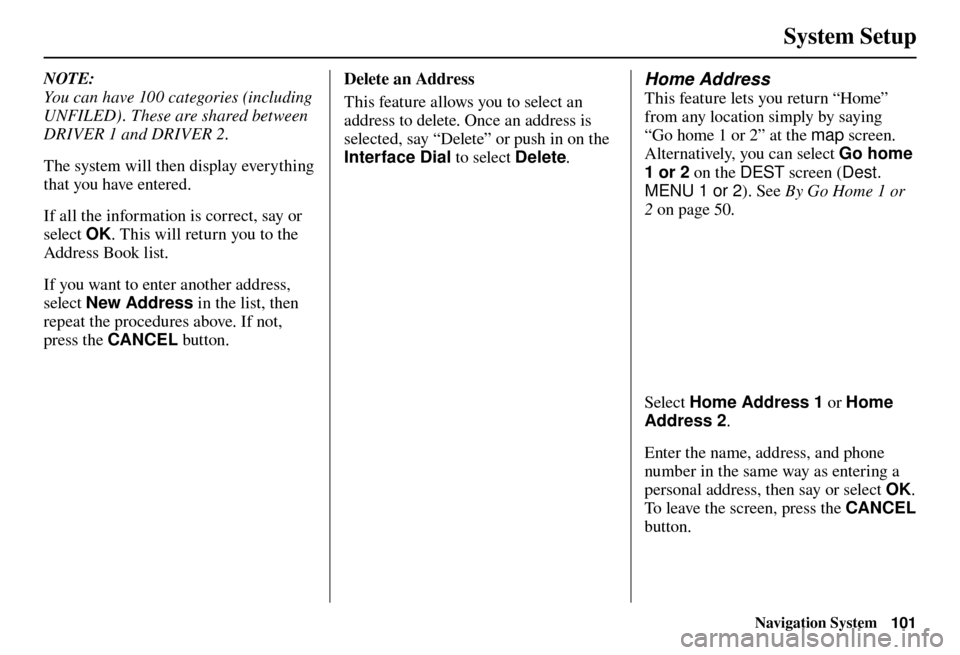
System Setup
Navigation System101
NOTE:
You can have 100 categories (including
UNFILED) . These are shared between
DRIVER 1 and DRIVER 2.
The system will then display everything
that you have entered.
If all the information is correct, say or
select OK. This will return you to the
Address Book list.
If you want to enter another address,
select New Address in the list, then
repeat the procedures above. If not,
press the CANCEL button. Delete an Address
This feature allows you to select an
address to delete. Once an address is
selected, say “Delete” or push in on the
Interface Dial
to select Delete. Home Address
This feature lets you return “Home”
from any location simply by saying
“Go home 1 or 2” at the map screen.
Alternatively, you can select Go home
1 or 2 on the DEST screen (Dest.
MENU 1 or 2 ). See By Go Home 1 or
2 on page 50 .
Select Home Address 1 or Home
Address 2.
Enter the name, address, and phone
number in the same way as entering a
personal address, then say or select OK .
To leave the screen, press the CANCEL
button.
Page 103 of 184
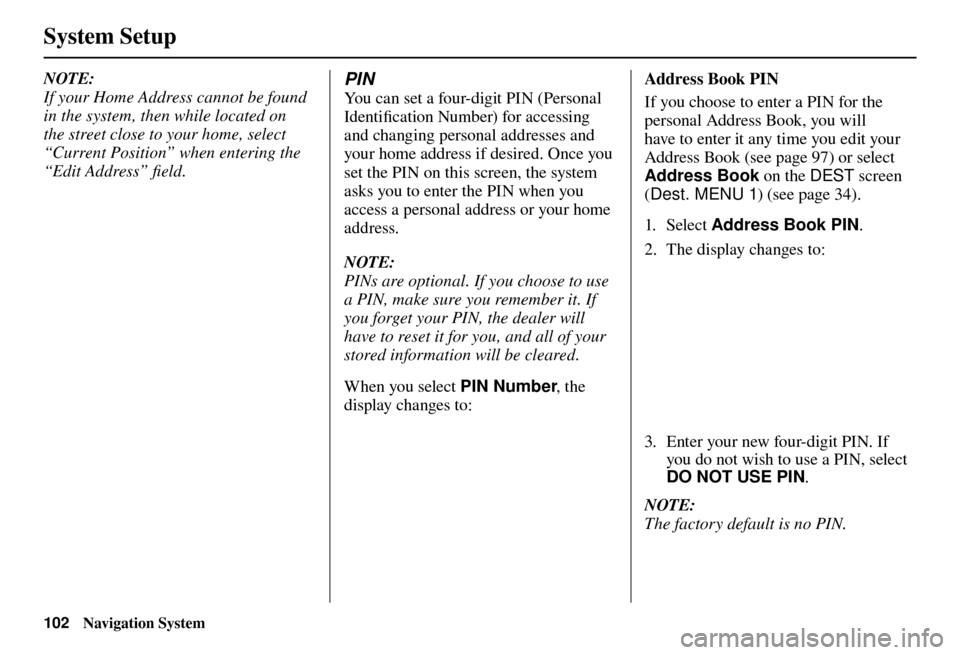
System Setup
102 Navigation System
NOTE:
If your Home Address cannot be found
in the system, then while located on
the street close to your home, select
“Current Position” when entering the
“Edit Address” fi eld . PIN
You can set a four-digit PIN (Personal
Identifi cation Number) for accessing
and changing personal addresses and
your home address if desired. Once you
set the PIN on this screen, the system
asks you to enter the PIN when you
access a personal address or your home
address.
NOTE:
PINs are optional. If you choose to use
a PIN, make sure you remember it. If
you forget your PIN, the dealer will
have to reset it for you, and all of your
stored information will be cleared.
When you select PIN Number, the
display changes to:
Address Book PIN
If you choose to enter a PIN for the
personal Address Book, you will
have to enter it any time you edit your
Address Book (see page 97 ) or select
Address Book on the DEST screen
( Dest. MENU 1 ) (see page 34 ).
1. Sele ct Address Book PIN .
2. The display changes to:
3. Enter your new four-digit PIN. If you do not wish to use a PIN, select
DO NOT USE PIN .
NOTE:
The factory default is no PIN.
Page 104 of 184
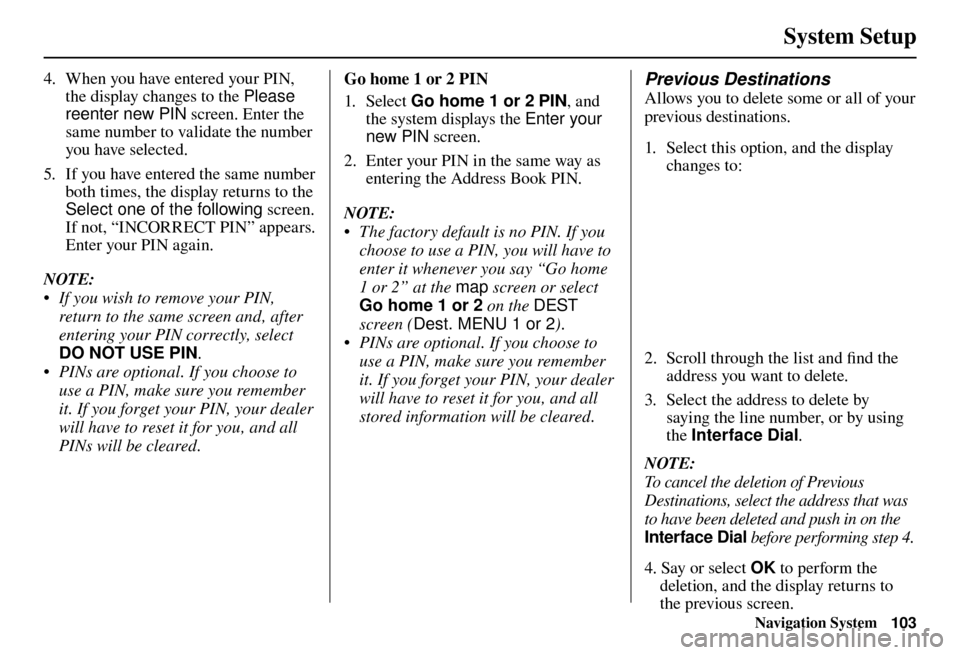
System Setup
Navigation System103
4. When you have entered your PIN,
the display changes to the Please
reenter new PIN screen. Enter the
same number to validate the number
you have selected.
5. If you have entered the same number both times, the display returns to the
Select one of the following screen.
If not, “INCORRECT PIN” appears.
Enter your PIN again.
NOTE:
• If you wish to remove your PIN, return to the same screen and, after
entering your PIN correctly, select
DO NOT USE PIN .
• PINs are optional. If you choose to use a PIN, make sure you remember
it. If you forget your PIN, your dealer
will have to reset it for you, and all
PINs will be cleared. Go home 1 or 2 PIN
1. Sele ct
Go home 1 or 2 PIN , and
the system displays the Enter your
new PIN screen.
2. Enter your PIN in the same way as entering the Address Book PIN.
NOTE:
• The factory default is no PIN. If you choose to use a PIN, you will have to
enter it whenever you say “Go home
1 or 2” at the map screen or select
Go home 1 or 2 on the DEST
screen ( Dest. MENU 1 or 2 ).
• PINs are optional. If you choose to use a PIN, make sure you remember
it. If you forget your PIN, your dealer
will have to reset it for you, and all
stored information will be cleared. Previous Destinations
Allows you to delete some or all of your
previous destinations.
1. Select this option, and the display changes to:
2. Scroll through the list and fi nd the
address you want to delete.
3. Select the address to delete by saying the line number, or by using
the Interface Dial .
NOTE:
To cancel the deletion of Previous
Destinations, select the address that was
to have been deleted and push in on the
Interface Dial before performing step 4.
4. Say or select OK to perform the
deletion, and the display returns to
the previous screen.
Page 105 of 184
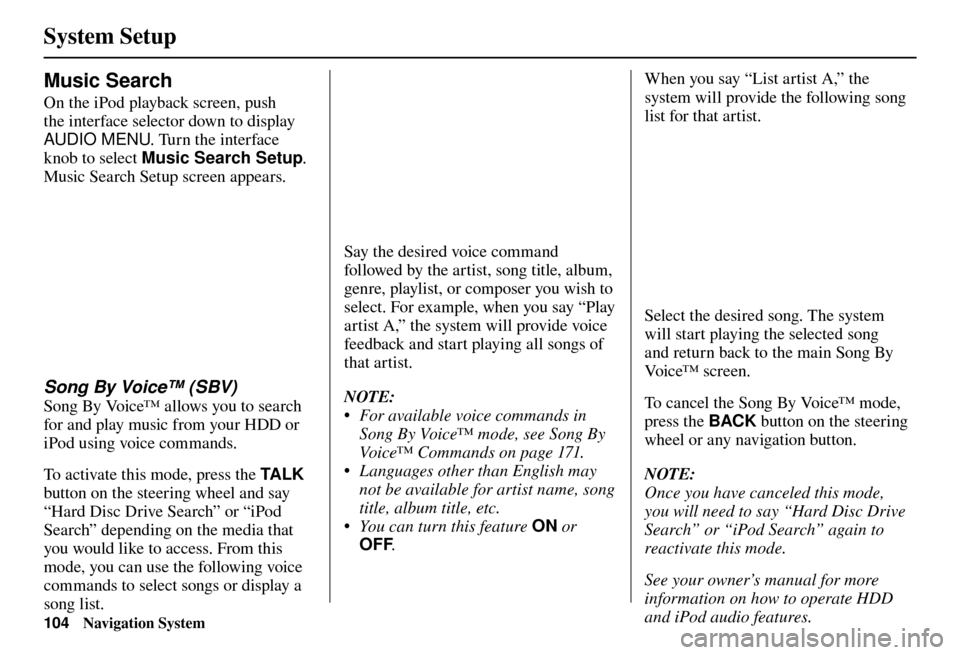
System Setup
104 Navigation System
Say the desired voice command
followed by the artist, song title, album,
genre, playlist, or composer you wish to
select. For example, when you say “Play
artist A,” the system will provide voice
feedback and start playing all songs of
that artist.
NOTE:
• For available voice commands in
Song By Voice™ mode, see Song By
Voice™ Commands on page 171.
• Languages other than English may
not be available for artist name, song
title, album title, etc.
• You can turn this feature ON or
OFF . When you say “List artist A,” the
system will provide the following song
list for that artist.
Select the desired song. The system
will start playing the selected song
and return back to the main Song By
Vo i c e™ s c r e e n .
To cancel the Song By Voice™ mode,
press the BACK
button on the steering
wheel or any navigation button.
NOTE:
Once you have canceled this mode,
you will need to say “Hard Disc Drive
Search” or “iPod Search” again to
reactivate this mode.
See your owner’s manual for more
information on how to operate HDD
and iPod audio features.
Music Search
On the iPod playback screen, push
the interface selector down to display
AUDIO MENU . Turn the interface
knob to select Music Search Setup .
Music Search Setup screen appears.
Song By Voice™ (SBV)
Song By Voice™ allows you to search
for and play music from your HDD or
iPod using voice commands.
To activate this mode, press the TA L K
button on the steering wheel and say
“Hard Disc Drive Search” or “iPod
Search” depending on the media that
you would like to access. From this
mode, you can use the following voice
commands to select songs or display a
song list.
Page 106 of 184

System Setup
Navigation System105
When you select New Modi� cation,
the following screen appears:
Select HDD or iPod depending on the
media that you would like to access.
Select Artist, Tr a c k , Album , or
Composer and then select an item to
modify.
As in the example above, select the
artist name stored as “No Name.” To
play back the phonetic modifi cation and
check that it sounds right, select Play.
Select Edit and enter the desired
phonetic (e.g., “ABC”), and then select
OK .
Phonetic Modi� cation
You can modify the phonetics for all
artists, songs, albums, and composers
on the HDD and connected iPod. The
modifi ed phonetics can be used for
the voice commands in the Song By
Vo i c e™ m o d e .
Page 107 of 184

System Setup
106 Navigation System
The artist “No Name” is modifi ed
to “ABC” and you can use the voice
command “Play artist ABC” in the
Song By Voice™ mode (see page 102).
If you add some other phonetics,
repeat the procedure. When you fi nish
modifi cation, select OK.
NOTE:
• When Song By Voice is set to
OFF , Phonetic Modi� cation will
be grayed out.
• Up to 2,000 phonetic modifi cation
items can be stored.
SET UP Screen (Other)
Select the “Other” tab by moving the
Interface Dial to the right to view
additional SET UP functions and the
following screen appears:
Basic Settings
From the SET UP screen (Other),
say or select Basic Settings and the
following screen appears:
Page 108 of 184

System Setup
Navigation System107
Units (mile or km)
Allows you to select the units for the
entire system (mile or km ).
Voice Recognition Tutor
Allows you to turn voice control system
prompts ON or OFF . When OFF , you
will not hear the voice control system
confi rmations or prompts.
Verbal Reminders
If the parking brake has not been
disengaged, or if either the driver or a
passenger forgets to buckle his/her seat
belt, an audio voice warning is given.
This function can be toggled between
ON and OFF at this time.
Routing & Guidance
From the SET UP screen (Other), say
or select Routing & Guidance and
the following screen appears:
Rerouting
If Rerouting is set to AUTOMATIC
and you deviate from the route, you will
see “Recalculating...” at the top of the
screen for several seconds as the system
calculates a new route. This is followed
by new routing instructions.
If Rerouting is set to MANUAL , you
will hear a tone when the “Off route”
message is displayed. Say “Recalculation”
or select Recalculation on the screen
to make the system recalculate your
new route.
NOTE:
• It is strongly recommended that you leave the system set to the factory
default (Automatic) .
• If you live in an area with poor mapping, you may wish to set
Rerouting to MANUAL to avoid
constant recalculation. However,
you will have to manually select
Recalculation on the screen to
have the system plot a new route.
Page 109 of 184

System Setup
108 Navigation System
Unveri� ed Area Routing
Allows you to receive turn-by-turn map and voice guidance in unverifi ed areas when en route to a destination (see Map
Overview on page
6
). The chart below illustrates the routing differences with this setting ON or OFF.
Unverifi ed Area Routing: OFF (factor y default) Unverifi ed Area Routing: ON
Decision:
Why choose
ON or OFF? The driver wishes to navigate manually by using the
navigation map and choosing the streets that lead to the
destination. The driver understands that unverifi
ed roads
may not be accurate, and can contain errors in location,
naming, and address range. The driver chooses to let the navigation system suggest
possible routing. The driver understands that in some cases
guidance may not be appropriate. Unverifi
ed roads may not
be accurate, and can contain errors in location, naming, and
address range.
What you will
see... A blue dotted vector line is displayed on the map that
continually points to your destination. The driver should
stop and then use the map to select streets that lead to the
destination. A blue-pink dashed route line highlights suggested
unverifi
ed streets on the map while traveling to your
destination. This is in sharp contrast to the normal blue
route line displayed in verifi ed areas.
Cautionary
messages There are cautionary pop-up screens and voice
announcements, before and during the route. These serve as
reminders that you should obey all traffi
c restrictions. There are cautionary pop-up screens and voice
announcements, before and during the route. These serve as
reminders that you should exercise additional caution, and
obey all traffi
c restrictions.
Guidance
(map /voice) There is no turn-by-turn map or voice guidance. Voice guidance commands end with the words “if possible.”
This is to remind the driver to verify all traffi c restrictions
before making a maneuver.
Directions list A direction list is typically not available. However,
depending on your route, directions are provided to help you
reach the fi
rst available verifi ed road. A direction list is provided showing street names and turn
symbols in pink.
Page 110 of 184

System Setup
Navigation System109
Unverifi ed Area Routing
When driving to your destination, you
have the choice of using or not using
“unverifi ed” roads. You make this
choice in the SET UP screen. The next
few pages contain an example of a route
to a destination in an unverifi ed area
explaining the routing differences found
in unverifi ed areas.
With Unveri� ed Area Routing OFF ,
the system tries to use verifi ed roads
whenever possible. In this example,
since only verifi ed streets are used, it
created a longer route than necessary.
With Unveri� ed Area Routing
ON , the route is shorter, but consists
of unverifi ed (purple) streets that may
not be accurate. Because the streets are
unverifi ed, there may be errors in street
location, name, or address range.
Additional caution is recommended in
these areas. Always obey posted traffi c
restrictions. Because both routes bypass or use
unverifi
ed streets, it is recommended
that you stop and review the map.
Unveri� ed Area Routing “OFF” Unveri� ed Area Routing “ON”
NOTE:
Unverifi ed roads are shown only when
viewing the map in the 1/20, 1/ 8, 1/4
mile map scales, or the 80, 200, 400
meter map scales.