display Acura TL 2012 Navigation Manual
[x] Cancel search | Manufacturer: ACURA, Model Year: 2012, Model line: TL, Model: Acura TL 2012Pages: 184, PDF Size: 20.24 MB
Page 69 of 184
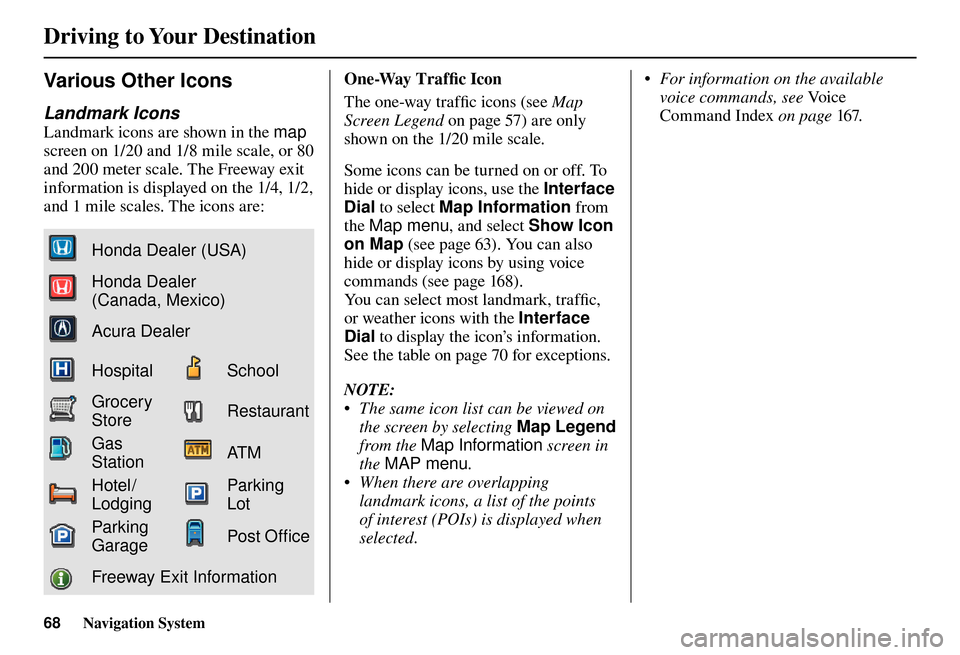
Driving to Your Destination
68 Navigation System
Various Other Icons
Landmark Icons
Landmark icons are shown in the map
screen on 1/20 and 1/8 mile scale, or 80
and 200 meter scale. The Freeway exit
information is displayed on the 1/4, 1/2,
and 1 mile scales. The icons are:
Honda Dealer (USA)
Honda Dealer
(Canada, Mexico)
Acura Dealer
HospitalSchool
Grocery
StoreRestaurant
Gas
StationAT M
Hotel/
LodgingParking
Lot
Parking
GaragePost Of� ce
Freeway Exit Information One-Way Traffi
c I
con
The one-way traffi c icons (see Map
Screen Legend on page 57 ) are only
shown on the 1/20 mile scale.
Some icons can be turned on or off. To
hide or display icons, use the Interface
Dial to select Map Information from
the Map menu , and select Show Icon
on Map (see page 63 ). You can also
hide or display icons by using voice
commands (see page 16 8 ).
You can select most landmark, traffi c,
or weather icons with the Interface
Dial to display the icon’s information.
See the table on page 70 for exceptions.
NOTE:
• The same icon list can be viewed on the screen by selecting Map Legend
from the Map Information screen in
the MAP menu .
• When there are overlapping landmark icons, a list of the points
of interest (POIs) is displayed when
selected. • For information on the available
voice commands, see Vo i c e
Command Index on page 167 .
Page 70 of 184
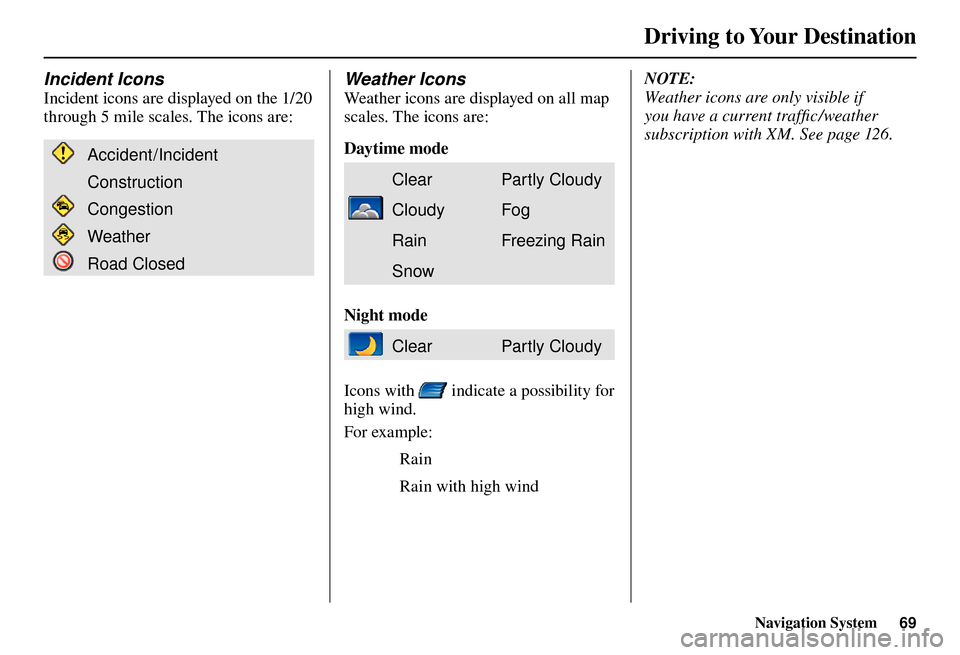
Driving to Your Destination
Navigation System69
Incident Icons
Incident icons are displayed on the 1/20
through 5 mile scales. The icons are:
Accident/Incident
Construction
Congestion
Weather
Road Closed
Weather Icons
Weather icons are displayed on all map
scales. The icons are:
Daytime mode
ClearPar tly Cloudy
CloudyFog
RainFreezing Rain
Snow
Night mode
ClearPar tly Cloudy
Icons with
indicate a possibility for
high wind.
For example:
Rain
Rain with high wind NOTE:
Weather icons are only visible if
you have a current traffi c /weather
subscription with XM. See page 126 .
Page 71 of 184
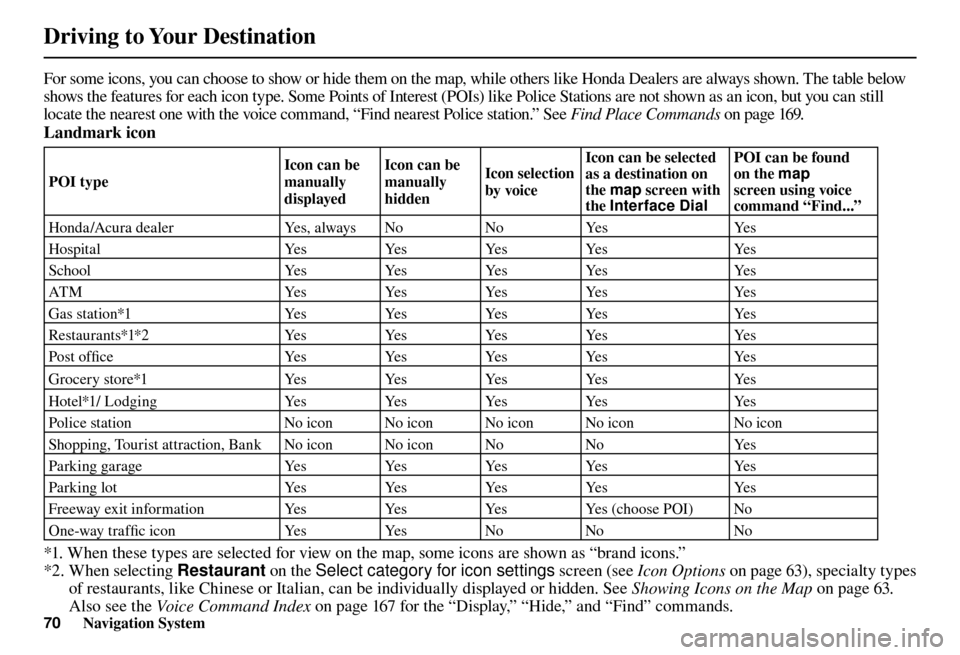
Driving to Your Destination
70 Navigation System
For some icons, you can choose to show or hide them on the map, while others like Honda Dealers are always shown. The table bel ow
shows the features for each icon type. Some Points of Interest (POIs) like Police Stations are not shown as an icon, but you ca n still
locate the nearest one with the voice command, “Find nearest Police station.” See Find Place Commands on page 169 .
Landmark icon
POI type Icon can be
manually
displayedIcon can be
manually
hidden
Icon selection
by voiceIcon can be selected
as a destination on
the
map screen with
the Interface Dial POI can be found
on the
map
screen using voice
command “Find...”
Honda/Acura dealer Yes, always NoNoYes Yes
H o s p i t a l Ye sYe sYe sYe s Ye s
S c h o o l Ye sYe sYe sYe s Ye s
ATM YesYesYesYes Yes
Gas station*1 YesYesYesYes Yes
Restaurants*1*2 YesYesYesYes Yes
Post offi c e Ye sYe sYe sYe s Ye s
Grocery store*1 YesYesYesYes Yes
Hotel*1/ Lodging YesYesYesYes Yes
Police station No icon No icon No icon No icon No icon
Shopping, Tourist attraction, Bank No icon No icon No NoYes
P a r k i n g g a r a g e Ye sYe sYe sYe s Ye s
Parking lot YesYes YesYes Yes
Freeway exit information YesYes YesYes (choose POI) No
One-way traffi c icon YesYesNo No No
*1. When these types are selected for view on the map, some icons are shown as “brand icons.”
*2. When selecting Restaurant on the Select category for icon settings screen (see Icon Options on page 63 ), specialty types
of restaurants, like Chinese or Italian, can be individually displayed or hidden. See Showing Icons on the Map on page 63 .
Also see the Voice Command Index on page 167 for the “Display,” “Hide,” and “Find” commands.
Page 72 of 184
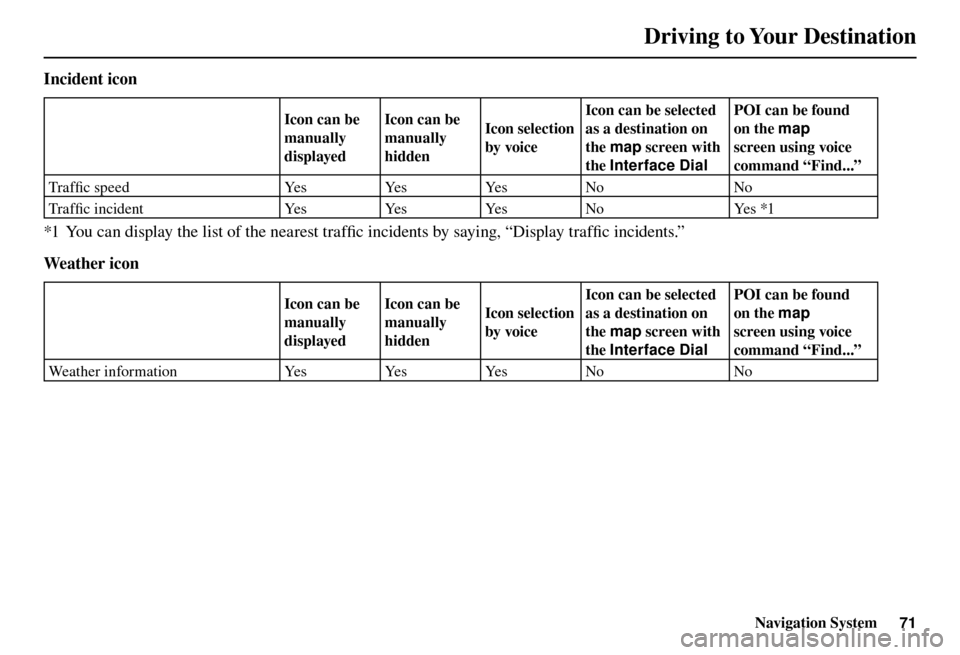
Driving to Your Destination
Navigation System71
Incident icon
Icon can be
manually
displayedIcon can be
manually
hidden
Icon selection
by voiceIcon can be selected
as a destination on
the
map screen with
the Interface Dial POI can be found
on the
map
screen using voice
command “Find...”
Tra f fi c speed YesYesYesNo No
Tra f fi c i n c i d e n t Ye sYe sYe sN o Ye s *1
*1 You can display the list of the nearest traffi c incidents by saying, “Display traffi c incidents.”
We at h er i c o n
Icon can be
manually
displayed Icon can be
manually
hidden
Icon selection
by voiceIcon can be selected
as a destination on
the
map screen with
the Interface Dial POI can be found
on the
map
screen using voice
command “Find...”
Weather information YesYes YesNo No
Page 73 of 184
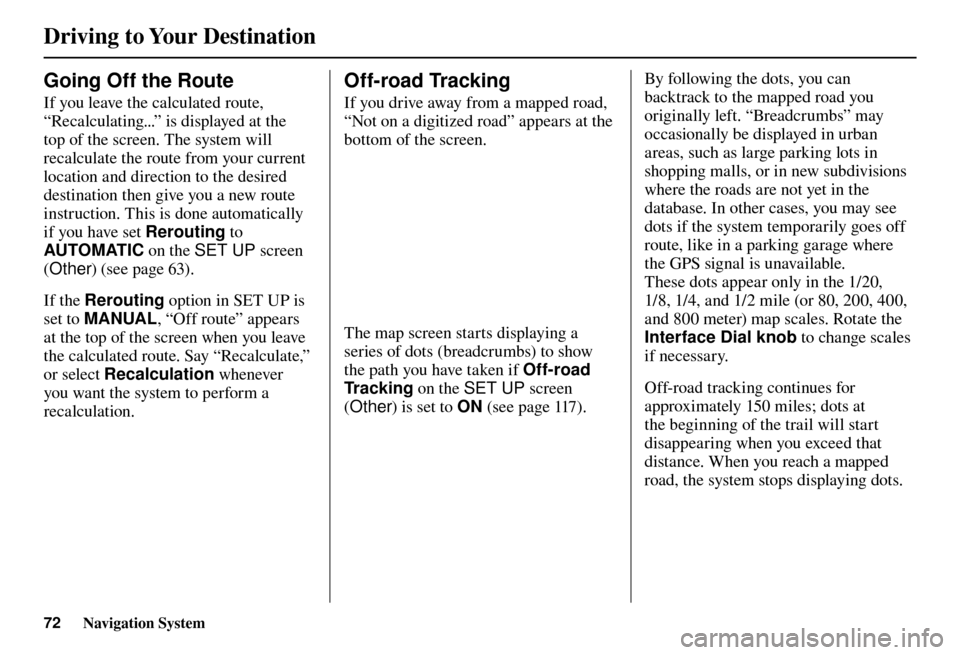
Driving to Your Destination
72 Navigation System
Going Off the Route
If you leave the calculated route,
“Recalculating...” is displayed at the
top of the screen. The system will
recalculate the route from your current
location and direction to the desired
destination then give you a new route
instruction. This is done automatically
if you have set Rerouting to
AUTOMATIC on the SET UP screen
( Other ) (see page 63 ).
If the Rerouting option in SET UP is
set to MANUAL , “Off route” appears
at the top of the screen when you leave
the calculated route. Say “Recalculate,”
or select Recalculation whenever
you want the system to perform a
recalculation.
Off-road Tracking
If you drive away from a mapped road,
“Not on a digitized road” appears at the
bottom of the screen.
The map screen starts displaying a
series of dots ( breadcrumbs) to show
the path you have taken if Off-road
Tr a c k i n g on the SET UP screen
( Other ) is set to ON (see page 117 ). By following the dots, you can
backtrack to the mapped road you
originally left. “Breadcrumbs” may
occasionally be displayed in urban
areas, such as large parking lots in
shopping malls, or in new subdivisions
where the roads are not yet in the
database. In other cases, you may see
dots if the system temporarily goes off
route, like in a parking garage where
the GPS signal is unavailable.
These dots appear only in the 1/20,
1/8, 1/4, and 1/2 mile (or 80, 200, 400,
and 800 meter) map scales. Rotate the
Interface Dial knob
to change scales
if necessary.
Off-road tracking continues for
approximately 150 miles; dots at
the beginning of the trail will start
disappearing when you exceed that
distance. When you reach a mapped
road, the system stops displaying dots.
Page 74 of 184
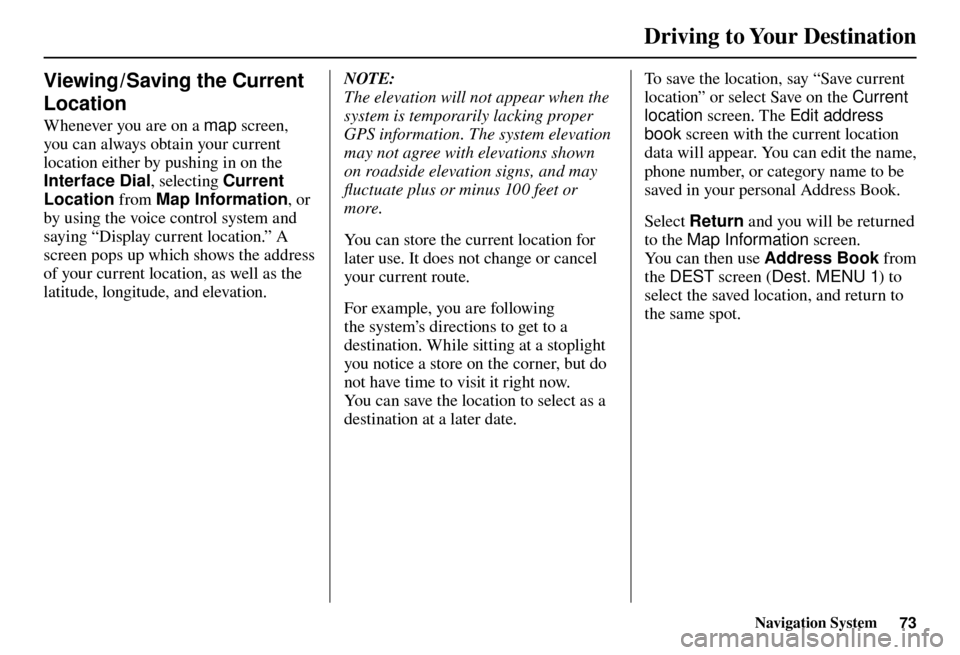
Driving to Your Destination
Navigation System73
Viewing / Saving the Current
Location
Whenever you are on a map screen,
you can always obtain your current
location either by pushing in on the
Interface Dial , selecting Current
Location from Map Information , or
by using the voice control system and
saying “Display current location.” A
screen pops up which shows the address
of your current location, as well as the
latitude, longitude, and elevation.
NOTE:
The elevation will not appear when the
system is temporarily lacking proper
GPS information. The system elevation
may not agree with elevations shown
on roadside elevation signs, and may
fl uctuate plus or minus 100 feet or
more.
You can store the current location for
later use. It does not change or cancel
your current route.
For example, you are following
the system’s directions to get to a
destination. While sitting at a stoplight
you notice a store on the corner, but do
not have time to visit it right now.
You can save the location to select as a
destination at a later date. To save the location, say “Save current
location” or select Save on the
Current
location screen. The Edit address
book screen with the current location
data will appear. You can edit the name,
phone number, or category name to be
saved in your personal Address Book.
Select Return and you will be returned
to the Map Information screen.
You can then use Address Book from
the DEST screen ( Dest. MENU 1 ) to
select the saved location, and return to
the same spot.
Page 76 of 184

Driving to Your Destination
Navigation System75
• You actually entered an unverifi ed
area (see Unverifi ed Area Routing on
page 10 8 ).
Tr a f � c Rerouting
When driving en route to your
destination with Tr a f � c Rerouting is
ON , the system can fi nd a faster route
based on traffi c fl ow information or
detect a Road Closed incident and fi nd
a detour route. In either case, the system
automatically recalculates and displays
a pop-up box to signify that the route
has changed.
You can also calculate the detour route
manually by choosing to avoid specifi c
incidents and/or congestion on your
route. Say “Display traffi c incidents” or
“Display traffi c list,” and select the “On
Route” tab on the Tr a f � c Incidents
screen.
Select an incident from the list,
and push in on the Interface Dial
twice. The system will display the
co n
fi rmation screen:
Page 77 of 184

Driving to Your Destination
76 Navigation System
When you say or select Avoid , the
display returns to the list screen. When
you move the Interface Dial down
on the list screen to select Reroute ,
the system recalculates a detour route
avoiding the road.
You can choose to avoid up to 10 traffi c
incidents.
NOTE:
• When you select the “All” tab, Avoid
is not displayed.
• To activate this function, you need to set Tr a f � c Rerouting to ON in the
Routing & Guidance settings (see
page 112 ).
• Because the criterion for whether the traffi c event is to be detoured or
not is included in the traffi c event
data itself, the traffi c rerouting is not
performed for all the traffi c incidents
ahead on the route.
• Even when the route recalculation is performed for a traffi c event, if the
system cannot fi nd any detour route
or a quicker detour route, the event
location is not always avoided.
• Traffi c rerouting is available only if you have a current traffi c /weather
subscription with XM. See page 126 . Changing the Route
While en route, you may wish to alter
your route, add an interim “Waypoint”
(pit stop), choose a different destination,
or cancel your current destination. To
change your present route, you can do
any of the following:
Say “Menu,” or press the DEST/
ROUTE button to view the DEST
screen ( Route):
• Cancel Route (page 77 )
• Detour (page 77 )
• Avoid Streets (page 77 )
• Change Route Preference (page 77 )
• Waypoint (page 77 )
• Destination List (page 77 )
Choose a different destination (other
methods) by:
• Saying, “Find nearest...” to fi nd a POI
(page 79 ).
• Saying, “Go home” (page 79 ). • Using the
Interface Dial to select a
different POI or address on the map
(page 80 ).
• Pressing the DEST/ROUTE button
and selecting the “Dest. MENU 1 or
2” tab on the DEST screen (page 81 ).
DEST Screen (Route)
Pressing the DEST/ROUTE button
displays the DEST screen (Route):
NOTE:
The “Route” tab can be selected only
when you are en route.
Page 78 of 184
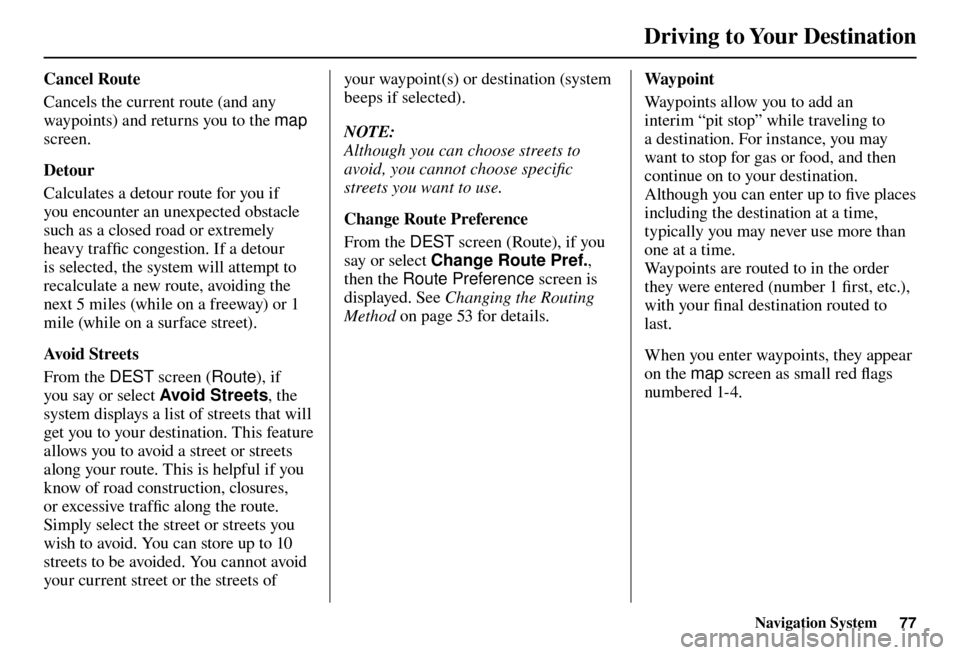
Driving to Your Destination
Navigation System77
Cancel Route
Cancels the current route (and any
waypoints) and returns you to the map
screen.
D e t o u r
Calculates a detour route for you if
you encounter an unexpected obstacle
such as a closed road or extremely
heavy traffi c congestion. If a detour
is selected, the system will attempt to
recalculate a new route, avoiding the
next 5 miles (while on a freeway) or 1
mile (while on a surface street).
Avoid Streets
From the DEST screen (Route), if
you say or select Avoid Streets , the
system displays a list of streets that will
get you to your destination. This feature
allows you to avoid a street or streets
along your route. This is helpful if you
know of road construction, closures,
or excessive traffi c along the route.
Simply select the street or streets you
wish to avoid. You can store up to 10
streets to be avoided. You cannot avoid
your current street or the streets of your waypoint(s) or destination (system
beeps if selected).
NOTE:
Although you can choose streets to
avoid, you cannot choose specifi c
streets you want to use.
Change Route Preference
From the DEST
screen (Route), if you
say or select Change Route Pref. ,
then the Route Preference screen is
displayed. See Changing the Routing
Method on page 53 for details. W a y p o i n t
Waypoints allow you to add an
interim “pit stop” while traveling to
a destination. For instance, you may
want to stop for gas or food, and then
continue on to your destination.
Although you can enter up to fi ve places
including the destination at a time,
typically you may never use more than
one at a time.
Waypoints are routed to in the order
they were entered (number 1 fi rst, etc.),
with your fi nal destination routed to
last.
When you enter waypoints, they appear
on the map screen as small red fl ags
numbered 1-4.
Page 79 of 184

Driving to Your Destination
78 Navigation System
Adding Waypoint
From the DEST screen (Route),
if you say or select Waypoint, the
Add Waypoint screen is displayed.
Select either SEARCH AROUND
or SEARCH ALONG by rotating
Interface Dial knob . Next, select the category from the
“Originals” or “My Favorites” tab on
the Category screen, then follow the
menu prompts to select a destination.
When the system performs a search
from SEARCH ALONG, it displays
matches that lie within a corridor on
either side and in front of your route.
From SEARCH AROUND , the system
displays matches that are a uniform
distance from the departure point/
waypoint/destination.
The search “corridor” distance value
can be changed in Edit Waypoint
Search Area i n S E T U P ( s e e p a g e 114 ). If you add a waypoint, the Dest List
screen will be displayed. If you move
the Interface Dial down and select
OK , the addition is completed and
rerouting begins. Press the MAP/
GUIDE button to return to the map
screen without adding the waypoint.
To add another waypoint, press the
DEST/ROUTE button and repeat the
procedure.
If Waypoint is grayed out, the
maximum of fi ve places (including the
destination) has been entered.
NOTE:
The system does not allow you to select
the roads you want to use to get to a
destination. However, after you enter a
destination, you can select intersections
or POI waypoints that the system will
use to tailor your route.
Destination Lists
If you select Destination Lists from
the DEST screen ( Route), you can
store four waypoints and one destination
simultaneously. If you cancel the route,
everything will be deleted.