Acura TL 2013 Navigation Manual
Manufacturer: ACURA, Model Year: 2013, Model line: TL, Model: Acura TL 2013Pages: 183, PDF Size: 5.19 MB
Page 101 of 183
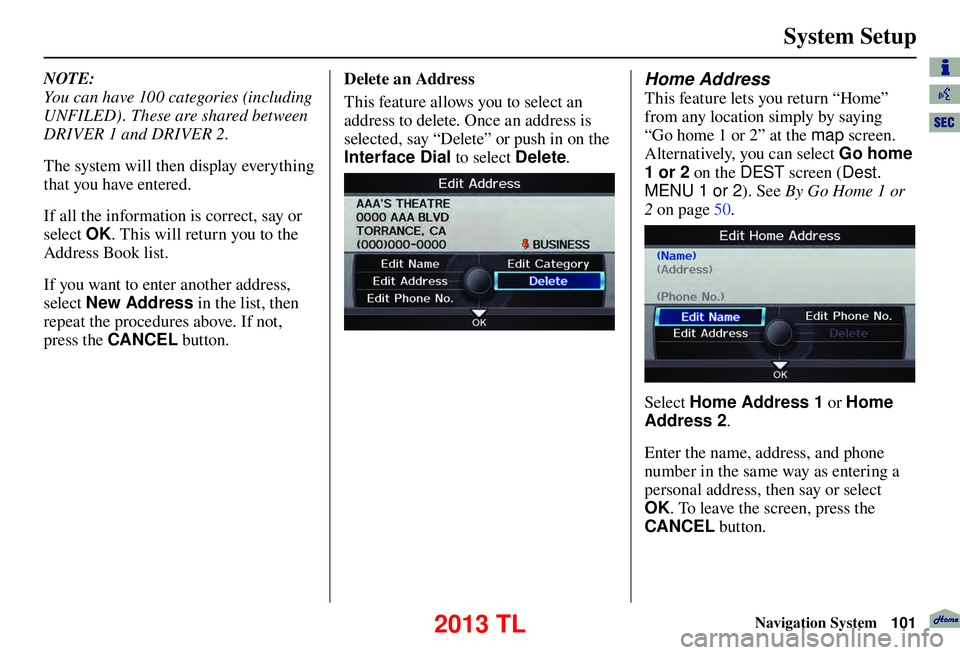
System Setup
Navigation System101
NOTE:
You can have 100 categories (including
UNFILED) . These are shared between
DRIVER 1 and DRIVER 2.
The system will then display everything
that you have entered.
If all the information is correct, say or
select OK. This will return you to the
Address Book list.
If you want to enter another address,
select New Address in the list, then
repeat the procedures above. If not,
press the CANCEL button. Delete an Address
This feature allows you to select an
address to delete. Once an address is
selected, say “Delete” or push in on the
Interface Dial
to select Delete. Home Address
This feature lets you return “Home”
from any location simply by saying
“Go home 1 or 2” at the map screen.
Alternatively, you can select Go home
1 or 2 on the DEST screen (Dest.
MENU 1 or 2 ). See By Go Home 1 or
2 on page 50 .
Select Home Address 1 or Home
Address 2.
Enter the name, address, and phone
number in the same way as entering a
personal address, then say or select
OK . To leave the screen, press the
CANCEL button.
2013 TL
Page 102 of 183
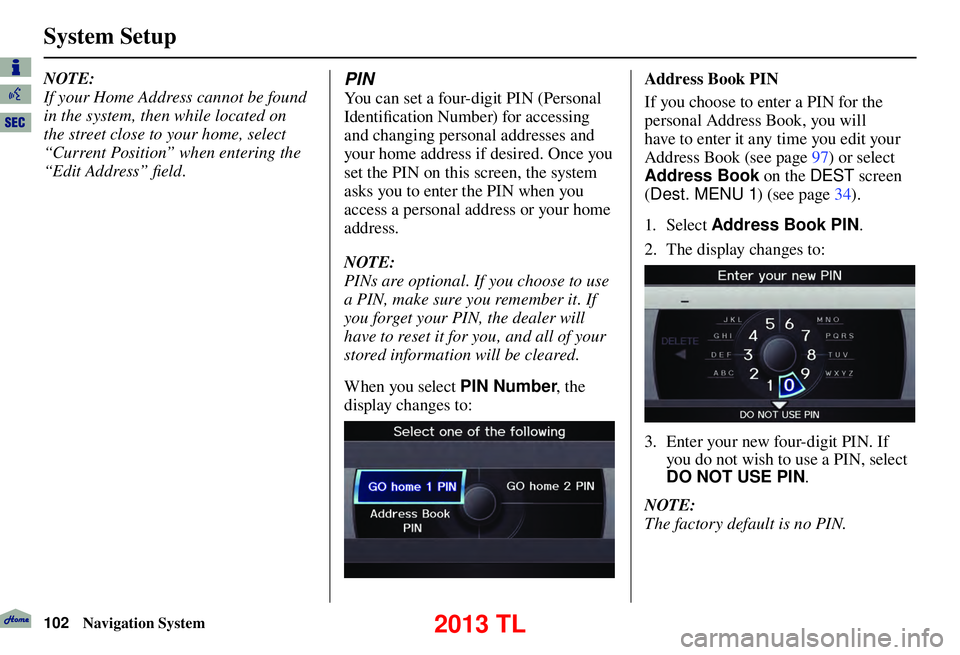
System Setup
102 Navigation System
NOTE:
If your Home Address cannot be found
in the system, then while located on
the street close to your home, select
“Current Position” when entering the
“Edit Address” fi eld . PIN
You can set a four-digit PIN (Personal
Identifi cation Number) for accessing
and changing personal addresses and
your home address if desired. Once you
set the PIN on this screen, the system
asks you to enter the PIN when you
access a personal address or your home
address.
NOTE:
PINs are optional. If you choose to use
a PIN, make sure you remember it. If
you forget your PIN, the dealer will
have to reset it for you, and all of your
stored information will be cleared.
When you select PIN Number , the
display changes to:
Address Book PIN
If you choose to enter a PIN for the
personal Address Book, you will
have to enter it any time you edit your
Address Book (see page 97 ) or select
Address Book on the DEST screen
( Dest. MENU 1 ) (see page 34 ).
1. Sele ct Address Book PIN .
2. The display changes to:
3. Enter your new four-digit PIN. If you do not wish to use a PIN, select
DO NOT USE PIN .
NOTE:
The factory default is no PIN.
2013 TL
Page 103 of 183
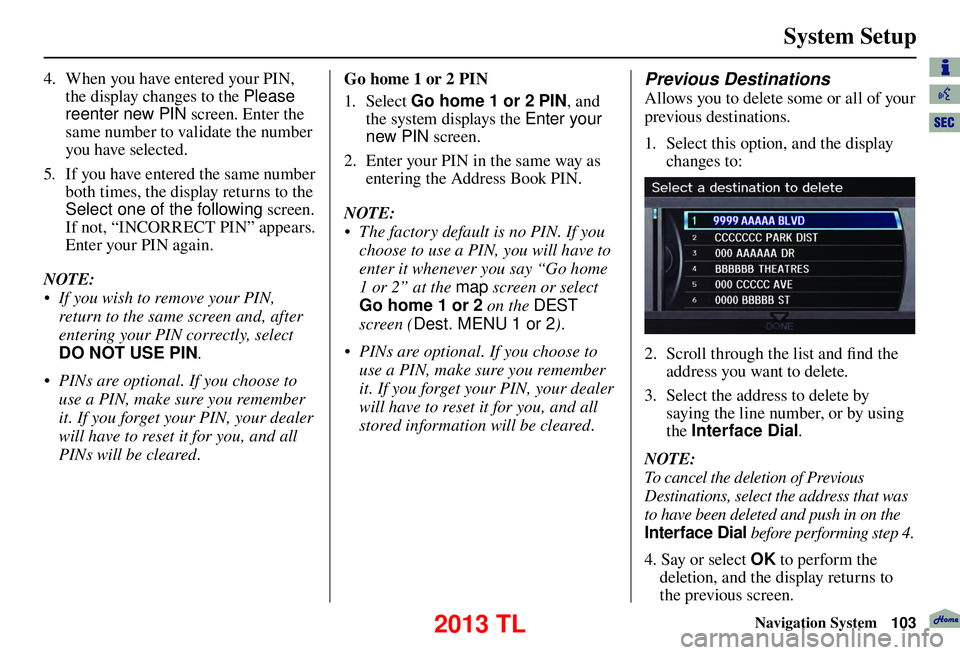
System Setup
Navigation System103
4. When you have entered your PIN,
the display changes to the Please
reenter new PIN screen. Enter the
same number to validate the number
you have selected.
5. If you have entered the same number both times, the display returns to the
Select one of the following screen.
If not, “INCORRECT PIN” appears.
Enter your PIN again.
NOTE:
• If you wish to remove your PIN, return to the same screen and, after
entering your PIN correctly, select
DO NOT USE PIN .
• PINs are optional. If you choose to use a PIN, make sure you remember
it. If you forget your PIN, your dealer
will have to reset it for you, and all
PINs will be cleared. Go home 1 or 2 PIN
1. Sele ct
Go home 1 or 2 PIN, and
the system displays the Enter your
new PIN screen.
2. Enter your PIN in the same way as entering the Address Book PIN.
NOTE:
• The factory default is no PIN. If you choose to use a PIN, you will have to
enter it whenever you say “Go home
1 or 2” at the map screen or select
Go home 1 or 2 on the DEST
screen ( Dest. MENU 1 or 2 ).
• PINs are optional. If you choose to use a PIN, make sure you remember
it. If you forget your PIN, your dealer
will have to reset it for you, and all
stored information will be cleared. Previous Destinations
Allows you to delete some or all of your
previous destinations.
1. Select this option, and the display changes to:
2. Scroll through the list and fi nd the
address you want to delete.
3. Select the address to delete by saying the line number, or by using
the Interface Dial .
NOTE:
To cancel the deletion of Previous
Destinations, select the address that was
to have been deleted and push in on the
Interface Dial before performing step 4.
4. Say or select OK to perform the
deletion, and the display returns to
the previous screen.
2013 TL
Page 104 of 183
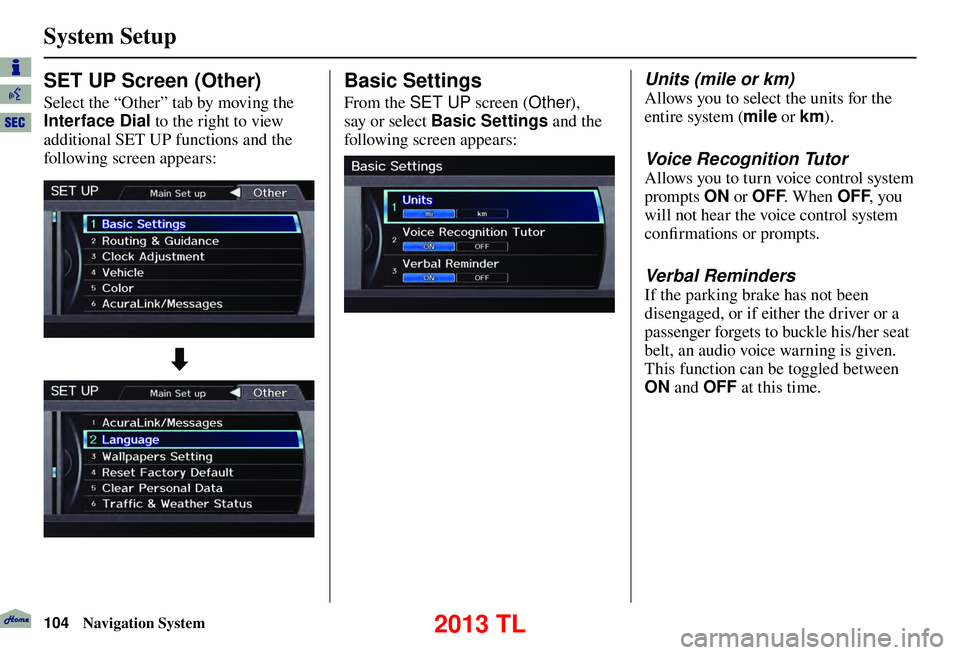
System Setup
104 Navigation System
Basic Settings
From the SET UP screen (Other),
say or select Basic Settings and the
following screen appears:
Units (mile or km)
Allows you to select the units for the
entire system ( mile or km ).
Voice Recognition Tutor
Allows you to turn voice control system
prompts ON or OFF . When OFF , you
will not hear the voice control system
confi rmations or prompts.
Verbal Reminders
If the parking brake has not been
disengaged, or if either the driver or a
passenger forgets to buckle his/her seat
belt, an audio voice warning is given.
This function can be toggled between
ON and OFF at this time.
SET UP Screen (Other)
Select the “Other” tab by moving the
Interface Dial to the right to view
additional SET UP functions and the
following screen appears:
2013 TL
Page 105 of 183

System Setup
Navigation System105
Rerouting
If Rerouting is set to AUTOMATIC
and you deviate from the route, you will
see “Recalculating...” at the top of the
screen for several seconds as the system
calculates a new route. This is followed
by new routing instructions.
If Rerouting is set to MANUAL , you
will hear a tone when the “Off route”
message is displayed. Say “Recalculation”
or select Recalculation on the screen
to make the system recalculate your
new route.
NOTE:
• It is strongly recommended that you leave the system set to the factory
default (Automatic) .
• If you live in an area with poor mapping, you may wish to set
Rerouting to MANUAL to avoid
constant recalculation. However,
you will have to manually select
Recalculation on the screen to
have the system plot a new route.
Routing & Guidance
From the SET UP screen (Other), say
or select Routing & Guidance and
the following screen appears:
2013 TL
Page 106 of 183

System Setup
106 Navigation System
Unveri� ed Area Routing
Allows you to receive turn-by-turn map and voice guidance in unverifi ed areas when en route to a destination (see Map
Overview on page
6
). The chart below illustrates the routing differences with this setting ON or OFF.
Unverifi ed Area Routing: OFF (factor y default) Unverifi ed Area Routing: ON
Decision:
Why choose
ON or OFF? The driver wishes to navigate manually by using the
navigation map and choosing the streets that lead to the
destination. The driver understands that unverifi
ed roads
may not be accurate, and can contain errors in location,
naming, and address range. The driver chooses to let the navigation system suggest
possible routing. The driver understands that in some cases
guidance may not be appropriate. Unverifi
ed roads may not
be accurate, and can contain errors in location, naming, and
address range.
What you will
see... A blue dotted vector line is displayed on the map that
continually points to your destination. The driver should
stop and then use the map to select streets that lead to the
destination. A blue-pink dashed route line highlights suggested
unverifi
ed streets on the map while traveling to your
destination. This is in sharp contrast to the normal blue
route line displayed in verifi ed areas.
Cautionary
messages There are cautionary pop-up screens and voice
announcements, before and during the route. These serve as
reminders that you should obey all traffi
c restrictions. There are cautionary pop-up screens and voice
announcements, before and during the route. These serve as
reminders that you should exercise additional caution, and
obey all traffi
c restrictions.
Guidance
(map /voice) There is no turn-by-turn map or voice guidance.
Voice guidance commands end with the words “if possible.”
This is to remind the driver to verify all traffi c restrictions
before making a maneuver.
Directions list A direction list is typically not available. However,
depending on your route, directions are provided to help you
reach the fi
rst available verifi ed road. A direction list is provided showing street names and turn
symbols in pink.
2013 TL
Page 107 of 183

System Setup
Navigation System107
Unverifi ed Area Routing
When driving to your destination, you
have the choice of using or not using
“unverifi ed” roads. You make this
choice in the SET UP screen. The next
few pages contain an example of a route
to a destination in an unverifi ed area
explaining the routing differences found
in unverifi ed areas.
With Unveri� ed Area Routing OFF ,
the system tries to use verifi ed roads
whenever possible. In this example,
since only verifi ed streets are used, it
created a longer route than necessary.
With Unveri� ed Area Routing
ON , the route is shorter, but consists
of unverifi ed (purple) streets that may
not be accurate. Because the streets
are unverifi ed, there may be errors in
street location, name, or address
range. Additional caution is
recommended in these areas. Always
obey posted traffi c restrictions. Because both routes bypass or use
unverifi
ed streets, it is recommended
that you stop and review the map.
Unveri� ed Area Routing “OFF” Unveri� ed Area Routing “ON”
NOTE:
Unverifi ed roads are shown only when
viewing the map in the 1/20, 1/ 8, 1/4
mile map scales, or the 80, 200, 400
meter map scales.
2013 TL
Page 108 of 183

System Setup
108 Navigation System
With Unveri� ed Area Routing
OFF , before you enter an unverifi ed
street, a caution box appears on the
screen and a voice message is given.
This lets you know that you are about
to enter an unverifi ed area and that you
will be following a dotted “vector line”
that points to your destination.
With Unveri� ed Area Routing ON ,
a caution box appears on the screen
and is read by the voice. In this case,
you will be presented with a dashed
blue/ pink line instead of the regular
blue route line. This is your signal to
pay attention to posted traffi c
restrictions. You cannot assume that
all guidance is appropriate.
In both cases, when you actually enter
the unverifi ed street, a short caution
will remind you. You will see and hear
this short caution message whenever
you enter unverifi ed areas.
If you regularly enter and leave
unverifi ed roads for short amounts
of time, there may be cases where no
guidance is provided. Unveri�
ed Area Routing “OFF” Unveri� ed Area Routing “ON”
2013 TL
Page 109 of 183

System Setup
Navigation System109
With Unveri� ed Area Routing
OFF , you are presented with a blue
“vector line” that always points to the
destination. You must manually choose
streets from the map that will lead
to your destination. No guidance is
provided, and there are no directions to
the destination.
With Unveri� ed Area Routing ON ,
a blue/pink route line is shown for
unverifi ed segments. Voice guidance
commands in unverifi ed areas always
end with “if possible.” This is your
signal that you should use additional
caution, and obey all traffi c restrictions.
The maneuver window “arrow” shows
any portions of unverifi ed turns in blue/
pink dashes.
These guidance maneuvers are only
a suggestion. You should always
confi rm that the maneuver is possible.
A directions list is also provided that
shows any unverifi ed roads in a blue
color, with pink arrows pointing to the
next maneuver. Unveri�
ed Area Routing “OFF”
NOTE:
For the pop-up menu displayed when
pushing in on the Interface Dial from
the map screen, Voic e is grayed out.
With Unverifi ed Area Routing OFF , no
Direction List is provided.
If you select Directions in the
Guidance Menu on the Map Menu
screen, you will receive guidance by
Directions while you are driving. Unveri�
ed Area Routing “ON”
2013 TL
Page 110 of 183

System Setup
110 Navigation System
Tr a f� c Rerouting
This feature considers traffi c
information when carrying out
automatic rerouting. Select either ON
or OFF for this function. Please see
Traffi c Rerouting on page
75 .
To access the guidance mode from the
SET UP screen, select the “Other” tab,
Routing & Guidance , and Tr a f � c
Rerouting .
See Traffi c & Weather Status o n p a g e 1 2 4
regarding verifying reception status.
This is set to OFF as factory default.
NOTE:
Automatic traffi c rerouting may give
inappropriate guidance in metro areas
with limited or incomplete traffi c fl ow
data.
Edit Avoid Area
This function allows you to select
areas you wish to avoid when
calculating a route to your destination.
You can select up to fi ve areas to
avoid. You may wish to set up an
“avoid area” to route around long-term
road construction, closures, or any area
you wish to avoid. If you enter a route
that takes you through or into an
“avoid area,” a pop-up box will warn
you that your route takes you into one
of these areas. However, you can still
choose destinations in an avoided area.
When you select Edit Avoid Area , the
following list screen is displayed.
You can select New Area , or select
one of your existing areas to modify. If
you choose New Area, the following
screen is displayed:
Say or select Edit Name , and use the
Interface Dial to enter the name on
the Enter avoid area name screen (25
characters max). Say or select OK to
return to the previous screen.
2013 TL