Acura TL 2013 Navigation Manual
Manufacturer: ACURA, Model Year: 2013, Model line: TL, Model: Acura TL 2013Pages: 183, PDF Size: 5.19 MB
Page 121 of 183
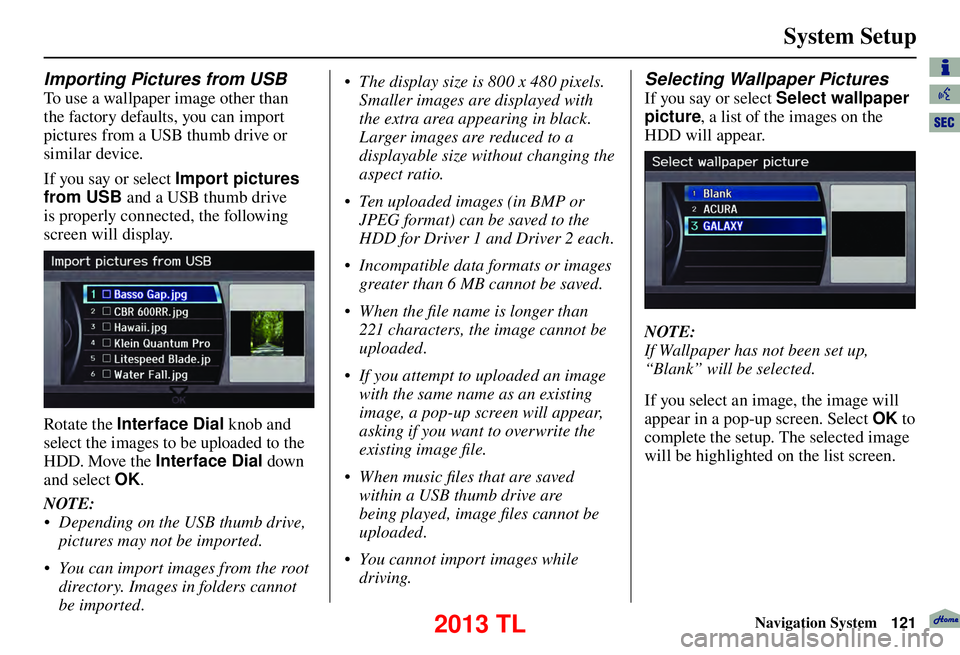
System Setup
Navigation System121
Importing Pictures from USB
To use a wallpaper image other than
the factory defaults, you can import
pictures from a USB thumb drive or
similar device.
If you say or select Import pictures
from USB and a USB thumb drive
is properly connected , the following
screen will display.
Rotate the Interface Dial knob and
select the images to be uploaded to the
HDD. Move the Interface Dial down
and select OK .
NOTE:
• Depending on the USB thumb drive, pictures may not be imported.
• You can import images from the root directory. Images in folders cannot
be imported. • The display size is 800 x 480 pixels.
Smaller images are displayed with
the extra area appearing in black.
Larger images are reduced to a
displayable size without changing the
aspect ratio.
• Ten uploaded images (in BMP or JPEG format) can be saved to the
HDD for Driver 1 and Driver 2 each.
• Incompatible data formats or images greater than 6 MB cannot be saved.
• When the fi le name is longer than 221 characters, the image cannot be
uploaded.
• If you attempt to uploaded an image with the same name as an existing
image, a pop-up screen will appear,
asking if you want to overwrite the
existing image fi le.
• When music fi les that are saved within a USB thumb drive are
being played, image fi les cannot be
uploaded.
• You cannot import images while driving.
Selecting Wallpaper Pictures
If you say or select Select wallpaper
picture , a list of the images on the
HDD will appear.
NOTE:
If Wallpaper has not been set up,
“Blank” will be selected.
If you select an image, the image will
appear in a pop-up screen. Select OK to
complete the setup. The selected image
will be highlighted on the list screen.
2013 TL
Page 122 of 183
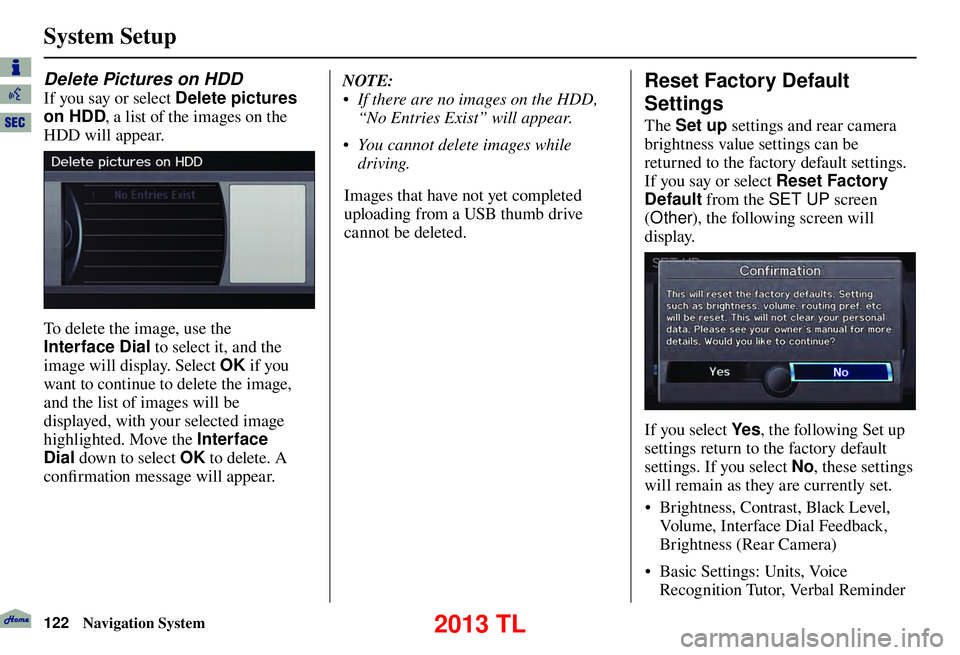
System Setup
122 Navigation System
Delete Pictures on HDD
If you say or select Delete pictures
on HDD , a list of the images on the
HDD will appear.
To delete the image, use the
Interface Dial to select it, and the
image will display. Select OK if you
want to continue to delete the image,
and the list of images will be
displayed, with your selected image
highlighted. Move the Interface
Dial down to select OK to delete. A
confi rmation message will appear. NOTE:
• If there are no images on the HDD,
“No Entries Exist” will appear.
• You cannot delete images while driving.
Images that have not yet completed
uploading from a USB thumb drive
cannot be deleted.
Reset Factory Default
Settings
The Set up settings and rear camera
brightness value settings can be
returned to the factory default settings.
If you say or select Reset Factory
Default from the SET UP screen
( Other ), the following screen will
display.
If you select Ye s , the following Set up
settings return to the factory default
settings. If you select No , these settings
will remain as they are currently set.
• Brightness, Contrast, Black Level,
Volume, Interface Dial Feedback,
Brightness (Rear Camera)
• Basic Settings: Units, Voice
Recognition Tutor, Verbal Reminder
2013 TL
Page 123 of 183
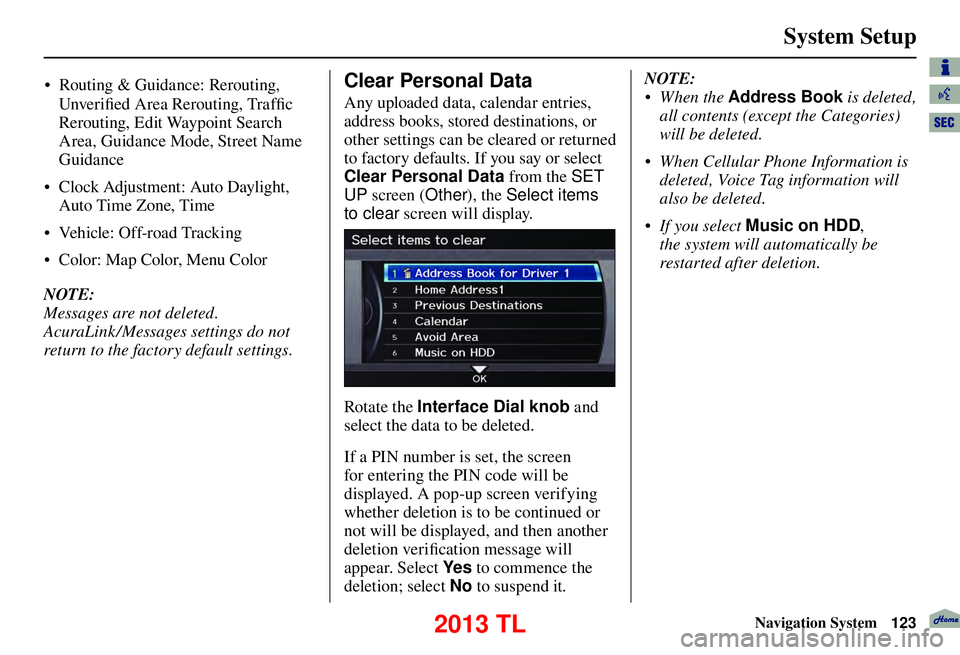
System Setup
Navigation System123
Unver ifi ed Area Rerouting, Traffi c
Rerouting, Edit Waypoint Search
Area, Guidance Mode, Street Name
Guidance
• Clock Adjustment: Auto Daylight,
Auto Time Zone, Time
• Vehicle: Off-road Tracking
• Color: Map Color, Menu Color
NOTE:
Messages are not deleted.
AcuraLink /Messages settings do not
return to the factory default settings.
Clear Personal Data
Any uploaded data, calendar entries,
address books, stored destinations, or
other settings can be cleared or returned
to factory defaults. If you say or select
Clear Personal Data from the SET
UP screen ( Other), the Select items
to clear screen will display.
Rotate the Interface Dial knob and
select the data to be deleted.
If a PIN number is set, the screen
for entering the PIN code will be
displayed. A pop-up screen verifying
whether deletion is to be continued or
not will be displayed, and then another
deletion veri fi cation message will
appear. Select Ye s to commence the
deletion; select No to suspend it .NOTE:
• When the
Address Book is deleted,
all contents (except the Categories)
will be deleted.
• When Cellular Phone Information is deleted, Voice Tag information will
also be deleted.
• If you select Music on HDD ,
the system will automatically be
restarted after deletion.
• Routing & Guidance: Rerouting,
2013 TL
Page 124 of 183
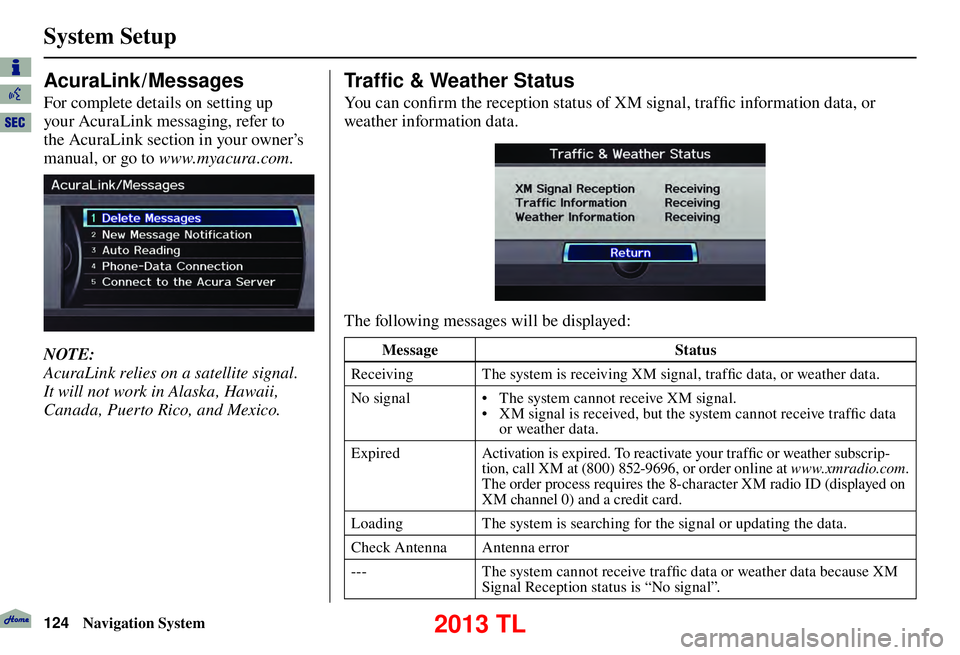
System Setup
124 Navigation System
AcuraLink / Messages
For complete details on setting up
your AcuraLink messaging, refer to
the AcuraLink section in your owner’s
manual, or go to www.myacura.com .
NOTE:
AcuraLink relies on a satellite signal.
It will not work in Alaska, Hawaii,
Canada, Puerto Rico, and Mexico.
Tr a f � c & Weather Status
You can confi rm the reception status of XM signal, traffi c information data, or
weather information data.
The following messages will be displayed:
Message Status
Receiving The system is receiving XM signal, traffi c data, or weather data.
No signal • The system cannot receive XM signal. • XM signal is received, but the system cannot receive traffi c data
or weather data.
Expired Activation is expired. To reactivate your traffi c or weather subscrip-
tion, call XM at (800) 852-9696, or order online at www.xmradio.com
.
The order process requires the 8-character XM radio ID (displayed on
XM channel 0) and a credit card.
Loading The system is searching for the signal or updating the data.
Check Antenna Antenna error
--- The system cannot receive traffi c data or weather data because XM
Signal Reception status is “No signal”.
2013 TL
Page 125 of 183
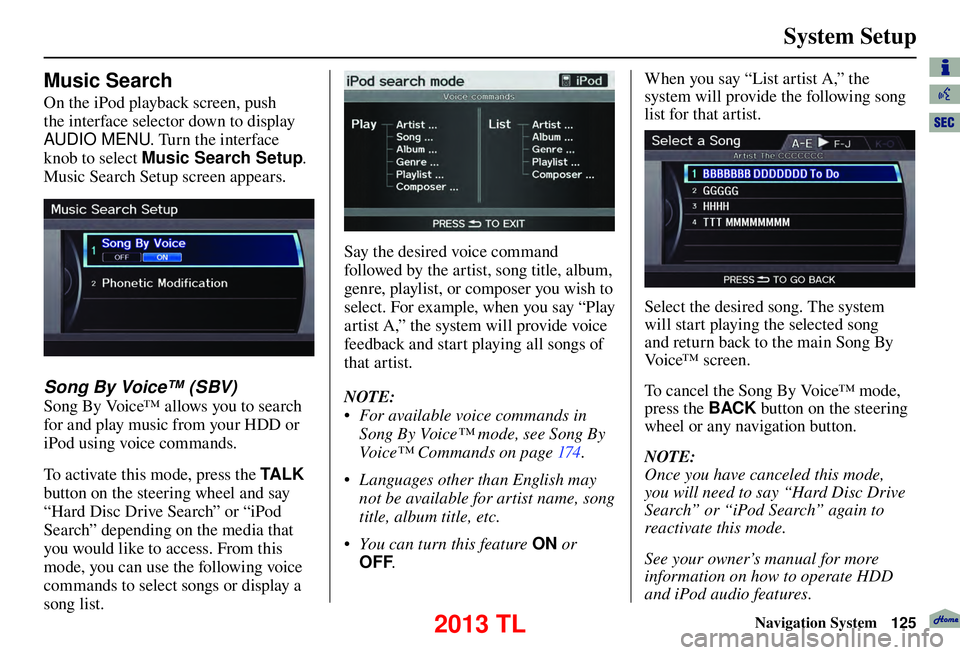
System Setup
Navigation System125
Music Search
On the iPod playback screen, push
the interface selector down to display
AUDIO MENU. Turn the interface
knob to select Music Search Setup .
Music Search Setup screen appears.
Song By Voice™ (SBV)
Song By Voice™ allows you to search
for and play music from your HDD or
iPod using voice commands.
To activate this mode, press the TA L K
button on the steering wheel and say
“Hard Disc Drive Search” or “iPod
Search” depending on the media that
you would like to access. From this
mode, you can use the following voice
commands to select songs or display a
song list.
Say the desired voice command
followed by the artist, song title, album,
genre, playlist, or composer you wish to
select. For example, when you say “Play
artist A,” the system will provide voice
feedback and start playing all songs of
that artist.
NOTE:
• For available voice commands in
Song By Voice™ mode, see Song By
Voice™ Commands on page 174 .
• Languages other than English may
not be available for artist name, song
title, album title, etc.
• You can turn this feature ON or
OFF . When you say “List artist A,” the
system will provide the following song
list for that artist.
Select the desired song. The system
will start playing the selected song
and return back to the main Song By
Vo i c e™ s c r e e n .
To cancel the Song By Voice™ mode,
press the BACK
button on the steering
wheel or any navigation button.
NOTE:
Once you have canceled this mode,
you will need to say “Hard Disc Drive
Search” or “iPod Search” again to
reactivate this mode.
See your owner’s manual for more
information on how to operate HDD
and iPod audio features.
2013 TL
Page 126 of 183

System Setup
126 Navigation System
Phonetic Modi� cation
You can modify the phonetics for all
artists, songs, albums, and composers
on the HDD and connected iPod. The
modifi ed phonetics can be used for
the voice commands in the Song By
Vo i c e™ m o d e .
When you select New Modi� cation,
the following screen appears:
Select HDD or iPod depending on the
media that you would like to access.
Select Artist , Track, Album , or
Composer and then select an item
to modify.
As in the example above, select the
artist name stored as “No Name.” To
play back the phonetic modifi cation and
check that it sounds right, select Play. Select Edit
and enter the desired
phonetic (e.g., “ABC”), and then select
OK .
The artist “No Name” is modifi ed
to “ABC” and you can use the voice
command “Play artist ABC” in the
Song By Voice™ mode (see page 125).
If you add some other phonetics,
repeat the procedure. When you fi nish
modifi cation, select OK.
NOTE:
• When Song By Voice is set to
OFF , Phonetic Modi� cation will
be grayed out.
• Up to 2,000 phonetic modifi cation
items can be stored.
2013 TL
Page 127 of 183
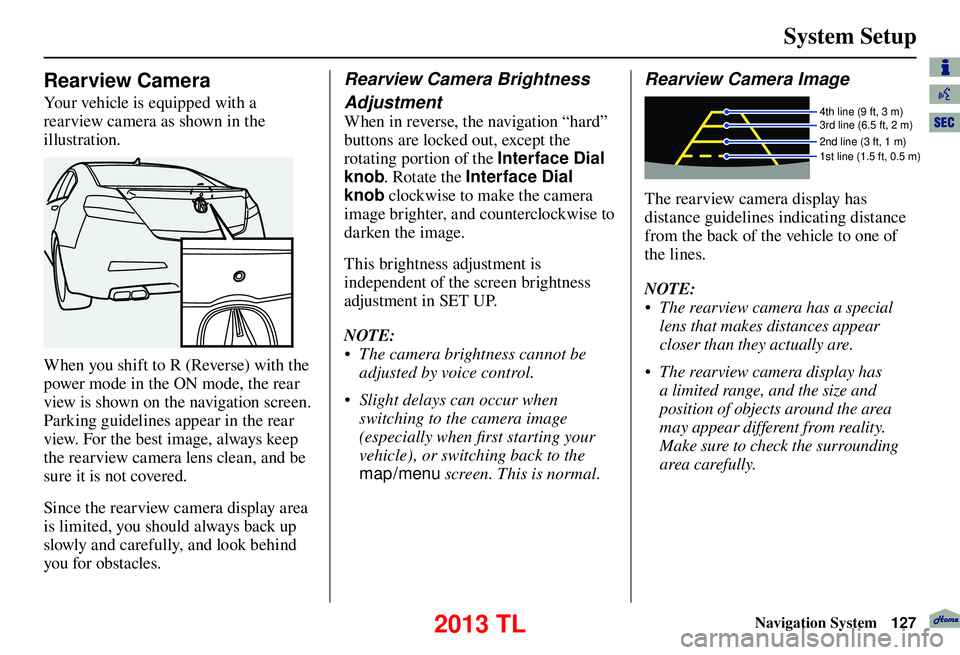
System Setup
Navigation System127
Rearview Camera
Your vehicle is equipped with a
rearview camera as shown in the
illustration.
When you shift to R (Reverse) with the
power mode in the ON mode, the rear
view is shown on the navigation screen.
Parking guidelines appear in the rear
view. For the best image, always keep
the rearview camera lens clean, and be
sure it is not covered.
Since the rearview camera display area
is limited, you should always back up
slowly and carefully, and look behind
you for obstacles.
Rearview Camera Brightness
Adjustment
When in reverse, the navigation “hard”
buttons are locked out, except the
rotating portion of the Interface Dial
knob. Rotate the Interface Dial
knob clockwise to make the camera
image brighter, and counterclockwise to
darken the image.
This brightness adjustment is
independent of the screen brightness
adjustment in SET UP.
NOTE:
• The camera brightness cannot be adjusted by voice control.
• Slight delays can occur when switching to the camera image
(especially when fi rst starting your
vehicle), or switching back to the
map/menu screen. This is normal.
Rearview Camera Image
4th line (9 ft, 3 m)
3rd line (6.5 ft, 2 m)
2nd line (3 ft, 1 m)
1st line (1.5 ft, 0.5 m)
The rearview camera display has
distance guidelines indicating distance
from the back of the vehicle to one of
the lines.
NOTE:
• The rearview camera has a special
lens that makes distances appear
closer than they actually are.
• The rearview camera display has a limited range, and the size and
position of objects around the area
may appear different from reality.
Make sure to check the surrounding
area carefully.
2013 TL
Page 128 of 183
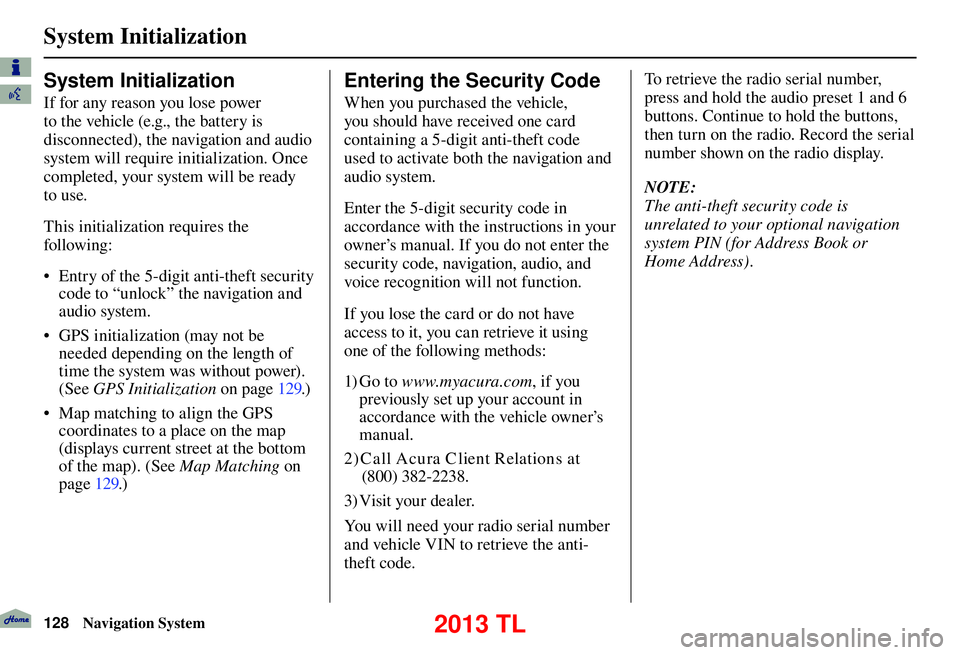
System Initialization
128 Navigation System
System Initialization
If for any reason you lose power
to the vehicle (e.g., the battery is
disconnected), the navigation and audio
system will require initialization. Once
completed, your system will be ready
to use.
This initialization requires the
following:
• Entry of the 5-digit anti-theft security
code to “unlock” the navigation and
audio system.
• GPS initialization (may not be needed depending on the length of
time the system was without power).
(See GPS Initialization o n p a g e 1 2 9 . )
• Map matching to align the GPS coordinates to a place on the map
(displays current street at the bottom
of the map). (See Map Matching on
page 129 .)
Entering the Security Code
When you purchased the vehicle,
you should have received one card
containing a 5-digit anti-theft code
used to activate both the navigation and
audio system.
Enter the 5-digit security code in
accordance with the instructions in your
owner’s manual. If you do not enter the
security code, navigation, audio, and
voice recognition will not function.
If you lose the card or do not have
access to it, you can retrieve it using
one of the following methods:
1) G o t o www.myacura.com , if you
previously set up your account in
accordance with the vehicle owner’s
manual.
2) C all Acu ra C lient Relations at (800) 382-2238.
3) Visit your dealer.
You will need your radio serial number
and vehicle VIN to retrieve the anti-
theft code. To retrieve the radio serial number,
press and hold the audio preset 1 and 6
buttons. Continue to hold the buttons,
then turn on the radio. Record the serial
number shown on the radio display.
NOTE:
The anti-theft security code is
unrelated to your optional navigation
system PIN (for Address Book or
Home Address).
2013 TL
Page 129 of 183

System Initialization
Navigation System129
GPS Initialization
Depending on the length of time the
battery was disconnected, your system
may require GPS initialization. If it
does, the following screen appears:
If this procedure is not necessary,
the system proceeds directly to the
Disclaimer screen (see page 18 ).
During initialization, the system
searches for all available GPS satellites
and obtains their orbital information.
During this procedure, the vehicle
should be out in the open with a clear
view of the sky. If the navigation system fi
nds the
satellites properly, this box clears and
the Disclaimer screen is shown. If
within 10 minutes the system fails to
locate a suffi cient number of satellites
to locate your position, the following
screen appears:
If the system is still unable to acquire
a signal, follow the instructions on
the screen, or contact your local
dealer for assistance.
NOTE:
The average acquiring time is less than
10 minutes.
Map Matching
This part of the initialization matches
the GPS coordinates found above with a
road on the map screen. To perform this
part of the procedure, ensure that the
navigation system is displaying a map,
and drive the vehicle on a mapped road
(a road shown on the map screen). Do
not enter a destination at this time.
When the name of the current road you
are driving on appears at the bottom
of the screen, the entire procedure is
complete. Your system is now ready
to use.
2013 TL
Page 130 of 183

System Initialization
130 Navigation System
Although your navigation system is one
of the most highly sophisticated pieces
of equipment you will fi nd in a modern
automobile, you may fi nd during its use
that it has certain limitations.
The system uses GPS signals to aid
in determining its current location.
The GPS is operated by the U.S.
Department of Defense. For security
reasons, there are certain inaccuracies
built into the GPS that the navigation
system must constantly compensate for.
This can cause occasional positioning
errors of up to several hundred feet.
For example, in urban areas where
streets are close together, this could
cause the system to show that you are
traveling on a street that parallels the
street you are actually on. The system
will, under most circumstances, correct
itself while you drive.
2013 TL