navigation Acura TLX 2015 Owner's Manual
[x] Cancel search | Manufacturer: ACURA, Model Year: 2015, Model line: TLX, Model: Acura TLX 2015Pages: 545, PDF Size: 19.64 MB
Page 5 of 545
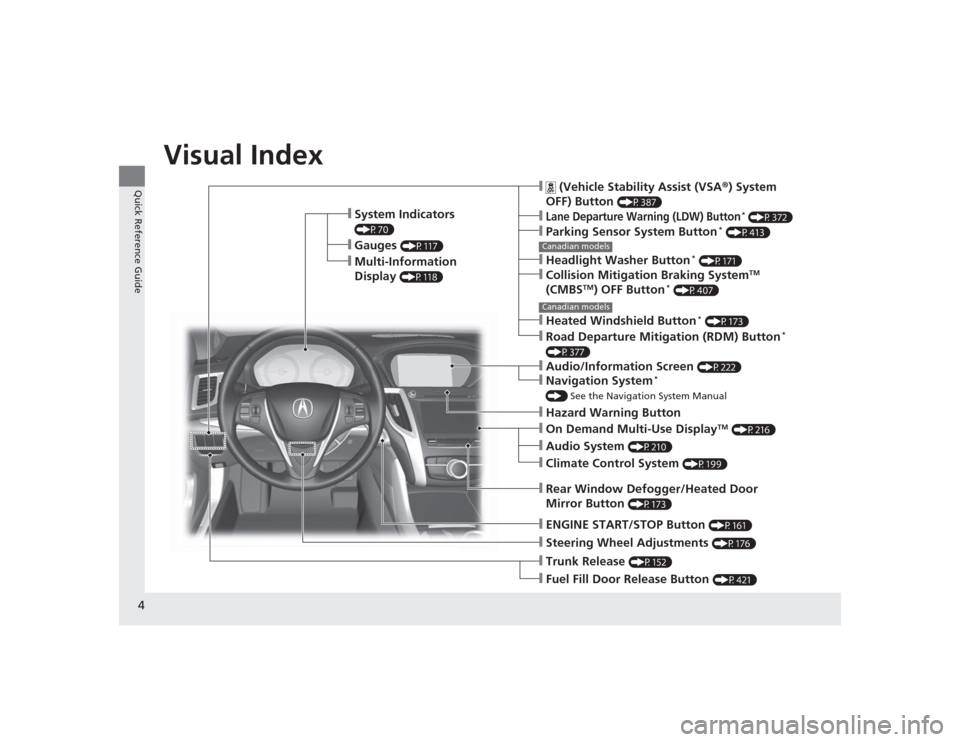
4Quick Reference Guide
Quick Reference GuideVisual Index
❙System Indicators (P70)❙Gauges
(P117)
❙Multi-Information
Display
(P118)
❙Steering Wheel Adjustments
(P176)
❙ENGINE START/STOP Button
(P161)
❙Hazard Warning Button❙Rear Window Defogger/Heated Door
Mirror Button
(P173)
Canadian models❙
(Vehicle Stability Assist (VSA ®) System
OFF) Button
(P387)
❙Lane Departure Warning (LDW) Button
* (P372)
❙Parking Sensor System Button
* (P413)
❙Collision Mitigation Braking System
TM
(CMBS
TM) OFF Button
* (P407)
❙Headlight Washer Button
* (P171)
❙Heated Windshield Button
* (P173)
❙Road Departure Mitigation (RDM) Button
*
(P377)❙On Demand Multi-Use Display
TM (P216)
❙Audio System
(P210)
❙Climate Control System
(P199)
❙Trunk Release
(P152)
❙Fuel Fill Door Release Button
(P421)
Canadian models❙Navigation System
*
() See the Navigation System Manual❙Audio/Information Screen
(P222)
Page 6 of 545
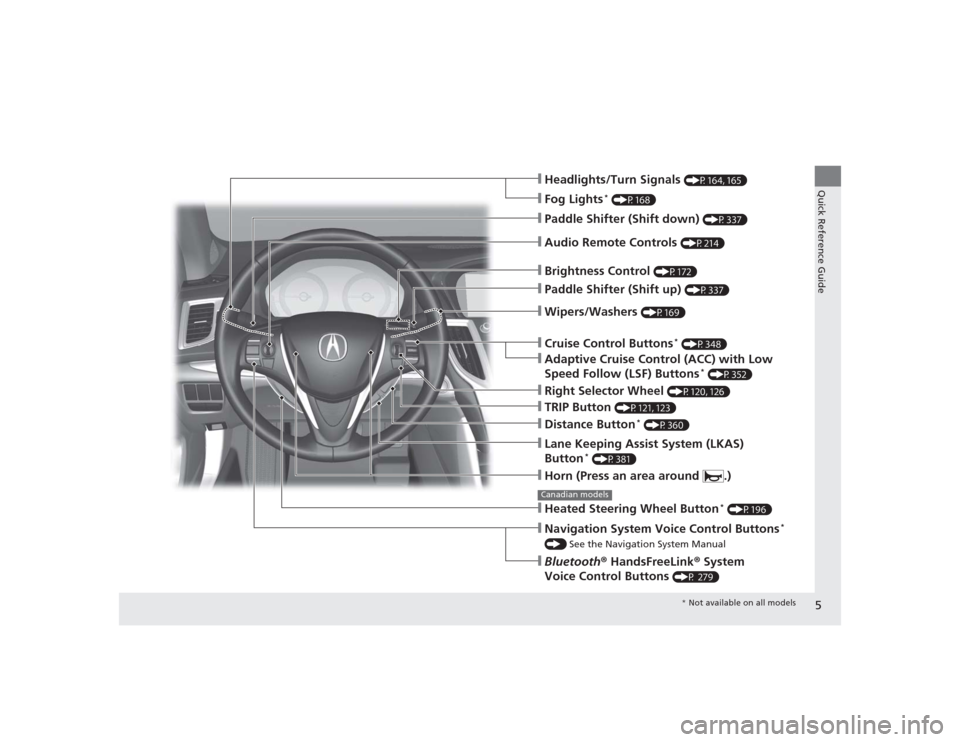
5Quick Reference Guide
❙Wipers/Washers
(P169)
❙Headlights/Turn Signals
(P164, 165)
❙Paddle Shifter (Shift down)
(P337)
❙Paddle Shifter (Shift up)
(P337)
❙Horn (Press an area around .)❙Navigation System Voice Control Buttons
*
() See the Navigation System Manual❙Bluetooth® HandsFreeLink ® System
Voice Control Buttons
(P 279)
❙Brightness Control
(P172)
❙Cruise Control Buttons
* (P348)
❙Adaptive Cruise Control (ACC) with Low
Speed Follow (LSF) Buttons
* (P352)
❙TRIP Button
(P121, 123)
❙Distance Button
* (P360)
❙Lane Keeping Assist System (LKAS)
Button
* (P381)
❙Right Selector Wheel
(P120, 126)
❙Heated Steering Wheel Button
* (P196)
Canadian models❙Audio Remote Controls
(P214)
❙Fog Lights
* (P168)
* Not available on all models
Page 13 of 545
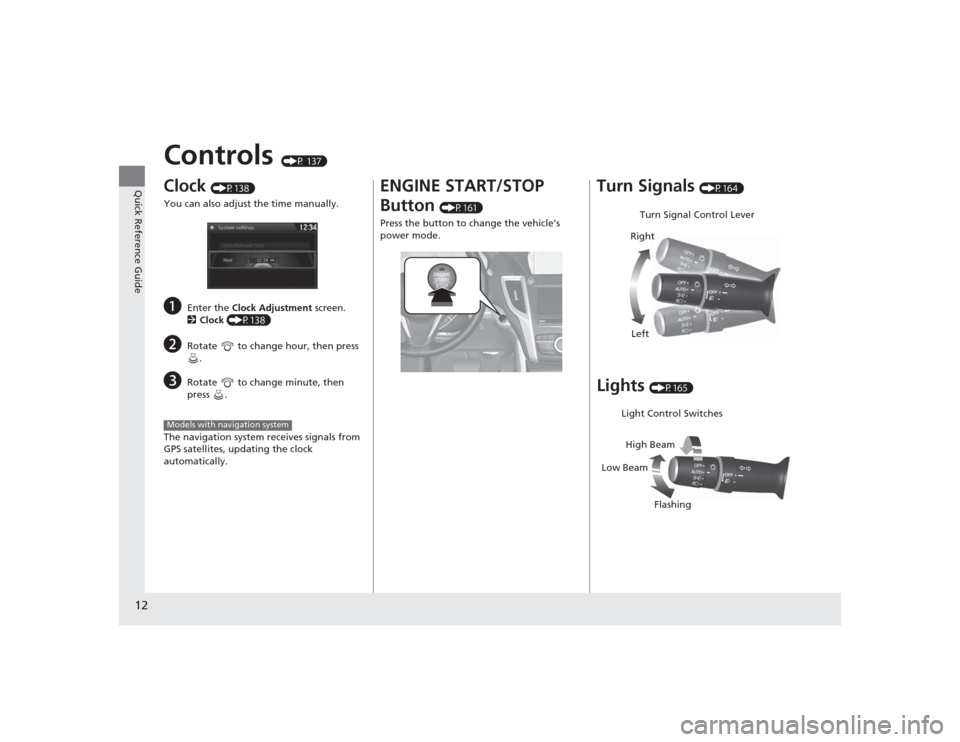
12Quick Reference Guide
Controls
(P 137)
Clock
(P138)
You can also adjust the time manually.
a
Enter the Clock Adjustment screen.
2 Clock (P138)
b
Rotate to change hour, then press
.
c
Rotate to change minute, then
press .
The navigation system receives signals from
GPS satellites, updating the clock
automatically.
Models with navigation system
ENGINE START/STOP
Button
(P161)
Press the button to change the vehicle’s
power mode.
Turn Signals
(P164)
Lights
(P165)Turn Signal Control Lever
Right
Left
Light Control Switches
Low Beam High Beam
Flashing
Page 16 of 545
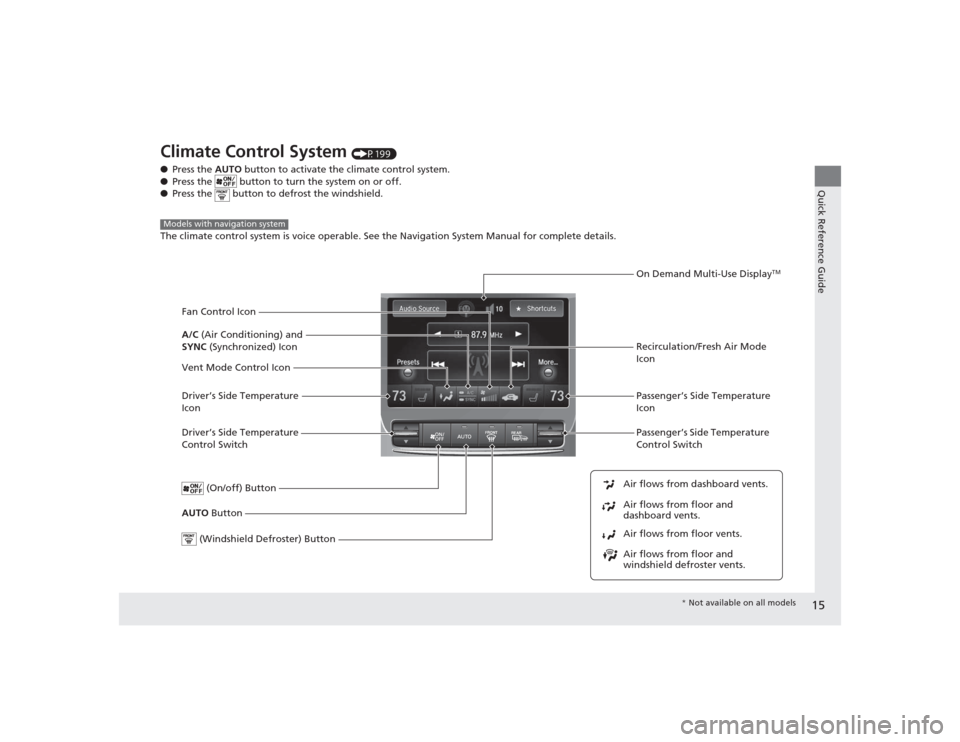
15Quick Reference Guide
Climate Control System
(P199)
● Press the AUTO button to activate the climate control system.
● Press the button to turn the system on or off.
● Press the button to defrost the windshield.
The climate control system is voice operable. See the Navigation System Manual for complete details.
Models with navigation system
Driver’s Side Temperature
Control Switch
Air flows from floor and
windshield defroster vents. Air flows from floor vents. Air flows from floor and
dashboard vents. Air flows from dashboard vents.AUTO Button Passenger’s Side Temperature
Control Switch
(On/off) ButtonDriver’s Side Temperature
Icon Passenger’s Side Temperature
Icon
On Demand Multi-Use Display
TM
(Windshield Defroster) Button
Vent Mode Control Icon A/C
(Air Conditioning) and
SYNC (Synchronized) Icon
Recirculation/Fresh Air Mode
Icon
Fan Control Icon
*
Not available on all models
Page 17 of 545
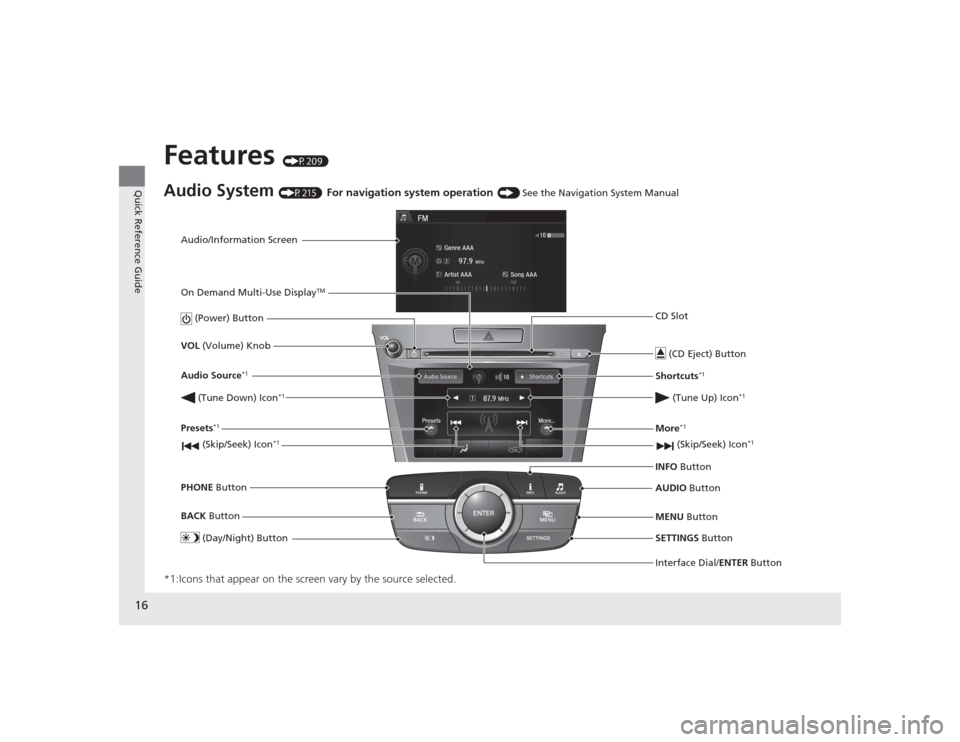
16Quick Reference Guide
Features
(P209)
Audio System
(P215)
For navigation system operation
() See the Navigation System Manual
*1:Icons that appear on the screen vary by the source selected.
Audio/Information Screen
Interface Dial/ENTER Button
(Power) Button
CD Slot
(CD Eject) ButtonSETTINGS Button
VOL
(Volume) Knob
BACK Button
MENU Button
AUDIO
Button
INFO
Button
On Demand Multi-Use Display
TM
PHONE
Button
(Tune Down) Icon
*1
(Skip/Seek) Icon
*1
Audio Source
*1
(Skip/Seek) Icon
*1
Presets
*1
(Tune Up) Icon
*1
More
*1
(Day/Night) Button
Shortcuts
*1
Page 125 of 545

uuGauges and Multi- Information Display uMulti-Information Display
124Instrument Panel
Shows the instant fuel economy as a bar graph in mpg (U.S.) or l/100 km (Canada).
Shows the estimated distance you can travel on the remaining power and fuel. This
distance is estimated from the fuel economy of your previous trips.
Shows the time elapsed since the Trip A or Trip B was reset.
Shows the average speed in mph (U.S.) or km/h (Canada) since the Trip A or Trip B
was reset.
Shows you turn-by-turn driving directions to your destination linked with the
navigation system.2 Refer to the Navigation System Manual■
Instant Fuel Economy
■
Range
■
Elapsed Time
■
Average Speed
■
Turn-by-Turn Directions
*
1Elapsed Time
You can change when to reset the elapsed time.
2 Customized Features P. 126, 2591Average Speed
You can change when to reset the average speed.
2 Customized Features P. 126, 2591Turn-by-Turn Directions
*
The multi-information display shows a compass when
the route guidance is not used.
You can select whether the turn-by-turn display
comes on or not during the route guidance.
2 Customized Features P. 126, 259
* Not available on all models
Page 139 of 545

138Controls
ClockAdjusting the ClockYou can also adjust the time manually in the audio/information screen, with the
power mode in ON.■Using the Settings menu on the audio/information screen1.Press the SETTINGS button.
2. Rotate to select System Settings, then
press .
u Repeat the procedure to select Clock
Adjustment .
3. Rotate to change hour, then press .
4. Rotate to change minute, then press
.■
Adjusting the Time
1Adjusting the Clock
These indications are used to show how to operate
the interface dial.
Rotate to select.
Press to enter.
You can customize the clock display to show the 12
hour clock or 24 hour clock.
2 Customized Features P. 259
You can turn the clock display in the audio/
information screen on and off. 2 Customized Features P. 259
The clock is automatically updated through the
navigation system, so the time does not need to be
adjusted.Models with navigation system
Page 204 of 545

Continued
203
uuClimate Control System uUsing Automatic Climate Control
Controls
■SYNC on and off
1.Select SYNC.
2. Select ON for synchronized mode, and OFF
for dual mode.
u When in synchronized mode, the
passenger’s side temperature and vent
mode become the same as the driver’s
side settings.
3. Adjust the temperature or change the
mode from the driver’s side.■Changing the fan speed
1.Select .
2. Change the fan speed with one of the
following:
The fan speed level indicators: Select your
desired speed level. The smaller indicator is
for a slower speed, and the larger for a
faster speed.
(+
/(-
: To go up or down one level at a
time.
Fan AUTO : The system automatically
selects the fan speed most suitable to the
ambient environment.
1 SYNC on and off
When you press the button, the system changes
to synchronized mode.
When the system is not in SYNC mode, the driver’s
side temperature and the front passenger’s side
temperature can be set separately.
You can also turn off SYNC mode by changing the
front passenger’s side temperature.
The system adjusts each temperature based on the
information of the sunlight sensor and the sun
position updated by the navigation system’s GPS.Models with navigation system1Changing the fan speed
While the climate control system is in AUTO, Fan
AUTO is highlighted.
Fan Speed Level Indicators
Page 211 of 545
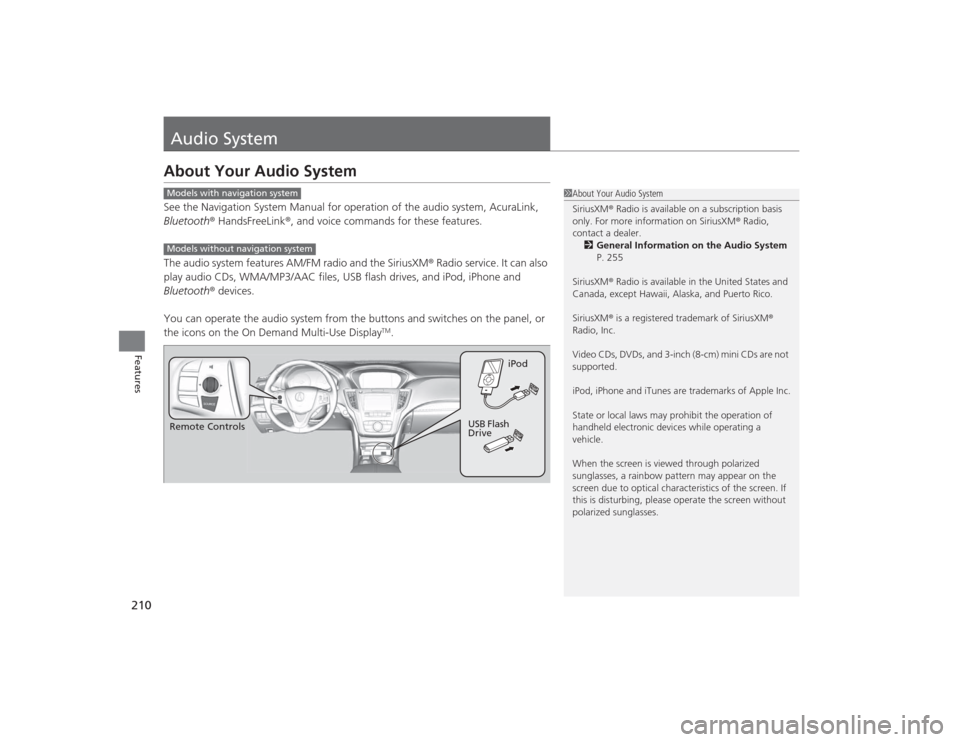
210Features
Audio SystemAbout Your Audio SystemSee the Navigation System Manual for operation of the audio system, AcuraLink,
Bluetooth® HandsFreeLink ®, and voice commands for these features.
The audio system features AM/FM radio and the SiriusXM ® Radio service. It can also
play audio CDs, WMA/MP3/AAC files, USB flash drives, and iPod, iPhone and
Bluetooth ® devices.
You can operate the audio system from the buttons and switches on the panel, or
the icons on the On Demand Multi-Use Display
TM.
1 About Your Audio System
SiriusXM ® Radio is available on a subscription basis
only. For more information on SiriusXM ® Radio,
contact a dealer.
2 General Information on the Audio System
P. 255
SiriusXM ® Radio is available in the United States and
Canada, except Hawaii, Alaska, and Puerto Rico.
SiriusXM ® is a registered trademark of SiriusXM ®
Radio, Inc.
Video CDs, DVDs, and 3-inch (8-cm) mini CDs are not
supported.
iPod, iPhone and iTunes are trademarks of Apple Inc.
State or local laws may prohibit the operation of
handheld electronic devices while operating a
vehicle.
When the screen is viewed through polarized
sunglasses, a rainbow pattern may appear on the
screen due to optical character istics of the screen. If
this is disturbing, please operate the screen without
polarized sunglasses.
Models with navigation systemModels without navigation systemRemote Controls iPod
USB Flash
Drive
Page 260 of 545

259
Continued
Features
Customized FeaturesSee the Navigation System Manual for the customized features except for the
Vehicle Settings.
Use the audio/information screen to customize certain features.■How to customize
Select your desired setting item by pressing the SETTINGS button, then rotating
while the power mode is ON and the vehicle is at a complete stop. Press .
1 Customized Features
When you customize settings, make sure that the
vehicle is at a complete stop and shift to
(P.
To customize other features, rotate , move , , or , and press .
2 List of customizable options P. 264
Models with navigation systemModels without navigation system
SETTINGS Button
Audio/Information Screen