Acura TLX 2016 Navigation Manual
Manufacturer: ACURA, Model Year: 2016, Model line: TLX, Model: Acura TLX 2016Pages: 325, PDF Size: 18.04 MB
Page 91 of 325
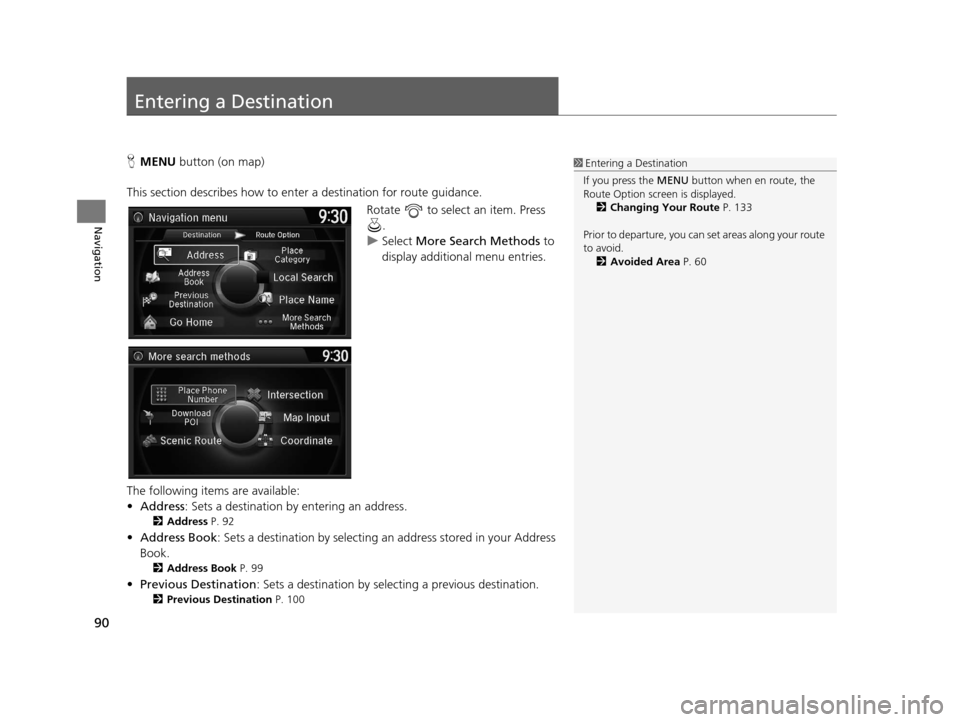
90
Navigation
Entering a Destination
HMENU button (on map)
This section describes how to enter a destination for route guidance. Rotate to select an item. Press .
u Select More Search Methods to
display additional menu entries.
The following items are available:
• Address : Sets a destination by entering an address.
2Address P. 92
•Address Book : Sets a destination by selecting an address stored in your Address
Book.
2 Address Book P. 99
•Previous Destination : Sets a destination by select ing a previous destination.
2Previous Destination P. 100
1Entering a Destination
If you press the MENU button when en route, the
Route Option screen is displayed.
2 Changing Your Route P. 133
Prior to departure, you can set areas along your route
to avoid. 2 Avoided Area P. 60
16 ACURA TLX NAVI-31TZ38100.book 90 ページ 2015年7月29日 水曜日 午後4時11分
Page 92 of 325
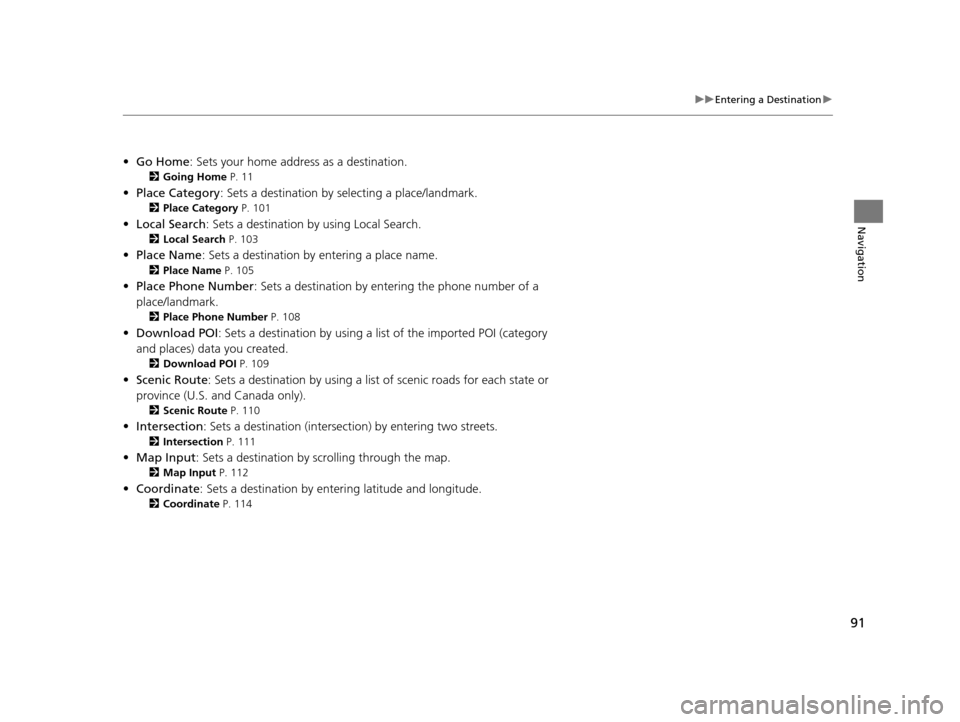
91
uuEntering a Destination u
Navigation
•Go Home : Sets your home address as a destination.
2Going Home P. 11
•Place Category : Sets a destination by selecting a place/landmark.
2Place Category P. 101
•Local Search : Sets a destination by using Local Search.
2Local Search P. 103
•Place Name : Sets a destination by entering a place name.
2Place Name P. 105
•Place Phone Number : Sets a destination by ente ring the phone number of a
place/landmark.
2 Place Phone Number P. 108
•Download POI : Sets a destination by using a lis t of the imported POI (category
and places) data you created.
2 Download POI P. 109
•Scenic Route : Sets a destination by using a list of scenic roads for each state or
province (U.S. and Canada only).
2 Scenic Route P. 110
•Intersection : Sets a destination (intersect ion) by entering two streets.
2Intersection P. 111
•Map Input : Sets a destination by scrolling through the map.
2Map Input P. 112
•Coordinate : Sets a destination by enteri ng latitude and longitude.
2Coordinate P. 114
16 ACURA TLX NAVI-31TZ38100.book 91 ページ 2015年7月29日 水曜日 午後4時11分
Page 93 of 325
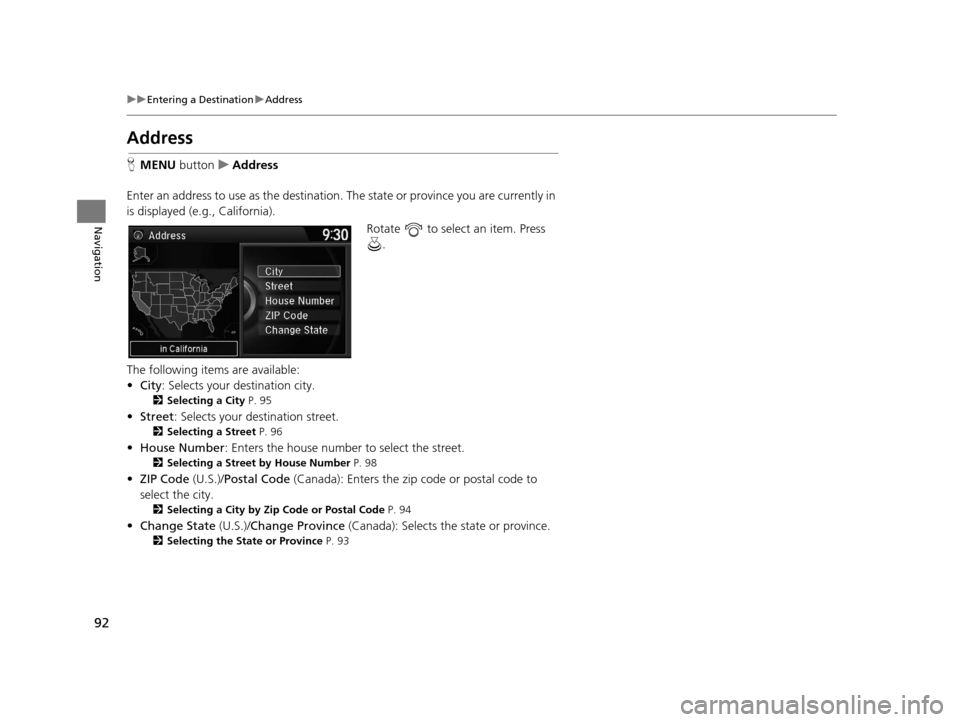
92
uuEntering a Destination uAddress
Navigation
Address
H MENU button uAddress
Enter an address to use as the destination. The state or province you are currently in
is displayed (e.g., California).
Rotate to select an item. Press .
The following items are available:
• City : Selects your destination city.
2Selecting a City P. 95
•Street : Selects your destination street.
2Selecting a Street P. 96
•House Number : Enters the house number to select the street.
2Selecting a Street by House Number P. 98
•ZIP Code (U.S.)/Postal Code (Canada): Enters the zip code or postal code to
select the city.
2 Selecting a City by Zip Code or Postal Code P. 94
•Change State (U.S.)/Change Province (Canada): Selects the state or province.
2Selecting the State or Province P. 93
16 ACURA TLX NAVI-31TZ38100.book 92 ページ 2015年7月29日 水曜日 午後4時11分
Page 94 of 325
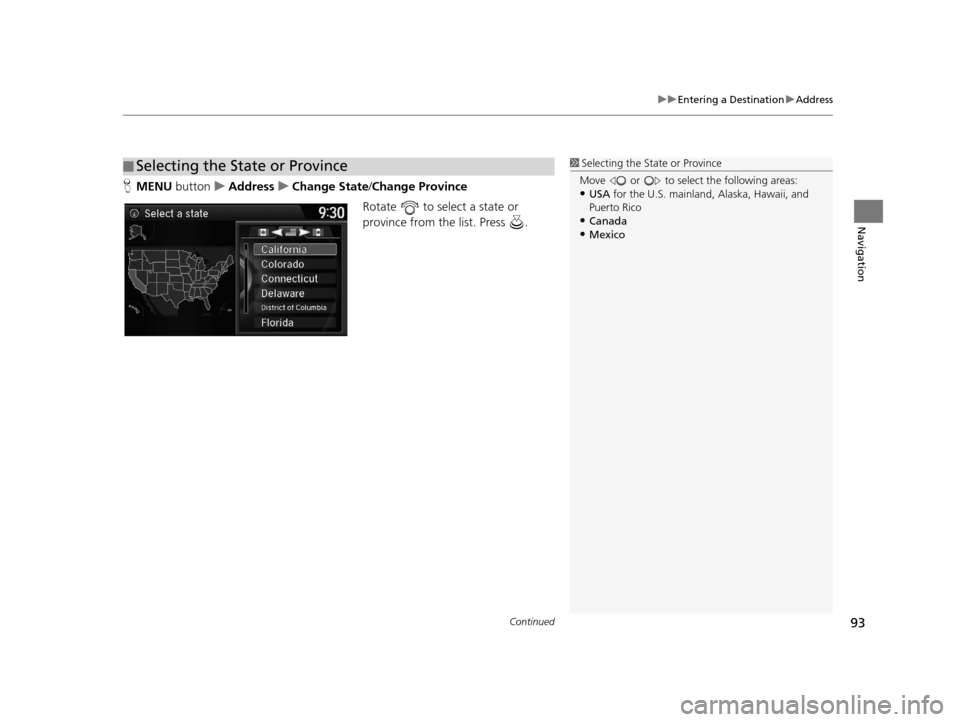
Continued93
uuEntering a Destination uAddress
Navigation
H MENU button uAddress uChange State /Change Province
Rotate to select a state or
province from the list. Press .
■ Selecting the State or Province1
Selecting the State or Province
Move or to select the following areas:
•USA for the U.S. mainland, Alaska, Hawaii, and
Puerto Rico
•Canada•Mexico
16 ACURA TLX NAVI-31TZ38100.book 93 ページ 2015年7月29日 水曜日 午後4時11分
Page 95 of 325
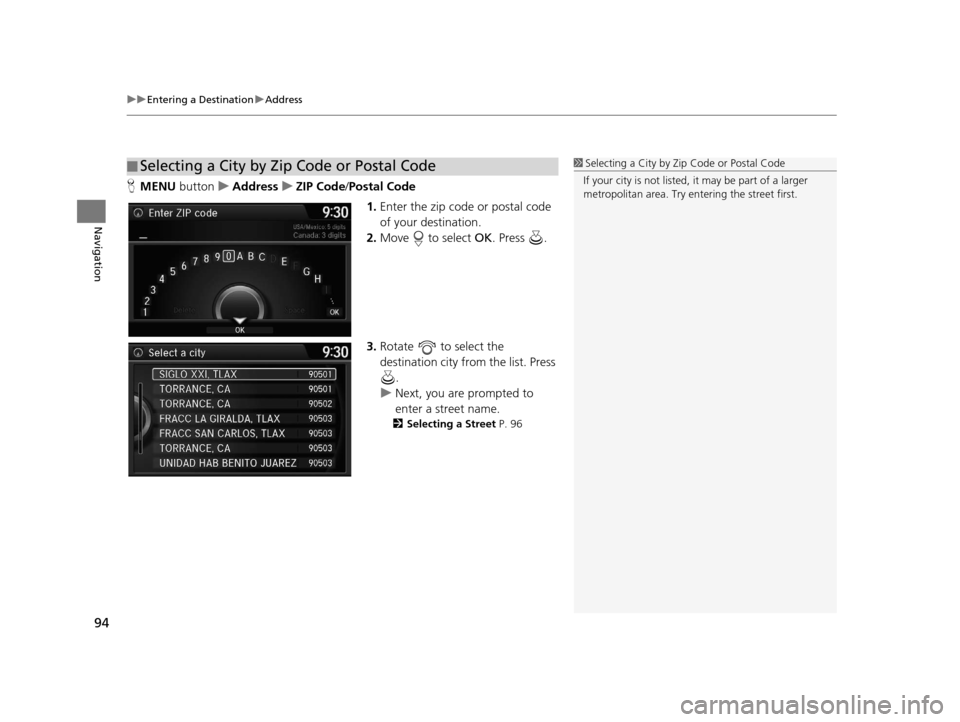
uuEntering a Destination uAddress
94
Navigation
H MENU button uAddress uZIP Code /Postal Code
1.Enter the zip code or postal code
of your destination.
2. Move to select OK. Press .
3. Rotate to select the
destination city fro m the list. Press
.
u Next, you are prompted to
enter a street name.
2 Selecting a Street P. 96
■Selecting a City by Zip Code or Postal Code1
Selecting a City by Zip Code or Postal Code
If your city is not listed, it may be part of a larger
metropolitan area. Try entering the street first.
16 ACURA TLX NAVI-31TZ38100.book 94 ページ 2015年7月29日 水曜日 午後4時11分
Page 96 of 325
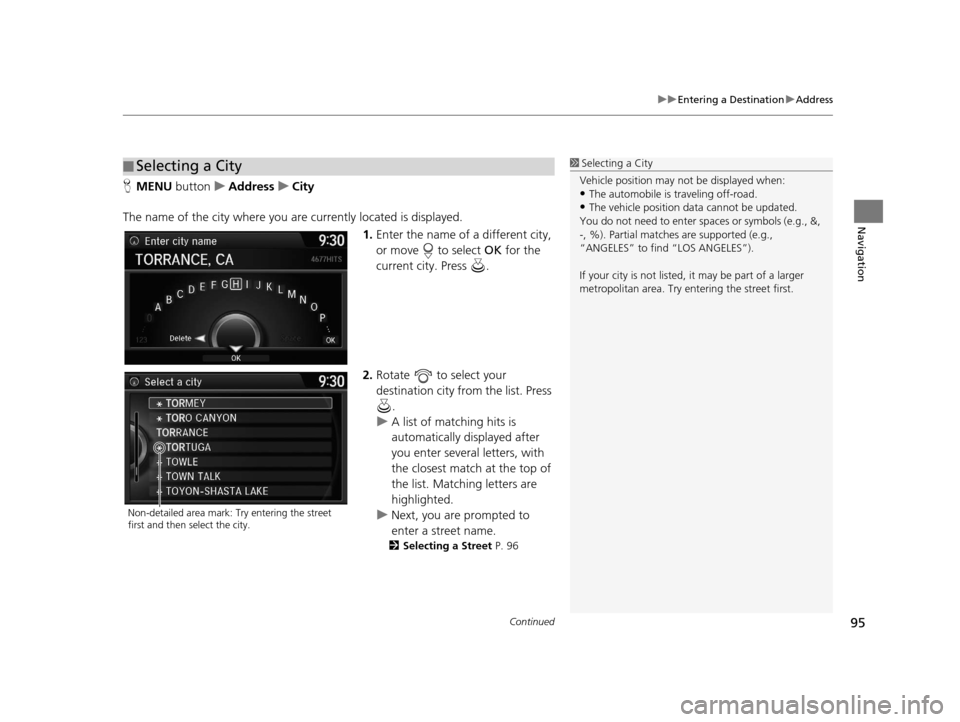
Continued95
uuEntering a Destination uAddress
Navigation
H MENU button uAddress uCity
The name of the city where you are currently located is displayed. 1.Enter the name of a different city,
or move to select OK for the
current city. Press .
2. Rotate to select your
destination city from the list. Press
.
u A list of matching hits is
automatically displayed after
you enter several letters, with
the closest match at the top of
the list. Matching letters are
highlighted.
u Next, you are prompted to
enter a street name.
2 Selecting a Street P. 96
■Selecting a City1
Selecting a City
Vehicle position may not be displayed when:
•The automobile is traveling off-road.
•The vehicle position data cannot be updated.
You do not need to enter spaces or symbols (e.g., &,
-, %). Partial matche s are supported (e.g.,
“ANGELES” to find “LOS ANGELES”).
If your city is not listed, it may be part of a larger
metropolitan area. Try entering the street first.
Non-detailed area mark: Try entering the street
first and then select the city.
16 ACURA TLX NAVI-31TZ38100.book 95 ページ 2015年7月29日 水曜日 午後4時11分
Page 97 of 325
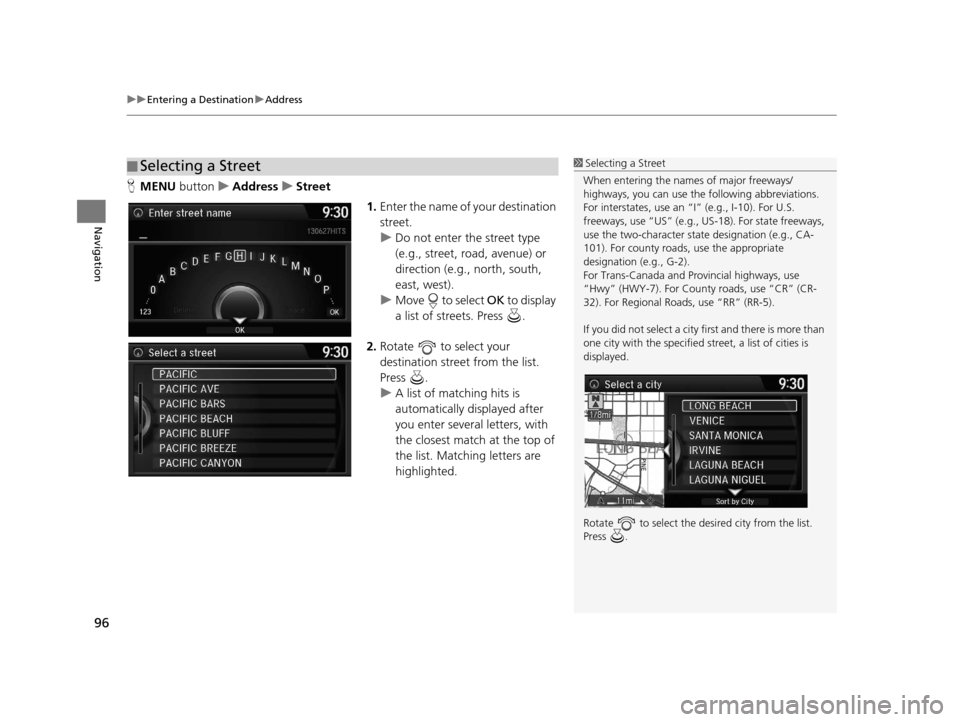
uuEntering a Destination uAddress
96
Navigation
H MENU button uAddress uStreet
1.Enter the name of your destination
street.
u Do not enter the street type
(e.g., street, road, avenue) or
direction (e.g., north, south,
east, west).
u Move to select OK to display
a list of streets. Press .
2. Rotate to select your
destination street from the list.
Press .
u A list of matching hits is
automatically displayed after
you enter several letters, with
the closest match at the top of
the list. Matching letters are
highlighted.
■Selecting a Street1
Selecting a Street
When entering the name s of major freeways/
highways, you can use the following abbreviations.
For interstates, use an “I” (e.g., I-10). For U.S.
freeways, use “US” (e.g., US -18). For state freeways,
use the two-character st ate designation (e.g., CA-
101). For county roads, use the appropriate
designation (e.g., G-2).
For Trans-Canada and Pr ovincial highways, use
“Hwy” (HWY-7). For County roads, use “CR” (CR-
32). For Regional Roads, use “RR” (RR-5).
If you did not select a city first and there is more than
one city with the specified street, a list of cities is
displayed.
Rotate to select the desi red city from the list.
Press .
16 ACURA TLX NAVI-31TZ38100.book 96 ページ 2015年7月29日 水曜日 午後4時11分
Page 98 of 325
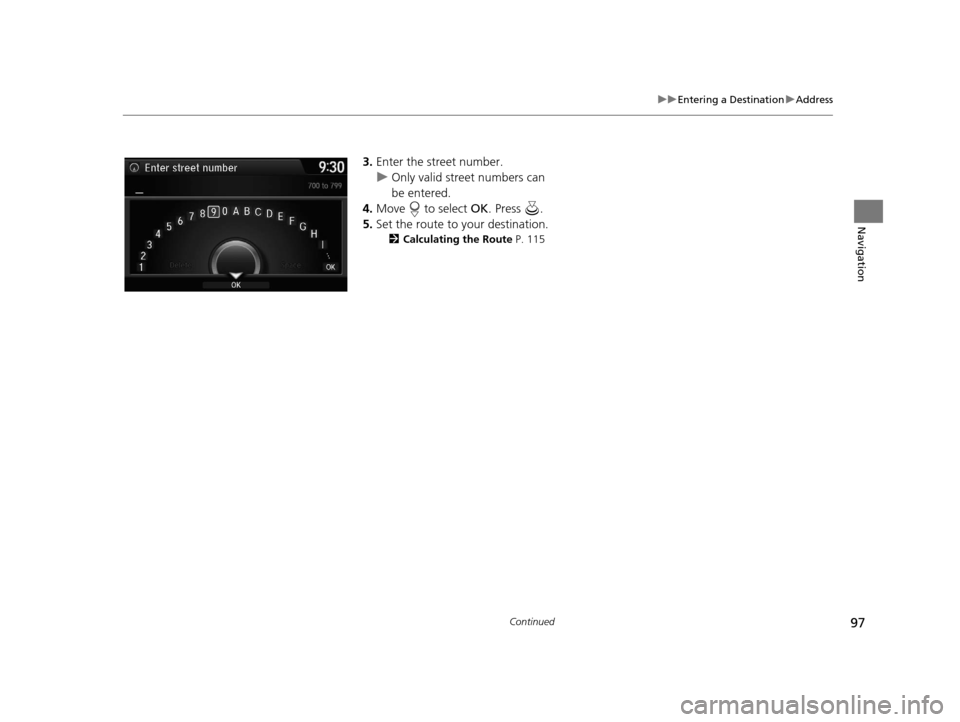
97
uuEntering a Destination uAddress
Continued
Navigation
3. Enter the street number.
u Only valid street numbers can
be entered.
4. Move to select OK. Press .
5. Set the route to your destination.
2 Calculating the Route P. 115
16 ACURA TLX NAVI-31TZ38100.book 97 ページ 2015年7月29日 水曜日 午後4時11分
Page 99 of 325
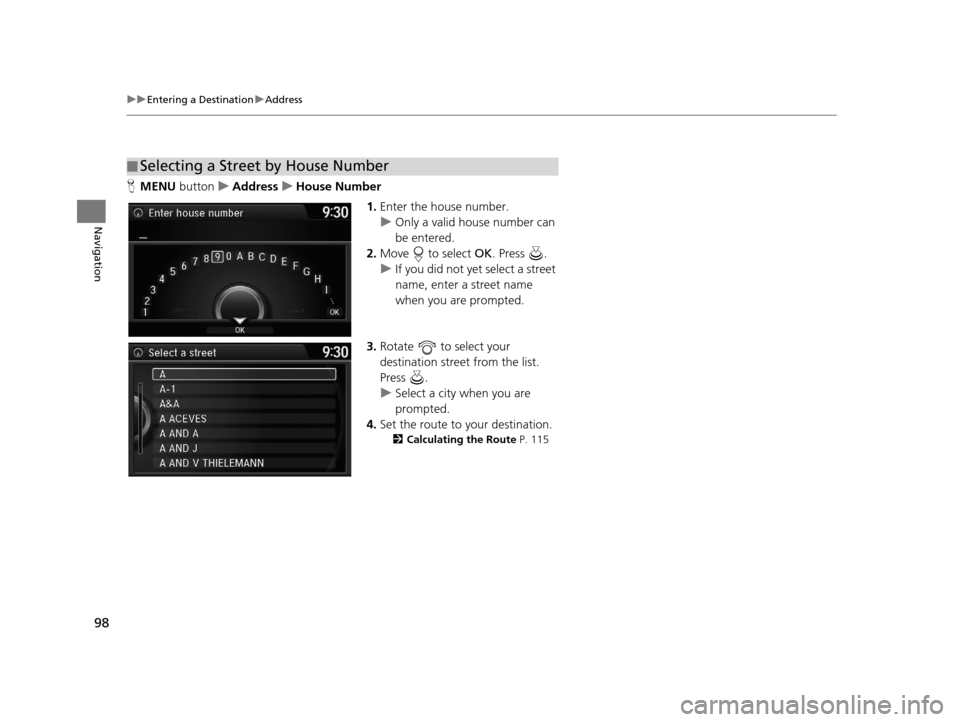
98
uuEntering a Destination uAddress
Navigation
H MENU button uAddress uHouse Number
1.Enter the house number.
u Only a valid house number can
be entered.
2. Move to select OK. Press .
u If you did not yet select a street
name, enter a street name
when you are prompted.
3. Rotate to select your
destination street from the list.
Press .
u Select a city when you are
prompted.
4. Set the route to your destination.
2 Calculating the Route P. 115
■Selecting a Street by House Number
16 ACURA TLX NAVI-31TZ38100.book 98 ページ 2015年7月29日 水曜日 午後4時11分
Page 100 of 325
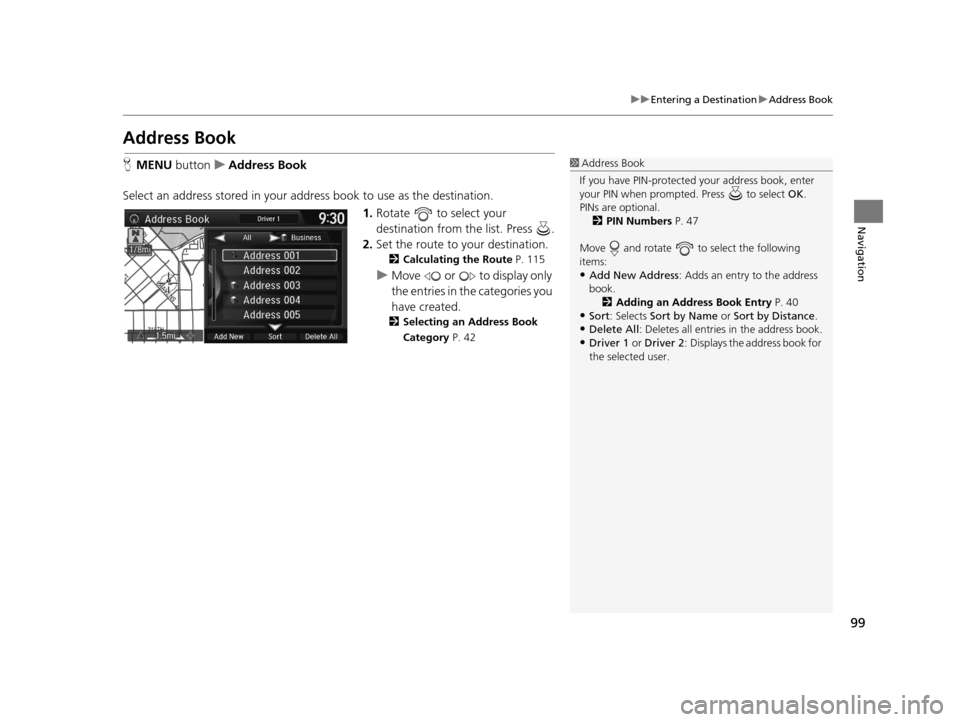
99
uuEntering a Destination uAddress Book
Navigation
Address Book
H MENU button uAddress Book
Select an address stored in your ad dress book to use as the destination.
1.Rotate to select your
destination from the list. Press .
2. Set the route to your destination.
2 Calculating the Route P. 115
uMove or to display only
the entries in the categories you
have created.
2 Selecting an Address Book
Category P. 42
1Address Book
If you have PIN-protecte d your address book, enter
your PIN when prompted. Press to select OK.
PINs are optional. 2 PIN Numbers P. 47
Move and rotate to select the following
items:
•Add New Address : Adds an entry to the address
book. 2 Adding an Address Book Entry P. 40
•Sort : Selects Sort by Name or Sort by Distance .
•Delete All: Deletes all entries in the address book.
•Driver 1 or Driver 2: Displays the address book for
the selected user.
16 ACURA TLX NAVI-31TZ38100.book 99 ページ 2015年7月29日 水曜日 午後4時11分