display Acura TLX 2017 Navigation Manual
[x] Cancel search | Manufacturer: ACURA, Model Year: 2017, Model line: TLX, Model: Acura TLX 2017Pages: 325, PDF Size: 19.46 MB
Page 150 of 325
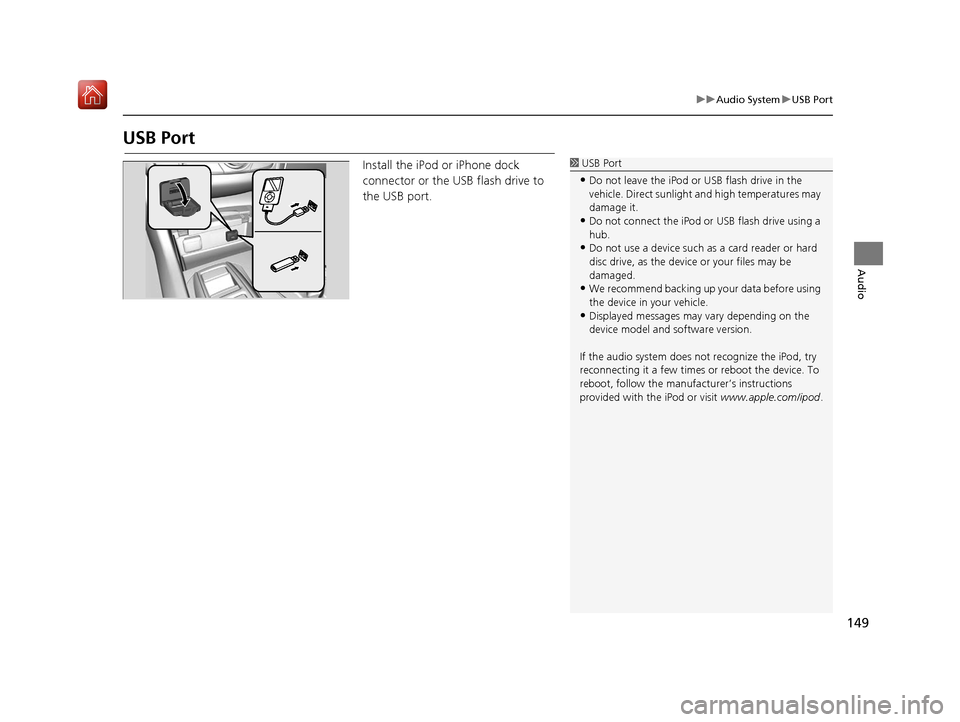
149
uuAudio System uUSB Port
Audio
USB Port
Install the iPod or iPhone dock
connector or the USB flash drive to
the USB port.1 USB Port
•Do not leave the iPod or USB flash drive in the
vehicle. Direct sunlight and high temperatures may
damage it.
•Do not connect the iPod or USB flash drive using a
hub.
•Do not use a device such as a card reader or hard
disc drive, as the device or your files may be
damaged.
•We recommend backing up yo ur data before using
the device in your vehicle.
•Displayed messages may vary depending on the
device model and software version.
If the audio system does not recognize the iPod, try
reconnecting it a few times or reboot the device. To
reboot, follow the manufac turer’s instructions
provided with the iPod or visit www.apple.com/ipod.
16 ACURA TLX NAVI-31TZ38100.book 149 ページ 2015年7月29日 水曜日 午後4時1 1分
Page 151 of 325
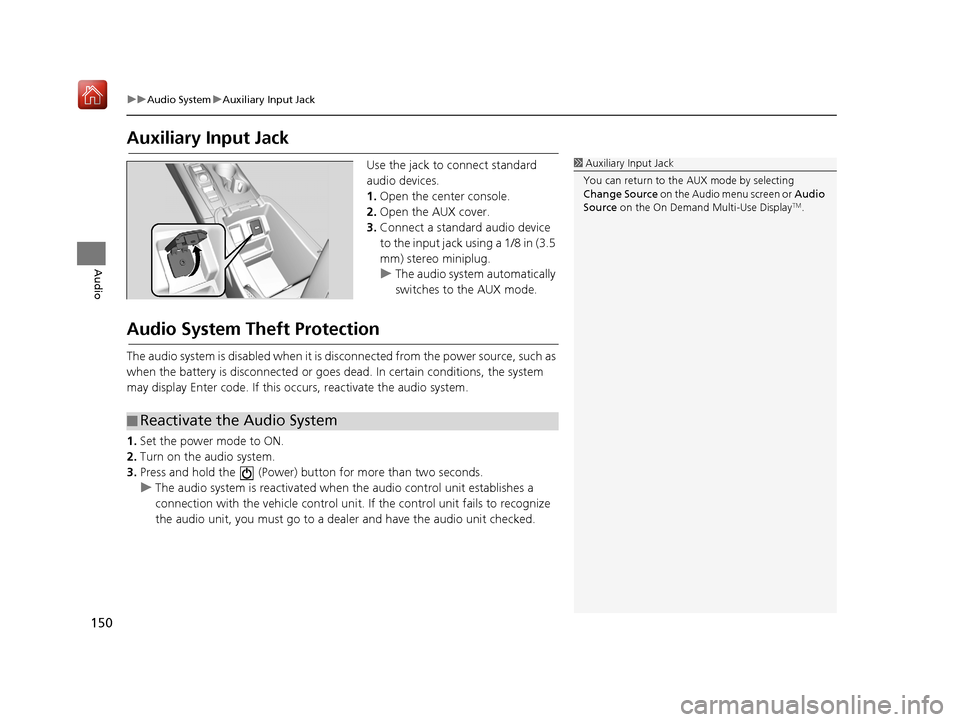
150
uuAudio System uAuxiliary Input Jack
Audio
Auxiliary Input Jack
Use the jack to connect standard
audio devices.
1. Open the center console.
2. Open the AUX cover.
3. Connect a standard audio device
to the input jack using a 1/8 in (3.5
mm) stereo miniplug.
u The audio system automatically
switches to the AUX mode.
Audio System Theft Protection
The audio system is disabled when it is di sconnected from the power source, such as
when the battery is disconnected or goes dead. In certain conditions, the system
may display Enter code. If this occurs, reactivate the audio system.
1. Set the power mode to ON.
2. Turn on the audio system.
3. Press and hold the (Power) bu tton for more than two seconds.
u The audio system is reactivated when the audio control unit establishes a
connection with the vehicle control unit. If the control unit fails to recognize
the audio unit, you must go to a deal er and have the audio unit checked.
1Auxiliary Input Jack
You can return to the AUX mode by selecting
Change Source on the Audio menu screen or Audio
Source on the On Demand Multi-Use Display
TM.
■Reactivate the Audio System
16 ACURA TLX NAVI-31TZ38100.book 150 ページ 2015年7月29日 水曜日 午後4時1
1分
Page 156 of 325
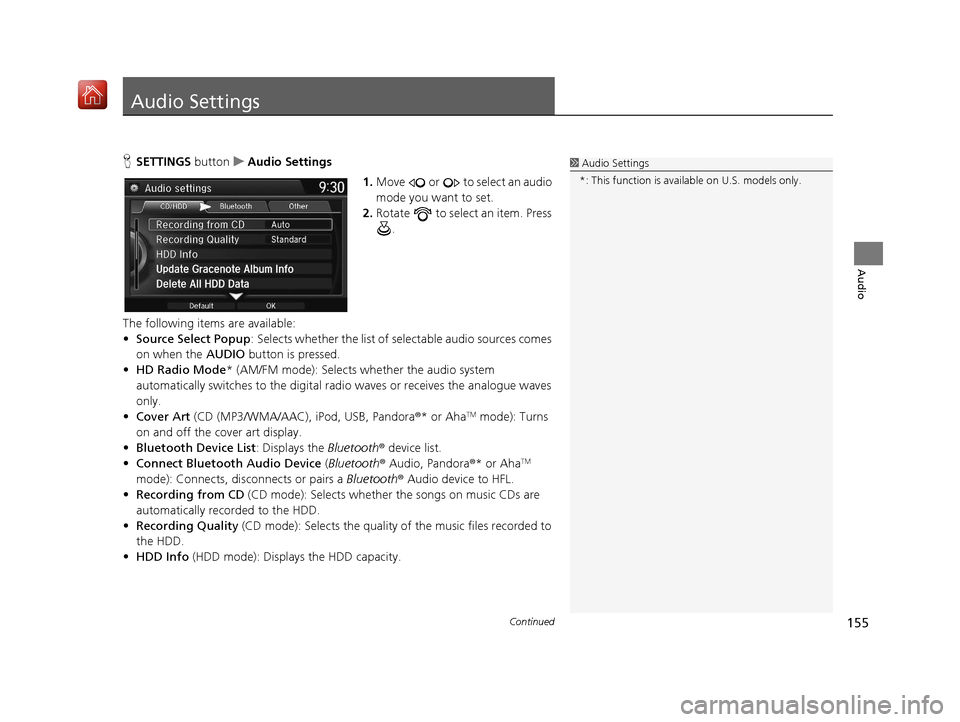
155Continued
Audio
Audio Settings
HSETTINGS button uAudio Settings
1.Move or to select an audio
mode you want to set.
2. Rotate to select an item. Press
.
The following items are available:
• Source Select Popup : Selects whether the list of selectable audio sources comes
on when the AUDIO button is pressed.
• HD Radio Mode * (AM/FM mode): Selects whether the audio system
automatically switches to the digital radi o waves or receives the analogue waves
only.
• Cover Art (CD (MP3/WMA/AAC), iPod, USB, Pandora®* or Aha
TM mode): Turns
on and off the cover art display.
• Bluetooth Device List : Displays the Bluetooth® device list.
• Connect Bluetooth Audio Device (Bluetooth® Audio, Pandora®* or Aha
TM
mode): Connects, disconnects or pairs a Bluetooth® Audio device to HFL.
• Recording from CD (CD mode): Selects whether the songs on music CDs are
automatically recorded to the HDD.
• Recording Quality (CD mode): Selects the quality of the music files recorded to
the HDD.
• HDD Info (HDD mode): Displays the HDD capacity.
1Audio Settings
*: This function is availa ble on U.S. models only.
16 ACURA TLX NAVI-31TZ38100.book 155 ページ 2015年7月29日 水曜日 午後4時1 1分
Page 158 of 325

157
uuAudio Settings uAdjusting the Sound
Audio
1. Select More.
2. Select Sound .
3. Use , or other icon to adjust
the setting.
u Use the / icons to turn
the page.
u Select to go back to the
previous screen.
1Adjusting the Sound
Select Off, Low , Mid or High for the SVC setting.
You can also adjust the sound to select on the
On Demand Multi-Use Display
TM.
On Demand Multi-Use DisplayTMOn Demand Multi-Use DisplayTM
16 ACURA TLX NAVI-31TZ38100.book 157 ページ 2015年7月29日 水曜日 午後4時1 1分
Page 159 of 325

158
Audio
Playing FM/AM Radio
Selecting FM/AM Mode
1.Press the MENU button. (in AUDIO mode)
2. Rotate to select Change Source. Press .
3. Rotate to select the frequency band (FM, AM). Press .
u The band and frequency are displayed on the navigation screen.
1. Select Audio Source.
2. Select the frequency band (FM, AM) icon.
u The band and frequency are displayed on the On Demand Multi-Use Display
TM.
1Selecting FM/AM Mode
You can control the AM/FM radio using voice
commands. 2 Radio FM Commands P. 317
The ST indicator appears on the display indicating
stereo FM broadcasts.
Stereo reproduction in AM is not available.
The radio can receive the complete AM and FM
bands:
AM band: 530 to 1710 kHz
FM band: 87.7 to 107.9 MHz
You can store 6 AM stations and 12 FM stations into
the preset memory.Interface Dial
On Demand Multi-Use DisplayTM
16 ACURA TLX NAVI-31TZ38100.book 158 ページ 2015年7月29日 水曜日 午後4時1 1分
Page 160 of 325

159
uuPlaying FM/AM Radio uAudio Screen Control
Continued
Audio
Audio Screen Control
Control the audio system through the navigation screen and On Demand Multi-Use
DisplayTM.
Rotate to select a preset station.
Press .
uPress and hold for a few
seconds to store the current
station.
u Press the MENU button to display
the menu items.
2 Audio Menu P. 161
Interface Dial
Frequency band
Preset stations
16 ACURA TLX NAVI-31TZ38100.book 159 ページ 2015年7月29日 水曜日 午後4時1 1分
Page 161 of 325
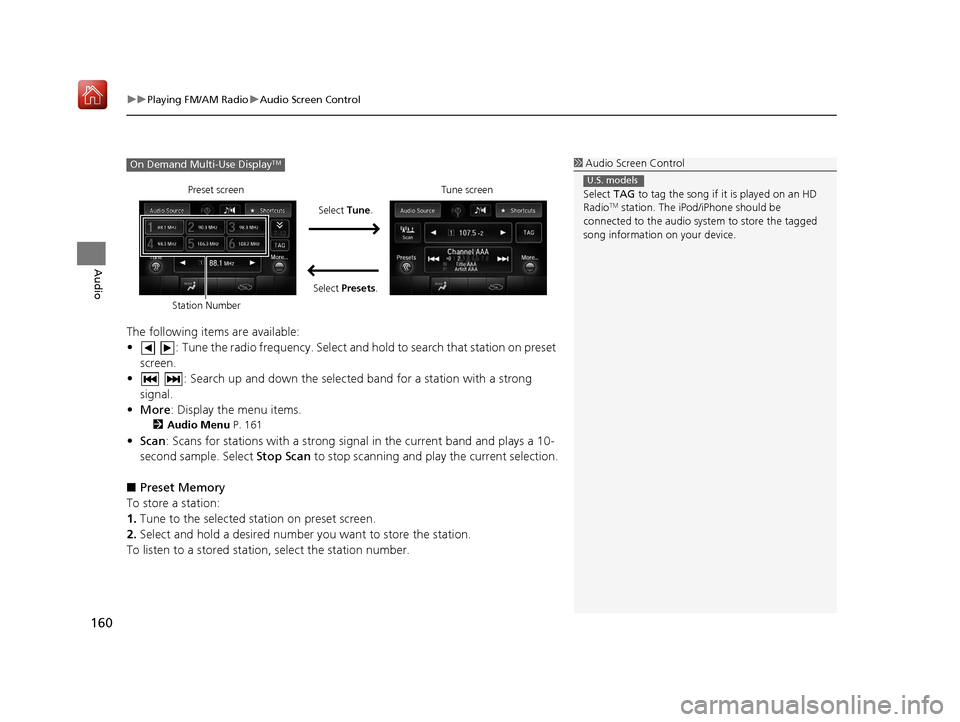
uuPlaying FM/AM Radio uAudio Screen Control
160
Audio
The following items are available:
• : Tune the radio frequency. Select and hold to search that station on preset
screen.
• : Search up and down the selected band for a station with a strong signal.
• More : Display the menu items.
2Audio Menu P. 161
•Scan : Scans for stations with a strong signal in the current band and plays a 10-
second sample. Select Stop Scan to stop scanning and play the current selection.
■ Preset Memory
To store a station:
1. Tune to the selected station on preset screen.
2. Select and hold a desired number you want to store the station.
To listen to a stored station, select the station number.
1Audio Screen Control
Select TAG to tag the song if it is played on an HD
Radio
TM station. The iPod/iPhone should be
connected to the audio system to store the tagged
song information on your device.
U.S. models
On Demand Multi-Use DisplayTM
Preset screen
Select Tune.
Select Presets. Tune screen
Station Number
16 ACURA TLX NAVI-31TZ38100.book 160 ページ 2015年7月29日 水曜日 午後4時1 1分
Page 162 of 325
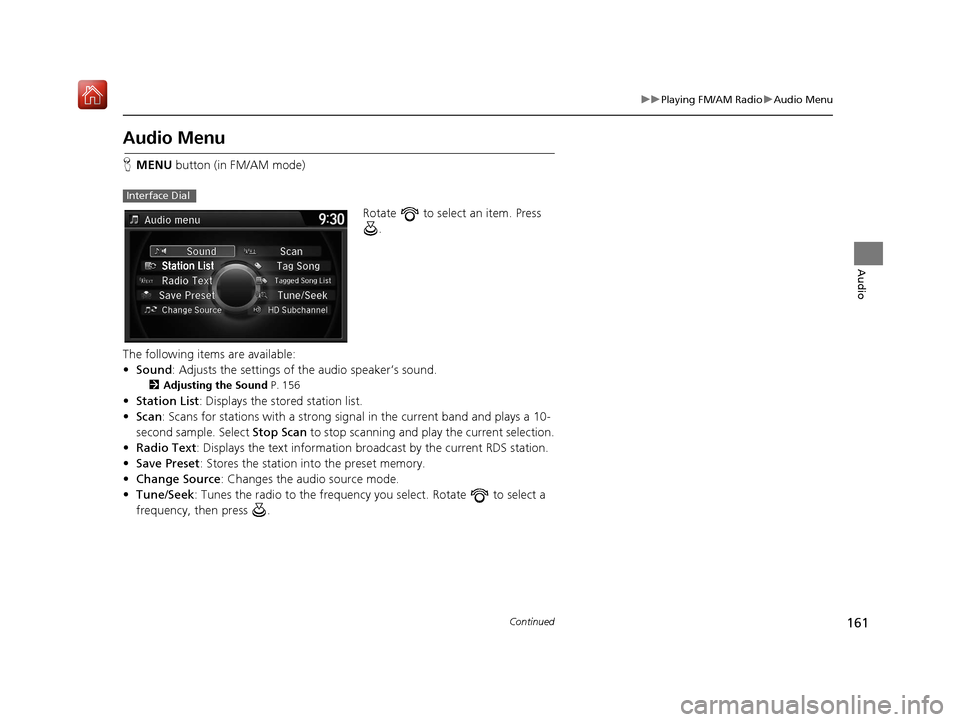
161
uuPlaying FM/AM Radio uAudio Menu
Continued
Audio
Audio Menu
H MENU button (in FM/AM mode)
Rotate to select an item. Press .
The following items are available:
• Sound : Adjusts the settings of the audio speaker’s sound.
2Adjusting the Sound P. 156
•Station List : Displays the stored station list.
• Scan : Scans for stations with a strong signa l in the current band and plays a 10-
second sample. Select Stop Scan to stop scanning and play the current selection.
• Radio Text : Displays the text information broadcast by the current RDS station.
• Save Preset : Stores the station into the preset memory.
• Change Source : Changes the audio source mode.
• Tune/Seek : Tunes the radio to th e frequency you select. Rotate to select a
frequency, then press .
Interface Dial
16 ACURA TLX NAVI-31TZ38100.book 161 ページ 2015年7月29日 水曜日 午後4時1 1分
Page 163 of 325
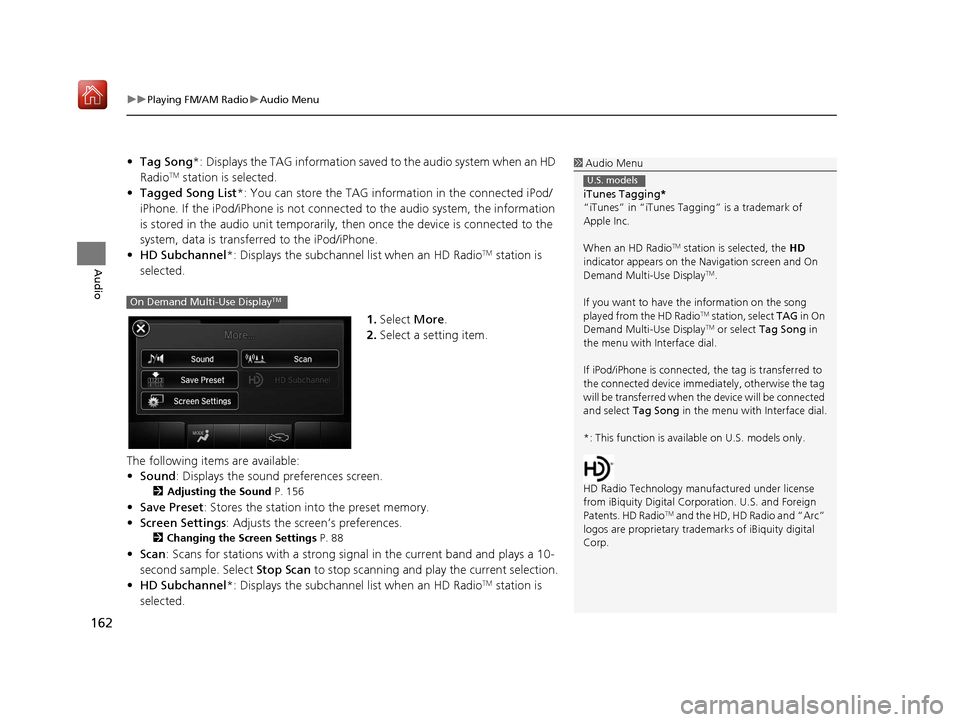
uuPlaying FM/AM Radio uAudio Menu
162
Audio
• Tag Song *: Displays the TAG information save d to the audio system when an HD
RadioTM station is selected.
• Tagged Song List *: You can store the TAG information in the connected iPod/
iPhone. If the iPod/iPhone is not connected to the audio system, the information
is stored in the audio unit temporarily, then once the device is connected to the
system, data is transferred to the iPod/iPhone.
• HD Subchannel*: Displays the subchannel list when an HD Radio
TM station is
selected.
1.Select More.
2. Select a setting item.
The following items are available:
• Sound : Displays the sound preferences screen.
2Adjusting the Sound P. 156
•Save Preset : Stores the station into the preset memory.
• Screen Settings : Adjusts the screen’s preferences.
2Changing the Screen Settings P. 88
•Scan : Scans for stations with a strong si gnal in the current band and plays a 10-
second sample. Select Stop Scan to stop scanning and play the current selection.
• HD Subchannel*: Displays the subchannel list when an HD Radio
TM station is
selected.
1 Audio Menu
iTunes Tagging *
“iTunes” in “iTunes Ta gging” is a trademark of
Apple Inc.
When an HD Radio
TM station is selected, the HD
indicator appears on the Navigation screen and On
Demand Multi-Use Display
TM.
If you want to have the information on the song
played from the HD Radio
TM station, select TAG in On
Demand Multi-Use DisplayTM or select Tag Song in
the menu with Interface dial.
If iPod/iPhone is connected, the tag is transferred to
the connected device immedi ately, otherwise the tag
will be transferre d when the device will be connected
and select Tag Song in the menu with Interface dial.
*: This function is availa ble on U.S. models only.
HD Radio Technology manufactured under license
from iBiquity Digital Cor poration. U.S. and Foreign
Patents. HD Radio
TM and the HD, HD Radio and “Arc”
logos are propr ietary trademarks of iBiquity digital
Corp.
U.S. models
On Demand Multi-Use DisplayTM
16 ACURA TLX NAVI-31TZ38100.book 162 ページ 2015年7月29日 水曜日 午後4時1 1分
Page 165 of 325

164
Audio
Playing SiriusXM® Radio
Selecting SiriusXM® Mode
1. Press the MENU button. (in AUDIO mode)
2. Rotate to select Change Source. Press .
3. Rotate to select XM. Press .
u The band and channel are displayed on the navigation screen.
1. Select Audio Source.
2. Select the XM icon.
u The band and channel are displayed on the On Demand Multi-Use display
TM.
1Playing SiriusXM ® Radio
You can control the SiriusXM ® radio using voice
commands.
2 Voice Control Operation P. 6
In the channel mode, all available channels are
selectable. In the categor y mode, you can select a
channel within a ca tegory (Jazz, Rock, Classical, etc.).
There may be instances when SiriusXM ® Radio does
not broadcast all the data fi elds (artist name, title).
This does not indicate a problem with your audio
system.
You can store 12 SiriusXM ® stations into the preset
memory.
SiriusXM ® Radio station load in ascending order,
which can take about a minute. Once they have
loaded, you can scroll up or down to make your
selections.Interface Dial
On Demand Multi-Use DisplayTM
16 ACURA TLX NAVI-31TZ38100.book 164 ページ 2015年7月29日 水曜日 午後4時1 1分