display Acura TLX 2017 Navigation Manual
[x] Cancel search | Manufacturer: ACURA, Model Year: 2017, Model line: TLX, Model: Acura TLX 2017Pages: 325, PDF Size: 19.46 MB
Page 215 of 325

214
uuPlaying Bluetooth ® Audio uAudio Screen Control
Audio
Audio Screen Control
Control the audio system through the navi gation screen and On Demand Multi-Use
DisplayTM.
1.Press the MENU button. (in BT
mode).
2. Rotate to select an item. Press
.
The following items are available:
• Sound : Adjusts the settings of the audio speaker’s sound.
2Adjusting the Sound P. 156
•Music Search : Selects a song from the Music Search list.
• Change Source: Changes the audio source mode.
2 Selecting Disc Mode P. 171
•Play : Plays a song.
• Pause : Pauses a song.
1Audio Screen Control
To play the audio files, y ou may need to operate your
phone. If so, follow the phone maker’s operating
instructions.
The pause function and Mu sic Search may not be
available on some phones.
Switching to another mode pauses the music playing
from your phone. This functi on may not be available
on some phones.
Interface Dial
16 ACURA TLX NAVI-31TZ38100.book 214 ページ 2015年7月29日 水曜日 午後4時1 1分
Page 216 of 325

215
uuPlaying Bluetooth ® Audio uAudio Screen Control
Audio
1. Select or to change folders.
2. Select or to change files.
u Select More to display the
menu items, then select a
setting item.
u Select or to play or
pause a song file.
The following items are available:
• Sound : Displays the sound preferences screen.
2Adjusting the Sound P. 156
•Screen Settings : Displays the screen preferences screen.
2Changing the Screen Settings P. 88
On Demand Multi-Use DisplayTM
16 ACURA TLX NAVI-31TZ38100.book 215 ページ 2015年7月29日 水曜日 午後4時1 1分
Page 218 of 325

217
B l u e t o o t h® HandsFreeLink ®
This section describes how to operate Bluetooth® HandsFreeLink ®. You can place and
receive phone calls using your vehicle’s audi o system without handling your mobile phone.
Bluetooth® HandsFreeLink® ..................218
Using HFL .............................................218
Pairing a Phone .....................................221
Importing Phonebook Data ...................227
Setting Up Speed Dialing ......................228
Phonebook Phonetic Modification .........234
Phone Settings ......................................239
Making a Call .......................................244
Receiving a Call .....................................250
Options During a Call............................251 Text/E-mail Message
............................ 252
Setting a Text/E-mail Message .............. 252
Selecting a Mail Account ...................... 253
Receiving a Text/E-mail Message .......... 254
Displaying Messages ............................ 255
Roadside Assistance ............................. 259
HFL Menus ............................................. 260
16 ACURA TLX NAVI-31TZ38100.book 217 ページ 2015年7月29日 水曜日 午後4時1 1分
Page 219 of 325
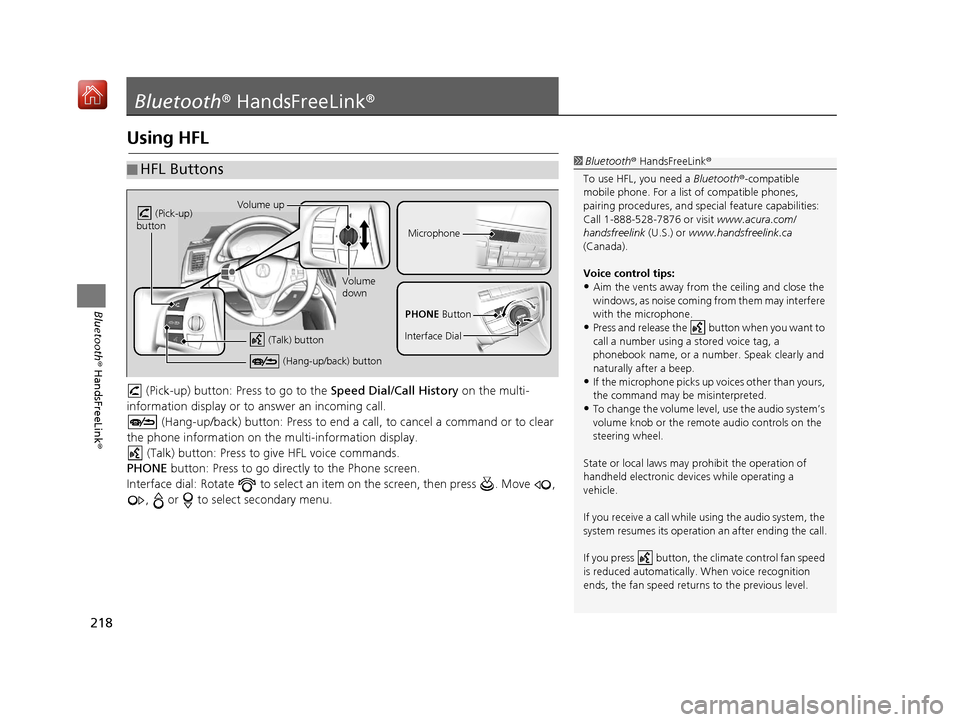
218
Bluetooth® HandsFreeLink ®
Bluetooth® HandsFreeLink ®
Using HFL
(Pick-up) button: Pr ess to go to the Speed Dial/Call History on the multi-
information display or to answer an incoming call.
(Hang-up/back) button: Press to end a call, to cancel a command or to clear
the phone information on the multi-information display. (Talk) button: Press to give HFL voice commands.
PHONE button: Press to go directly to the Phone screen.
Interface dial: Rotate to select an it em on the screen, then press . Move ,
, or to select secondary menu.
■ HFL Buttons1
Bluetooth ® HandsFreeLink ®
To use HFL, you need a Bluetooth®-compatible
mobile phone. For a list of compatible phones,
pairing procedures, and special feat ure capabilities:
Call 1-888-528-7876 or visit www.acura.com/
handsfreelink (U.S.) or www.handsfreelink.ca
(Canada).
Voice control tips:
•Aim the vents away from the ceiling and close the
windows, as noise coming fr om them may interfere
with the microphone.
•Press and release the button when you want to
call a number using a stored voice tag, a
phonebook name, or a numbe r. Speak clearly and
naturally after a beep.
•If the microphone picks up vo ices other than yours,
the command may be misinterpreted.
•To change the volume level, use the audio system’s
volume knob or the remote audio controls on the
steering wheel.
State or local laws may pr ohibit the operation of
handheld electronic devi ces while operating a
vehicle.
If you receive a call while using the audio system, the
system resumes its operation an after ending the call.
If you press button, the climate control fan speed
is reduced automa tically. When voice recognition
ends, the fan speed returns to the previous level.
Volume up
(Pick-up)
button
Volume
down
(Hang-up/back) button
(Talk) button
Microphone
PHONE Button
Interface Dial
16 ACURA TLX NAVI-31TZ38100.book 218 ページ 2015年7月29日 水曜日 午後4時1 1分
Page 220 of 325
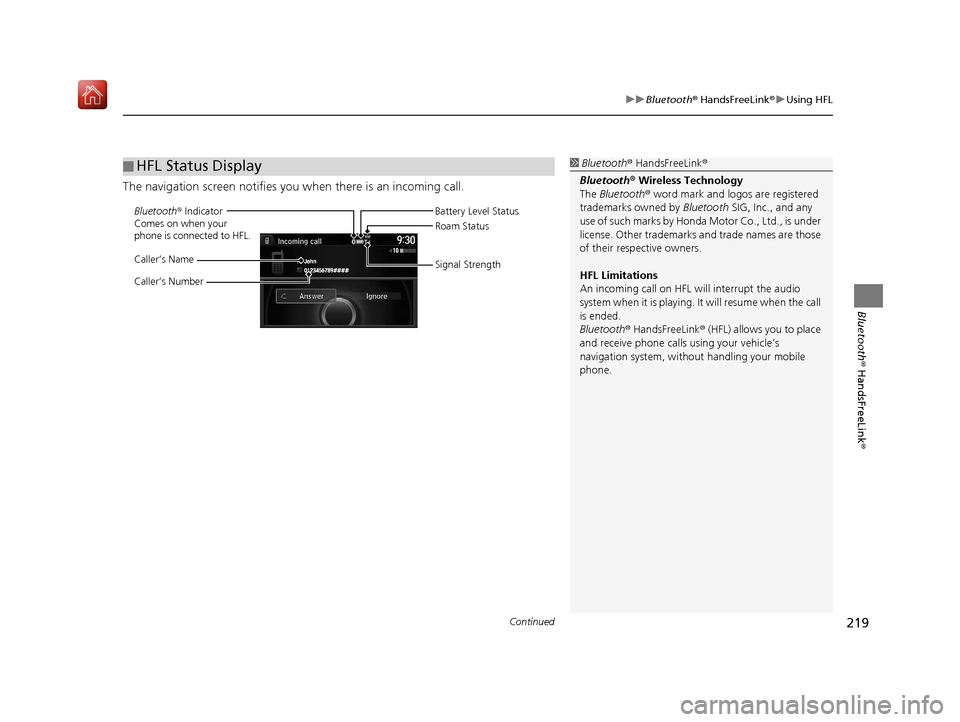
Continued219
uuBluetooth ® HandsFreeLink ®u Using HFL
Bluetooth ® HandsFreeLink ®
The navigation screen notifies you when there is an incoming call.
■HFL Status Display1
Bluetooth ® HandsFreeLink ®
Bluetooth ® Wireless Technology
The Bluetooth ® word mark and logos are registered
trademarks owned by Bluetooth SIG, Inc., and any
use of such marks by Honda Motor Co., Ltd., is under
license. Other trademarks and trade names are those
of their respective owners.
HFL Limitations
An incoming call on HFL will interrupt the audio
system when it is playing. It will resume when the call
is ended.
Bluetooth ® HandsFreeLink ® (HFL) allows you to place
and receive phone calls using your vehicle’s
navigation system, without handling your mobile
phone.
Bluetooth ® Indicator
Comes on when your
phone is connected to HFL.
Caller’s Name
Caller’s Number Battery Level Status
Roam Status
Signal Strength
16 ACURA TLX NAVI-31TZ38100.book 219 ページ 2015年7月29日 水曜日 午後4時1 1分
Page 221 of 325
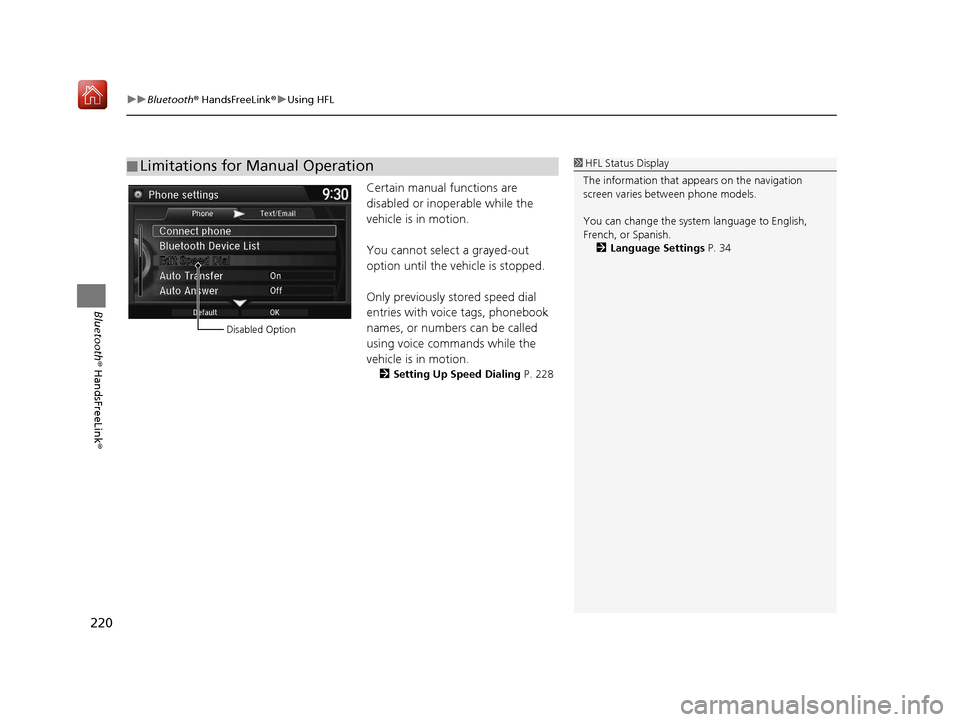
uuBluetooth ® HandsFreeLink ®u Using HFL
220
Bluetooth ® HandsFreeLink ®
Certain manual functions are
disabled or inoperable while the
vehicle is in motion.
You cannot select a grayed-out
option until the vehicle is stopped.
Only previously stored speed dial
entries with voice tags, phonebook
names, or numbers can be called
using voice commands while the
vehicle is in motion.
2Setting Up Speed Dialing P. 228
■Limitations for Manual Operation1
HFL Status Display
The information that a ppears on the navigation
screen varies between phone models.
You can change the system language to English,
French, or Spanish.
2 Language Settings P. 34
Disabled Option
16 ACURA TLX NAVI-31TZ38100.book 220 ページ 2015年7月29日 水曜日 午後4時1 1分
Page 222 of 325
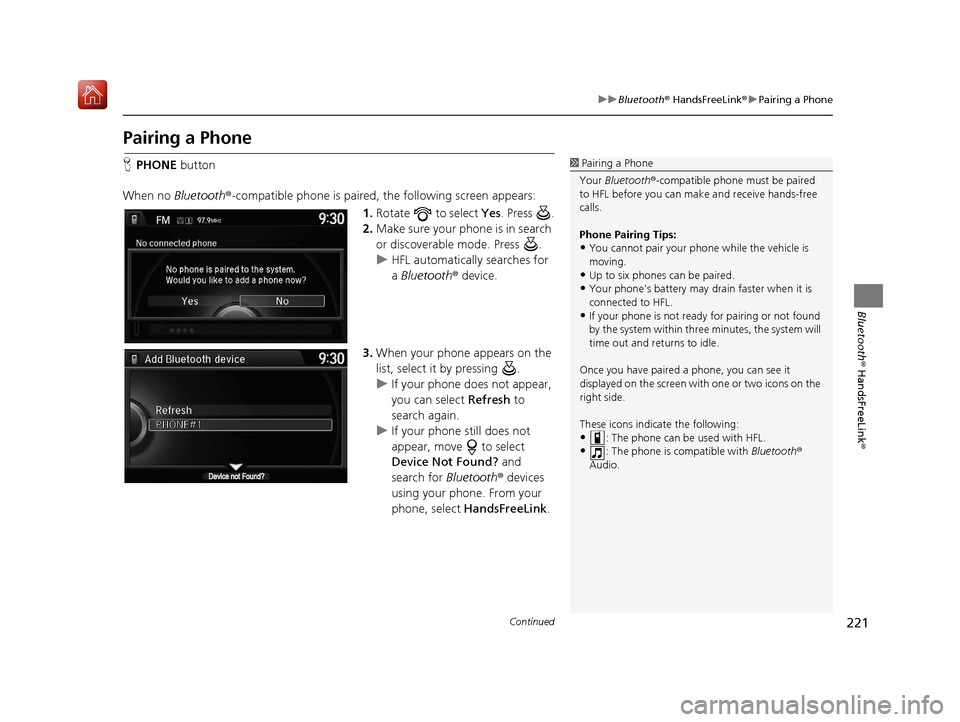
221
uuBluetooth ® HandsFreeLink ®u Pairing a Phone
Continued
Bluetooth ® HandsFreeLink ®
Pairing a Phone
HPHONE button
When no Bluetooth ®-compatible phone is paired, the following screen appears:
1.Rotate to select Yes . Press .
2. Make sure your phone is in search
or discoverable mode. Press .
u HFL automatically searches for
a Bluetooth ® device.
3. When your phone appears on the
list, select it by pressing .
u If your phone does not appear,
you can select Refresh to
search again.
u If your phone still does not
appear, move to select
Device Not Found? and
search for Bluetooth® devices
using your phone. From your
phone, select HandsFreeLink .1Pairing a Phone
Your Bluetooth ®-compatible phone mu st be paired
to HFL before you can m ake and receive hands-free
calls.
Phone Pairing Tips:
•You cannot pair your phone while the vehicle is
moving.
•Up to six phones can be paired.
•Your phone's battery may dr ain faster when it is
connected to HFL.
•If your phone is not ready for pairing or not found
by the system within three minutes, the system will
time out and returns to idle.
Once you have paired a phone, you can see it
displayed on the screen with one or two icons on the
right side.
These icons indicate the following:
•: The phone can be used with HFL.
•: The phone is compatible with Bluetooth®
Audio.
16 ACURA TLX NAVI-31TZ38100.book 221 ページ 2015年7月29日 水曜日 午後4時1 1分
Page 232 of 325
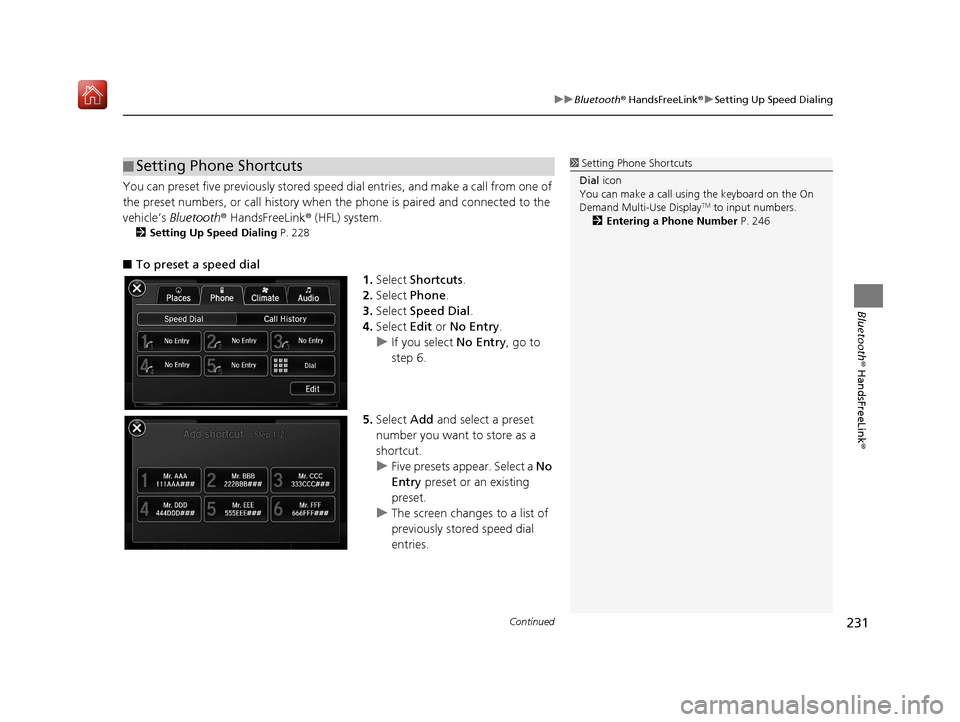
Continued231
uuBluetooth ® HandsFreeLink ®u Setting Up Speed Dialing
Bluetooth ® HandsFreeLink ®
You can preset five previously stored speed dial entries, and make a call from one of
the preset numbers, or call history when the phone is paired and connected to the
vehicle‘s Bluetooth ® HandsFreeLink ® (HFL) system.
2 Setting Up Speed Dialing P. 228
■To preset a speed dial
1.Select Shortcuts .
2. Select Phone .
3. Select Speed Dial .
4. Select Edit or No Entry .
u If you select No Entry, go to
step 6.
5. Select Add and select a preset
number you want to store as a
shortcut.
u Five presets appear. Select a No
Entry preset or an existing
preset.
u The screen changes to a list of
previously stor ed speed dial
entries.
■ Setting Phone Shortcuts1
Setting Phone Shortcuts
Dial icon
You can make a call using the keyboard on the On
Demand Multi-Use Display
TM to input numbers.
2 Entering a Phone Number P. 246
16 ACURA TLX NAVI-31TZ38100.book 231 ページ 2015年7月29日 水曜日 午後4時1 1分
Page 234 of 325
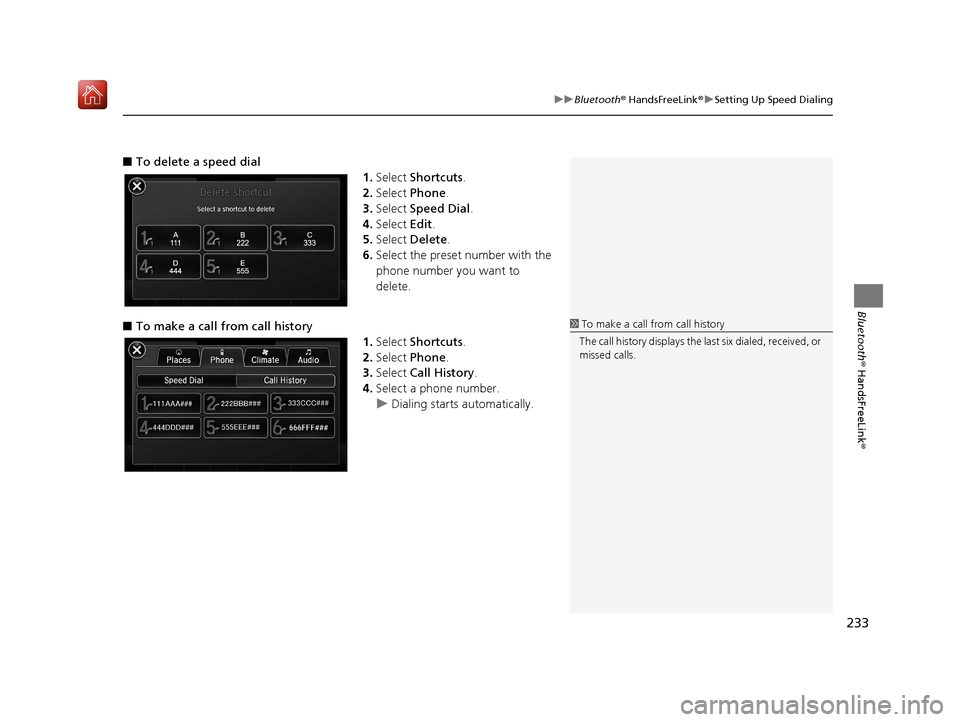
233
uuBluetooth ® HandsFreeLink ®u Setting Up Speed Dialing
Bluetooth ® HandsFreeLink ®
■To delete a speed dial
1.Select Shortcuts .
2. Select Phone .
3. Select Speed Dial .
4. Select Edit.
5. Select Delete .
6. Select the preset number with the
phone number you want to
delete.
■ To make a call from call history
1.Select Shortcuts .
2. Select Phone .
3. Select Call History .
4. Select a phone number.
u Dialing starts automatically.
1To make a call from call history
The call history displays the last six dialed, received, or
missed calls.
16 ACURA TLX NAVI-31TZ38100.book 233 ページ 2015年7月29日 水曜日 午後4時1 1分
Page 240 of 325
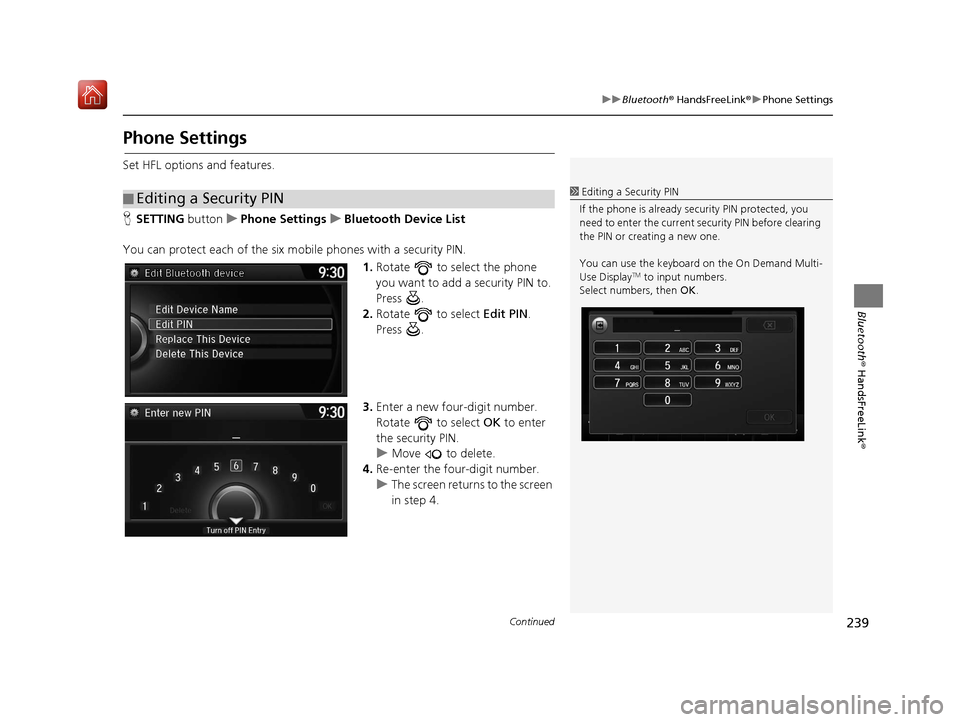
239
uuBluetooth ® HandsFreeLink ®u Phone Settings
Continued
Bluetooth ® HandsFreeLink ®
Phone Settings
Set HFL options and features.
HSETTING buttonuPhone Settings uBluetooth Device List
You can protect each of the six mob ile phones with a security PIN.
1.Rotate to select the phone
you want to add a security PIN to.
Press .
2. Rotate to select Edit PIN.
Press .
3. Enter a new four-digit number.
Rotate to select OK to enter
the security PIN.
u Move to delete.
4. Re-enter the four-digit number.
u The screen returns to the screen
in step 4.
■Editing a Security PIN1
Editing a Security PIN
If the phone is already secu rity PIN protected, you
need to enter the current security PIN before clearing
the PIN or creating a new one.
You can use the keyboard on the On Demand Multi-
Use Display
TM to input numbers.
Select numbers, then OK.
16 ACURA TLX NAVI-31TZ38100.book 239 ページ 2015年7月29日 水曜日 午後4時1 1分