ad blue Acura TLX 2017 Navigation Manual
[x] Cancel search | Manufacturer: ACURA, Model Year: 2017, Model line: TLX, Model: Acura TLX 2017Pages: 325, PDF Size: 19.46 MB
Page 146 of 325
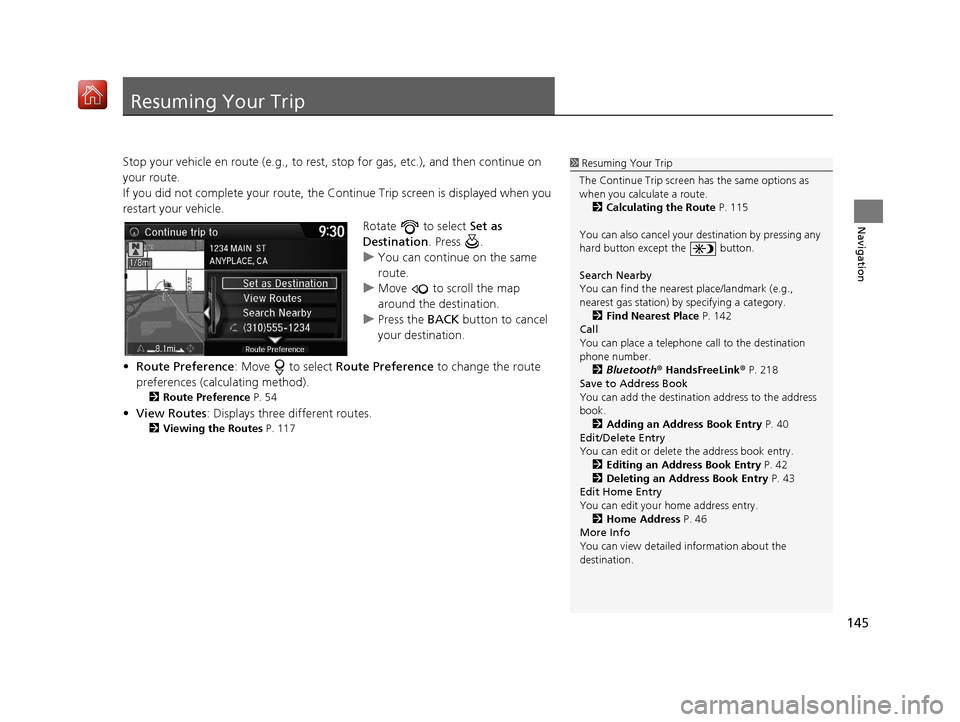
145
Navigation
Resuming Your Trip
Stop your vehicle en route (e.g., to rest, stop for gas, etc.), and then continue on
your route.
If you did not complete your route, the Co ntinue Trip screen is displayed when you
restart your vehicle.
Rotate to select Set as
Destination . Press .
u You can continue on the same
route.
u Move to scroll the map
around the destination.
u Press the BACK button to cancel
your destination.
• Route Preference : Move to select Route Preference to change the route
preferences (calculating method).
2 Route Preference P. 54
•View Routes : Displays three different routes.
2Viewing the Routes P. 117
1Resuming Your Trip
The Continue Trip screen has the same options as
when you calculate a route. 2 Calculating the Route P. 115
You can also cancel your de stination by pressing any
hard button except the button.
Search Nearby
You can find the nearest place/landmark (e.g.,
nearest gas station) by specifying a category. 2 Find Nearest Place P. 142
Call
You can place a telephone call to the destination
phone number.
2 Bluetooth® HandsFreeLink ® P. 218
Save to Address Book
You can add the destinati on address to the address
book. 2 Adding an Address Book Entry P. 40
Edit/Delete Entry
You can edit or delete the address book entry.
2 Editing an Address Book Entry P. 42
2 Deleting an Address Book Entry P. 43
Edit Home Entry
You can edit your home address entry.
2 Home Address P. 46
More Info
You can view detailed information about the
destination.
16 ACURA TLX NAVI-31TZ38100.book 145 ページ 2015年7月29日 水曜日 午後4時1 1分
Page 148 of 325
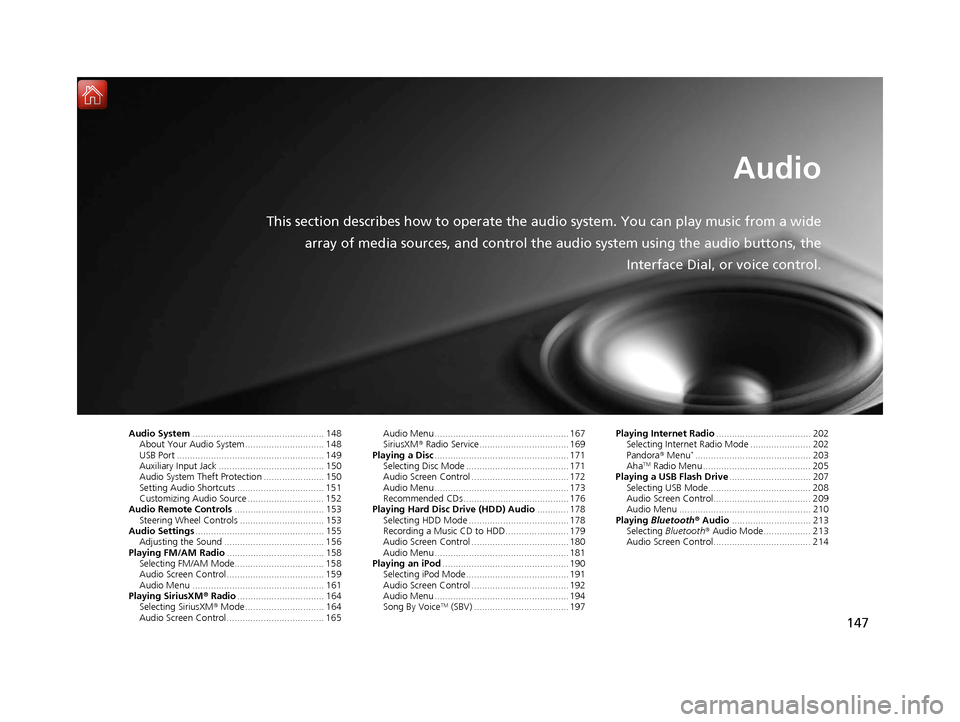
147
Audio
This section describes how to operate the audio system. You can play music from a widearray of media sources, and control the audio system using the audio buttons, the
Interface Dial, or voice control.
Audio System.................................................. 148
About Your Audio System .............................. 148
USB Port ........................................................ 149
Auxiliary Input Jack ......... .......................... ..... 150
Audio System Theft Protection ....................... 150
Setting Audio Shortcuts ................................. 151
Customizing Audio Source ............................. 152
Audio Remote Controls .................................. 153
Steering Wheel Controls ................................ 153
Audio Settings ................................................. 155
Adjusting the Sound ...................................... 156
Playing FM/AM Radio ..................................... 158
Selecting FM/AM Mode.................................. 158
Audio Screen Control ..................................... 159
Audio Menu .................................................. 161
Playing SiriusXM ® Radio ................................. 164
Selecting SiriusXM ® Mode .............................. 164
Audio Screen Control ..................................... 165 Audio Menu ................................................... 167
SiriusXM®
Radio Service.................................. 169
Playing a Disc ................................................... 171
Selecting Disc Mode ....................................... 171
Audio Screen Control ..................................... 172
Audio Menu ................................................... 173
Recommended CDs ........................................ 176
Playing Hard Disc Drive (HDD) Audio ............ 178
Selecting HDD Mode ...................................... 178
Recording a Music CD to HDD........................ 179
Audio Screen Control ..................................... 180
Audio Menu ................................................... 181
Playing an iPod ................................................ 190
Selecting iPod Mode....................................... 191
Audio Screen Control ..................................... 192
Audio Menu ................................................... 194
Song By Voice
TM (SBV) .................................... 197 Playing Internet Radio
.................................... 202
Selecting Internet Radio Mode ....................... 202
Pandora ® Menu
*............................................ 203
AhaTM Radio Menu ......................................... 205
Playing a USB Flash Drive ............................... 207
Selecting USB Mode....................................... 208
Audio Screen Control..................................... 209
Audio Menu .................................................. 210
Playing Bluetooth ® Audio .............................. 213
Selecting Bluetooth ® Audio Mode.................. 213
Audio Screen Control..................................... 214
16 ACURA TLX NAVI-31TZ38100.book 147 ページ 2015年7月29日 水曜日 午後4時1 1分
Page 149 of 325
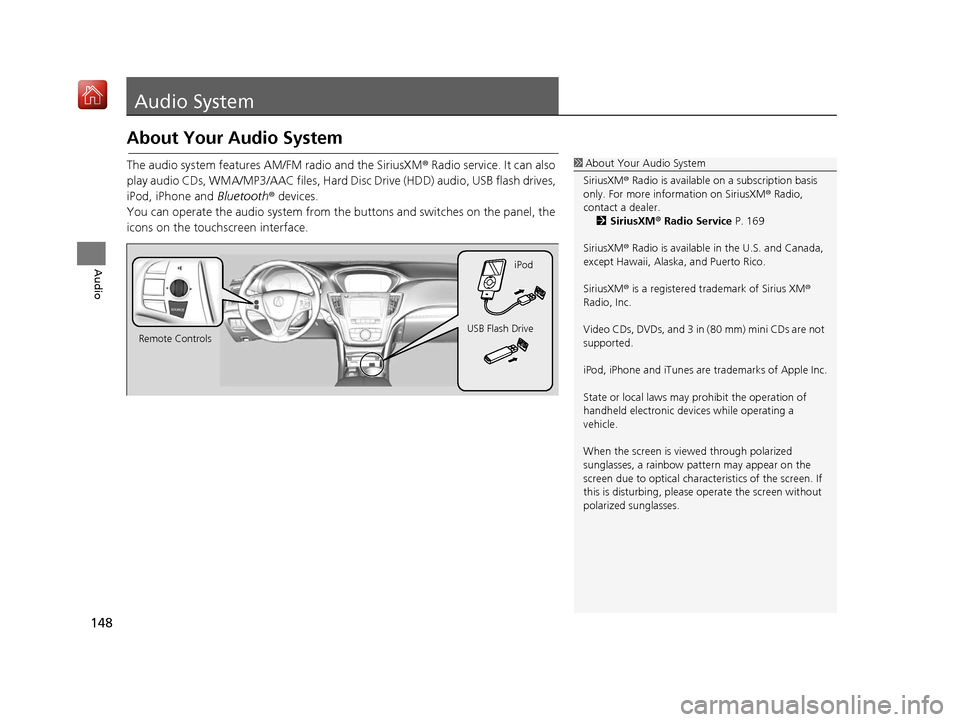
148
Audio
Audio System
About Your Audio System
The audio system features AM/FM radio and the SiriusXM® Radio service. It can also
play audio CDs, WMA/MP3/AAC files, Hard Di sc Drive (HDD) audio, USB flash drives,
iPod, iPhone and Bluetooth® devices.
You can operate the audio system from the buttons and switches on the panel, the
icons on the touc hscreen interface.1About Your Audio System
SiriusXM ® Radio is available on a subscription basis
only. For more information on SiriusXM ® Radio,
contact a dealer. 2 SiriusXM ® Radio Service P. 169
SiriusXM ® Radio is available in the U.S. and Canada,
except Hawaii, Alaska, and Puerto Rico.
SiriusXM ® is a registered trademark of Sirius XM ®
Radio, Inc.
Video CDs, DVDs, and 3 in (80 mm) mini CDs are not
supported.
iPod, iPhone and iTunes are trademarks of Apple Inc.
State or local laws may pr ohibit the operation of
handheld electronic devi ces while operating a
vehicle.
When the screen is vi ewed through polarized
sunglasses, a rainbow pa ttern may appear on the
screen due to optical characteristics of the screen. If
this is disturbing, please operate the screen without
polarized sunglasses.
Remote Controls iPod
USB Flash Drive
16 ACURA TLX NAVI-31TZ38100.book 148 ページ 2015年7月29日 水曜日 午後4時1 1分
Page 154 of 325
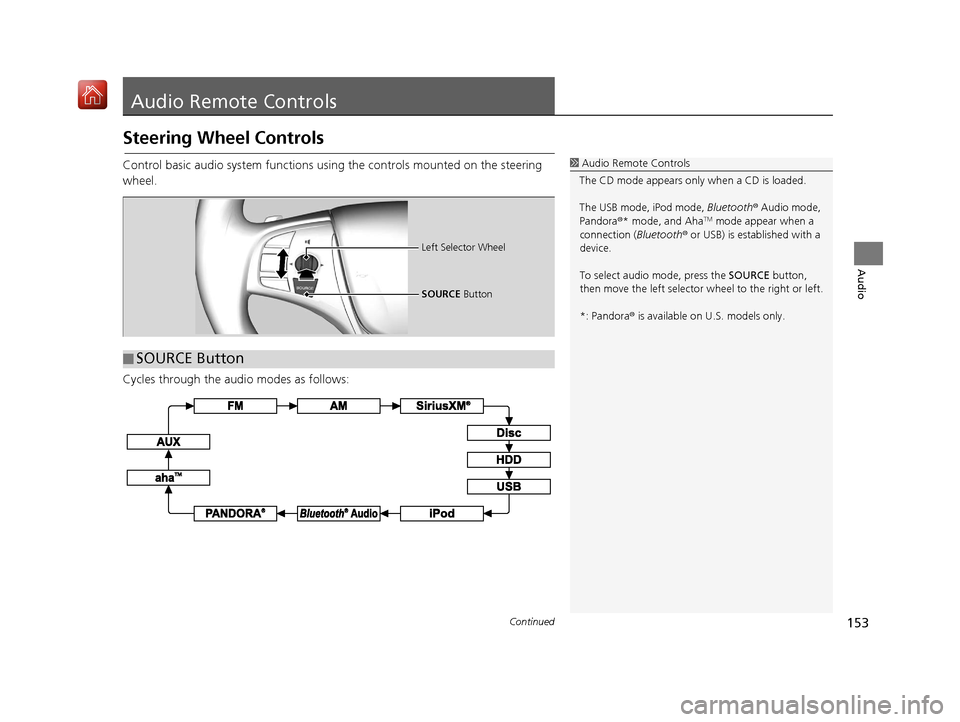
153Continued
Audio
Audio Remote Controls
Steering Wheel Controls
Control basic audio system functions using the controls mounted on the steering
wheel.
Cycles through the audio modes as follows:1Audio Remote Controls
The CD mode appears only when a CD is loaded.
The USB mode, iPod mode, Bluetooth® Audio mode,
Pandora ®* mode, and Aha
TM mode appear when a
connection (Bluetooth ® or USB) is established with a
device.
To select audio mode, press the SOURCE button,
then move the left selector wheel to the right or left.
*: Pandora ® is available on U.S. models only.
■ SOURCE Button
Left Selector Wheel
SOURCE
Button
16 ACURA TLX NAVI-31TZ38100.book 153 ページ 2015年7月29日 水曜日 午後4時1 1分
Page 155 of 325
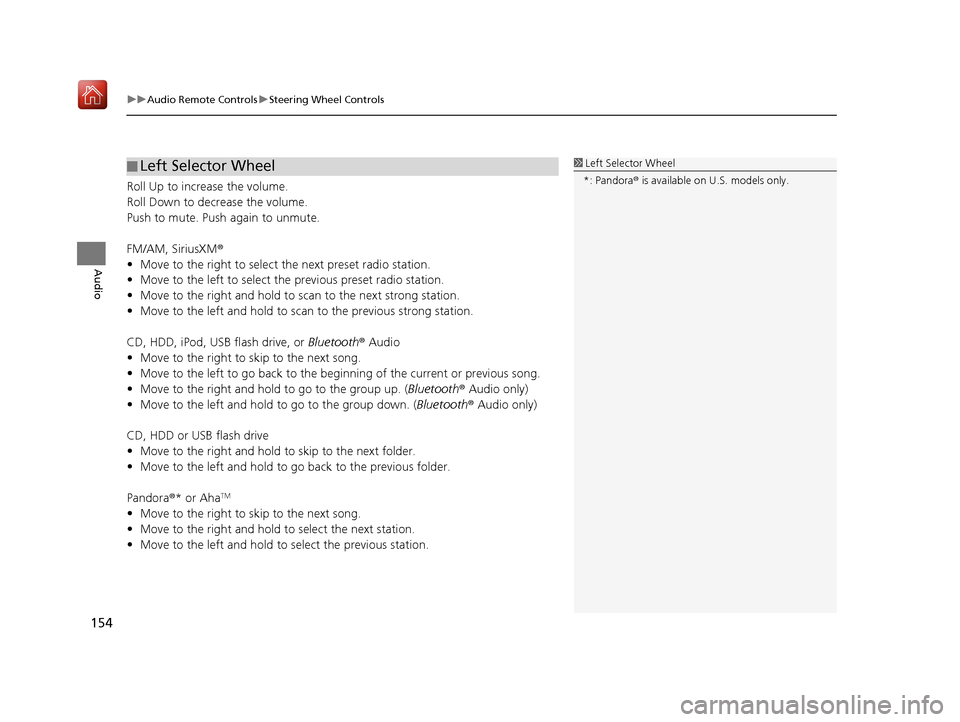
uuAudio Remote Controls uSteering Wheel Controls
154
Audio
Roll Up to increase the volume.
Roll Down to decrease the volume.
Push to mute. Push again to unmute.
FM/AM, SiriusXM ®
• Move to the right to select the next preset radio station.
• Move to the left to select the previous preset radio station.
• Move to the right and hold to scan to the next strong station.
• Move to the left and hold to scan to the previous strong station.
CD, HDD, iPod, USB flash drive, or Bluetooth® Audio
• Move to the right to sk ip to the next song.
• Move to the left to go back to the beginning of the current or previous song.
• Move to the right and hold to go to the group up. (Bluetooth® Audio only)
• Move to the left and hold to go to the group down. (Bluetooth® Audio only)
CD, HDD or USB flash drive
• Move to the right and hold to skip to the next folder.
• Move to the left and hold to go back to the previous folder.
Pandora ®* or Aha
TM
• Move to the right to sk ip to the next song.
• Move to the right and hold to select the next station.
• Move to the left and hold to select the previous station.
■Left Selector Wheel1
Left Selector Wheel
*: Pandora ® is available on U.S. models only.
16 ACURA TLX NAVI-31TZ38100.book 154 ページ 2015年7月29日 水曜日 午後4時1 1分
Page 156 of 325
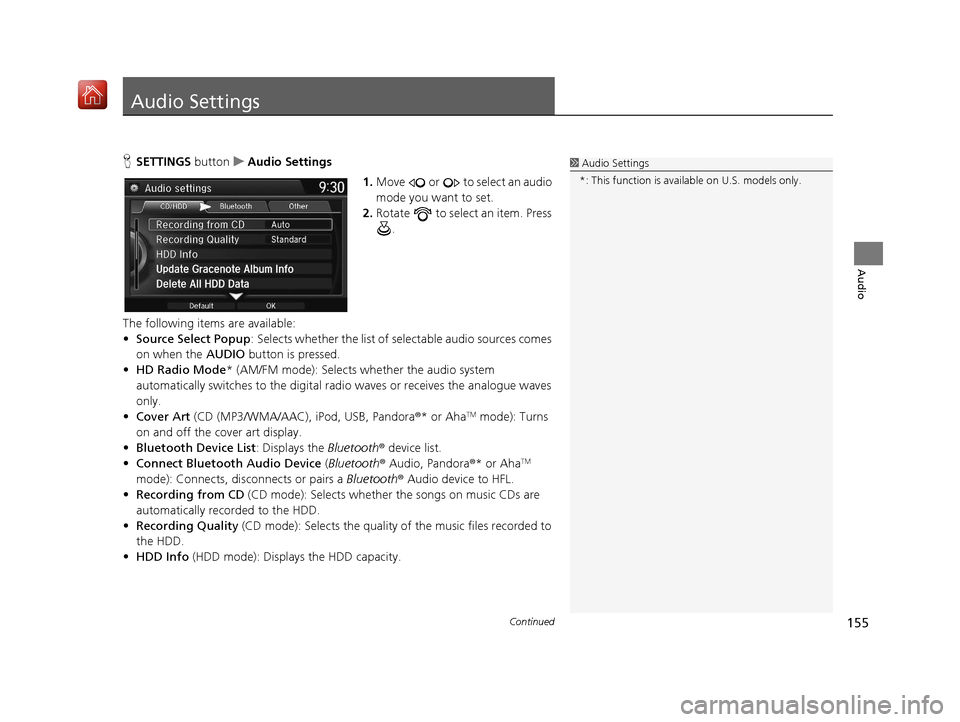
155Continued
Audio
Audio Settings
HSETTINGS button uAudio Settings
1.Move or to select an audio
mode you want to set.
2. Rotate to select an item. Press
.
The following items are available:
• Source Select Popup : Selects whether the list of selectable audio sources comes
on when the AUDIO button is pressed.
• HD Radio Mode * (AM/FM mode): Selects whether the audio system
automatically switches to the digital radi o waves or receives the analogue waves
only.
• Cover Art (CD (MP3/WMA/AAC), iPod, USB, Pandora®* or Aha
TM mode): Turns
on and off the cover art display.
• Bluetooth Device List : Displays the Bluetooth® device list.
• Connect Bluetooth Audio Device (Bluetooth® Audio, Pandora®* or Aha
TM
mode): Connects, disconnects or pairs a Bluetooth® Audio device to HFL.
• Recording from CD (CD mode): Selects whether the songs on music CDs are
automatically recorded to the HDD.
• Recording Quality (CD mode): Selects the quality of the music files recorded to
the HDD.
• HDD Info (HDD mode): Displays the HDD capacity.
1Audio Settings
*: This function is availa ble on U.S. models only.
16 ACURA TLX NAVI-31TZ38100.book 155 ページ 2015年7月29日 水曜日 午後4時1 1分
Page 203 of 325
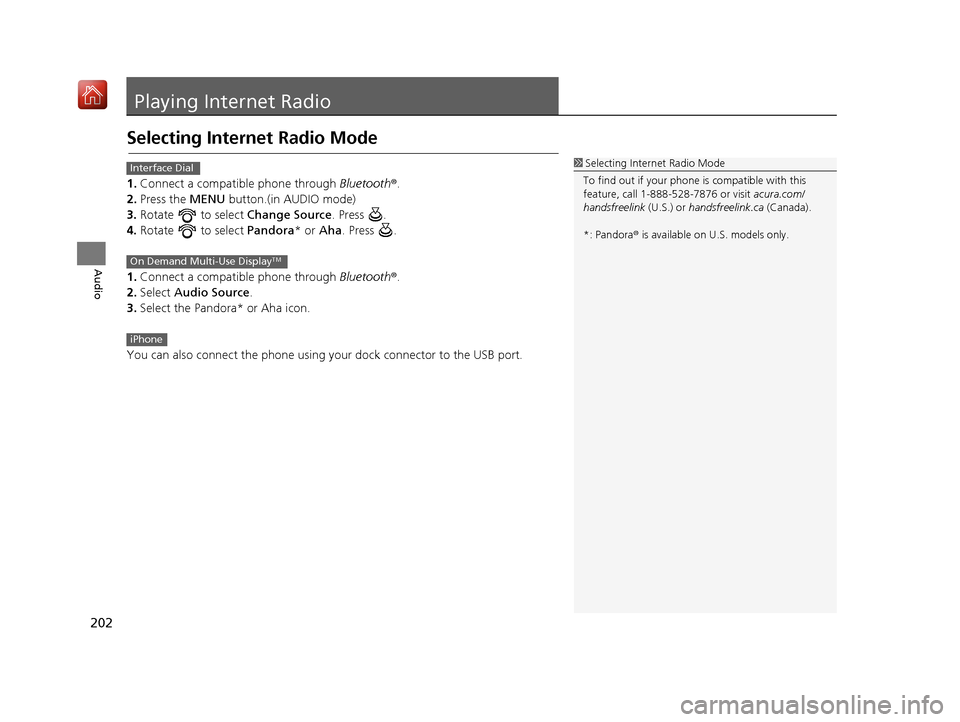
202
Audio
Playing Internet Radio
Selecting Internet Radio Mode
1.Connect a compatible phone through Bluetooth®.
2. Press the MENU button.(in AUDIO mode)
3. Rotate to select Change Source. Press .
4. Rotate to select Pandora* or Aha. Press .
1. Connect a compatible phone through Bluetooth®.
2. Select Audio Source.
3. Select the Pandora* or Aha icon.
You can also connect the phone using your dock connector to the USB port.
1 Selecting Internet Radio Mode
To find out if your phone is compatible with this
feature, call 1-888-528-7876 or visit acura.com/
handsfreelink (U.S.) or handsfreelink.ca (Canada).
*: Pandora ® is available on U.S. models only.Interface Dial
On Demand Multi-Use DisplayTM
iPhone
16 ACURA TLX NAVI-31TZ38100.book 202 ページ 2015年7月29日 水曜日 午後4時1 1分
Page 204 of 325

203
uuPlaying Internet Radio uPandora ® Menu*
Continued
Audio
Pandora ® Menu*
Rotate to select an item. Press
.
u Press the MENU button to display
the menu items.
The following items are available:
• Skip Forward: Skip the current song.
• Play/Pause : Pauses or plays a song.
• Station List : Displays the list of all your stored stations. Select a station from the
list to play.
• Like: Likes the current song. Pandora ® will play songs similar to the one liked.
• Dislike : Dislikes the current song and skips to the next song. Pandora® will avoid
playing songs similar to the one disliked.
• Bookmark Track : Bookmarks the current song.
• Bookmark Artist : Bookmarks the current artist.
• Create Station: Create a new station from genre, current track, or artist.
1Pandora ® Menu*
Pandora, the Pandora logo, and the Pandora trade
dress are trademarks or registered trademarks of
Pandora Media, Inc., used with permission. Pandora ®
is currently available exclusively in the United States.
Pandora ® is a personalized Internet radio service that
selects music based on an artist, song, or genre a user
enters, and streams what is likely to be of interest.
You can control Pandora ® using voice commands.
2 Voice Control Operation P. 6
Available operating functi ons vary on software
versions. Some functions ma y not be available on the
vehicle’s audio system.
If there is a problem, you may see an error message
on the navigation screen. 2 Pandora ® P. 294
To use this service in your vehicle, the Pandora ® app
must first be installed on your phone. Visit
www.pandora.com for more information.
If you cannot operate Pandora ® through the audio
system, it may be streaming through Bluetooth®
Audio.
Make sure Pandora ® mode on your audio system is
selected.
*: This function is availa ble on U.S. models only.
Interface Dial
16 ACURA TLX NAVI-31TZ38100.book 203 ページ 2015年7月29日 水曜日 午後4時1 1分
Page 214 of 325

213
Audio
Playing Bluetooth ® Audio
Your audio system allows you to listen to music from your Bluetooth®-compatible
phone.
This function is available when the phone is paired an d connected to the vehicle’s
Bluetooth ® HandsFreeLink ® (HFL) system.
2Bluetooth ® HandsFreeLink ® P. 218
Selecting Bluetooth ® Audio Mode
1. Make sure that your phone is on, paired, and linked to HFL.
2 Pairing a Phone P. 221
2.Press the MENU button. (in AUDIO mode)
3. Rotate to select Change Source. Press .
4. Rotate to select Bluetooth Audio. Press .
1. Make sure that your phone is on, paired, and linked to HFL.
2 Pairing a Phone P. 221
2.Select Audio Source .
3. Select the Bluetooth icon.
1Playing Bluetooth ® Audio
Not all Bluetooth ®-enabled phones with streaming
audio capabilities are compatible with the system.
For a list of compatible phones, call 1-888-528-7876
or visit www.acura.com/handsfreelink (U.S.) or
www.handsfreelink.ca (Canada).
State or local laws may pr ohibit the operation of
handheld electronic devi ces while operating a
vehicle.
If more than one phone is paired to the HFL system,
there will be a delay before the system begins to play.
You can control Bluetooth® Audio using voice
commands. 2 Bluetooth® Audio Commands P. 317
Interface Dial
On Demand Multi-Use DisplayTM
16 ACURA TLX NAVI-31TZ38100.book 213 ページ 2015年7月29日 水曜日 午後4時1 1分
Page 215 of 325

214
uuPlaying Bluetooth ® Audio uAudio Screen Control
Audio
Audio Screen Control
Control the audio system through the navi gation screen and On Demand Multi-Use
DisplayTM.
1.Press the MENU button. (in BT
mode).
2. Rotate to select an item. Press
.
The following items are available:
• Sound : Adjusts the settings of the audio speaker’s sound.
2Adjusting the Sound P. 156
•Music Search : Selects a song from the Music Search list.
• Change Source: Changes the audio source mode.
2 Selecting Disc Mode P. 171
•Play : Plays a song.
• Pause : Pauses a song.
1Audio Screen Control
To play the audio files, y ou may need to operate your
phone. If so, follow the phone maker’s operating
instructions.
The pause function and Mu sic Search may not be
available on some phones.
Switching to another mode pauses the music playing
from your phone. This functi on may not be available
on some phones.
Interface Dial
16 ACURA TLX NAVI-31TZ38100.book 214 ページ 2015年7月29日 水曜日 午後4時1 1分