voice commands Acura TLX 2017 Navigation Manual
[x] Cancel search | Manufacturer: ACURA, Model Year: 2017, Model line: TLX, Model: Acura TLX 2017Pages: 325, PDF Size: 19.46 MB
Page 26 of 325
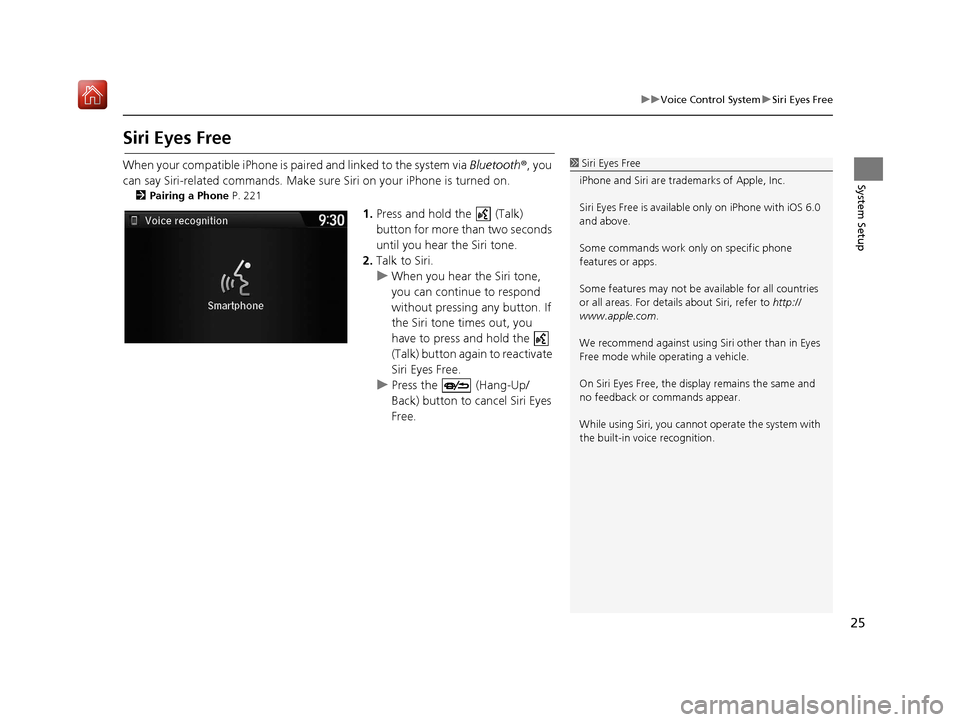
25
uuVoice Control System uSiri Eyes Free
System Setup
Siri Eyes Free
When your compatible iPhone is pa ired and linked to the system via Bluetooth®, you
can say Siri-related commands. Make sure Siri on your iPhone is turned on.
2Pairing a Phone P. 221
1.Press and hold the (Talk)
button for more than two seconds
until you hear the Siri tone.
2. Talk to Siri.
u When you hear the Siri tone,
you can continue to respond
without pressing any button. If
the Siri tone times out, you
have to press and hold the
(Talk) button again to reactivate
Siri Eyes Free.
u Press the (Hang-Up/
Back) button to cancel Siri Eyes
Free.
1Siri Eyes Free
iPhone and Siri are trademarks of Apple, Inc.
Siri Eyes Free is availabl e only on iPhone with iOS 6.0
and above.
Some commands work only on specific phone
features or apps.
Some features may not be available for all countries
or all areas. For detail s about Siri, refer to http://
www.apple.com .
We recommend against using Si ri other than in Eyes
Free mode while operating a vehicle.
On Siri Eyes Free, the display remains the same and
no feedback or commands appear.
While using Siri, you cannot operate the system with
the built-in voice recognition.
16 ACURA TLX NAVI-31TZ38100.book 25 ページ 2015年7月29日 水曜日 午後4時11分
Page 36 of 325
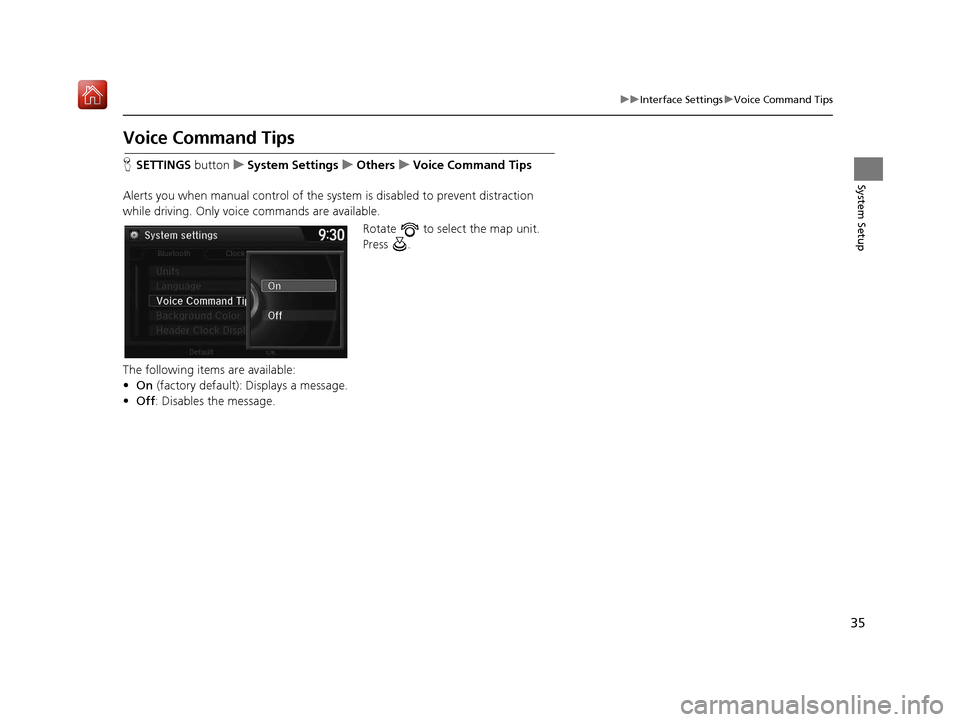
35
uuInterface Settings uVoice Command Tips
System Setup
Voice Command Tips
H SETTINGS button uSystem Settings uOthers uVoice Command Tips
Alerts you when manual control of the syst em is disabled to prevent distraction
while driving. Only voice commands are available.
Rotate to select the map unit.
Press .
The following items are available:
• On (factory default): Displays a message.
• Off : Disables the message.
16 ACURA TLX NAVI-31TZ38100.book 35 ページ 2015年7月29日 水曜日 午後4時11分
Page 58 of 325

57
uuRouting uUnverified Routing
System SetupRoute lineThe route line uses verified
streets only (when possible).
If Straight Line Guide is set to
On , a pink vector line is
displayed on the map that
continually points to your
destination.
2 Straight Line Guide P. 78
A blue-pink route line highlights
suggested unverified streets on
the map while traveling to your
destination.
Cautionary
messages Cautionary pop-up screens and
voice announcements remind
you to obey all traffic
restrictions when
starting route
guidance, approaching an
unverified area, and entering an
unverified street. Cautionary pop-up screens and
voice announcements remind
you to obey all traffic
restrictions when entering an
unverified street.
Guidance
(map/voice)There is no turn-by-turn map or
voice guidance.Voice guidance commands end
with the phrase “if possible” to
remind you to verify all traffic
restrictions.
Directions list A direction list is typically not available. However, depending
on your route, directions are
provided to help you reach the
first available verified road. A direction list is provided
showing street names and turn
symbols in pink.
Differences
Off On (factory default)
16 ACURA TLX NAVI-31TZ38100.book 57 ページ 2015年7月29日 水曜日 午後4時11分
Page 116 of 325
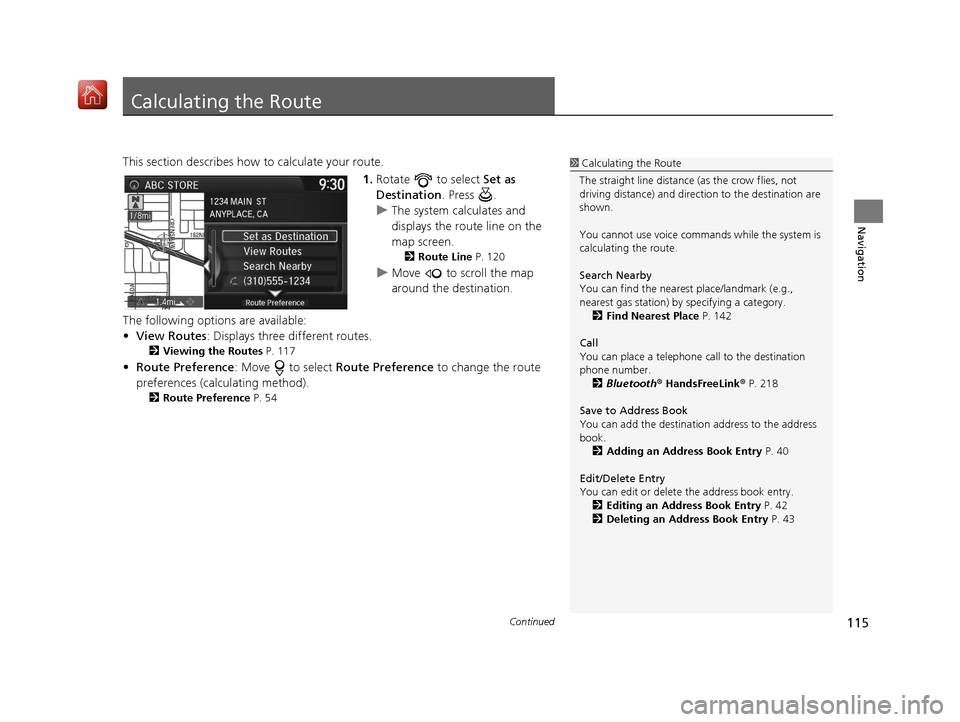
115Continued
Navigation
Calculating the Route
This section describes how to calculate your route.1.Rotate to select Set as
Destination . Press .
u The system calculates and
displays the route line on the
map screen.
2 Route Line P. 120
uMove to scroll the map
around the destination.
The following options are available:
• View Routes : Displays three different routes.
2Viewing the Routes P. 117
•Route Preference : Move to select Route Preference to change the route
preferences (calculating method).
2 Route Preference P. 54
1Calculating the Route
The straight line distance (as the crow flies, not
driving distance) and direction to the destination are
shown.
You cannot use voice commands while the system is
calculating the route.
Search Nearby
You can find the nearest place/landmark (e.g.,
nearest gas station) by specifying a category. 2 Find Nearest Place P. 142
Call
You can place a telephone call to the destination
phone number. 2 Bluetooth® HandsFreeLink ® P. 218
Save to Address Book
You can add the destinati on address to the address
book. 2 Adding an Address Book Entry P. 40
Edit/Delete Entry
You can edit or delete the address book entry.
2 Editing an Address Book Entry P. 42
2 Deleting an Address Book Entry P. 43
16 ACURA TLX NAVI-31TZ38100.book 115 ページ 2015年7月29日 水曜日 午後4時1 1分
Page 159 of 325

158
Audio
Playing FM/AM Radio
Selecting FM/AM Mode
1.Press the MENU button. (in AUDIO mode)
2. Rotate to select Change Source. Press .
3. Rotate to select the frequency band (FM, AM). Press .
u The band and frequency are displayed on the navigation screen.
1. Select Audio Source.
2. Select the frequency band (FM, AM) icon.
u The band and frequency are displayed on the On Demand Multi-Use Display
TM.
1Selecting FM/AM Mode
You can control the AM/FM radio using voice
commands. 2 Radio FM Commands P. 317
The ST indicator appears on the display indicating
stereo FM broadcasts.
Stereo reproduction in AM is not available.
The radio can receive the complete AM and FM
bands:
AM band: 530 to 1710 kHz
FM band: 87.7 to 107.9 MHz
You can store 6 AM stations and 12 FM stations into
the preset memory.Interface Dial
On Demand Multi-Use DisplayTM
16 ACURA TLX NAVI-31TZ38100.book 158 ページ 2015年7月29日 水曜日 午後4時1 1分
Page 165 of 325

164
Audio
Playing SiriusXM® Radio
Selecting SiriusXM® Mode
1. Press the MENU button. (in AUDIO mode)
2. Rotate to select Change Source. Press .
3. Rotate to select XM. Press .
u The band and channel are displayed on the navigation screen.
1. Select Audio Source.
2. Select the XM icon.
u The band and channel are displayed on the On Demand Multi-Use display
TM.
1Playing SiriusXM ® Radio
You can control the SiriusXM ® radio using voice
commands.
2 Voice Control Operation P. 6
In the channel mode, all available channels are
selectable. In the categor y mode, you can select a
channel within a ca tegory (Jazz, Rock, Classical, etc.).
There may be instances when SiriusXM ® Radio does
not broadcast all the data fi elds (artist name, title).
This does not indicate a problem with your audio
system.
You can store 12 SiriusXM ® stations into the preset
memory.
SiriusXM ® Radio station load in ascending order,
which can take about a minute. Once they have
loaded, you can scroll up or down to make your
selections.Interface Dial
On Demand Multi-Use DisplayTM
16 ACURA TLX NAVI-31TZ38100.book 164 ページ 2015年7月29日 水曜日 午後4時1 1分
Page 172 of 325
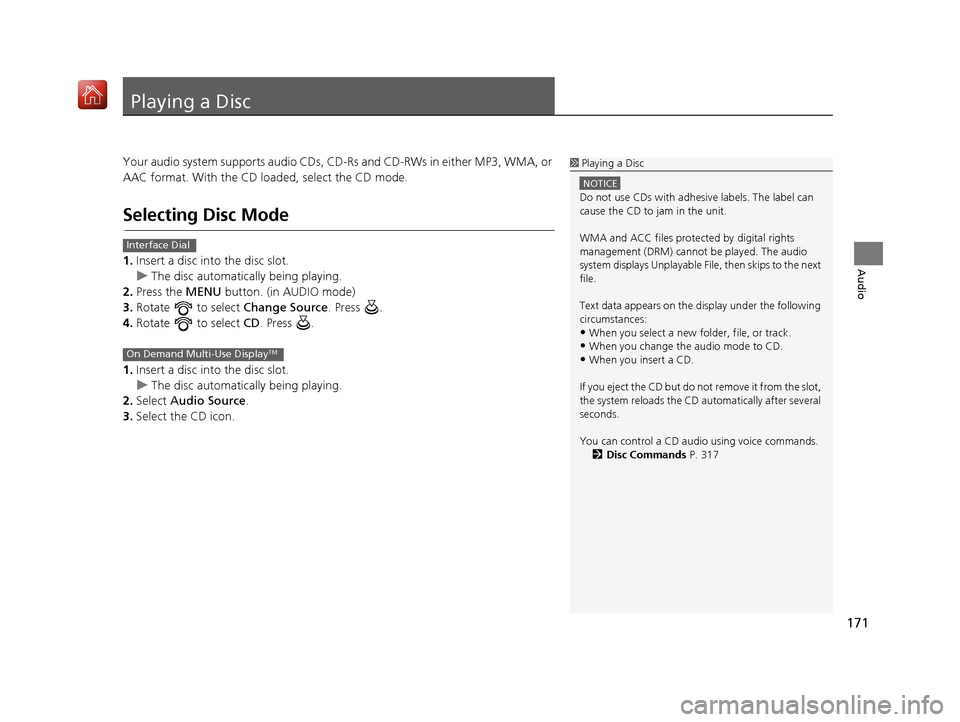
171
Audio
Playing a Disc
Your audio system supports audio CDs, CD-Rs and CD-RWs in either MP3, WMA, or
AAC format. With the CD loaded, select the CD mode.
Selecting Disc Mode
1.Insert a disc into the disc slot.
u The disc automatically being playing.
2. Press the MENU button. (in AUDIO mode)
3. Rotate to select Change Source. Press .
4. Rotate to select CD. Press .
1. Insert a disc into the disc slot.
u The disc automatically being playing.
2. Select Audio Source .
3. Select the CD icon.
1Playing a Disc
NOTICE
Do not use CDs with adhesive labels. The label can
cause the CD to jam in the unit.
WMA and ACC files protected by digital rights
management (DRM) cannot be played. The audio
system displays Unplayable File, then skips to the next
file.
Text data appears on the di splay under the following
circumstances:
•When you select a new folder, file, or track.
•When you change the audio mode to CD.
•When you insert a CD.
If you eject the CD but do not remove it from the slot,
the system reloads the CD automatically after several
seconds.
You can control a CD audio using voice commands. 2 Disc Commands P. 317
Interface Dial
On Demand Multi-Use DisplayTM
16 ACURA TLX NAVI-31TZ38100.book 171 ページ 2015年7月29日 水曜日 午後4時1 1分
Page 179 of 325
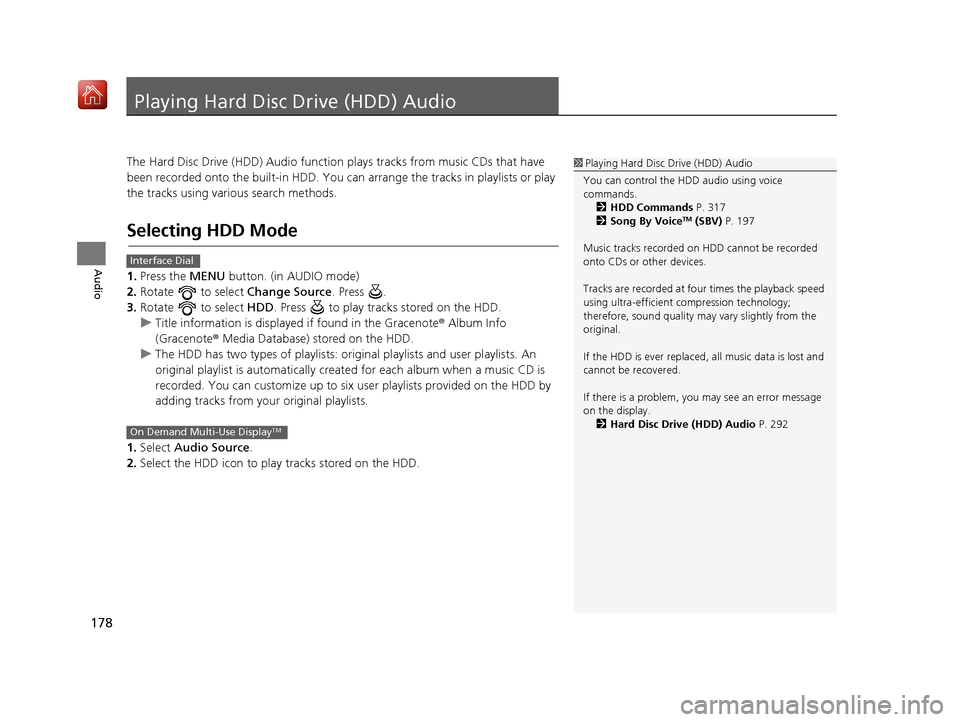
178
Audio
Playing Hard Disc Drive (HDD) Audio
The Hard Disc Drive (HDD) Audio function plays tracks from music CDs that have
been recorded onto the built-in HDD. You can arrange the tracks in playlists or play
the tracks using various search methods.
Selecting HDD Mode
1. Press the MENU button. (in AUDIO mode)
2. Rotate to select Change Source. Press .
3. Rotate to select HDD. Press to play tracks stored on the HDD.
u Title information is displayed if found in the Gracenote ® Album Info
(Gracenote® Media Database) stored on the HDD.
u The HDD has two types of playlists: orig inal playlists and user playlists. An
original playlist is auto matically created for each album when a music CD is
recorded. You can customize up to six user playlists provided on the HDD by
adding tracks from your original playlists.
1. Select Audio Source.
2. Select the HDD icon to play tracks stored on the HDD.
1Playing Hard Disc Drive (HDD) Audio
You can control the HDD audio using voice
commands. 2 HDD Commands P. 317
2 Song By Voice
TM (SBV) P. 197
Music tracks recorded on HDD cannot be recorded
onto CDs or other devices.
Tracks are recorded at four times the playback speed
using ultra-efficient compression technology;
therefore, sound quality ma y vary slightly from the
original.
If the HDD is ever replaced, all music data is lost and
cannot be recovered.
If there is a problem, you may see an error message
on the display. 2 Hard Disc Drive (HDD) Audio P. 292
Interface Dial
On Demand Multi-Use DisplayTM
16 ACURA TLX NAVI-31TZ38100.book 178 ページ 2015年7月29日 水曜日 午後4時1 1分
Page 192 of 325

191
uuPlaying an iPod uSelecting iPod Mode
Audio
Selecting iPod Mode
1. Connect the iPod to the USB adapter cable in the console compartment.
2. Press the MENU button. (in AUDIO mode)
3. Rotate , select Change Source. Press .
4. Rotate , select iPod. Press .
1. Connect the iPod to the USB adapter cable in the console compartment.
2. Select Audio Source .
3. Select the iPod icon.
1Selecting iPod Mode
You can control an iPod using voice commands. 2 iPod Commands P. 317
2 Song By Voice
TM (SBV) P. 197
Available operating functi ons vary on models or
versions. Some functions ma y not be available on the
vehicle’s audio system.
If there is a problem, you may see an error message
on the navigation screen. 2 iPod/USB Flash Drive P. 293
Interface Dial
On Demand Multi-Use DisplayTM
16 ACURA TLX NAVI-31TZ38100.book 191 ページ 2015年7月29日 水曜日 午後4時1 1分
Page 198 of 325

197
uuPlaying an iPod uSong By VoiceTM (SBV)
Continued
Audio
Song By VoiceTM (SBV)
Use SBV to search for and play music from your HDD or iPod using voice commands.
H SETTINGS button uSystem Settings uSong By Voice
Rotate to select On or Off. Press
.
The following items are available:
• On (factory default): Song By Voice commands are available.
• Off : Disable the feature.
■Settings Song By VoiceTM (SBV)
16 ACURA TLX NAVI-31TZ38100.book 197 ページ 2015年7月29日 水曜日 午後4時1
1分