voice commands Acura TLX 2017 Navigation Manual
[x] Cancel search | Manufacturer: ACURA, Model Year: 2017, Model line: TLX, Model: Acura TLX 2017Pages: 325, PDF Size: 19.46 MB
Page 199 of 325
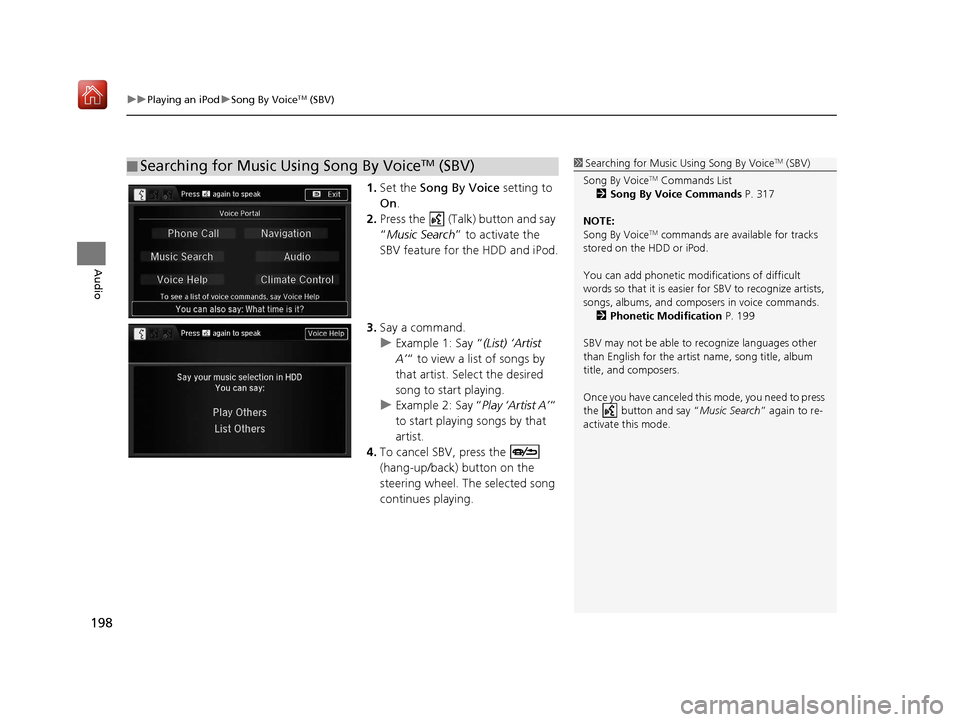
uuPlaying an iPod uSong By VoiceTM (SBV)
198
Audio
1. Set the Song By Voice setting to
On .
2. Press the (Talk) button and say
“Music Search ” to activate the
SBV feature for the HDD and iPod.
3. Say a command.
u Example 1: Say “ (List) ‘Artist
A’ “ to view a list of songs by
that artist. Select the desired
song to start playing.
u Example 2: Say “ Play ‘Artist A’“
to start playing songs by that
artist.
4. To cancel SBV, press the
(hang-up/back) button on the
steering wheel. The selected song
continues playing.
■ Searching for Music Using Song By VoiceTM (SBV)1
Searching for Music Using Song By VoiceTM (SBV)
Song By Voice
TM Commands List
2 Song By Voice Commands P. 317
NOTE:
Song By Voice
TM commands are available for tracks
stored on the HDD or iPod.
You can add phonetic modi fications of difficult
words so that it is easier for SBV to recognize artists,
songs, albums, and composers in voice commands. 2 Phonetic Modification P. 199
SBV may not be able to recognize languages other
than English for the artist name, song title, album
title, and composers.
Once you have canceled this mode, you need to press
the button and say “Music Search ” again to re-
activate this mode.
16 ACURA TLX NAVI-31TZ38100.book 198 ページ 2015年7月29日 水曜日 午後4時1 1分
Page 200 of 325

Continued199
uuPlaying an iPod uSong By VoiceTM (SBV)
Audio
H SETTINGS button uSystem Settings uSong By Voice Phonetic
Modification
Add phonetic modifications of difficult or fo reign words so that it is easier for SBV
to recognize artists, songs, albums, and composers in voice commands when
searching for music on the HDD or iPod.
1.Move and rotate to select
New Modification . Press .
2. Rotate to select HDD or iPod.
Press .
■ Phonetic Modification1
Phonetic Modification
Phonetic Modification is grayed out when Song By
Voice is set to Off.
You can store up to 2, 000 phonetic modification
items.
16 ACURA TLX NAVI-31TZ38100.book 199 ページ 2015年7月29日 水曜日 午後4時1 1分
Page 204 of 325

203
uuPlaying Internet Radio uPandora ® Menu*
Continued
Audio
Pandora ® Menu*
Rotate to select an item. Press
.
u Press the MENU button to display
the menu items.
The following items are available:
• Skip Forward: Skip the current song.
• Play/Pause : Pauses or plays a song.
• Station List : Displays the list of all your stored stations. Select a station from the
list to play.
• Like: Likes the current song. Pandora ® will play songs similar to the one liked.
• Dislike : Dislikes the current song and skips to the next song. Pandora® will avoid
playing songs similar to the one disliked.
• Bookmark Track : Bookmarks the current song.
• Bookmark Artist : Bookmarks the current artist.
• Create Station: Create a new station from genre, current track, or artist.
1Pandora ® Menu*
Pandora, the Pandora logo, and the Pandora trade
dress are trademarks or registered trademarks of
Pandora Media, Inc., used with permission. Pandora ®
is currently available exclusively in the United States.
Pandora ® is a personalized Internet radio service that
selects music based on an artist, song, or genre a user
enters, and streams what is likely to be of interest.
You can control Pandora ® using voice commands.
2 Voice Control Operation P. 6
Available operating functi ons vary on software
versions. Some functions ma y not be available on the
vehicle’s audio system.
If there is a problem, you may see an error message
on the navigation screen. 2 Pandora ® P. 294
To use this service in your vehicle, the Pandora ® app
must first be installed on your phone. Visit
www.pandora.com for more information.
If you cannot operate Pandora ® through the audio
system, it may be streaming through Bluetooth®
Audio.
Make sure Pandora ® mode on your audio system is
selected.
*: This function is availa ble on U.S. models only.
Interface Dial
16 ACURA TLX NAVI-31TZ38100.book 203 ページ 2015年7月29日 水曜日 午後4時1 1分
Page 206 of 325
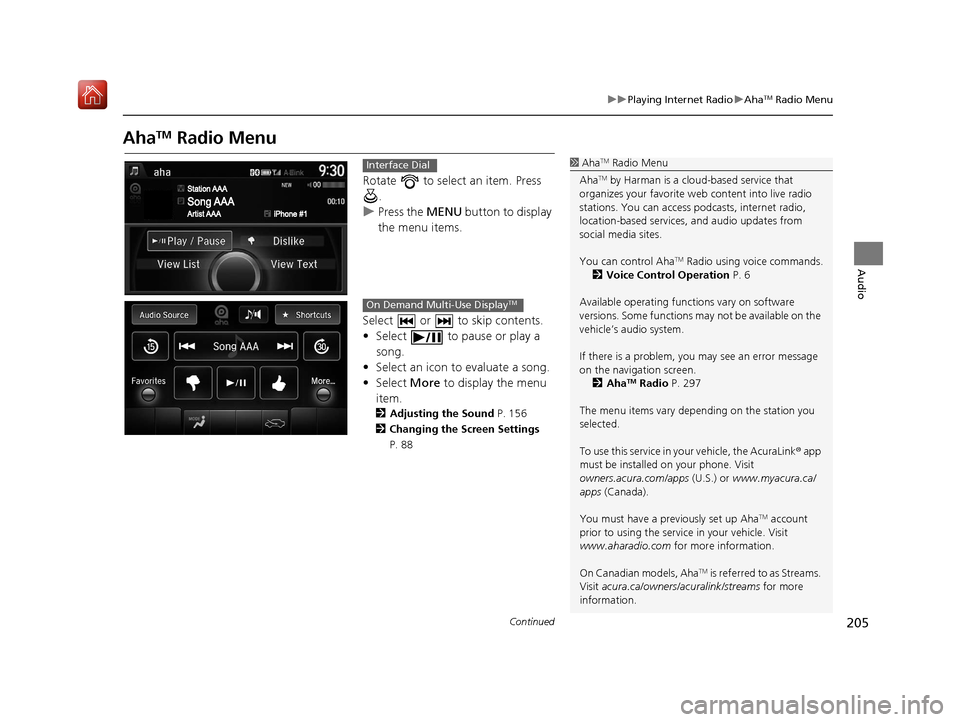
205
uuPlaying Internet Radio uAhaTM Radio Menu
Continued
Audio
AhaTM Radio Menu
Rotate to select an item. Press
.
u Press the MENU button to display
the menu items.
Select or to skip contents.
• Select to pause or play a song.
• Select an icon to evaluate a song.
• Select More to display the menu
item.
2 Adjusting the Sound P. 156
2 Changing the Screen Settings
P. 88
1AhaTM Radio Menu
Aha
TM by Harman is a clou d-based service that
organizes your favorite we b content into live radio
stations. You can access podcasts, internet radio,
location-based services , and audio updates from
social media sites.
You can control Aha
TM Radio using voice commands.
2 Voice Control Operation P. 6
Available operating functi ons vary on software
versions. Some functions ma y not be available on the
vehicle’s audio system.
If there is a problem, you may see an error message
on the navigation screen. 2 Aha
TM Radio P. 297
The menu items vary depending on the station you
selected.
To use this service in your vehicle, the AcuraLink ® app
must be installed on your phone. Visit
owners.acura.com/apps (U.S.) or www.myacura.ca/
apps (Canada).
You must have a previously set up Aha
TM account
prior to using the service in your vehicle. Visit
www.aharadio.com for more information.
On Canadian models, Aha
TM is referred to as Streams.
Visit acura.ca/owners/acuralink/streams for more
information.
Interface Dial
On Demand Multi-Use DisplayTM
16 ACURA TLX NAVI-31TZ38100.book 205 ページ 2015年7月29日 水曜日 午後4時1 1分
Page 209 of 325
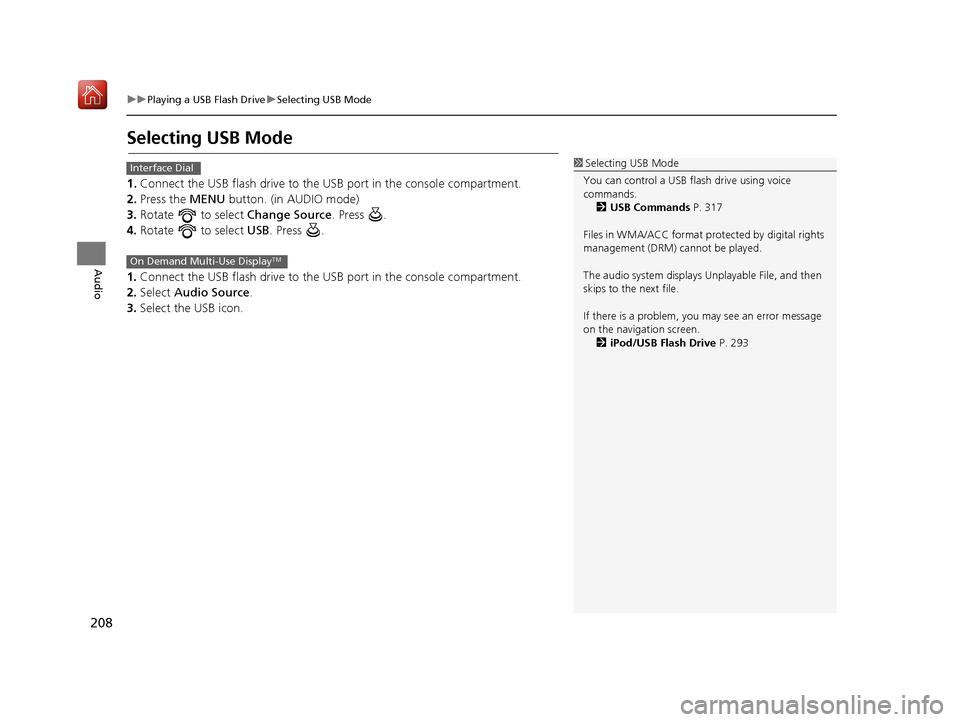
208
uuPlaying a USB Flash Drive uSelecting USB Mode
Audio
Selecting USB Mode
1. Connect the USB flash drive to the USB port in the console compartment.
2. Press the MENU button. (in AUDIO mode)
3. Rotate to select Change Source. Press .
4. Rotate to select USB. Press .
1. Connect the USB flash drive to the USB port in the console compartment.
2. Select Audio Source.
3. Select the USB icon.
1Selecting USB Mode
You can control a USB flash drive using voice
commands. 2 USB Commands P. 317
Files in WMA/ACC format protected by digital rights
management (DRM) cannot be played.
The audio system displays Unplayable File, and then
skips to the next file.
If there is a problem, you may see an error message
on the navigation screen. 2 iPod/USB Flash Drive P. 293Interface Dial
On Demand Multi-Use DisplayTM
16 ACURA TLX NAVI-31TZ38100.book 208 ページ 2015年7月29日 水曜日 午後4時1 1分
Page 214 of 325

213
Audio
Playing Bluetooth ® Audio
Your audio system allows you to listen to music from your Bluetooth®-compatible
phone.
This function is available when the phone is paired an d connected to the vehicle’s
Bluetooth ® HandsFreeLink ® (HFL) system.
2Bluetooth ® HandsFreeLink ® P. 218
Selecting Bluetooth ® Audio Mode
1. Make sure that your phone is on, paired, and linked to HFL.
2 Pairing a Phone P. 221
2.Press the MENU button. (in AUDIO mode)
3. Rotate to select Change Source. Press .
4. Rotate to select Bluetooth Audio. Press .
1. Make sure that your phone is on, paired, and linked to HFL.
2 Pairing a Phone P. 221
2.Select Audio Source .
3. Select the Bluetooth icon.
1Playing Bluetooth ® Audio
Not all Bluetooth ®-enabled phones with streaming
audio capabilities are compatible with the system.
For a list of compatible phones, call 1-888-528-7876
or visit www.acura.com/handsfreelink (U.S.) or
www.handsfreelink.ca (Canada).
State or local laws may pr ohibit the operation of
handheld electronic devi ces while operating a
vehicle.
If more than one phone is paired to the HFL system,
there will be a delay before the system begins to play.
You can control Bluetooth® Audio using voice
commands. 2 Bluetooth® Audio Commands P. 317
Interface Dial
On Demand Multi-Use DisplayTM
16 ACURA TLX NAVI-31TZ38100.book 213 ページ 2015年7月29日 水曜日 午後4時1 1分
Page 219 of 325
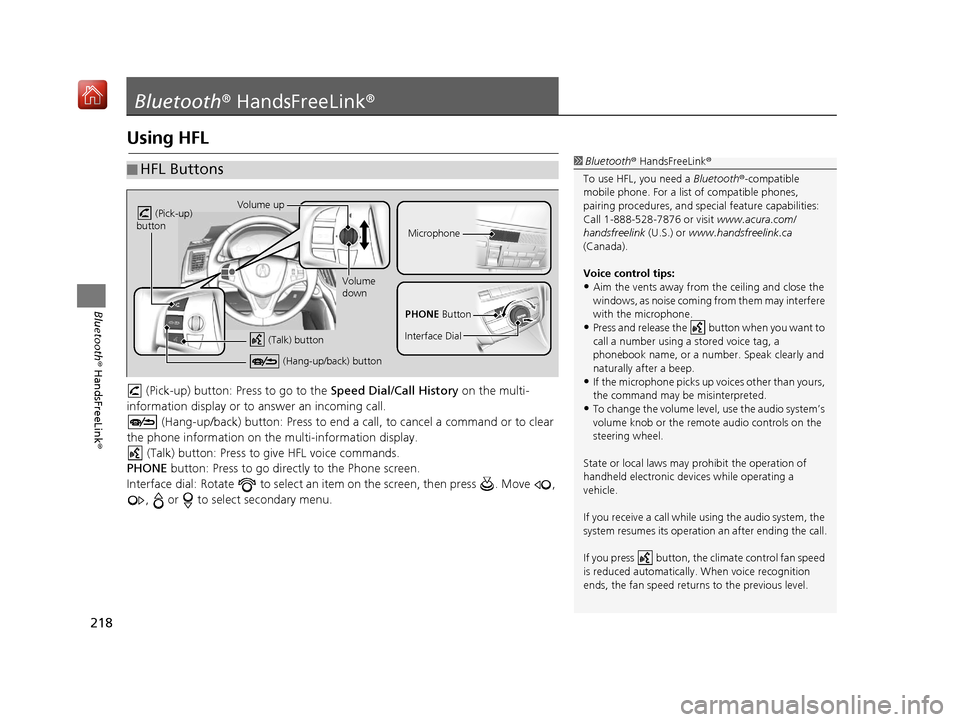
218
Bluetooth® HandsFreeLink ®
Bluetooth® HandsFreeLink ®
Using HFL
(Pick-up) button: Pr ess to go to the Speed Dial/Call History on the multi-
information display or to answer an incoming call.
(Hang-up/back) button: Press to end a call, to cancel a command or to clear
the phone information on the multi-information display. (Talk) button: Press to give HFL voice commands.
PHONE button: Press to go directly to the Phone screen.
Interface dial: Rotate to select an it em on the screen, then press . Move ,
, or to select secondary menu.
■ HFL Buttons1
Bluetooth ® HandsFreeLink ®
To use HFL, you need a Bluetooth®-compatible
mobile phone. For a list of compatible phones,
pairing procedures, and special feat ure capabilities:
Call 1-888-528-7876 or visit www.acura.com/
handsfreelink (U.S.) or www.handsfreelink.ca
(Canada).
Voice control tips:
•Aim the vents away from the ceiling and close the
windows, as noise coming fr om them may interfere
with the microphone.
•Press and release the button when you want to
call a number using a stored voice tag, a
phonebook name, or a numbe r. Speak clearly and
naturally after a beep.
•If the microphone picks up vo ices other than yours,
the command may be misinterpreted.
•To change the volume level, use the audio system’s
volume knob or the remote audio controls on the
steering wheel.
State or local laws may pr ohibit the operation of
handheld electronic devi ces while operating a
vehicle.
If you receive a call while using the audio system, the
system resumes its operation an after ending the call.
If you press button, the climate control fan speed
is reduced automa tically. When voice recognition
ends, the fan speed returns to the previous level.
Volume up
(Pick-up)
button
Volume
down
(Hang-up/back) button
(Talk) button
Microphone
PHONE Button
Interface Dial
16 ACURA TLX NAVI-31TZ38100.book 218 ページ 2015年7月29日 水曜日 午後4時1 1分
Page 221 of 325
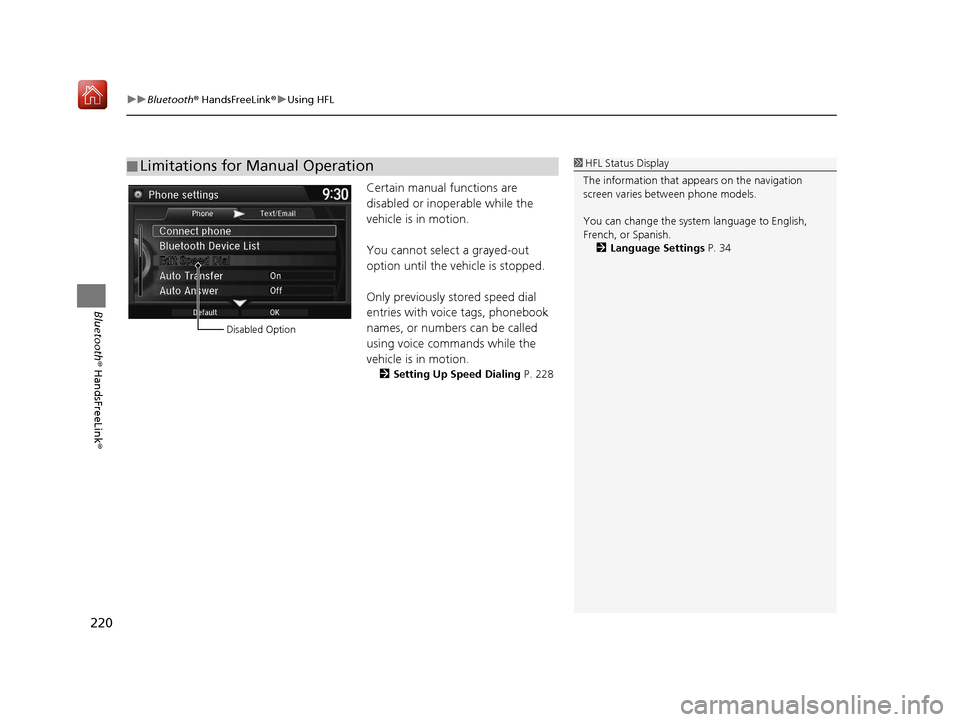
uuBluetooth ® HandsFreeLink ®u Using HFL
220
Bluetooth ® HandsFreeLink ®
Certain manual functions are
disabled or inoperable while the
vehicle is in motion.
You cannot select a grayed-out
option until the vehicle is stopped.
Only previously stored speed dial
entries with voice tags, phonebook
names, or numbers can be called
using voice commands while the
vehicle is in motion.
2Setting Up Speed Dialing P. 228
■Limitations for Manual Operation1
HFL Status Display
The information that a ppears on the navigation
screen varies between phone models.
You can change the system language to English,
French, or Spanish.
2 Language Settings P. 34
Disabled Option
16 ACURA TLX NAVI-31TZ38100.book 220 ページ 2015年7月29日 水曜日 午後4時1 1分
Page 235 of 325

234
uuBluetooth ® HandsFreeLink ®u Phonebook Phonetic Modification
Bluetooth ® HandsFreeLink ®
Phonebook Phonetic Modification
HSETTING button uSystem Settings uPhonebook Phonetic Modification
Add phonetic modifications or a new voice tag to the phone's contact name so that
it is easier for HFL to recognize voice commands.
■ To add a new voice tag
1.Rotate to select the phone
you want to add phonetic
modification to. Press .
2. Rotate to select New Voice
Tag . Press .1Phonebook Phoneti c Modification
You can store up to 20 phone tic modification items.
Phonetic modification
16 ACURA TLX NAVI-31TZ38100.book 234 ページ 2015年7月29日 水曜日 午後4時1 1分
Page 246 of 325
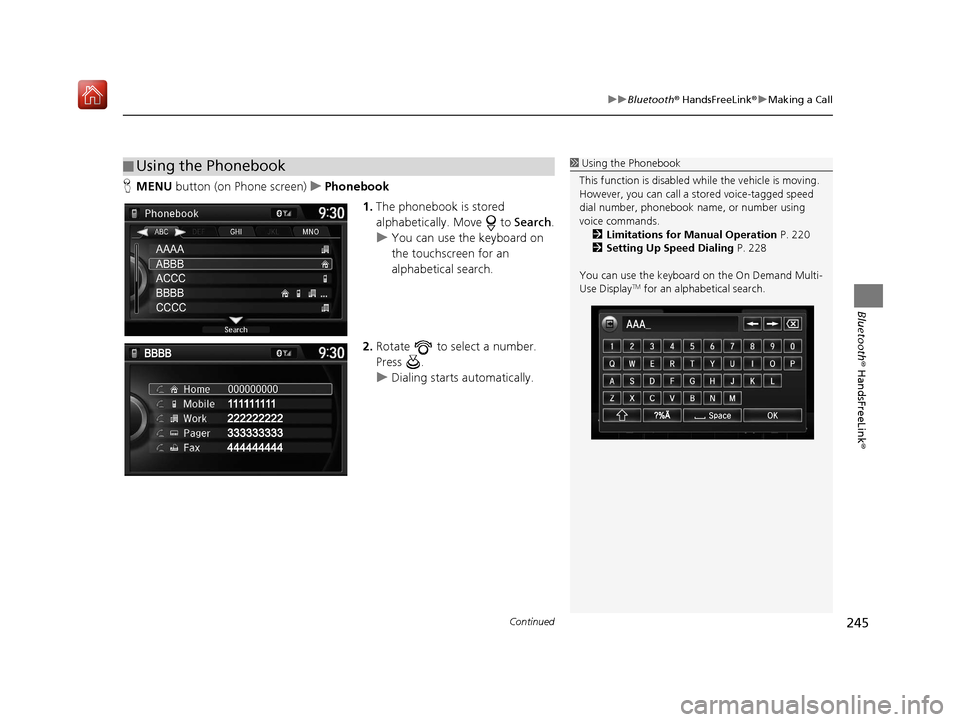
Continued245
uuBluetooth ® HandsFreeLink ®u Making a Call
Bluetooth ® HandsFreeLink ®
HMENU button (on Phone screen) uPhonebook
1.The phonebook is stored
alphabetically. Move to Search.
u You can use the keyboard on
the touchscreen for an
alphabetical search.
2. Rotate to select a number.
Press .
u Dialing starts automatically.
■Using the Phonebook1
Using the Phonebook
This function is disabled while the vehicle is moving.
However, you can call a stored voice-tagged speed
dial number, phonebook name, or number using
voice commands. 2 Limitations for Manual Operation P. 220
2 Setting Up Speed Dialing P. 228
You can use the keyboard on the On Demand Multi-
Use Display
TM for an alphabetical search.
AAAA
ABBB
ACCC
BBBB
CCCC
16 ACURA TLX NAVI-31TZ38100.book 245 ページ 2015年7月29日 水曜日 午後4時1 1分