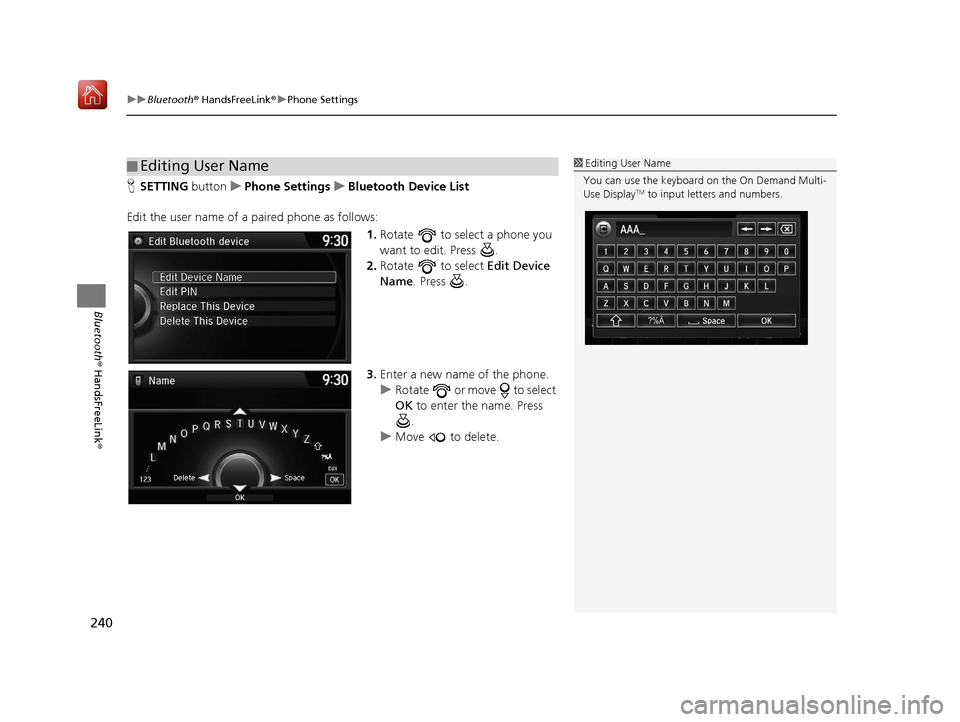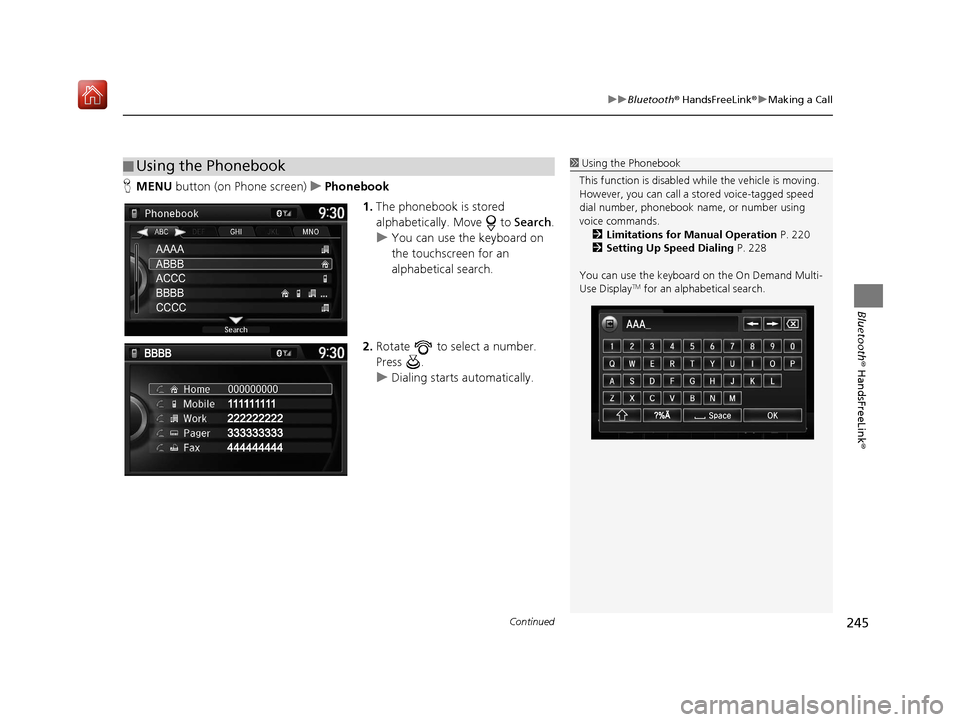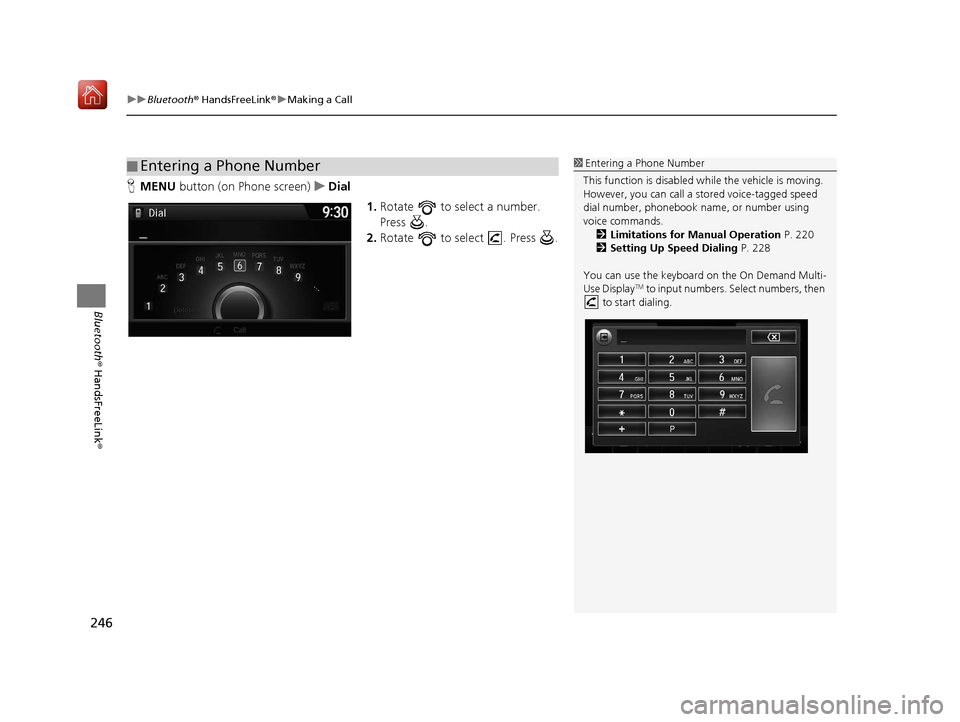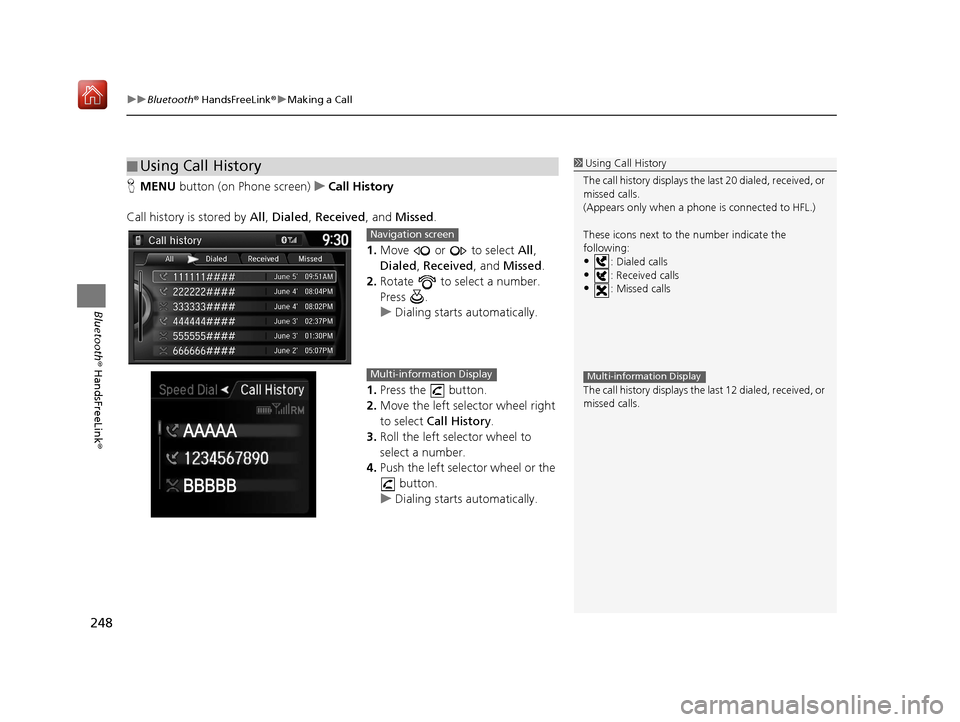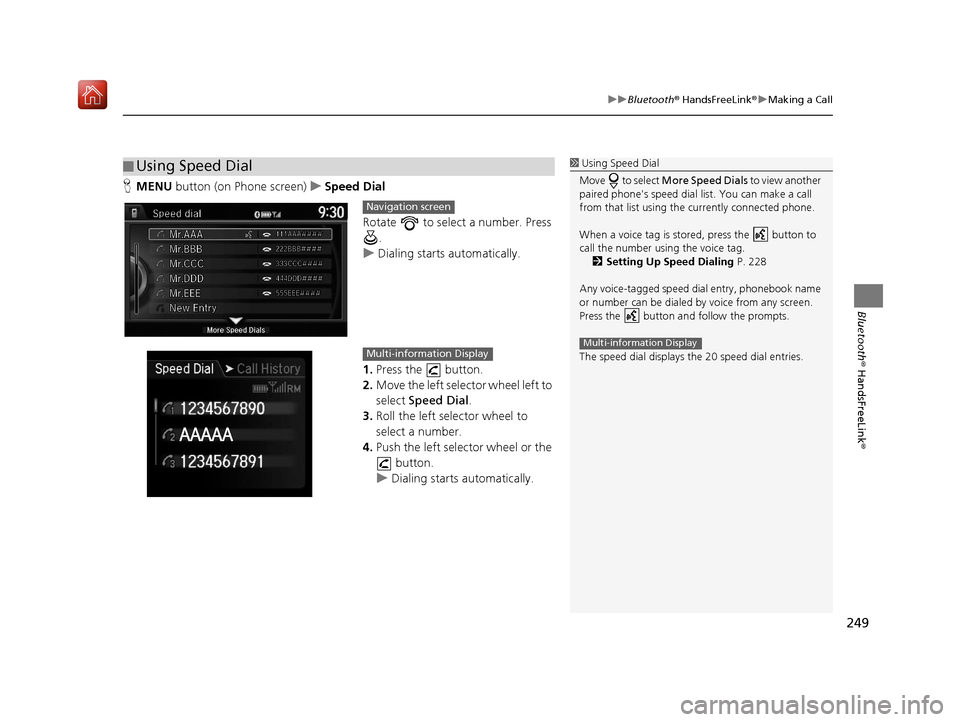Acura TLX 2017 Navigation Manual
Manufacturer: ACURA, Model Year: 2017,
Model line: TLX,
Model: Acura TLX 2017
Pages: 325, PDF Size: 19.46 MB
Acura TLX 2017 Navigation Manual
TLX 2017
Acura
Acura
https://www.carmanualsonline.info/img/32/11126/w960_11126-0.png
Acura TLX 2017 Navigation Manual
Trending: oil, auxiliary battery, dashboard, sat nav, width, boot, turn signal
Page 241 of 325
uuBluetooth ® HandsFreeLink ®u Phone Settings
240
Bluetooth ® HandsFreeLink ®
HSETTING button uPhone Settings uBluetooth Device List
Edit the user name of a paired phone as follows: 1.Rotate to select a phone you
want to edit. Press .
2. Rotate to select Edit Device
Name. Press .
3. Enter a new name of the phone.
u Rotate or move to select
OK to enter the name. Press
.
u Move to delete.
■Editing User Name1
Editing User Name
You can use the keyboard on the On Demand Multi-
Use Display
TM to input lett ers and numbers.
?%Ä
16 ACURA TLX NAVI-31TZ38100.book 240 ページ 2015年7月29日 水曜日 午後4時1 1分
Page 242 of 325
241
uuBluetooth ® HandsFreeLink ®u Phone Settings
Continued
Bluetooth ® HandsFreeLink ®
HSETTING buttonuPhone Settings uAuto Transfer
If you get into the vehicle while you are on the phone, the call can be automatically
transferred to HFL. Rotate to select On. Press .
H SETTING buttonuPhone Settings uAuto Answer
You can set HFL to automatically answer an incoming call in four seconds. Rotate to select On. Press .
■Automatic Transferring
■Auto Answer
16 ACURA TLX NAVI-31TZ38100.book 241 ページ 2015年7月29日 水曜日 午後4時1
1分
Page 243 of 325
242
uuBluetooth ® HandsFreeLink ®u Phone Settings
Bluetooth ® HandsFreeLink ®
HSETTING button uPhone Settings uRing Tone
You can change the ring tone setting. Rotate to select your desired
setting item. Press .
The following items are available:
• Fixed : The fixed ring tone sounds from the speaker.
• Mobile Phone : The ring tone stored in the connected mobile phone sounds
from the speaker.
• Off : No ring tones sound from the speaker.
■Ring Tone
16 ACURA TLX NAVI-31TZ38100.book 242 ページ 2015年7月29日 水曜日 午後4時1
1分
Page 244 of 325
243
uuBluetooth ® HandsFreeLink ®u Phone Settings
Bluetooth ® HandsFreeLink ®
HSETTING buttonuPhone Settings uAutomatic Phone Sync
Rotate to select On or Off. Press
.
H SETTING buttonuPhone Settings uUse Contact Photo
You can display a caller's picture on an incoming call screen. Rotate to select On. Press .
■Automatic Phone Sync Setting1
Automatic Phone Sync Setting
Select On if you want your call history and
phonebook automatically imported to HFL. If
prompted by your phone, please accept the import
request.
Not all phones require this additional step.
■ Use Contact Photo
16 ACURA TLX NAVI-31TZ38100.book 243 ページ 2015年7月29日 水曜日 午後4時1
1分
Page 245 of 325
244
uuBluetooth ® HandsFreeLink ®u Making a Call
Bluetooth ® HandsFreeLink ®
Making a Call
You can make calls by inputting any phone number, or by using the imported
phonebook, call history, speed dial entries, or redial.1Making a Call
Any voice-tagged speed di al entry, phonebook name,
or number can be dialed by voice from most screens.
Press the button and say ” Call“ and the voice
tag name, ” Call by name “ and the phonebook name,
or ” Call“ and the phone number.
The maximum range be tween your phone and
vehicles is 30 ft (10 m).
Once a call is connected, you can hear the voice of
the person you are call ing through the audio
speakers.
16 ACURA TLX NAVI-31TZ38100.book 244 ページ 2015年7月29日 水曜日 午後4時1 1分
Page 246 of 325
Continued245
uuBluetooth ® HandsFreeLink ®u Making a Call
Bluetooth ® HandsFreeLink ®
HMENU button (on Phone screen) uPhonebook
1.The phonebook is stored
alphabetically. Move to Search.
u You can use the keyboard on
the touchscreen for an
alphabetical search.
2. Rotate to select a number.
Press .
u Dialing starts automatically.
■Using the Phonebook1
Using the Phonebook
This function is disabled while the vehicle is moving.
However, you can call a stored voice-tagged speed
dial number, phonebook name, or number using
voice commands. 2 Limitations for Manual Operation P. 220
2 Setting Up Speed Dialing P. 228
You can use the keyboard on the On Demand Multi-
Use Display
TM for an alphabetical search.
AAAA
ABBB
ACCC
BBBB
CCCC
16 ACURA TLX NAVI-31TZ38100.book 245 ページ 2015年7月29日 水曜日 午後4時1 1分
Page 247 of 325
uuBluetooth ® HandsFreeLink ®u Making a Call
246
Bluetooth ® HandsFreeLink ®
HMENU button (on Phone screen) uDial
1.Rotate to select a number.
Press .
2. Rotate to select . Press .
■Entering a Phone Number1
Entering a Phone Number
This function is disabled while the vehicle is moving.
However, you can call a stored voice-tagged speed
dial number, phonebook name, or number using
voice commands. 2 Limitations for Manual Operation P. 220
2 Setting Up Speed Dialing P. 228
You can use the keyboard on the On Demand Multi-
Use Display
TM to input numbers. Select numbers, then
to start dialing.
P
16 ACURA TLX NAVI-31TZ38100.book 246 ページ 2015年7月29日 水曜日 午後4時1 1分
Page 248 of 325
247
uuBluetooth ® HandsFreeLink ®u Making a Call
Continued
Bluetooth ® HandsFreeLink ®
HMENU button (on Phone screen) uRedial
You can display a caller's picture on an incoming call screen. Rotate to select Dial. Press .
u Dialing starts automatically.
■Using Redial
16 ACURA TLX NAVI-31TZ38100.book 247 ページ 2015年7月29日 水曜日 午後4時1
1分
Page 249 of 325
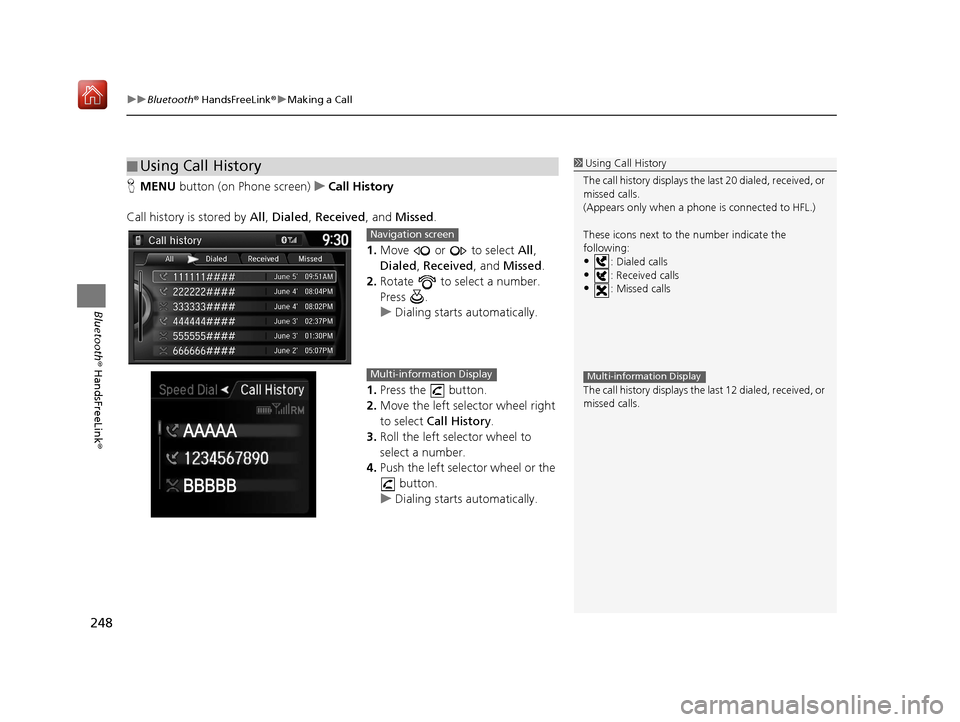
uuBluetooth ® HandsFreeLink ®u Making a Call
248
Bluetooth ® HandsFreeLink ®
HMENU button (on Phone screen) uCall History
Call history is stored by All , Dialed , Received , and Missed .
1. Move or to select All,
Dialed , Received , and Missed .
2. Rotate to select a number.
Press .
u Dialing starts automatically.
1. Press the button.
2. Move the left selector wheel right
to select Call History.
3. Roll the left selector wheel to
select a number.
4. Push the left selector wheel or the
button.
u Dialing starts automatically.
■Using Call History1
Using Call History
The call history disp lays the last 20 dialed, received, or
missed calls.
(Appears only when a phone is connected to HFL.)
These icons next to the number indicate the
following:
•: Dialed calls•: Received calls
•: Missed calls
The call history disp lays the last 12 dialed, received, or
missed calls.
Multi-information Display
Navigation screen
Multi-information Display
16 ACURA TLX NAVI-31TZ38100.book 248 ページ 2015年7月29日 水曜日 午後4時1 1分
Page 250 of 325
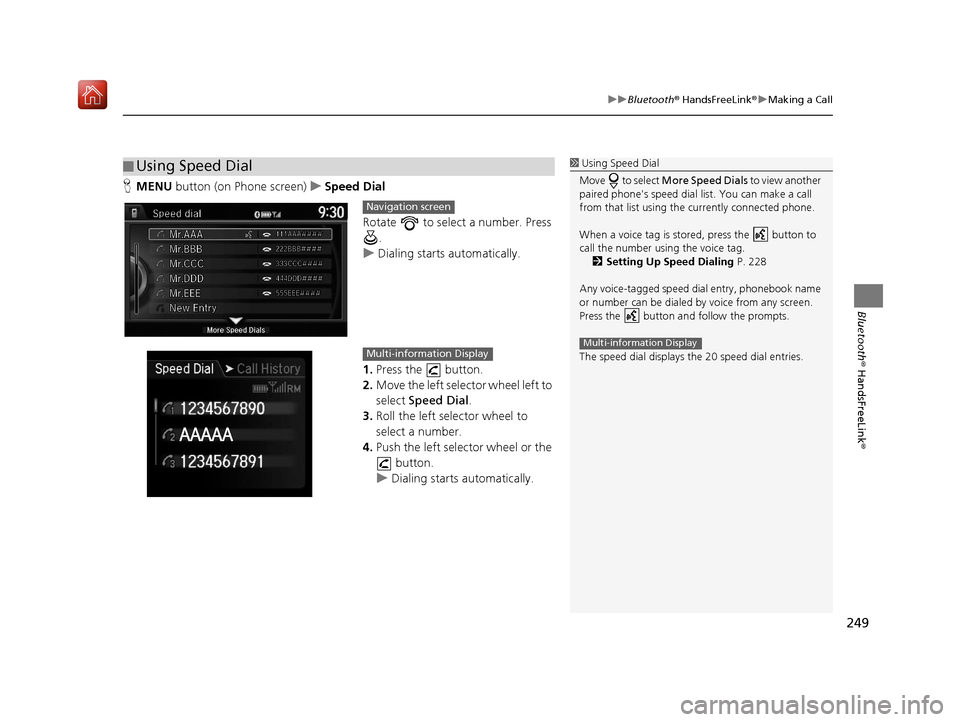
249
uuBluetooth ® HandsFreeLink ®u Making a Call
Bluetooth ® HandsFreeLink ®
HMENU button (on Phone screen) uSpeed Dial
Rotate to select a number. Press .
u Dialing starts automatically.
1. Press the button.
2. Move the left selector wheel left to
select Speed Dial .
3. Roll the left selector wheel to
select a number.
4. Push the left selector wheel or the
button.
u Dialing starts automatically.
■Using Speed Dial1
Using Speed Dial
Move to select More Speed Dials to view another
paired phone's speed dial list. You can make a call
from that list using th e currently connected phone.
When a voice tag is stored, press the button to
call the number using the voice tag. 2 Setting Up Speed Dialing P. 228
Any voice-tagged speed di al entry, phonebook name
or number can be dialed by voice from any screen.
Press the button and follow the prompts.
The speed dial displays the 20 speed dial entries.
Multi-information Display
Navigation screen
Multi-information Display
16 ACURA TLX NAVI-31TZ38100.book 249 ページ 2015年7月29日 水曜日 午後4時1 1分
Trending: heater, oil, change wheel, USB port, remote start, ad blue, USB