pairing phone Acura TLX 2017 Navigation Manual
[x] Cancel search | Manufacturer: ACURA, Model Year: 2017, Model line: TLX, Model: Acura TLX 2017Pages: 325, PDF Size: 19.46 MB
Page 26 of 325
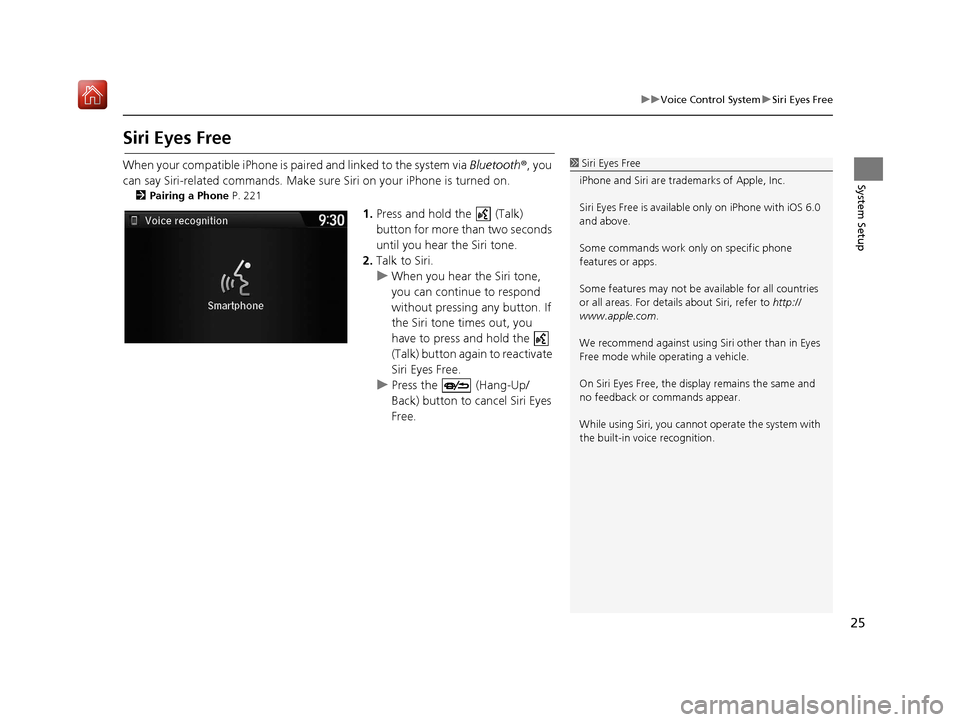
25
uuVoice Control System uSiri Eyes Free
System Setup
Siri Eyes Free
When your compatible iPhone is pa ired and linked to the system via Bluetooth®, you
can say Siri-related commands. Make sure Siri on your iPhone is turned on.
2Pairing a Phone P. 221
1.Press and hold the (Talk)
button for more than two seconds
until you hear the Siri tone.
2. Talk to Siri.
u When you hear the Siri tone,
you can continue to respond
without pressing any button. If
the Siri tone times out, you
have to press and hold the
(Talk) button again to reactivate
Siri Eyes Free.
u Press the (Hang-Up/
Back) button to cancel Siri Eyes
Free.
1Siri Eyes Free
iPhone and Siri are trademarks of Apple, Inc.
Siri Eyes Free is availabl e only on iPhone with iOS 6.0
and above.
Some commands work only on specific phone
features or apps.
Some features may not be available for all countries
or all areas. For detail s about Siri, refer to http://
www.apple.com .
We recommend against using Si ri other than in Eyes
Free mode while operating a vehicle.
On Siri Eyes Free, the display remains the same and
no feedback or commands appear.
While using Siri, you cannot operate the system with
the built-in voice recognition.
16 ACURA TLX NAVI-31TZ38100.book 25 ページ 2015年7月29日 水曜日 午後4時11分
Page 214 of 325

213
Audio
Playing Bluetooth ® Audio
Your audio system allows you to listen to music from your Bluetooth®-compatible
phone.
This function is available when the phone is paired an d connected to the vehicle’s
Bluetooth ® HandsFreeLink ® (HFL) system.
2Bluetooth ® HandsFreeLink ® P. 218
Selecting Bluetooth ® Audio Mode
1. Make sure that your phone is on, paired, and linked to HFL.
2 Pairing a Phone P. 221
2.Press the MENU button. (in AUDIO mode)
3. Rotate to select Change Source. Press .
4. Rotate to select Bluetooth Audio. Press .
1. Make sure that your phone is on, paired, and linked to HFL.
2 Pairing a Phone P. 221
2.Select Audio Source .
3. Select the Bluetooth icon.
1Playing Bluetooth ® Audio
Not all Bluetooth ®-enabled phones with streaming
audio capabilities are compatible with the system.
For a list of compatible phones, call 1-888-528-7876
or visit www.acura.com/handsfreelink (U.S.) or
www.handsfreelink.ca (Canada).
State or local laws may pr ohibit the operation of
handheld electronic devi ces while operating a
vehicle.
If more than one phone is paired to the HFL system,
there will be a delay before the system begins to play.
You can control Bluetooth® Audio using voice
commands. 2 Bluetooth® Audio Commands P. 317
Interface Dial
On Demand Multi-Use DisplayTM
16 ACURA TLX NAVI-31TZ38100.book 213 ページ 2015年7月29日 水曜日 午後4時1 1分
Page 218 of 325

217
B l u e t o o t h® HandsFreeLink ®
This section describes how to operate Bluetooth® HandsFreeLink ®. You can place and
receive phone calls using your vehicle’s audi o system without handling your mobile phone.
Bluetooth® HandsFreeLink® ..................218
Using HFL .............................................218
Pairing a Phone .....................................221
Importing Phonebook Data ...................227
Setting Up Speed Dialing ......................228
Phonebook Phonetic Modification .........234
Phone Settings ......................................239
Making a Call .......................................244
Receiving a Call .....................................250
Options During a Call............................251 Text/E-mail Message
............................ 252
Setting a Text/E-mail Message .............. 252
Selecting a Mail Account ...................... 253
Receiving a Text/E-mail Message .......... 254
Displaying Messages ............................ 255
Roadside Assistance ............................. 259
HFL Menus ............................................. 260
16 ACURA TLX NAVI-31TZ38100.book 217 ページ 2015年7月29日 水曜日 午後4時1 1分
Page 219 of 325
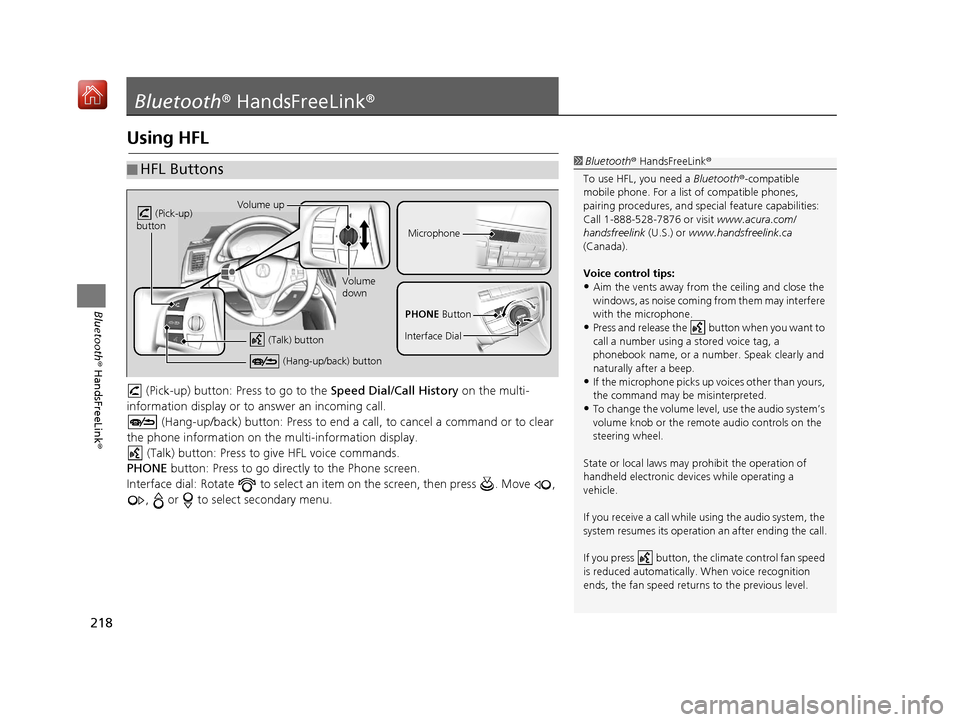
218
Bluetooth® HandsFreeLink ®
Bluetooth® HandsFreeLink ®
Using HFL
(Pick-up) button: Pr ess to go to the Speed Dial/Call History on the multi-
information display or to answer an incoming call.
(Hang-up/back) button: Press to end a call, to cancel a command or to clear
the phone information on the multi-information display. (Talk) button: Press to give HFL voice commands.
PHONE button: Press to go directly to the Phone screen.
Interface dial: Rotate to select an it em on the screen, then press . Move ,
, or to select secondary menu.
■ HFL Buttons1
Bluetooth ® HandsFreeLink ®
To use HFL, you need a Bluetooth®-compatible
mobile phone. For a list of compatible phones,
pairing procedures, and special feat ure capabilities:
Call 1-888-528-7876 or visit www.acura.com/
handsfreelink (U.S.) or www.handsfreelink.ca
(Canada).
Voice control tips:
•Aim the vents away from the ceiling and close the
windows, as noise coming fr om them may interfere
with the microphone.
•Press and release the button when you want to
call a number using a stored voice tag, a
phonebook name, or a numbe r. Speak clearly and
naturally after a beep.
•If the microphone picks up vo ices other than yours,
the command may be misinterpreted.
•To change the volume level, use the audio system’s
volume knob or the remote audio controls on the
steering wheel.
State or local laws may pr ohibit the operation of
handheld electronic devi ces while operating a
vehicle.
If you receive a call while using the audio system, the
system resumes its operation an after ending the call.
If you press button, the climate control fan speed
is reduced automa tically. When voice recognition
ends, the fan speed returns to the previous level.
Volume up
(Pick-up)
button
Volume
down
(Hang-up/back) button
(Talk) button
Microphone
PHONE Button
Interface Dial
16 ACURA TLX NAVI-31TZ38100.book 218 ページ 2015年7月29日 水曜日 午後4時1 1分
Page 222 of 325
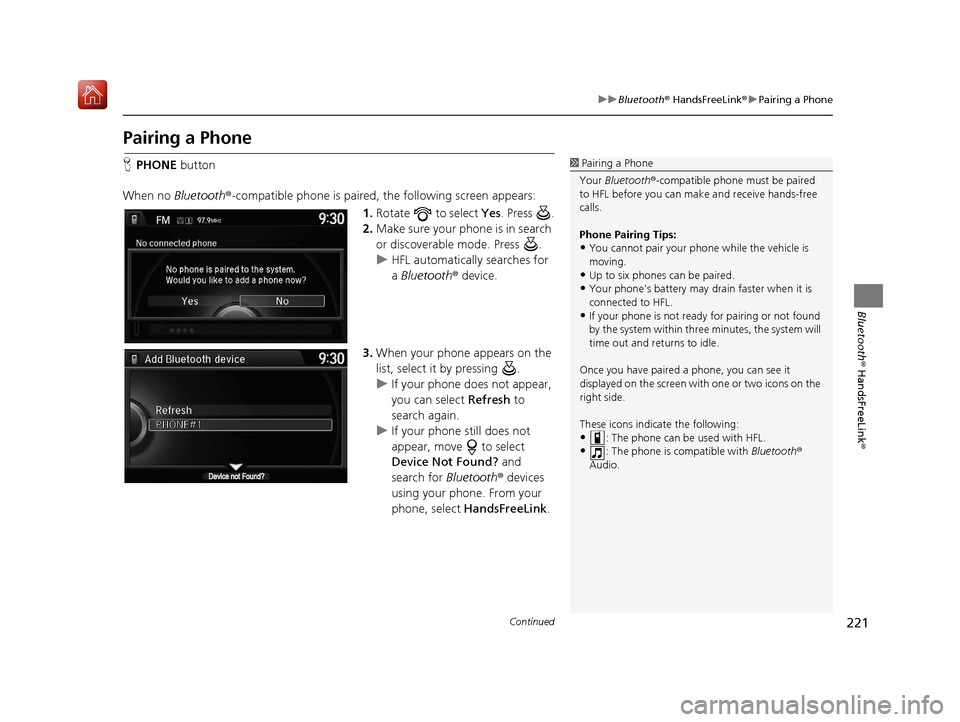
221
uuBluetooth ® HandsFreeLink ®u Pairing a Phone
Continued
Bluetooth ® HandsFreeLink ®
Pairing a Phone
HPHONE button
When no Bluetooth ®-compatible phone is paired, the following screen appears:
1.Rotate to select Yes . Press .
2. Make sure your phone is in search
or discoverable mode. Press .
u HFL automatically searches for
a Bluetooth ® device.
3. When your phone appears on the
list, select it by pressing .
u If your phone does not appear,
you can select Refresh to
search again.
u If your phone still does not
appear, move to select
Device Not Found? and
search for Bluetooth® devices
using your phone. From your
phone, select HandsFreeLink .1Pairing a Phone
Your Bluetooth ®-compatible phone mu st be paired
to HFL before you can m ake and receive hands-free
calls.
Phone Pairing Tips:
•You cannot pair your phone while the vehicle is
moving.
•Up to six phones can be paired.
•Your phone's battery may dr ain faster when it is
connected to HFL.
•If your phone is not ready for pairing or not found
by the system within three minutes, the system will
time out and returns to idle.
Once you have paired a phone, you can see it
displayed on the screen with one or two icons on the
right side.
These icons indicate the following:
•: The phone can be used with HFL.
•: The phone is compatible with Bluetooth®
Audio.
16 ACURA TLX NAVI-31TZ38100.book 221 ページ 2015年7月29日 水曜日 午後4時1 1分
Page 223 of 325
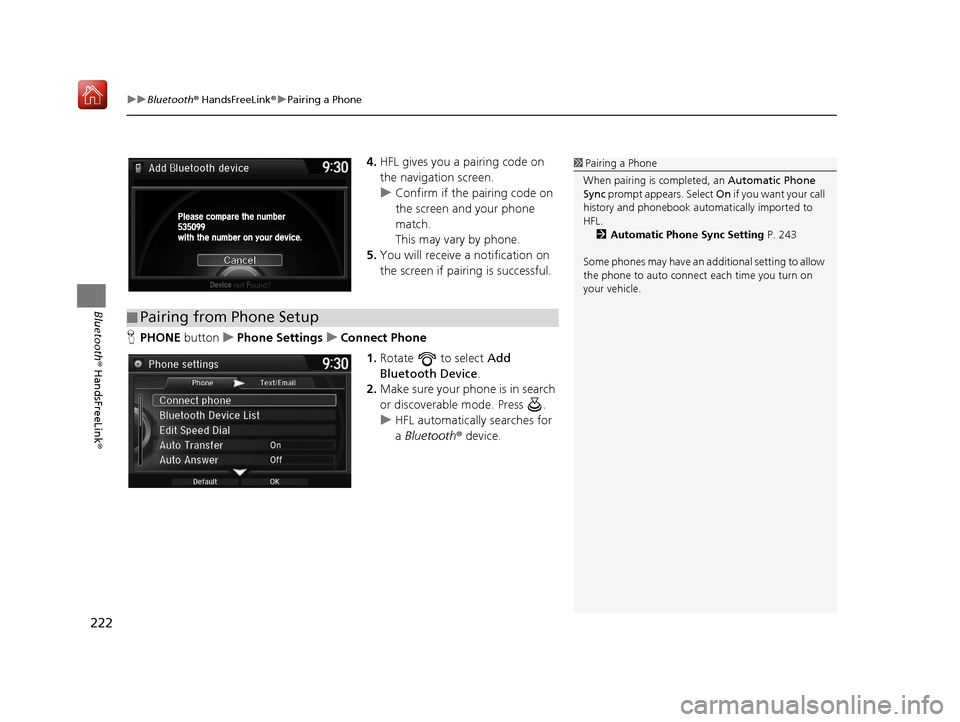
uuBluetooth ® HandsFreeLink ®u Pairing a Phone
222
Bluetooth ® HandsFreeLink ®
4.HFL gives you a pairing code on
the navigation screen.
u Confirm if the pairing code on
the screen and your phone
match.
This may vary by phone.
5. You will receive a notification on
the screen if pairing is successful.
H PHONE button uPhone Settings uConnect Phone
1.Rotate to select Add
Bluetooth Device .
2. Make sure your phone is in search
or discoverable mode. Press .
u HFL automatically searches for
a Bluetooth ® device.1Pairing a Phone
When pairing is completed, an Automatic Phone
Sync prompt appears. Select On if you want your call
history and phonebook automatically imported to
HFL. 2 Automatic Phone Sync Setting P. 243
Some phones may have an ad ditional setting to allow
the phone to auto connect each time you turn on
your vehicle.
■ Pairing from Phone Setup
16 ACURA TLX NAVI-31TZ38100.book 222 ページ 2015年7月29日 水曜日 午後4時1
1分
Page 224 of 325
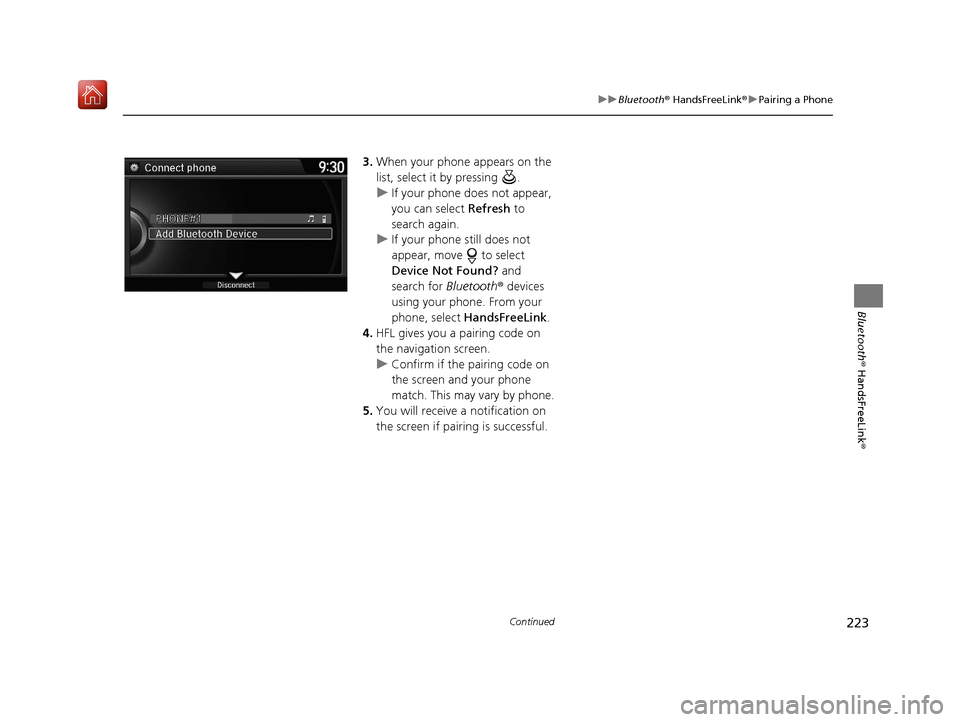
223
uuBluetooth ® HandsFreeLink ®u Pairing a Phone
Continued
Bluetooth ® HandsFreeLink ®
3.When your phone appears on the
list, select it by pressing .
u If your phone does not appear,
you can select Refresh to
search again.
u If your phone still does not
appear, move to select
Device Not Found? and
search for Bluetooth® devices
using your phone. From your
phone, select HandsFreeLink .
4. HFL gives you a pairing code on
the navigation screen.
u Confirm if the pairing code on
the screen and your phone
match. This may vary by phone.
5. You will receive a notification on
the screen if pairing is successful.
16 ACURA TLX NAVI-31TZ38100.book 223 ページ 2015年7月29日 水曜日 午後4時1 1分
Page 225 of 325

uuBluetooth ® HandsFreeLink ®u Pairing a Phone
224
Bluetooth ® HandsFreeLink ®
HSETTING button uSystem Settings uEdit Pairing Code
Rotate to select Fixed or
Random . Press .
■Changing the Pairing Code1
Changing the Pairing Code
The pairing code may be si x or four digits depending
on your phone.
The default pair ing code is 0000 until you change the
setting.
To create your own, select Fixed, and delete the
current code, then enter a new one.
For a randomly generated pa iring code each time you
pair a phone, select Random.
16 ACURA TLX NAVI-31TZ38100.book 224 ページ 2015年7月29日 水曜日 午後4時1 1分
Page 226 of 325
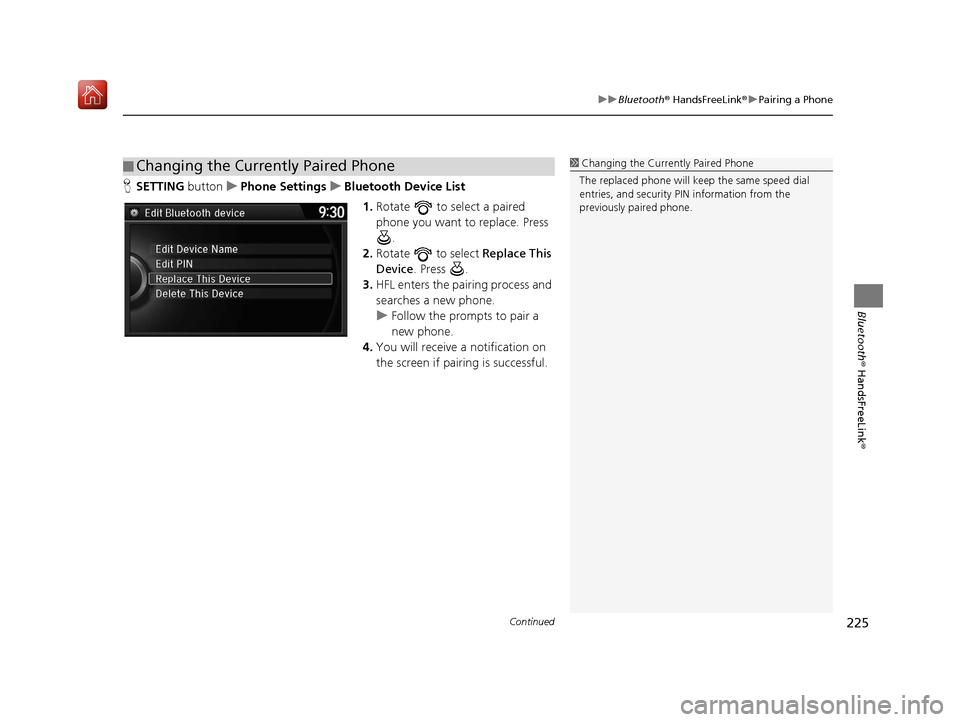
Continued225
uuBluetooth ® HandsFreeLink ®u Pairing a Phone
Bluetooth ® HandsFreeLink ®
HSETTING buttonuPhone Settings uBluetooth Device List
1.Rotate to select a paired
phone you want to replace. Press
.
2. Rotate to select Replace This
Device . Press .
3. HFL enters the pairing process and
searches a new phone.
u Follow the prompts to pair a
new phone.
4. You will receive a notification on
the screen if pairing is successful.
■Changing the Currently Paired Phone1
Changing the Currently Paired Phone
The replaced phone will keep the same speed dial
entries, and security PIN information from the
previously paired phone.
16 ACURA TLX NAVI-31TZ38100.book 225 ページ 2015年7月29日 水曜日 午後4時1 1分
Page 227 of 325

226
uuBluetooth ® HandsFreeLink ®u Pairing a Phone
Bluetooth ® HandsFreeLink ®
HSETTING button uPhone Settings uBluetooth Device List
1.Rotate to select a paired
phone you want to replace. Press
.
2. Rotate to select Delete This
Device . Press .
3. You will receive a confirmation
message on the screen. Rotate
to select Yes . Press .
4. You will receive a notification on
the screen if deletion is successful.
■Deleting a Paired Phone
16 ACURA TLX NAVI-31TZ38100.book 226 ページ 2015年7月29日 水曜日 午後4時1
1分