Acura TLX 2018 Owner's Manual
Manufacturer: ACURA, Model Year: 2018, Model line: TLX, Model: Acura TLX 2018Pages: 589, PDF Size: 35.45 MB
Page 221 of 589

220
uuAudio System Basic Operation uOn Demand Multi-Use DisplayTM
Features
On Demand Multi-Use DisplayTM
Use the On Demand Multi-Use DisplayTM to operate the audio system.
Select Source , then select an item on the sour ce list to switch the audio source.
Select Audio Menu to display the menu items.
■Selecting an Audio Source
1On Demand Multi-Use DisplayTM
Icons that appear on the sc reen vary by the source
selected.
Select or to go back to the previous screen.
Use the / icons to turn the page.
X
1 Selecting an Audio Source
You can change the order of source list displayed.
1. Select Audio Menu, then Edit Source Order .
2. Select or .
You can also change the source order by pressing
and holding the source on the source list for two
seconds.
■Displaying the Menu Items
Select Source .
Source List
Select Audio Menu .
Menu Items
18 ACURA TLX-31TZ36300.book 220 ページ 2017年2月21日 火曜日 午後2時32分
Page 222 of 589
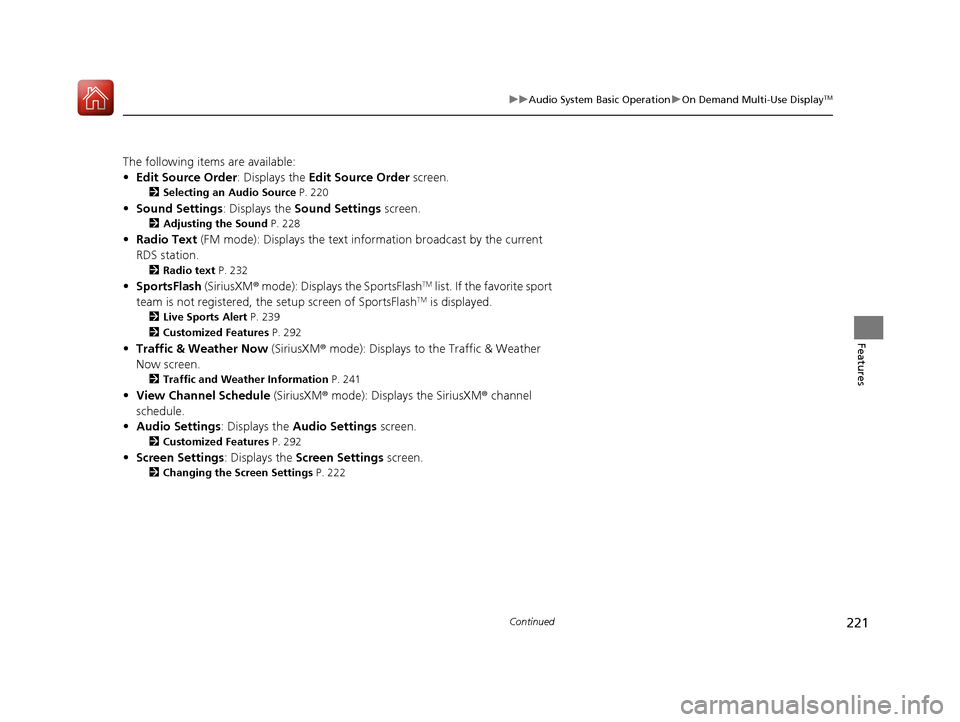
221
uuAudio System Basic Operation uOn Demand Multi-Use DisplayTM
Continued
Features
The following items are available:
• Edit Source Order : Displays the Edit Source Order screen.
2Selecting an Audio Source P. 220
•Sound Settings: Displays the Sound Settings screen.
2Adjusting the Sound P. 228
•Radio Text (FM mode): Displays the text information broadcast by the current
RDS station.
2 Radio text P. 232
•SportsFlash (SiriusXM® mode): Displays the SportsFlashTM list. If the favorite sport
team is not registered, the setup screen of SportsFlashTM is displayed.
2Live Sports Alert P. 239
2 Customized Features P. 292
•Traffic & Weather Now (SiriusXM® mode): Displays to the Traffic & Weather
Now screen.
2 Traffic and Weather Information P. 241
•View Channel Schedule (SiriusXM® mode): Displays the SiriusXM ® channel
schedule.
• Audio Settings: Displays the Audio Settings screen.
2Customized Features P. 292
•Screen Settings : Displays the Screen Settings screen.
2Changing the Screen Settings P. 222
18 ACURA TLX-31TZ36300.book 221 ページ 2017年2月21日 火曜日 午後2時32分
Page 223 of 589

uuAudio System Basic Operation uOn Demand Multi-Use DisplayTM
222
Features
1. Select Audio Menu , then select Screen
Settings .
2. Use
(+, (- or other icons to adjust the
setting.
■Changing the Screen Settings1 Changing the Screen Settings
The following are adjustable screen settings:
•Sync Display Brightness
Selects whether the screen brightness synchronizes
with the instruments panel brightness.
•Brightness
•Contrast
•Black Level•Beep
Mutes a beep that sounds every time you touch the
screen.
•Keyboard
Changes the on-screen keyboard from the
alphabetical order to the qwerty type.
Instead of using
( +, (- or icons, you can also touch
the point where your desired setting is.
18 ACURA TLX-31TZ36300.book 222 ページ 2017年2月21日 火曜日 午後2時32分
Page 224 of 589
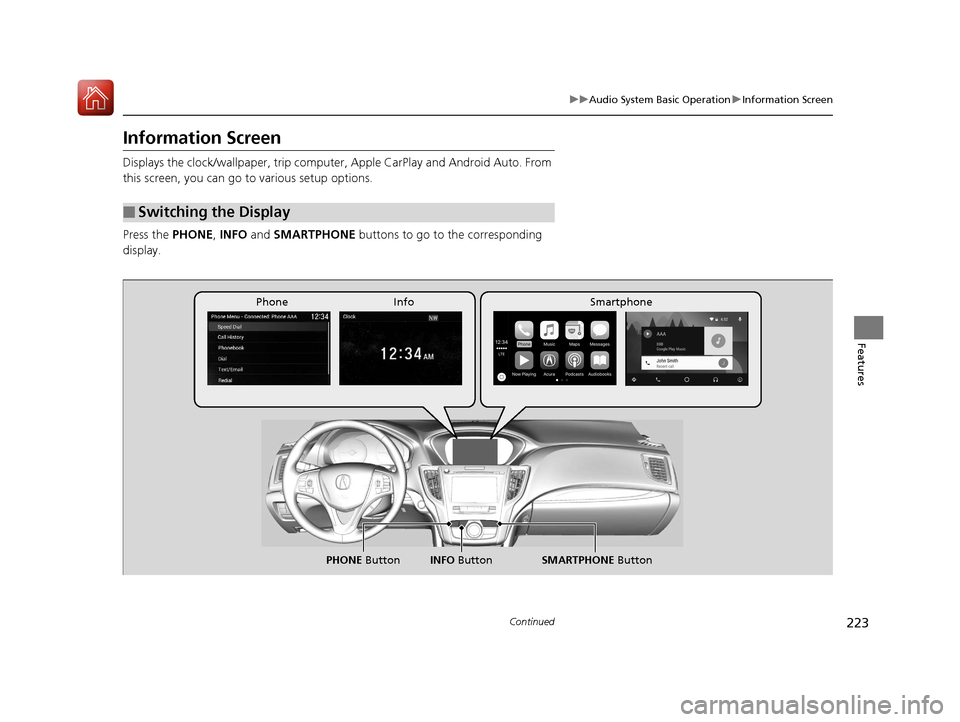
223
uuAudio System Basic Operation uInformation Screen
Continued
Features
Information Screen
Displays the clock/wallpaper, trip computer , Apple CarPlay and Android Auto. From
this screen, you can go to various setup options.
Press the PHONE, INFO and SMARTPHONE buttons to go to the corresponding
display.
■Switching the Display
SMARTPHONE Button
PHONE Button INFO Button
Phone Info Smartphone
18 ACURA TLX-31TZ36300.book 223 ページ 2017年2月21日 火曜日 午後2時32分
Page 225 of 589
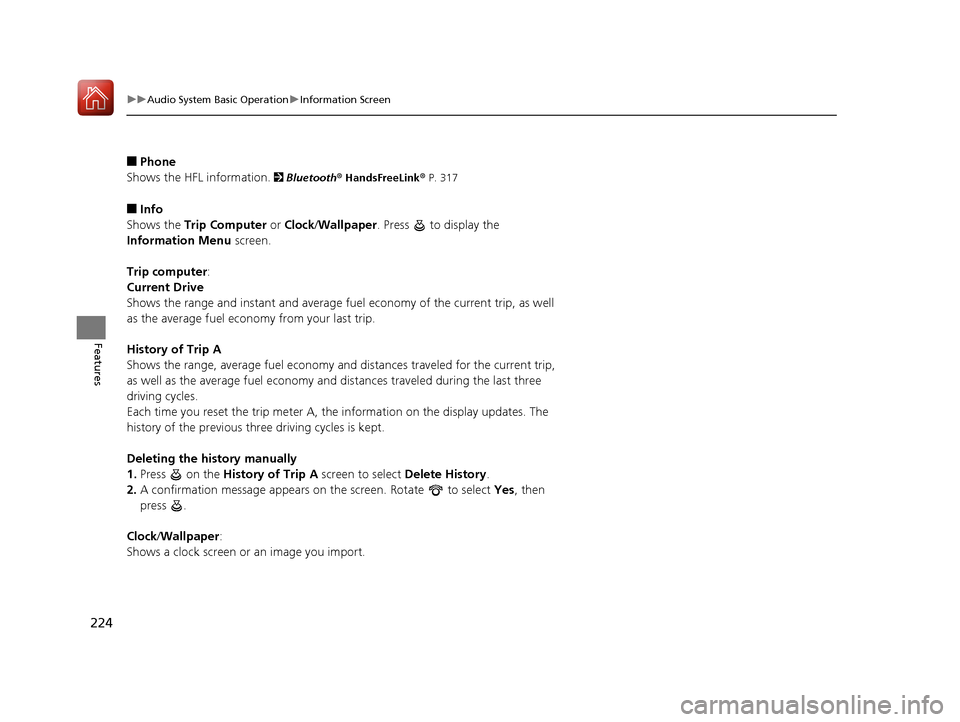
224
uuAudio System Basic Operation uInformation Screen
Features
■Phone
Shows the HFL information.
2 Bluetooth ® HandsFreeLink® P. 317
■Info
Shows the Trip Computer or Clock /Wallpaper . Press to display the
Information Menu screen.
Trip computer :
Current Drive
Shows the range and instant and average fuel economy of the current trip, as well
as the average fuel economy from your last trip.
History of Trip A
Shows the range, average fuel economy an d distances traveled for the current trip,
as well as the average fuel economy and distances traveled during the last three
driving cycles.
Each time you reset the trip meter A, the information on the display updates. The
history of the previous th ree driving cycles is kept.
Deleting the history manually
1. Press on the History of Trip A screen to select Delete History.
2. A confirmation message appears on the screen. Rotate to select Yes, then
press .
Clock /Wallpaper :
Shows a clock screen or an image you import.
18 ACURA TLX-31TZ36300.book 224 ページ 2017年2月21日 火曜日 午後2時32分
Page 226 of 589

225
uuAudio System Basic Operation uInformation Screen
Continued
Features
■Smartphone
Displays the Apple CarPlay or Android Auto.
2 Apple CarPlay P. 258
2 Android Auto P. 262
18 ACURA TLX-31TZ36300.book 225 ページ 2017年2月21日 火曜日 午後2時32分
Page 227 of 589
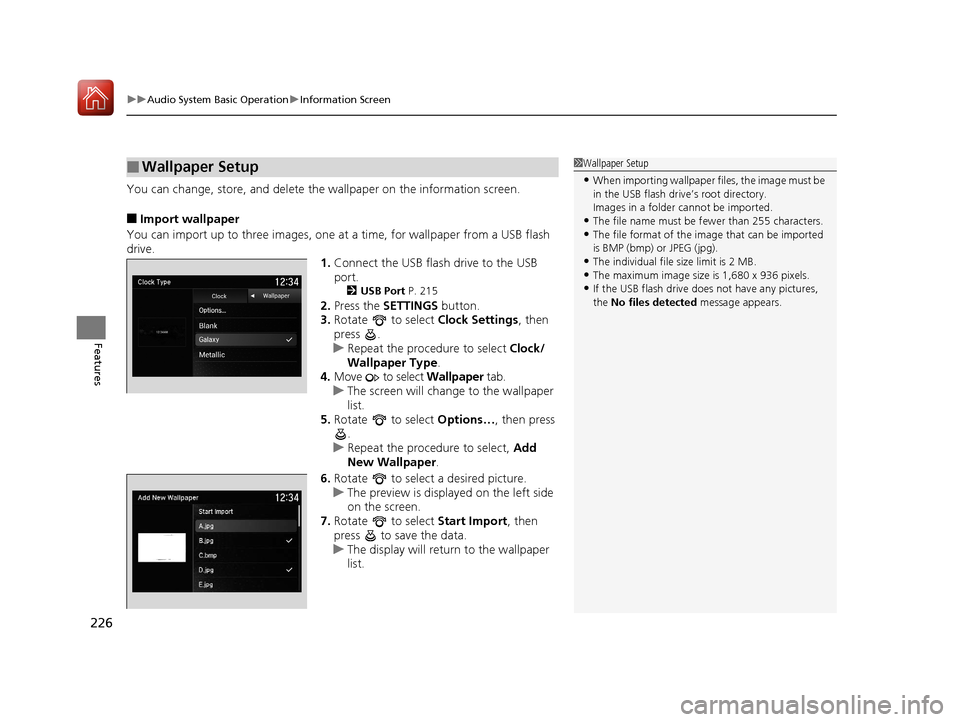
uuAudio System Basic Operation uInformation Screen
226
Features
You can change, store, and delete the wallpaper on the information screen.
■Import wallpaper
You can import up to three images, one at a time, for wallpaper from a USB flash
drive. 1.Connect the USB flash drive to the USB
port.
2 USB Port P. 215
2.Press the SETTINGS button.
3. Rotate to select Clock Settings, then
press .
u Repeat the procedure to select Clock/
Wallpaper Type .
4. Move to select Wallpaper tab.
u The screen will change to the wallpaper
list.
5. Rotate to select Options…, then press
.
u Repeat the procedure to select, Add
New Wallpaper .
6. Rotate to select a desired picture.
u The preview is displayed on the left side
on the screen.
7. Rotate to select Start Import, then
press to save the data.
u The display will return to the wallpaper
list.
■Wallpaper Setup1Wallpaper Setup
•When importing wallpaper files, the image must be
in the USB flash drive’s root directory.
Images in a folder cannot be imported.
•The file name must be fewer than 255 characters.•The file format of the im age that can be imported
is BMP (bmp) or JPEG (jpg).
•The individual file size limit is 2 MB.•The maximum image size is 1,680 x 936 pixels.
•If the USB flash drive doe s not have any pictures,
the No files detected message appears.
18 ACURA TLX-31TZ36300.book 226 ページ 2017年2月21日 火曜日 午後2時32分
Page 228 of 589
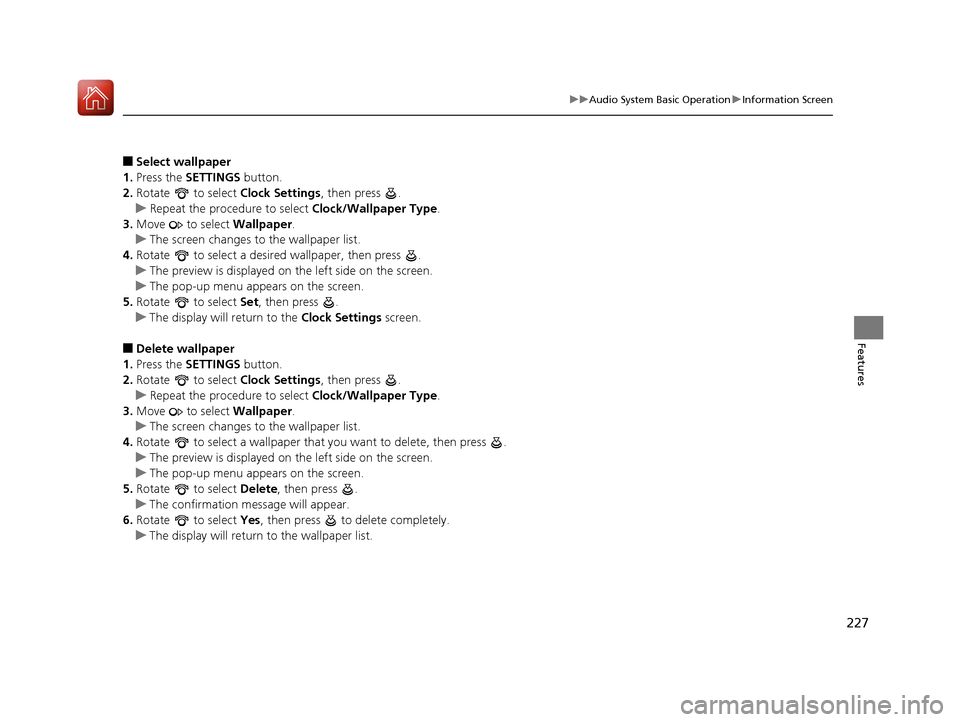
227
uuAudio System Basic Operation uInformation Screen
Features
■Select wallpaper
1. Press the SETTINGS button.
2. Rotate to select Clock Settings, then press .
u Repeat the procedure to select Clock/Wallpaper Type .
3. Move to select Wallpaper.
u The screen changes to the wallpaper list.
4. Rotate to select a desired wallpaper, then press .
u The preview is displayed on the left side on the screen.
u The pop-up menu appears on the screen.
5. Rotate to select Set, then press .
u The display will return to the Clock Settings screen.
■Delete wallpaper
1. Press the SETTINGS button.
2. Rotate to select Clock Settings, then press .
u Repeat the procedure to select Clock/Wallpaper Type .
3. Move to select Wallpaper.
u The screen changes to the wallpaper list.
4. Rotate to select a wallpaper that you want to delete, then press .
u The preview is displayed on the left side on the screen.
u The pop-up menu appears on the screen.
5. Rotate to select Delete, then press .
u The confirmation me ssage will appear.
6. Rotate to select Yes, then press to delete completely.
u The display will return to the wallpaper list.
18 ACURA TLX-31TZ36300.book 227 ページ 2017年2月21日 火曜日 午後2時32分
Page 229 of 589

228
uuAudio System Basic Operation uAdjusting the Sound
Features
Adjusting the Sound
1. Select Audio Menu , then select Sound
Settings .
2. Select the Bass, Treble , Fader , Balance ,
Subwoofer or SVC (Speed-sensitive
Volume Compensation).
3. Use
(+, (- or other icons to adjust the
setting.
1 Adjusting the Sound
The SVC has four modes: Off, Low , Mid, and High.
SVC adjusts the volume level based on the vehicle
speed. As you go faster, audio volume increases. As
you slow down, audi o volume decreases.
Instead of using
( +, (- or icons, you can also touch
the point where your desired setting is.
18 ACURA TLX-31TZ36300.book 228 ページ 2017年2月21日 火曜日 午後2時32分
Page 230 of 589

229
uuAudio System Basic Operation uDisplay Setup
Features
Display Setup
You can change the brightness of the info rmation screen and On Demand Multi-Use
DisplayTM.
1.Press the SETTINGS button.
2. Rotate to select System Settings, then
press .
3. Rotate to select Brightness, then press
.
4. Rotate to adjust the setting.
5. Press .
u The display will return to the System
Settings screen.
1. Select Audio Menu , then select Screen
Settings .
2. Use
(+, (- to adjust the setting.
■Changing the Screen Brightness1Changing the Screen Brightness
You can change the Contrast and Black Level
settings in the same manner.
Information Screen
On Demand Multi-Use DisplayTM
18 ACURA TLX-31TZ36300.book 229 ページ 2017年2月21日 火曜日 午後2時32分