page 72 Acura TLX 2019 Navigation Manual
[x] Cancel search | Manufacturer: ACURA, Model Year: 2019, Model line: TLX, Model: Acura TLX 2019Pages: 399, PDF Size: 41.86 MB
Page 199 of 399
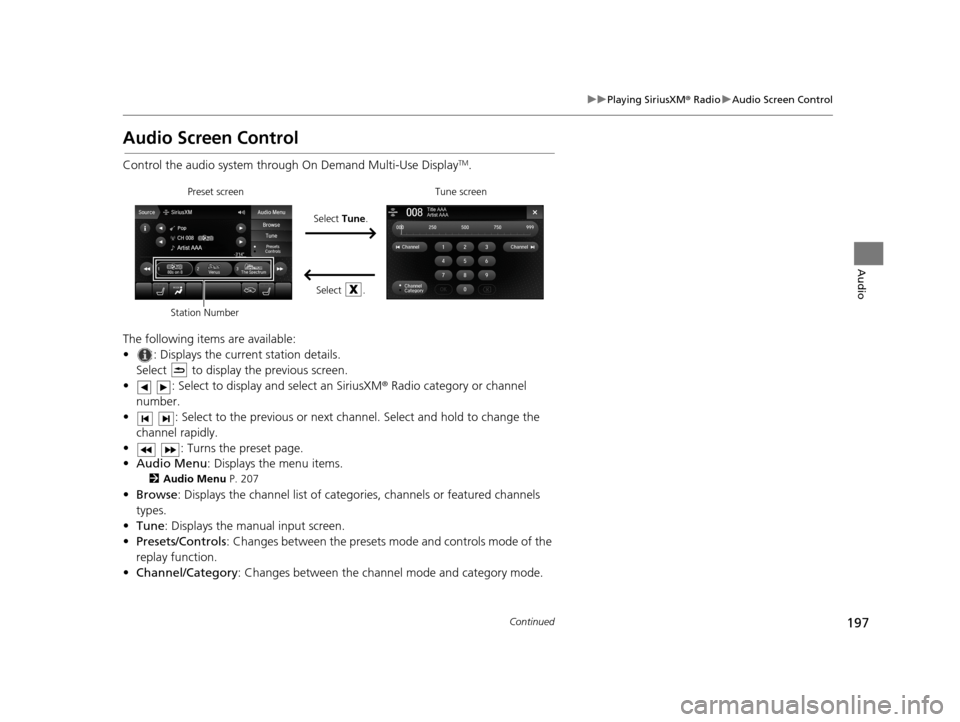
197
uuPlaying SiriusXM ® Radio uAudio Screen Control
Continued
Audio
Audio Screen Control
Control the audio system through On Demand Multi-Use DisplayTM.
The following items are available:
• : Displays the current station details. Select to display the previous screen.
• : Select to display and select an SiriusXM ® Radio category or channel
number.
• : Select to the previous or next ch annel. Select and hold to change the
channel rapidly.
• : Turns the preset page.
• Audio Menu : Displays the menu items.
2Audio Menu P. 207
•Browse : Displays the channel list of catego ries, channels or featured channels
types.
• Tune : Displays the manual input screen.
• Presets/Controls : Changes between the presets mode and controls mode of the
replay function.
• Channel/Category : Changes between the channel mode and category mode.
Select Tune.
Preset screen Tune screen
Select .
Station Number
19 ACURA TLX NAVI-31TZ38400.book 197 ページ 2018年3月7日 水曜日 午後4時23分
Page 209 of 399
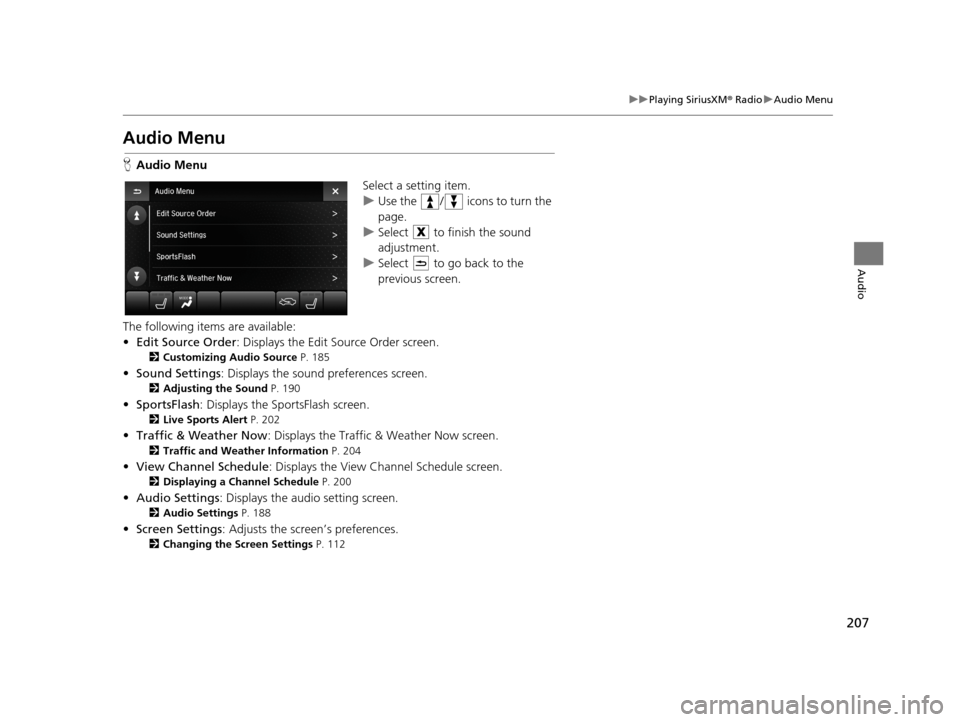
207
uuPlaying SiriusXM ® Radio uAudio Menu
Audio
Audio Menu
H Audio Menu
Select a setting item.
uUse the / icons to turn the
page.
u Select to finish the sound
adjustment.
u Select to go back to the
previous screen.
The following items are available:
• Edit Source Order : Displays the Edit Source Order screen.
2Customizing Audio Source P. 185
•Sound Settings : Displays the sound preferences screen.
2Adjusting the Sound P. 190
•SportsFlash : Displays the SportsFlash screen.
2Live Sports Alert P. 202
•Traffic & Weather Now : Displays the Traffic & Weather Now screen.
2Traffic and Weather Information P. 204
•View Channel Schedule : Displays the View Channel Schedule screen.
2Displaying a Channel Schedule P. 200
•Audio Settings : Displays the audio setting screen.
2Audio Settings P. 188
•Screen Settings : Adjusts the screen’s preferences.
2Changing the Screen Settings P. 112
19 ACURA TLX NAVI-31TZ38400.book 207 ページ 2018年3月7日 水曜日 午後4時23分
Page 224 of 399
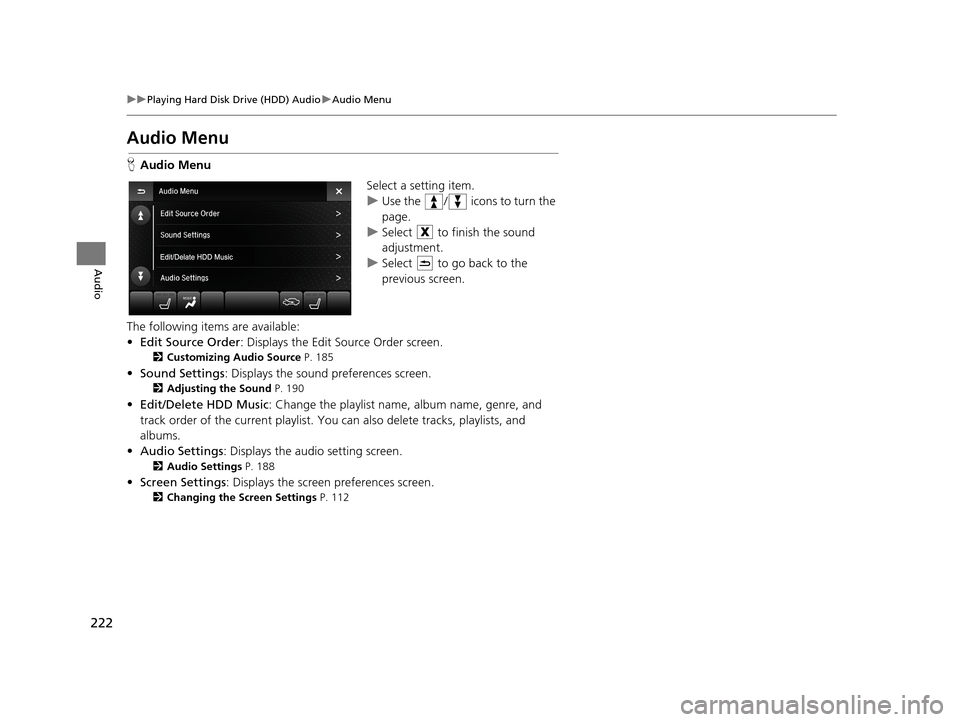
222
uuPlaying Hard Disk Drive (HDD) Audio uAudio Menu
Audio
Audio Menu
H Audio Menu
Select a setting item.
uUse the / icons to turn the
page.
u Select to finish the sound
adjustment.
u Select to go back to the
previous screen.
The following items are available:
• Edit Source Order : Displays the Edit Source Order screen.
2Customizing Audio Source P. 185
•Sound Settings : Displays the sound preferences screen.
2Adjusting the Sound P. 190
•Edit/Delete HDD Music : Change the playlist name, album name, genre, and
track order of the current playlist. You can also delete tracks, playlists, and
albums.
• Audio Settings : Displays the audio setting screen.
2Audio Settings P. 188
•Screen Settings : Displays the screen preferences screen.
2Changing the Screen Settings P. 112
19 ACURA TLX NAVI-31TZ38400.book 222 ページ 2018年3月7日 水曜日 午後4時23分
Page 254 of 399
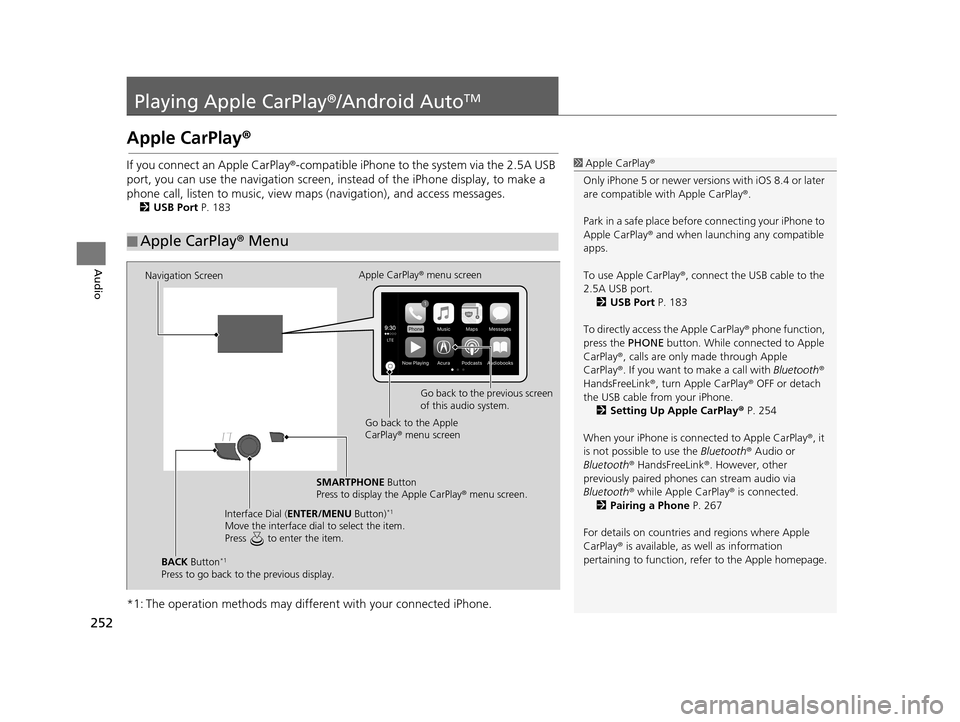
252
Audio
Playing Apple CarPlay®/Android AutoTM
Apple CarPlay®
If you connect an Apple CarPlay ®-compatible iPhone to the system via the 2.5A USB
port, you can use the navigation screen, in stead of the iPhone display, to make a
phone call, listen to musi c, view maps (navigation), and access messages.
2USB Port P. 183
*1: The operation methods may differe nt with your connected iPhone.
■Apple CarPlay
® Menu
1 Apple CarPlay ®
Only iPhone 5 or newer versi ons with iOS 8.4 or later
are compatible with Apple CarPlay ®.
Park in a safe place before connecting your iPhone to
Apple CarPlay ® and when launching any compatible
apps.
To use Apple CarPlay ®, connect the USB cable to the
2.5A USB port. 2 USB Port P. 183
To directly access the Apple CarPlay ® phone function,
press the PHONE button. While connected to Apple
CarPlay ®, calls are only made through Apple
CarPlay ®. If you want to make a call with Bluetooth®
HandsFreeLink ®, turn Apple CarPlay ® OFF or detach
the USB cable from your iPhone.
2 Setting Up Apple CarPlay ® P. 254
When your iPhone is conne cted to Apple CarPlay®, it
is not possible to use the Bluetooth® Audio or
Bluetooth ® HandsFreeLink ®. However, other
previously paired phones can stream audio via
Bluetooth ® while Apple CarPlay® is connected.
2 Pairing a Phone P. 267
For details on c ountries and regions where Apple
CarPlay ® is available, as well as information
pertaining to function, refer to the Apple homepage.
Navigation Screen Apple CarPlay
® menu screen
Go back to the previous screen
of this audio system.
Go back to the Apple
CarPlay ® menu screen
SMARTPHONE Button
Press to display the Apple CarPlay ® menu screen.
Interface Dial ( ENTER/MENU Button)
*1
Move the interface dial to select the item.
Press to enter the item.
BACK Button*1
Press to go back to the previous display.
19 ACURA TLX NAVI-31TZ38400.book 252 ページ 2018年3月7日 水曜日 午後4時23分
Page 255 of 399
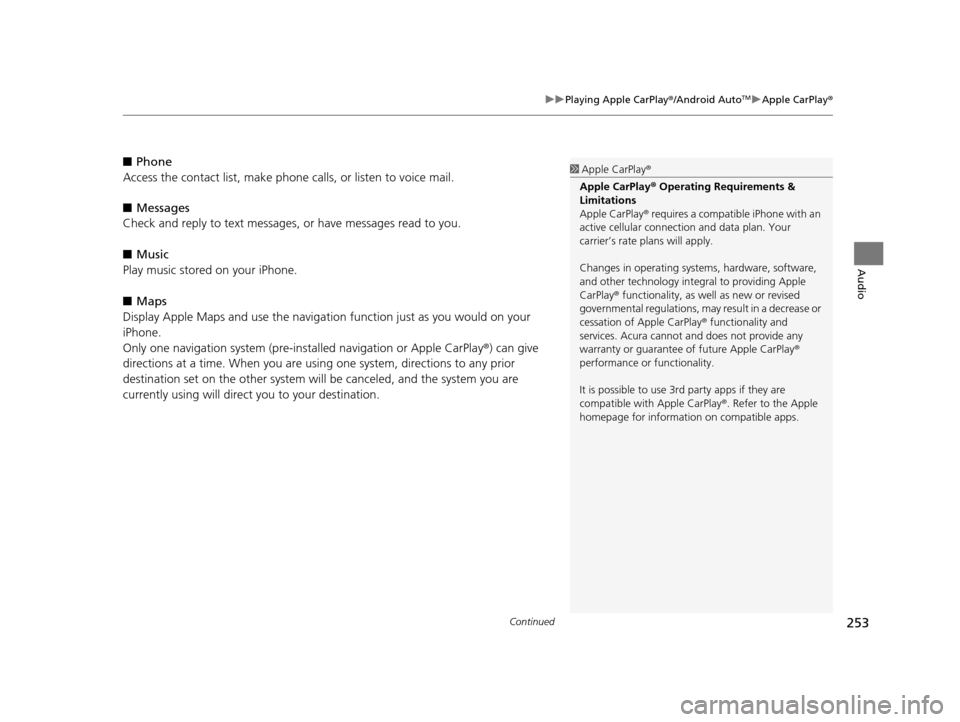
Continued253
uuPlaying Apple CarPlay ®/Android AutoTMu Apple CarPlay ®
Audio
■Phone
Access the contact list, make phone ca lls, or listen to voice mail.
■ Messages
Check and reply to text messages, or have messages read to you.
■ Music
Play music stored on your iPhone.
■ Maps
Display Apple Maps and use the navigation function just as you would on your
iPhone.
Only one navigation system (pre-ins talled navigation or Apple CarPlay®) can give
directions at a time. When you are using one system, directions to any prior
destination set on the other system will be canceled, and the system you are
currently using will direct you to your destination.1 Apple CarPlay ®
Apple CarPlay® Operating Requirements &
Limitations
Apple CarPlay ® requires a compatible iPhone with an
active cellular connecti on and data plan. Your
carrier’s rate plans will apply.
Changes in operating systems, hardware, software,
and other technology integral to providing Apple
CarPlay ® functionality, as well as new or revised
governmental regulations, may result in a decrease or
cessation of Apple CarPlay ® functionality and
services. Acura cannot a nd does not provide any
warranty or guarantee of future Apple CarPlay®
performance or functionality.
It is possible to use 3r d party apps if they are
compatible with Apple CarPlay ®. Refer to the Apple
homepage for information on compatible apps.
19 ACURA TLX NAVI-31TZ38400.book 253 ページ 2018年3月7日 水曜日 午後4時23分
Page 259 of 399
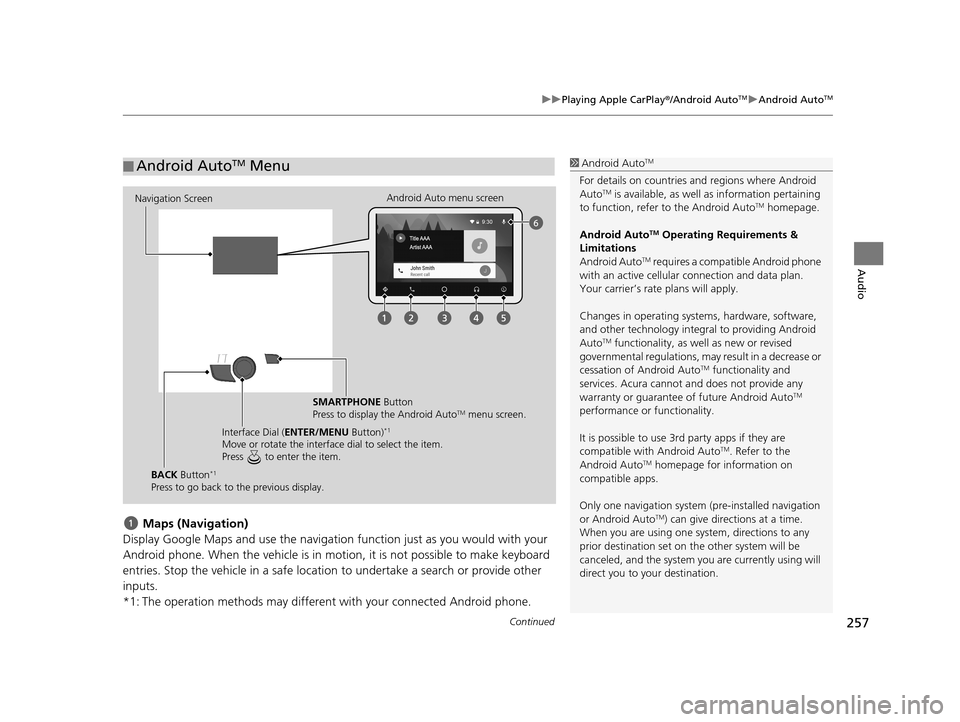
Continued257
uuPlaying Apple CarPlay ®/Android AutoTMu Android AutoTM
Audio
Maps (Navigation)
Display Google Maps and use the navigation function just as you would with your
Android phone. When the vehicle is in motion, it is not possible to make keyboard
entries. Stop the vehicle in a safe locati on to undertake a search or provide other
inputs.
*1: The operation methods may different with your connected Android phone.
■ Android AutoTM Menu1
Android AutoTM
For details on c ountries and regions where Android
AutoTM is available, as well as information pertaining
to function, refer to the Android AutoTM homepage.
Android Auto
TM Operating Requirements &
Limitations
Android Auto
TM requires a compatib le Android phone
with an active cellular connection and data plan.
Your carrier’s rate plans will apply.
Changes in operating systems, hardware, software,
and other technology integral to providing Android
Auto
TM functionality, as we ll as new or revised
governmental regulations, may result in a decrease or
cessation of Android Auto
TM functionality and
services. Acura cannot a nd does not provide any
warranty or guarantee of future Android Auto
TM
performance or functionality.
It is possible to use 3r d party apps if they are
compatible with Android Auto
TM. Refer to the
Android AutoTM homepage for information on
compatible apps.
Only one navigation system (pre-installed navigation
or Android Auto
TM) can give direct ions at a time.
When you are using one system, directions to any
prior destination set on th e other system will be
canceled, and the system you are currently using will
direct you to your destination.
Navigation Screen Android Auto menu screen
SMARTPHONE Button
Press to display the Android Auto
TM menu screen.
Interface Dial ( ENTER/MENU Button)
*1
Move or rotate the interface dial to select the item.
Press to enter the item.
BACK Button*1
Press to go back to the previous display.
19 ACURA TLX NAVI-31TZ38400.book 257 ページ 2018年3月7日 水曜日 午後4時23分
Page 262 of 399
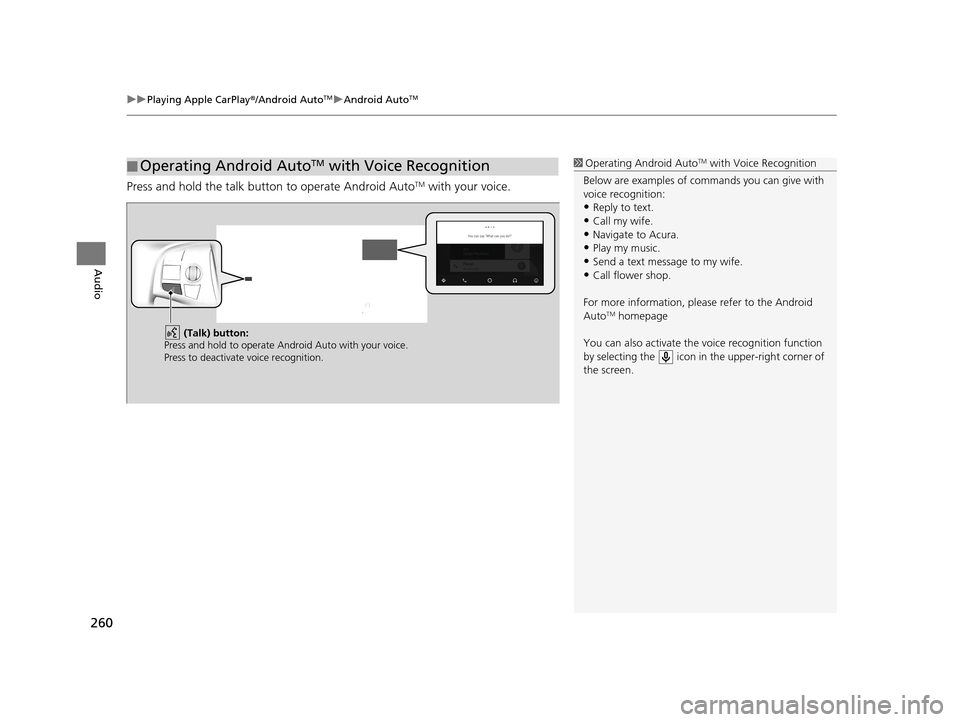
uuPlaying Apple CarPlay ®/Android AutoTMu Android AutoTM
260
Audio
Press and hold the talk button to operate Android AutoTM with your voice.
■Operating Android AutoTM with Voice Recognition1
Operating Android AutoTM with Voice Recognition
Below are examples of co mmands you can give with
voice recognition:
•Reply to text.
•Call my wife.•Navigate to Acura.
•Play my music.
•Send a text message to my wife.•Call flower shop.
For more information, please refer to the Android
Auto
TM homepage
You can also activate the voice recognition function
by selecting the icon in the upper-right corner of
the screen.
(Talk) button:
Press and hold to operate Android Auto with your voice.
Press to deactivate voice recognition.
19 ACURA TLX NAVI-31TZ38400.book 260 ページ 2018年3月7日 水曜日 午後4時23分
Page 275 of 399
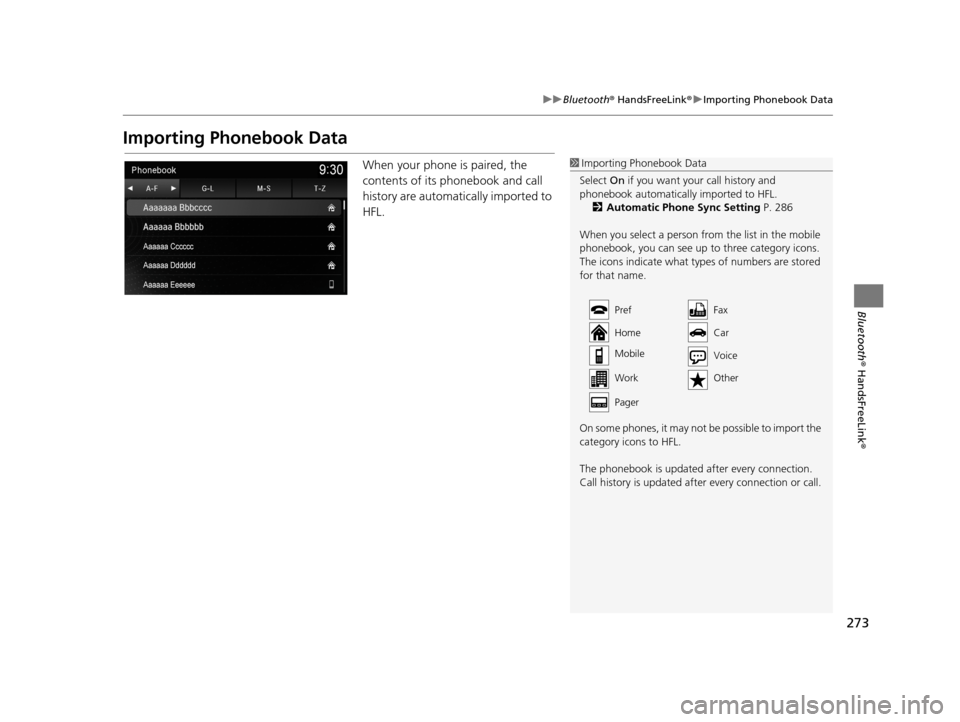
273
uuBluetooth ® HandsFreeLink ®u Importing Phonebook Data
Bluetooth ® HandsFreeLink ®
Importing Phonebook Data
When your phone is paired, the
contents of its phonebook and call
history are automatically imported to
HFL.1Importing Phonebook Data
Select On if you want your call history and
phonebook automatically imported to HFL.
2 Automatic Phone Sync Setting P. 286
When you select a person from the list in the mobile
phonebook, you can see up to three category icons.
The icons indicate what types of numbers are stored
for that name.
On some phones, it may not be possible to import the
category icons to HFL.
The phonebook is updated af ter every connection.
Call history is updated after every connection or call.
Pref
Home
Mobile
WorkFax
Car
Other
Pager
Voice
19 ACURA TLX NAVI-31TZ38400.book 273 ページ 2018年3月7日 水曜日 午後4時23分
Page 346 of 399
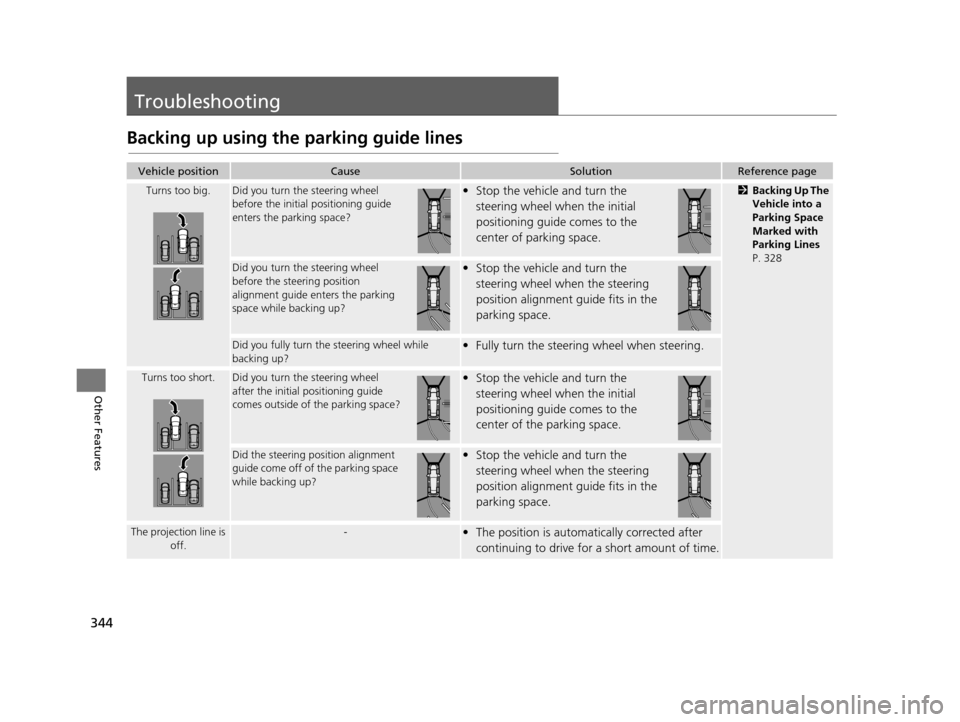
344
Other Features
Troubleshooting
Backing up using the parking guide lines
Vehicle positionCauseSolutionReference page
Turns too big.Did you turn the steering wheel
before the initial positioning guide
enters the parking space?• Stop the vehicle and turn the
steering wheel when the initial
positioning guide comes to the
center of parking space.2 Backing Up The
Vehicle into a
Parking Space
Marked with
Parking Lines
P. 328
Did you turn the steering wheel
before the stee ring position
alignment guide enters the parking
space while backing up?• Stop the vehicle and turn the
steering wheel when the steering
position alignment guide fits in the
parking space.
Did you fully turn the steering wheel while
backing up?• Fully turn the steering wheel when steering.
Turns too short.Did you turn the steering wheel
after the initial positioning guide
comes outside of the parking space?• Stop the vehicle and turn the
steering wheel when the initial
positioning guide comes to the
center of the parking space.
Did the steering pos ition alignment
guide come off of the parking space
while backing up?• Stop the vehicle and turn the
steering wheel when the steering
position alignment guide fits in the
parking space.
The projection line is off.-• The position is automatically corrected after
continuing to drive for a short amount of time.
19 ACURA TLX NAVI-31TZ38400.book 344 ページ 2018年3月7日 水曜日 午後4時23分
Page 347 of 399
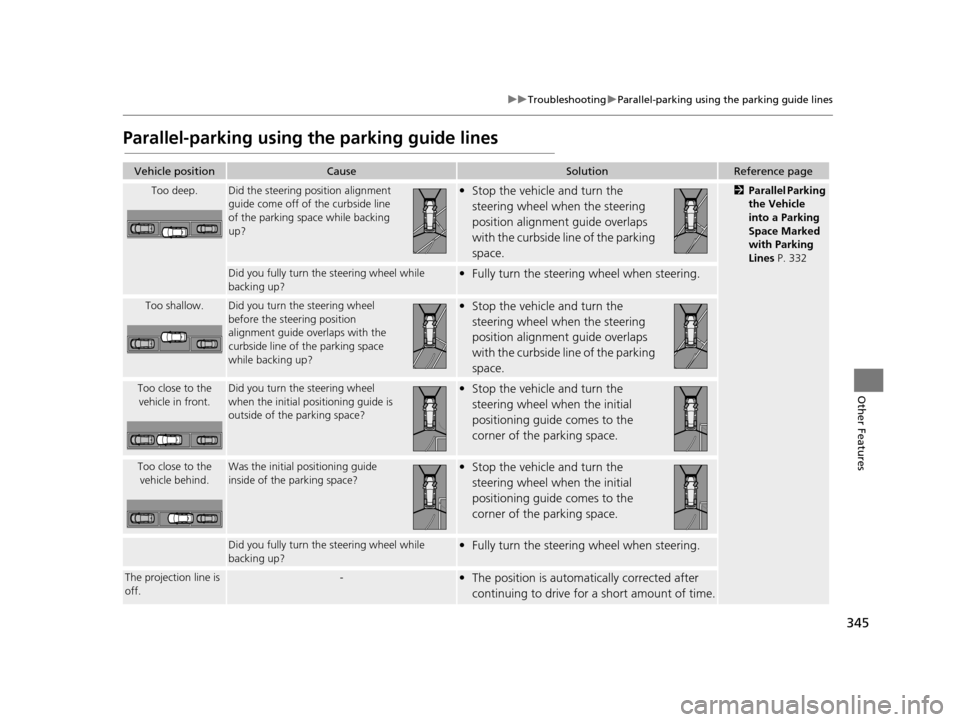
345
uuTroubleshooting uParallel-parking using the parking guide lines
Other Features
Parallel-parking using the parking guide lines
Vehicle positionCauseSolutionReference page
Too deep.Did the steering position alignment
guide come off of the curbside line
of the parking space while backing
up?• Stop the vehicle and turn the
steering wheel when the steering
position alignment guide overlaps
with the curbside line of the parking
space.2 Parallel Parking
the Vehicle
into a Parking
Space Marked
with Parking
Lines P. 332
Did you fully turn th e steering wheel while
backing up?• Fully turn the steeri ng wheel when steering.
Too shallow.Did you turn the steering wheel
before the steering position
alignment guide overlaps with the
curbside line of the parking space
while backing up?• Stop the vehicle and turn the
steering wheel when the steering
position alignment guide overlaps
with the curbside line of the parking
space.
Too close to the vehicle in front.Did you turn the steering wheel
when the initial pos itioning guide is
outside of the parking space?• Stop the vehicle and turn the
steering wheel when the initial
positioning guide comes to the
corner of the parking space.
Too close to the vehicle behind.Was the initial positioning guide
inside of the parking space?• Stop the vehicle and turn the
steering wheel when the initial
positioning guide comes to the
corner of the parking space.
Did you fully turn th e steering wheel while
backing up?• Fully turn the steeri ng wheel when steering.
The projection line is
off.-• The position is automa tically corrected after
continuing to drive for a short amount of time.
19 ACURA TLX NAVI-31TZ38400.book 345 ページ 2018年3月7日 水曜日 午後4時23分