page 72 Acura TLX 2019 Navigation Manual
[x] Cancel search | Manufacturer: ACURA, Model Year: 2019, Model line: TLX, Model: Acura TLX 2019Pages: 399, PDF Size: 41.86 MB
Page 7 of 399
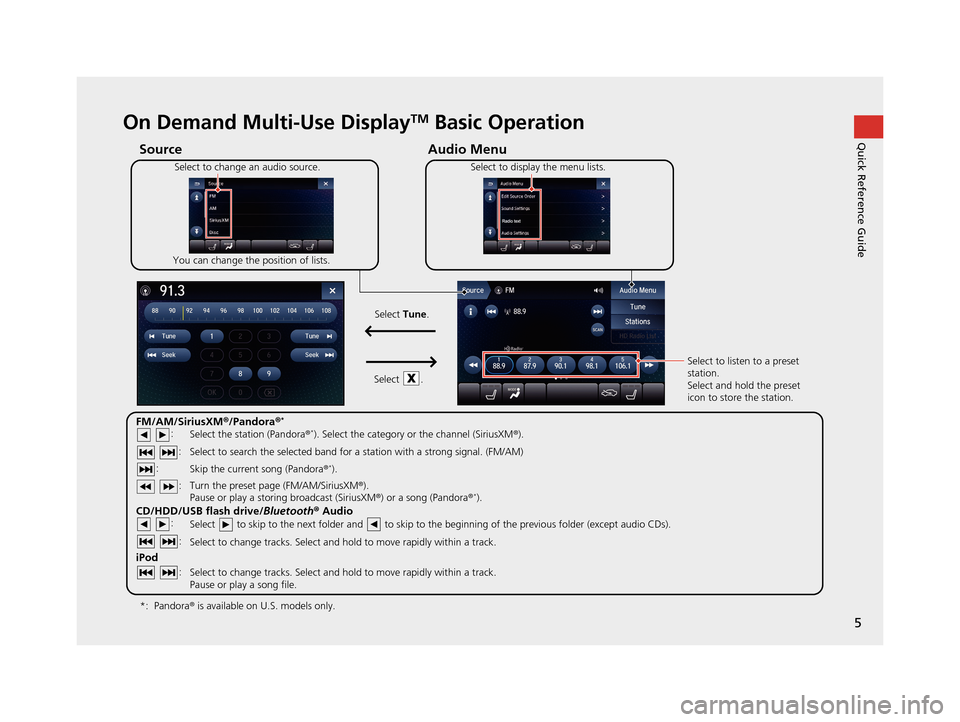
5
Quick Reference GuideOn Demand Multi-Use DisplayTM Basic Operation
Audio Menu
Source
Select to change an audio source.
You can change the position of lists. Select to display the menu lists.
FM/AM/SiriusXM
®/Pandora ®*
:
CD/HDD/USB flash drive/ Bluetooth® Audio :
:
iPod
:
:
Select the station (Pandora ®*). Select the category or the channel (SiriusXM ®).
Select to search the selected band for a station with a strong signal. (FM/AM)
Skip the current song (Pandora ®
*).
Select to skip to the next folder and to skip to the beginning of the previous folder (except audio CDs).
Select to change tracks. Select and hold to move rapidly within a track.
Select to change tracks. Select and hold to move rapidly within a track.
Pause or play a song file. Select to listen to a preset
station.
Select and hold the preset
icon to store the station.
Select
Tune.
Select .
Pandora ® is available on U.S. models only.
*:
Turn the preset page (FM/AM/SiriusXM ®).
Pause or play a storing broadcast (SiriusXM ®) or a song (Pandora ®*).
: :
19 ACURA TLX NAVI-31TZ38400.book 5 ページ 2018年3月7日 水曜日 午後4時23分
Page 9 of 399
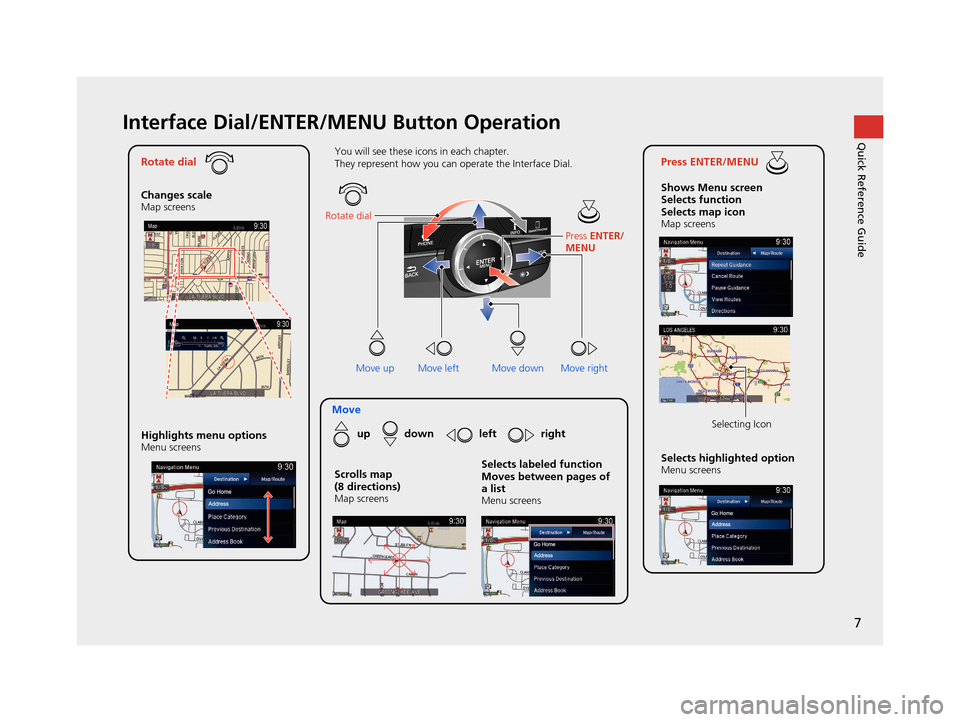
7
Quick Reference GuideInterface Dial/ENTER/MENU Button Operation
Rotate dial
Changes scale
Map screens
Press ENTER/MENU
Shows Menu screen
Selects function
Selects map icon
Map screens
Moveup down left right
Highlights menu options
Menu screensSelects highlighted optionMenu screens Selecting Icon
You will see these icons in each chapter.
They represent how you can operate the Interface Dial.
Move up Move left Move rightScrolls map
(8 directions)
Map screens
Selects labeled function
Moves between pages of
a list
Menu screens
Rotate dial
Press ENTER/
MENU
Move down
19 ACURA TLX NAVI-31TZ38400.book 7 ページ 2018年3月7日 水曜日 午後4時23分
Page 17 of 399
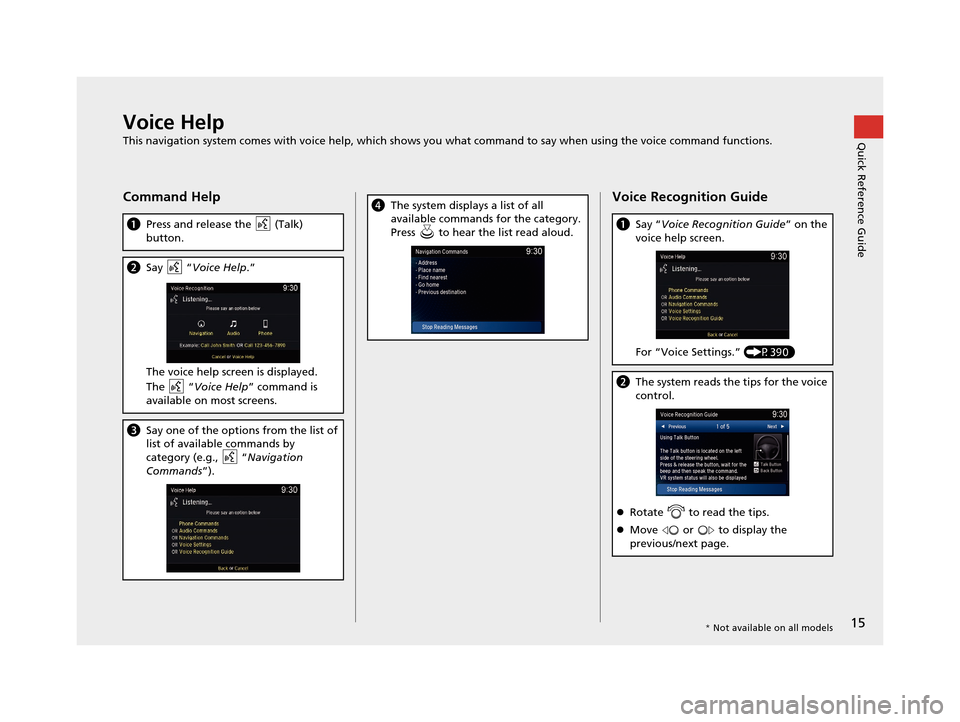
15
Quick Reference GuideVoice Help
This navigation system comes with voice help, which shows you what command to say when using the voice command functions.
Command Help
aPress and release the (Talk)
button.
bSay “Voice Help .”
The voice help screen is displayed.
The “Voice Help ” command is
available on most screens.
c Say one of the options from the list of
list of available commands by
category (e.g., “ Navigation
Commands ”).
dThe system displays a list of all
available commands for the category.
Press to hear the list read aloud.Voice Recognition Guide
aSay “ Voice Recognition Guide ” on the
voice help screen.
For “Voice Settings.” (P390)
bThe system reads the tips for the voice
control.
Rotate to read the tips.
Move or to display the
previous/next page.
* Not available on all models
19 ACURA TLX NAVI-31TZ38400.book 15 ページ 2018年3月7日 水曜日 午後4時23分
Page 19 of 399
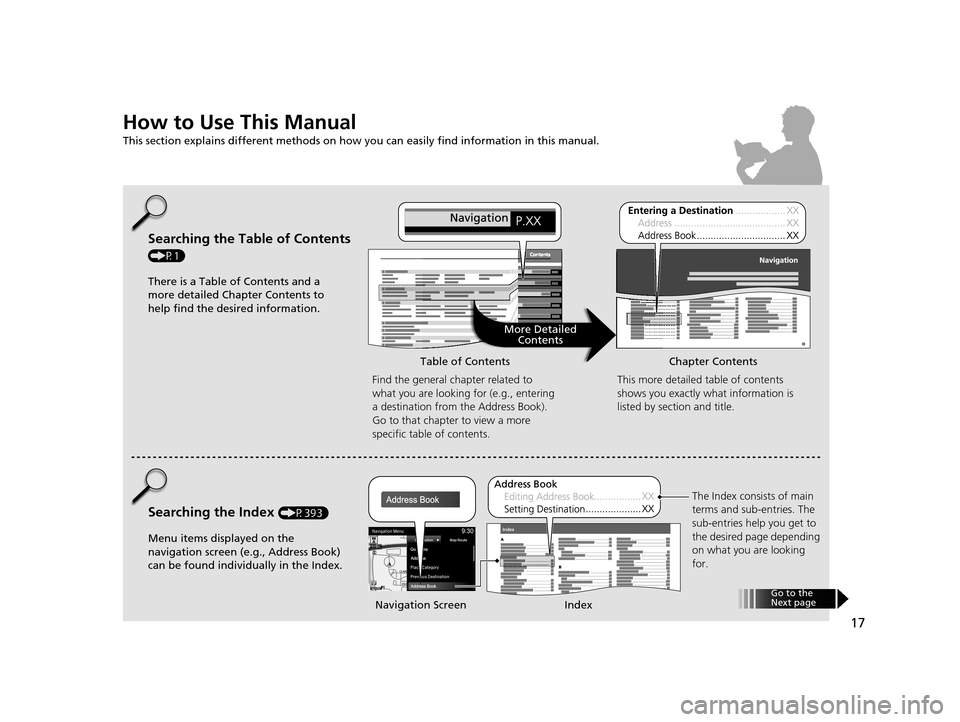
17
How to Use This Manual
This section explains different methods on how you can easily find information in this manual.
Searching the Table of Contents
(P1)Find the general chapter related to
what you are looking for (e.g., entering
a destination from the Address Book).
Go to that chapter to view a more
specific table of contents.
Searching the Index (P393) This more detailed
table of contents
shows you exactly what information is
listed by section and title.
The Index consists of main
terms and sub-entries. The
sub-entries help you get to
the desired page depending
on what you are looking
for.
Table of Contents Chapter Contents
Navigation Screen Index
There is a Table of Contents and a
more detailed Chapter Contents to
help find the desired information.
Menu items displayed on the
navigation screen (e.g., Address Book)
can be found individually in the Index. More Detailed
Contents
Go t o t
h e
N ext p ag e
19 ACURA TLX NAVI-31TZ38400.book 17 ページ 2018年3月7日 水曜日 午後4時23分
Page 20 of 399
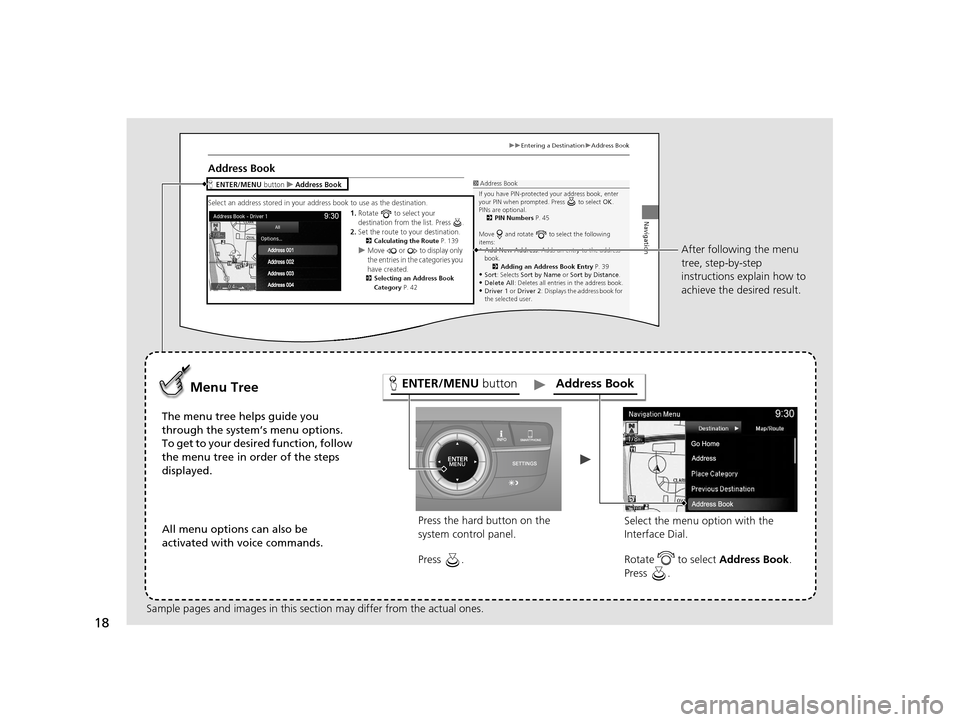
18
Press the hard button on the
system control panel.
Menu Tree
The menu tree helps guide you
through the system’s menu options.
To get to your desired function, follow
the menu tree in order of the steps
displayed.
All menu options can also be
activated with voice commands. Press .
Select the menu option with the
Interface Dial. After following the menu
tree, step-by-step
instructions explain how to
achieve the desired result.
Sample pages and images in this se ction may differ from the actual ones. Rotate to select Address Book
.
Press .
ENTER/MENU buttonAddress Book
19 ACURA TLX NAVI-31TZ38400.book 18 ページ 2018年3月7日 水曜日 午後4時23分
Page 114 of 399
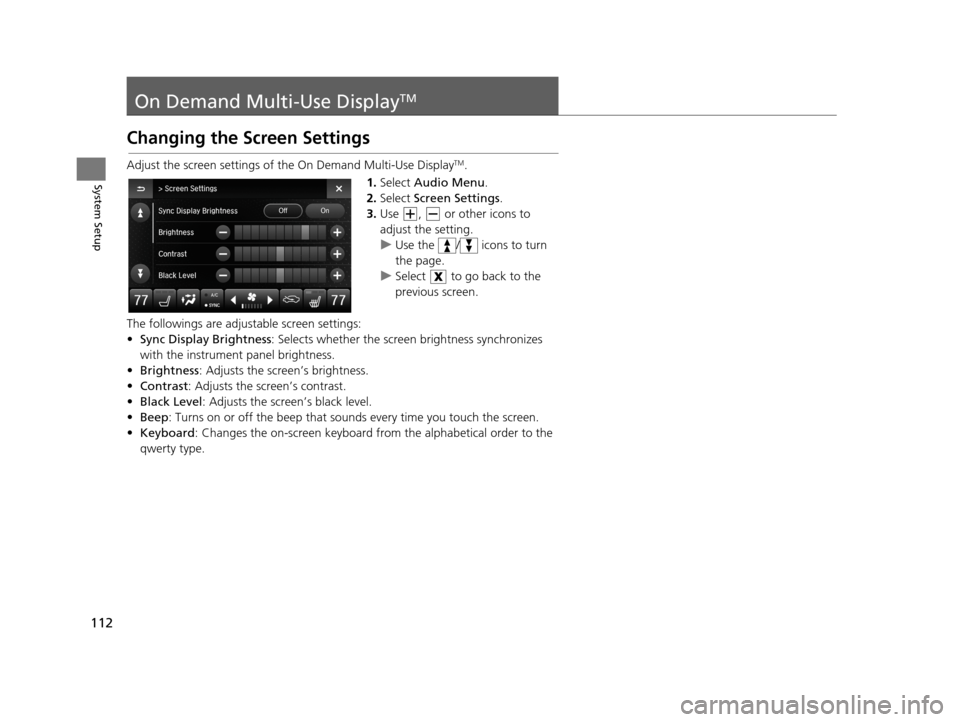
112
System Setup
On Demand Multi-Use DisplayTM
Changing the Screen Settings
Adjust the screen settings of the On Demand Multi-Use DisplayTM.
1. Select Audio Menu .
2. Select Screen Settings .
3. Use , or other icons to
adjust the setting.
u Use the / icons to turn
the page.
u Select to go back to the
previous screen.
The followings are adjustable screen settings:
• Sync Display Brightness: Selects whether the screen brightness synchronizes
with the instrument panel brightness.
• Brightness : Adjusts the screen’s brightness.
• Contrast : Adjusts the screen’s contrast.
• Black Level : Adjusts the screen’s black level.
• Beep : Turns on or off the beep that soun ds every time you touch the screen.
• Keyboard : Changes the on-screen keyboard from the alphabetical order to the
qwerty type.
19 ACURA TLX NAVI-31TZ38400.book 112 ページ 2018年3月7日 水曜日 午後4時23分
Page 156 of 399
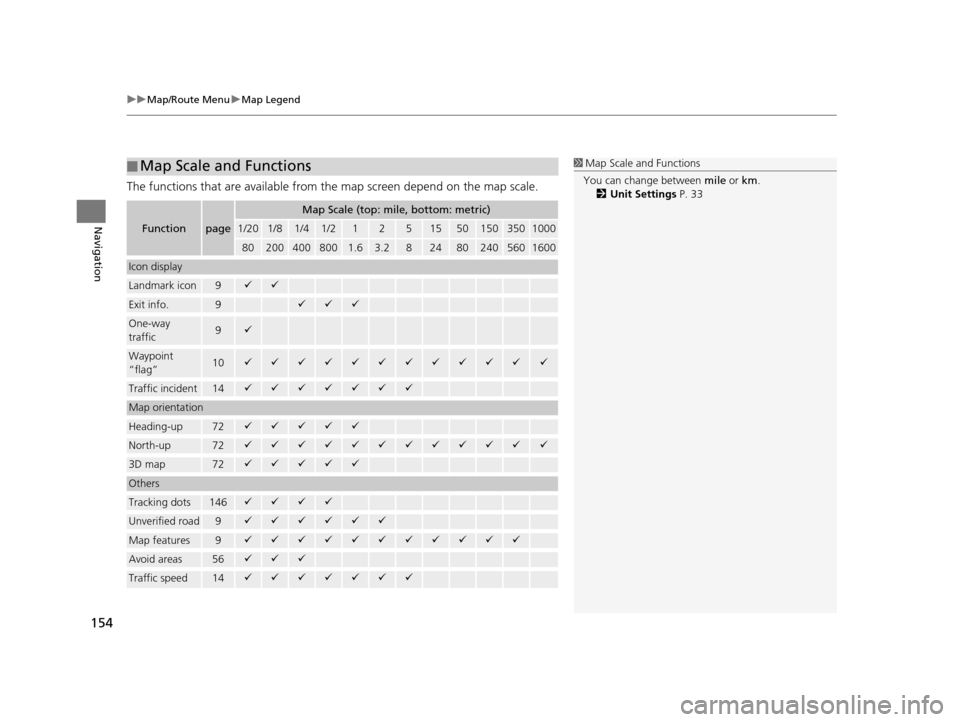
uuMap/Route Menu uMap Legend
154
Navigation
The functions that are available from the map screen depend on the map scale.
■Map Scale and Functions
Functionpage
Map Scale (top: mile, bottom: metric)
1/201/81/41/212515501503501000
802004008001.63.2824802405601600
Icon display
Landmark icon9
Exit info.9
One-way
traffic9
Waypoint
“flag”10
Traffic incident14
Map orientation
Heading-up72
North-up72
3D map72
Others
Tracking dots146
Unverified road9
Map features9
Avoid areas56
Traffic speed14
1
Map Scale and Functions
You can change between mile or km.
2 Unit Settings P. 33
19 ACURA TLX NAVI-31TZ38400.book 154 ページ 2018年3月7日 水曜日 午後4時23分
Page 192 of 399
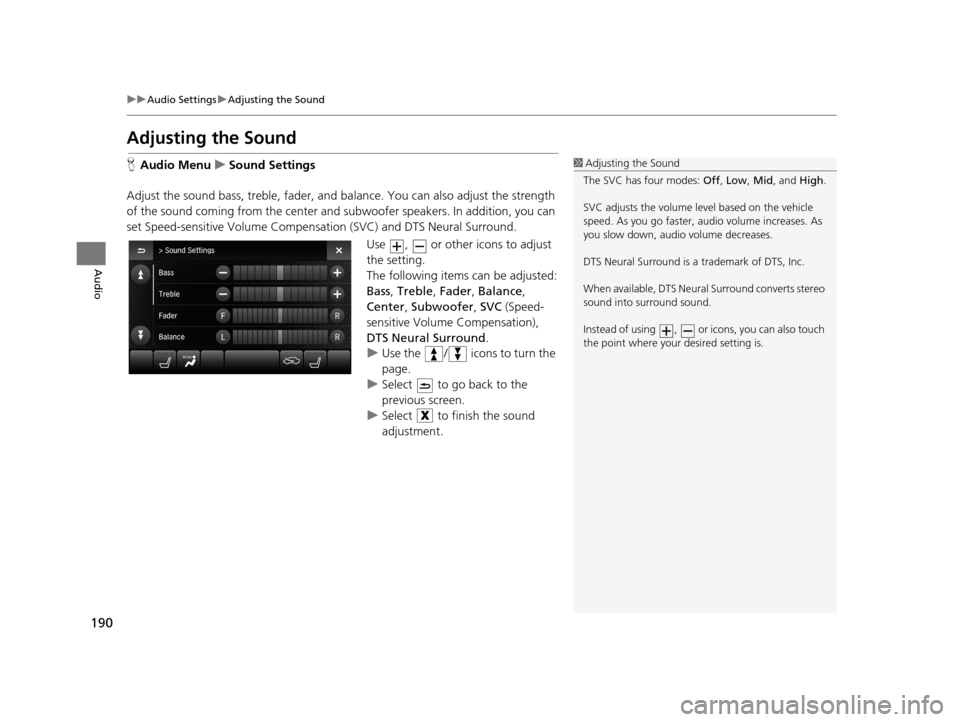
190
uuAudio Settings uAdjusting the Sound
Audio
Adjusting the Sound
H Audio Menu uSound Settings
Adjust the sound bass, treble, fader, and ba lance. You can also adjust the strength
of the sound coming from the center and subwoofer speakers. In addition, you can
set Speed-sensitive Volume Compensa tion (SVC) and DTS Neural Surround.
Use , or other icons to adjust
the setting.
The following items can be adjusted:
Bass, Treble, Fader, Balance ,
Center , Subwoofer , SVC (Speed-
sensitive Volume Compensation),
DTS Neural Surround .
u Use the / icons to turn the
page.
u Select to go back to the
previous screen.
u Select to finish the sound
adjustment.1Adjusting the Sound
The SVC has four modes: Off, Low , Mid , and High.
SVC adjusts the volume level based on the vehicle
speed. As you go faster, audio volume increases. As
you slow down, audi o volume decreases.
DTS Neural Surround is a trademark of DTS, Inc.
When available, DTS Neural Surround converts stereo
sound into surround sound.
Instead of using , or icons, you can also touch
the point where your desired setting is.
19 ACURA TLX NAVI-31TZ38400.book 190 ページ 2018年3月7日 水曜日 午後4時23分
Page 194 of 399
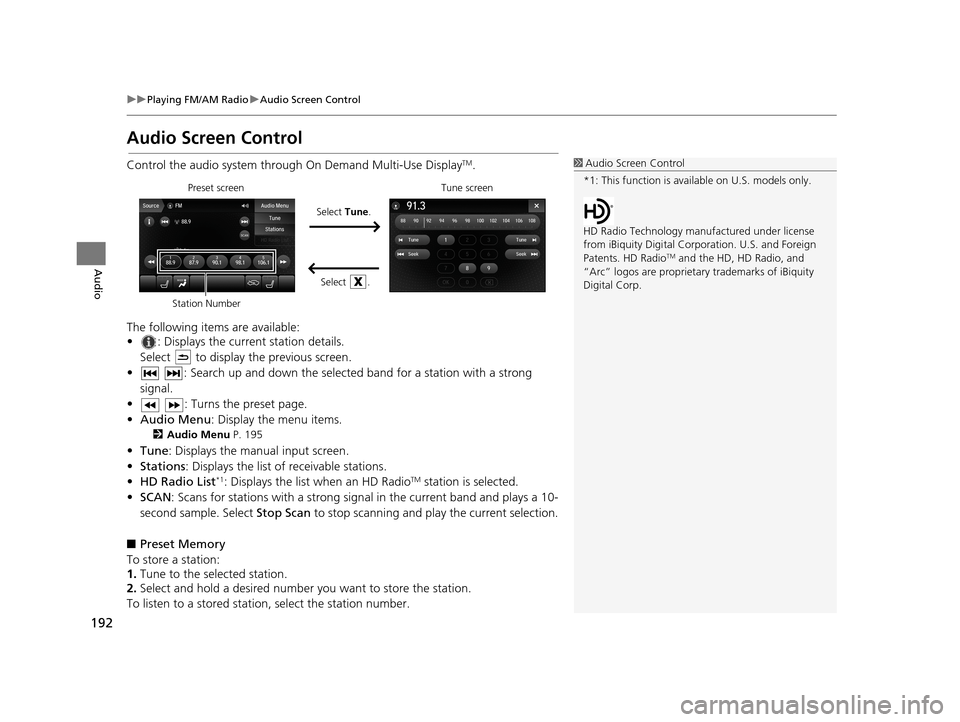
192
uuPlaying FM/AM Radio uAudio Screen Control
Audio
Audio Screen Control
Control the audio system throu gh On Demand Multi-Use DisplayTM.
The following items are available:
• : Displays the current station details. Select to display the previous screen.
• : Search up and down the selected band for a station with a strong signal.
• : Turns the preset page.
• Audio Menu : Display the menu items.
2Audio Menu P. 195
•Tune : Displays the manual input screen.
• Stations : Displays the list of receivable stations.
• HD Radio List
*1: Displays the list when an HD RadioTM station is selected.
• SCAN: Scans for stations with a strong signal in the current band and plays a 10-
second sample. Select Stop Scan to stop scanning and play the current selection.
■ Preset Memory
To store a station:
1. Tune to the selected station.
2. Select and hold a desired number you want to store the station.
To listen to a stored station, select the station number.
1Audio Screen Control
*1: This function is available on U.S. models only.
HD Radio Technology manufactured under license
from iBiquity Digi tal Corporation. U.S. and Foreign
Patents. HD Radio
TM and the HD, HD Radio, and
“Arc” logos are proprietary trademarks of iBiquity
Digital Corp.
Preset screen
Select Tune.
Select .Tune screen
Station Number
19 ACURA TLX NAVI-31TZ38400.book 192 ページ 2018年3月7日 水曜日 午後4時23分
Page 197 of 399
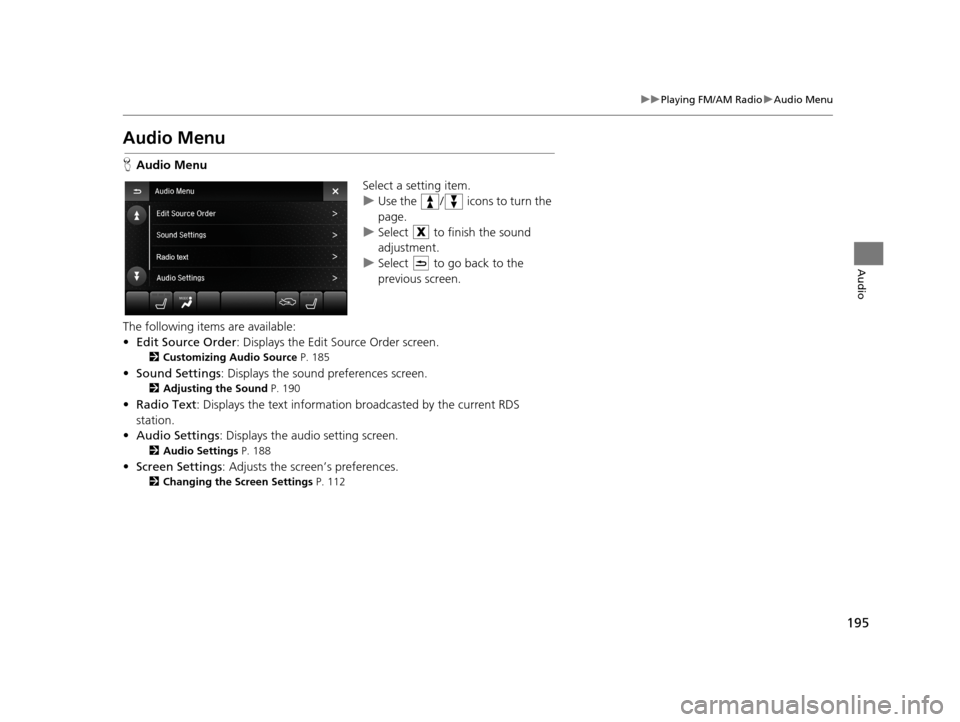
195
uuPlaying FM/AM Radio uAudio Menu
Audio
Audio Menu
H Audio Menu
Select a setting item.
uUse the / icons to turn the
page.
u Select to finish the sound
adjustment.
u Select to go back to the
previous screen.
The following items are available:
• Edit Source Order : Displays the Edit Source Order screen.
2Customizing Audio Source P. 185
•Sound Settings : Displays the sound preferences screen.
2Adjusting the Sound P. 190
•Radio Text : Displays the text information broadcasted by the current RDS
station.
• Audio Settings : Displays the audio setting screen.
2Audio Settings P. 188
•Screen Settings : Adjusts the screen’s preferences.
2Changing the Screen Settings P. 112
19 ACURA TLX NAVI-31TZ38400.book 195 ページ 2018年3月7日 水曜日 午後4時23分