phone Acura TLX 2019 Navigation Manual
[x] Cancel search | Manufacturer: ACURA, Model Year: 2019, Model line: TLX, Model: Acura TLX 2019Pages: 399, PDF Size: 41.86 MB
Page 46 of 399
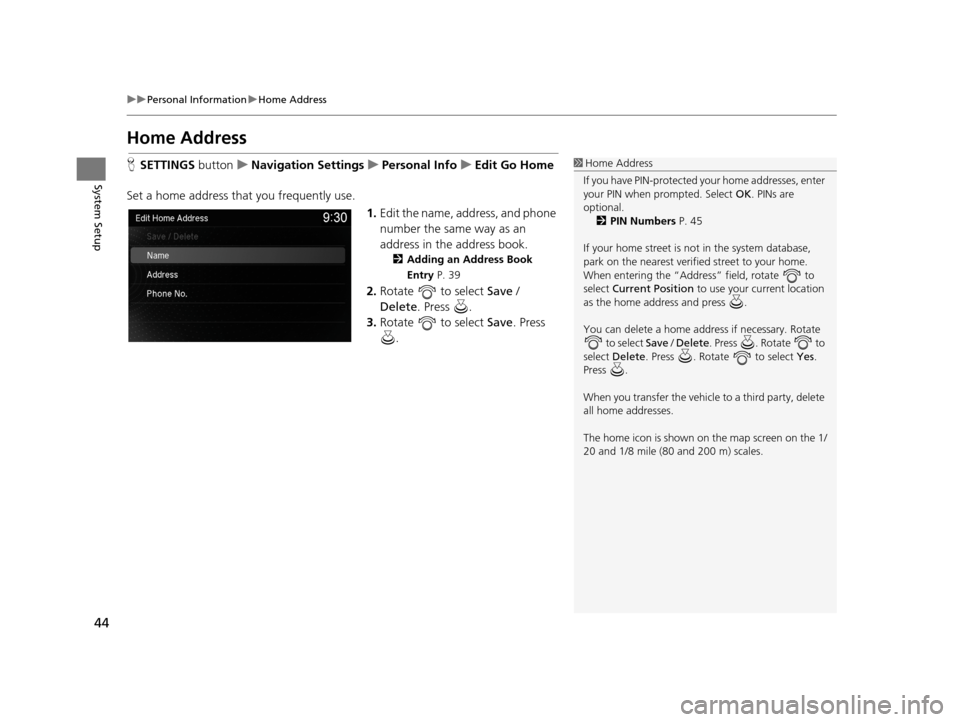
44
uuPersonal Information uHome Address
System Setup
Home Address
H SETTINGS buttonuNavigation Settings uPersonal Info uEdit Go Home
Set a home address that you frequently use. 1.Edit the name, address, and phone
number the same way as an
address in the address book.
2 Adding an Address Book
Entry P. 39
2.Rotate to select Save /
Delete. Press .
3. Rotate to select Save. Press
.
1 Home Address
If you have PIN-pr otected your home addresses, enter
your PIN when prompted. Select OK. PINs are
optional. 2 PIN Numbers P. 45
If your home street is not in the system database,
park on the nearest verified street to your home.
When entering the “Address” field, rotate to
select Current Position to use your current location
as the home address and press .
You can delete a home addr ess if necessary. Rotate
to select Save / Delete . Press . Rotate to
select Delete . Press . Rotate to select Yes.
Press .
When you transfer the vehicle to a third party, delete
all home addresses.
The home icon is shown on the map screen on the 1/
20 and 1/8 mile (80 and 200 m) scales.
19 ACURA TLX NAVI-31TZ38400.book 44 ページ 2018年3月7日 水曜日 午後4時23分
Page 64 of 399
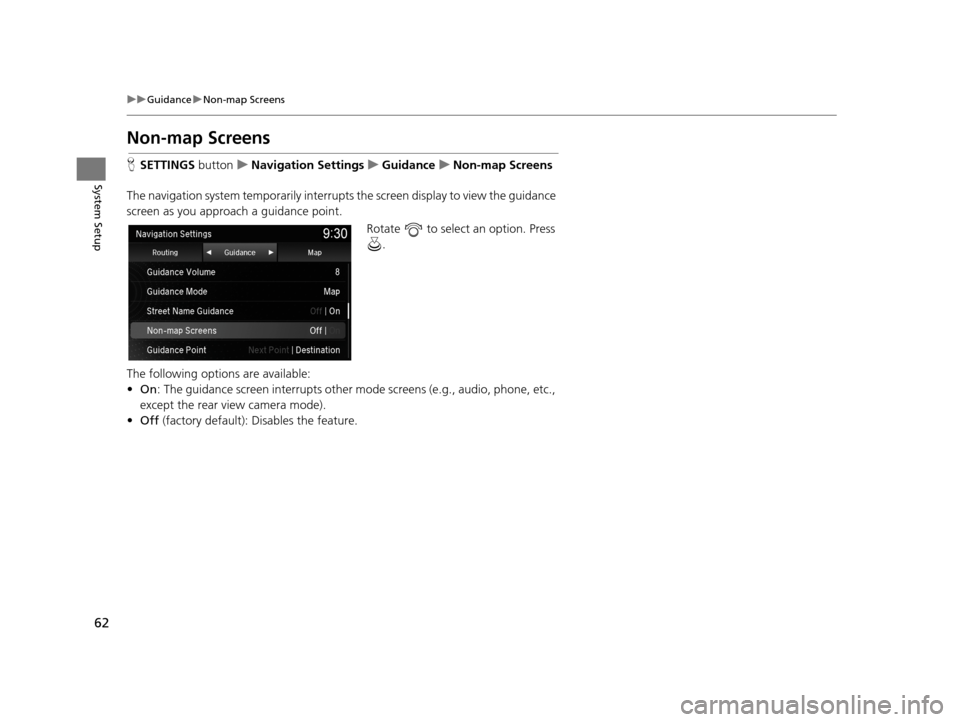
62
uuGuidance uNon-map Screens
System Setup
Non-map Screens
H SETTINGS buttonuNavigation Settings uGuidance uNon-map Screens
The navigation system temporarily interrupts the screen display to view the guidance
screen as you approach a guidance point. Rotate to select an option. Press .
The following options are available:
• On : The guidance screen interrupts other mo de screens (e.g., audio, phone, etc.,
except the rear view camera mode).
• Off (factory default): Disables the feature.
19 ACURA TLX NAVI-31TZ38400.book 62 ページ 2018年3月7日 水曜日 午後4時23分
Page 83 of 399
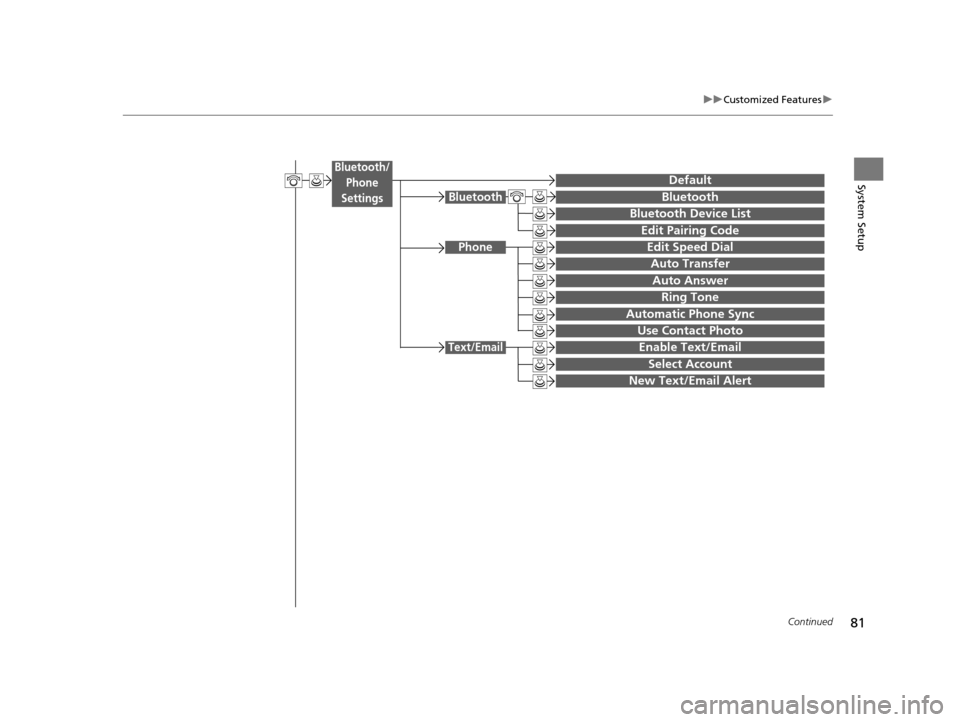
81
uuCustomized Features u
Continued
System Setup
Bluetooth
Bluetooth Device List
Edit Pairing Code
Bluetooth
Edit Speed Dial
Auto Transfer
Auto Answer
Ring Tone
Automatic Phone Sync
Use Contact Photo
Enable Text/Email
Select Account
Phone
Text/Email
DefaultBluetooth/
Phone
Settings
New Text/Email Alert
19 ACURA TLX NAVI-31TZ38400.book 81 ページ 2018年3月7日 水曜日 午後4時23分
Page 88 of 399
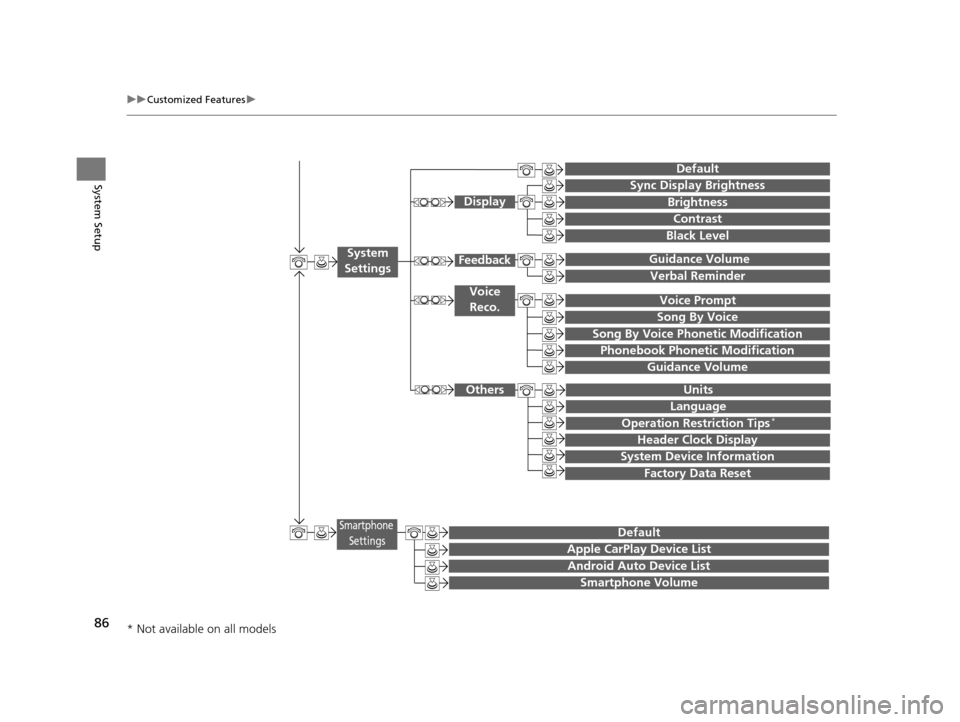
86
uuCustomized Features u
System Setup
Guidance Volume
Brightness
Contrast
Black Level
Units
Language
Operation Restriction Tips*
Display
Others
Voice
Reco.
Sync Display Brightness
Header Clock Display
System Device Information
Guidance Volume Feedback
Verbal Reminder
Song By Voice
Song By Voice Phonetic Modification
Phonebook Phonetic Modification
Factory Data Reset
Voice Prompt
System
Settings
Default
Smartphone SettingsDefault
Apple CarPlay Device List
Android Auto Device List
Smartphone Volume
* Not available on all models
19 ACURA TLX NAVI-31TZ38400.book 86 ページ 2018年3月7日 水曜日 午後4時23分
Page 93 of 399
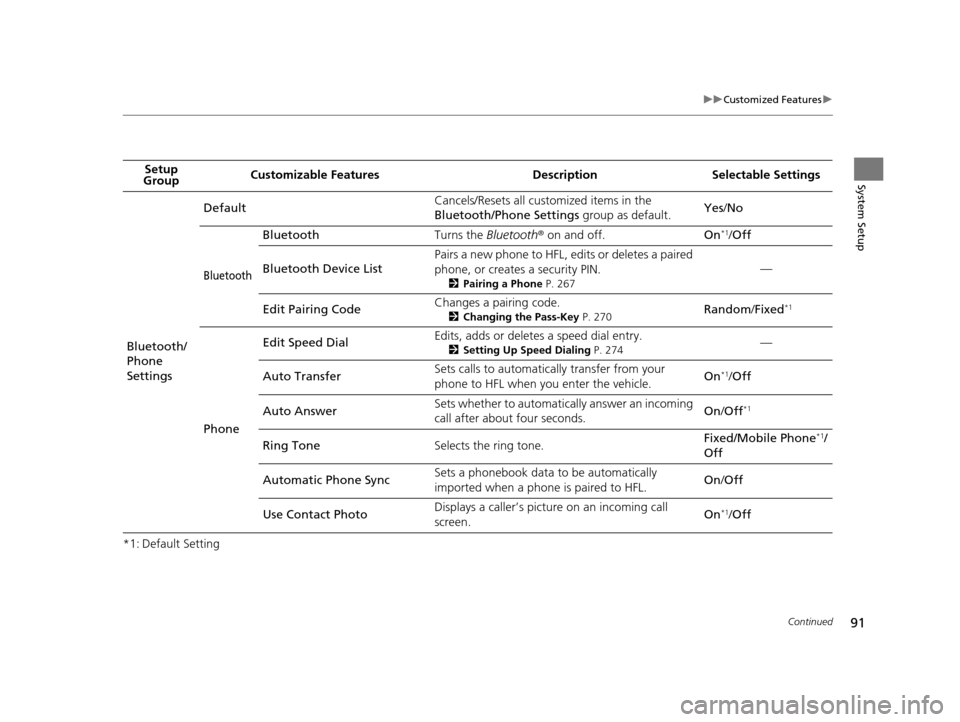
91
uuCustomized Features u
Continued
System Setup
*1: Default SettingSetup
Group Customizable Features Desc
ription Selectable Settings
Bluetooth/
Phone
Settings Default
Cancels/Resets all customized items in the
Bluetooth/Phone Settings
group as default.Yes
/No
Bluetooth
Bluetooth Turns the Bluetooth® on and off. On*1/Off
Bluetooth Device List Pairs a new phone to HFL, edits or deletes a paired
phone, or creates a security PIN.
2
Pairing a Phone P. 267
—
Edit Pairing Code Changes a pairing code.
2
Changing the Pass-Key P. 270Random /Fixed*1
Phone Edit Speed Dial
Edits, adds or deletes a speed dial entry.
2
Setting Up Speed Dialing P. 274—
Auto Transfer Sets calls to automatically transfer from your
phone to HFL when you enter the vehicle.
On
*1/
Off
Auto Answer Sets whether to automatica
lly answer an incoming
call after about four seconds. On
/Off
*1
Ring Tone Selects the ring tone. Fixed/Mobile Phone*1/
Off
Automatic Phone Sync Sets a phonebook data to be automatically
imported when a phone is paired to HFL.
On
/Off
Use Contact Photo Displays a caller’s picture on an incoming call
screen.
On
*1/
Off
19 ACURA TLX NAVI-31TZ38400.book 91 ページ 2018年3月7日 水曜日 午後4時23分
Page 94 of 399
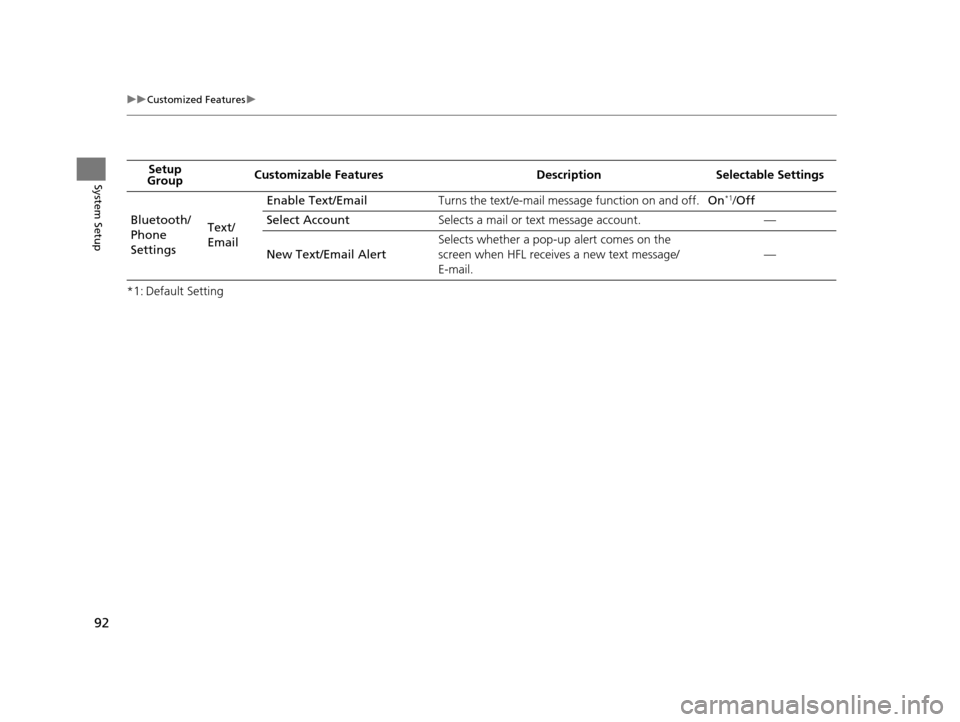
92
uuCustomized Features u
System Setup
*1: Default SettingSetup
Group Customizable Features Desc
ription Selectable Settings
Bluetooth/
Phone
Settings Text/
EmailEnable Text/Email
Turns the text/e-mail message function on and off. On
*1/Off
Select Account Selects a mail or text message account. —
New Text/Email Alert Selects whether a pop-up alert comes on the
screen when HFL receives a new text message/
E-mail.
—
19 ACURA TLX NAVI-31TZ38400.book 92 ページ 2018年3月7日 水曜日 午後4時23分
Page 106 of 399
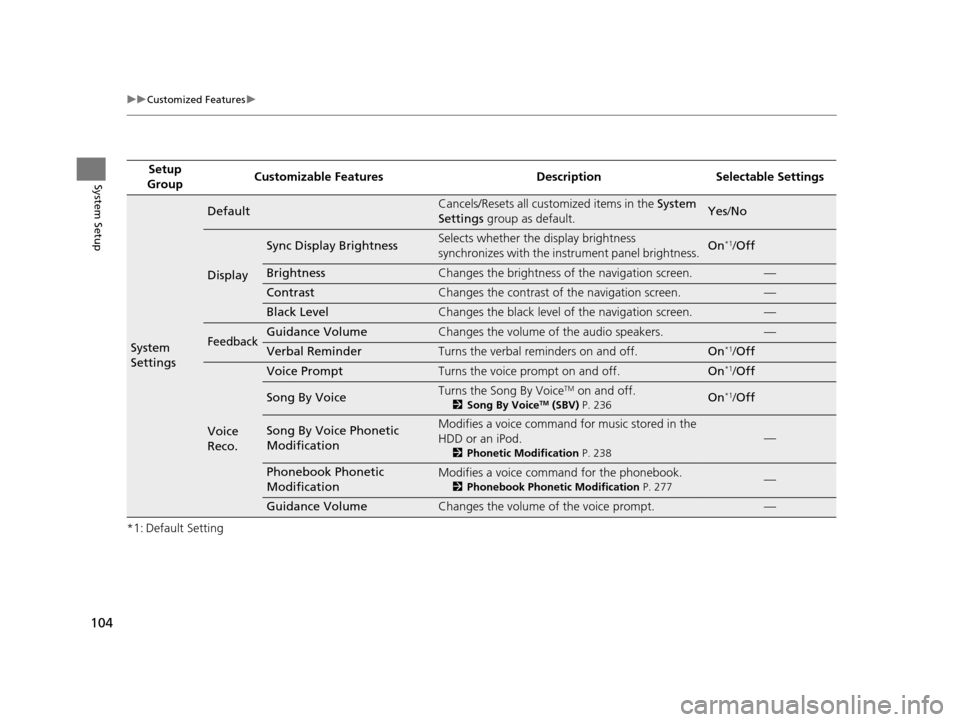
104
uuCustomized Features u
System Setup
*1: Default SettingSetup
Group Customizable Features Desc
ription Selectable Settings
System
Settings
DefaultCancels/Resets all customized items in the System
Settings group as default. Yes/No
Display
Sync Display BrightnessSelects whether the display brightness
synchronizes with the instrument panel brightness.On*1/Off
BrightnessChanges the brightness of the navigation screen.—
ContrastChanges the contrast of the navigation screen.—
Black LevelChanges the black level of the navigation screen.—
FeedbackGuidance VolumeChanges the volume of the audio speakers.—
Verbal ReminderTurns the verbal reminders on and off.On*1/Off
Voice
Reco.
Voice PromptTurns the voice prompt on and off.On*1/Off
Song By VoiceTurns the Song By VoiceTM on and off.
2 Song By VoiceTM (SBV) P. 236On*1/Off
Song By Voice Phonetic
ModificationModifies a voice command for music stored in the
HDD or an iPod.
2 Phonetic Modification P. 238
—
Phonebook Phonetic
ModificationModifies a voice command for the phonebook.
2Phonebook Phonetic Modification P. 277—
Guidance VolumeChanges the volume of the voice prompt.—
19 ACURA TLX NAVI-31TZ38400.book 104 ページ 2018年3月7日 水曜日 午後4時23分
Page 107 of 399
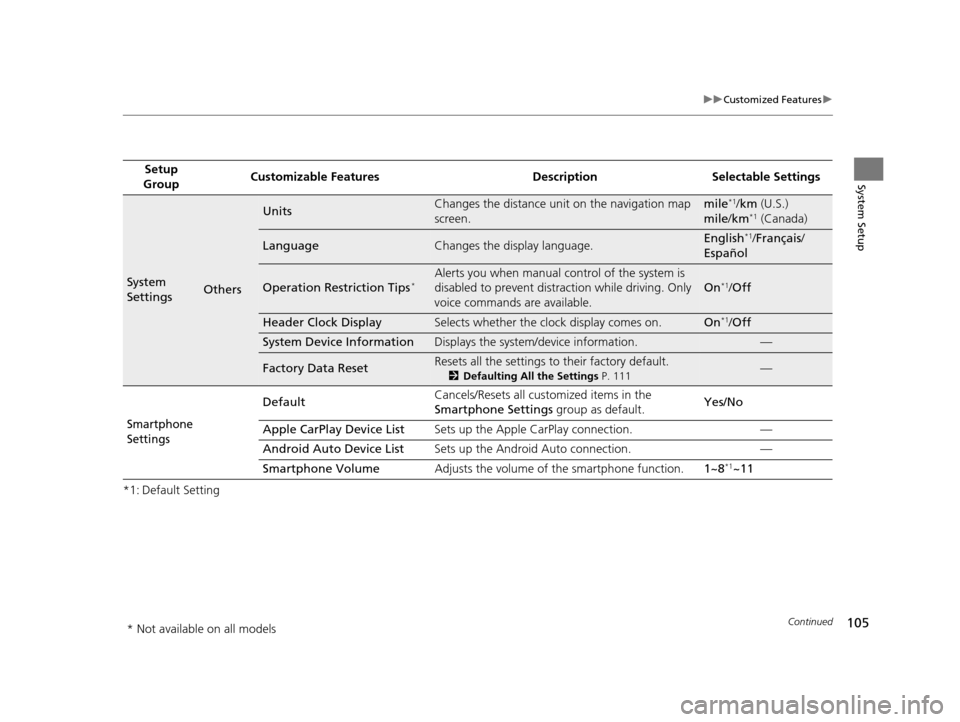
105
uuCustomized Features u
Continued
System Setup
*1: Default SettingSetup
Group Customizable Features Desc
ription Selectable Settings
System
SettingsOthers
UnitsChanges the distance unit on the navigation map
screen.mile*1/km (U.S.)
mile /km*1 (Canada)
LanguageChanges the display language.English*1/Français /
Español
Operation Restriction Tips*Alerts you when manual c ontrol of the system is
disabled to prevent distraction while driving. Only
voice commands are available.
On*1/ Off
Header Clock DisplaySelects whether the clock display comes on.On*1/Off
System Device InformationDisplays the system /device information.—
Factory Data ResetResets all the settings to their factory default.
2Defaulting All the Settings P. 111—
Smartphone
Settings
Default Cancels/Resets all customized items in the
Smartphone Settings
group as default. Yes/No
Apple CarPlay Device List Sets up the Apple CarPlay connection. —
Android Auto Device List Sets up the Android Auto connection. —
Smartphone Volume Adjusts the volume of the smartphone function. 1~8
*1~11
* Not available on all models
19 ACURA TLX NAVI-31TZ38400.book 105 ページ 2018年3月7日 水曜日 午後4時23分
Page 115 of 399

113
Navigation
This section describes how to enter a destination, select a route to take, and follow the
route to your destination. It also describes how to change your route or destination along
the way.
Entering a Destination......................... 114
Address ............................................... 116
Address Book ....................................... 123
Previous Destination ............................. 124
Place Category ..................................... 125
Local Search ......................................... 127
Place Name .......................................... 129
Place Phone Number ............................ 132
Download POI ...................................... 133
Scenic Route ........................................ 134
Intersection .......................................... 135
Select using Map.................................. 136
Coordinate .......................................... 138 Calculating the Route
............................139
Viewing the Routes ...............................141
Driving to Your Destination .................142
Viewing the Route ................................142
Listening to Voice Guidance ..................147
Reaching a Waypoint ............................148
Map/Route Menu ..................................149
Displaying the Map/Route Menu ...........149
Current Location ...................................152
Map Legend .........................................153
Directions .............................................157
Traffic Rerouting
TM................................159
Changing Your Route ............................162
Pausing the Route .................................163 Canceling the Route............................. 163
Adding Waypoints ............................... 164
Editing the Destination List ................... 170
Taking a Detour ................................... 175
Avoiding Streets ................................... 175
Changing Your Destination ................. 176
Find Nearest Place ................................ 176
Selecting a Destination on the Map ...... 177
Entering a New Destination .................. 178
Resuming Your Trip .............................. 179
19 ACURA TLX NAVI-31TZ38400.book 113 ページ 2018年3月7日 水曜日 午後4時23分
Page 117 of 399

115
uuEntering a Destination u
Navigation
•Place Phone Number : Sets a destination by ente ring the phone number of a
place/landmark.
2 Place Phone Number P. 132
•Intersection : Sets a destination (intersect ion) by entering two streets.
2Intersection P. 135
•Download POI : Sets a destination by using a list of the imported POI (category
and places) data you created.
2 Download POI P. 133
•Select using Map: Sets a destination by scrolling through the map.
2 Select using Map P. 136
•Scenic Route : Sets a destination by using a list of scenic roads for each state or
province (U.S. and Canada only).
2 Scenic Route P. 134
•Coordinate : Sets a destination by entering latitude and longitude.
2Coordinate P. 138
•Navigation Settings : Sets the personal information and basic navigational
preferences.
2 Personal Information P. 37
2 Routing P. 49
2 Map P. 65
19 ACURA TLX NAVI-31TZ38400.book 115 ページ 2018年3月7日 水曜日 午後4時23分